Adding Amazon FBA as a Shipping Processor
This section will demonstrate how to add Amazon FBA as a Shipping Processor and discuss the Amazon FBA Stock Location that is automatically created when this feature is activated.
Once Amazon FBA is enabled, navigate to “Settings > Shipping Processors”
- Select “Amazon FBA”.
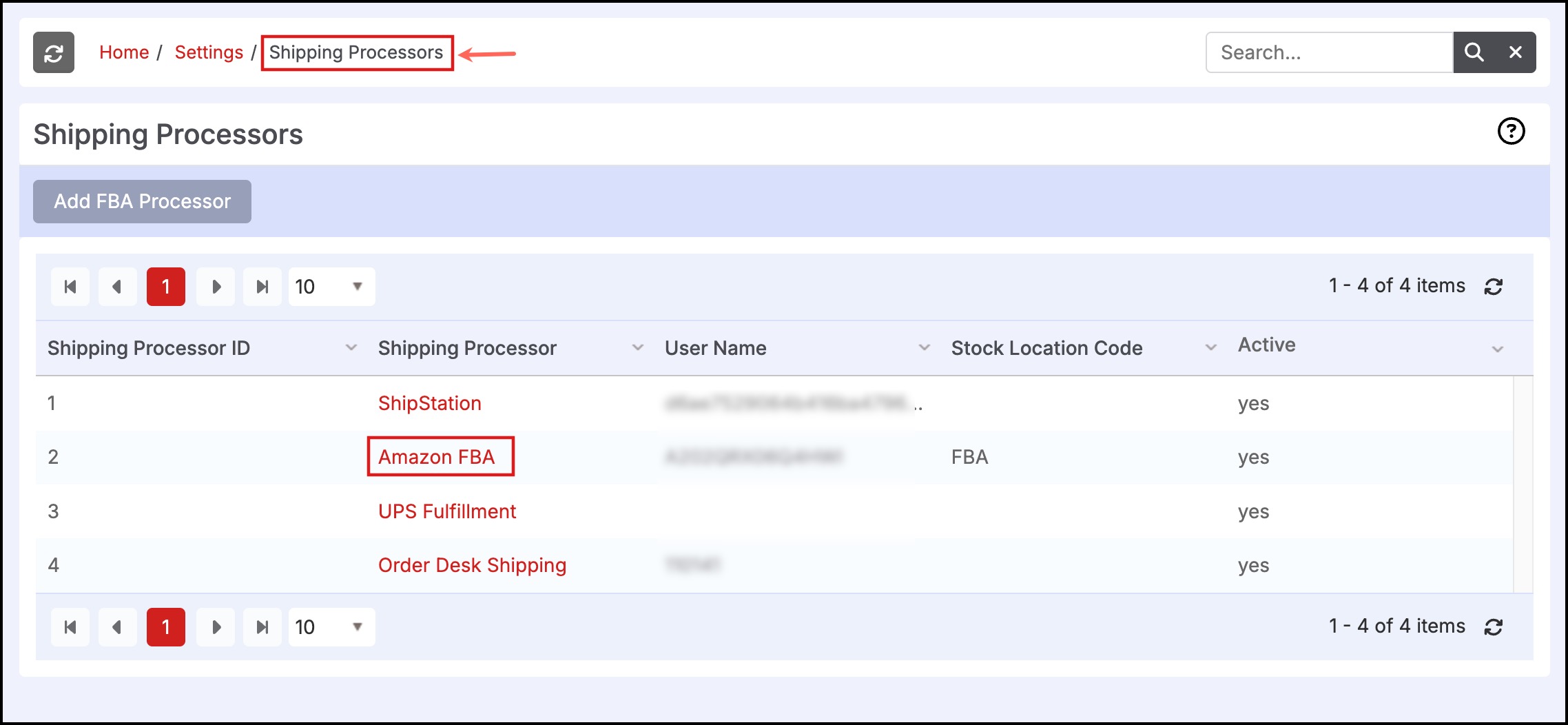
The setup will follow a similar format to adding the Amazon Channel (seethis link for setting up the Amazon account to integrate with Agiliron, and this link for adding Amazon as a sales channel).
- Fields for “Seller ID” and “Marketplace ID” and MWS Auth Token are required.
- Select the “Active” checkbox to turn on Amazon FBA for selection as a shipping processor (will show up as an option under Shipping & Receiving > Shipping).
- Test Connection Button:
- Tests the connection between Agiliron and Amazon. If the connection is not successful, the message “Connection Test Failed - Not Activated” will appear.
- Click “Save” to finish.
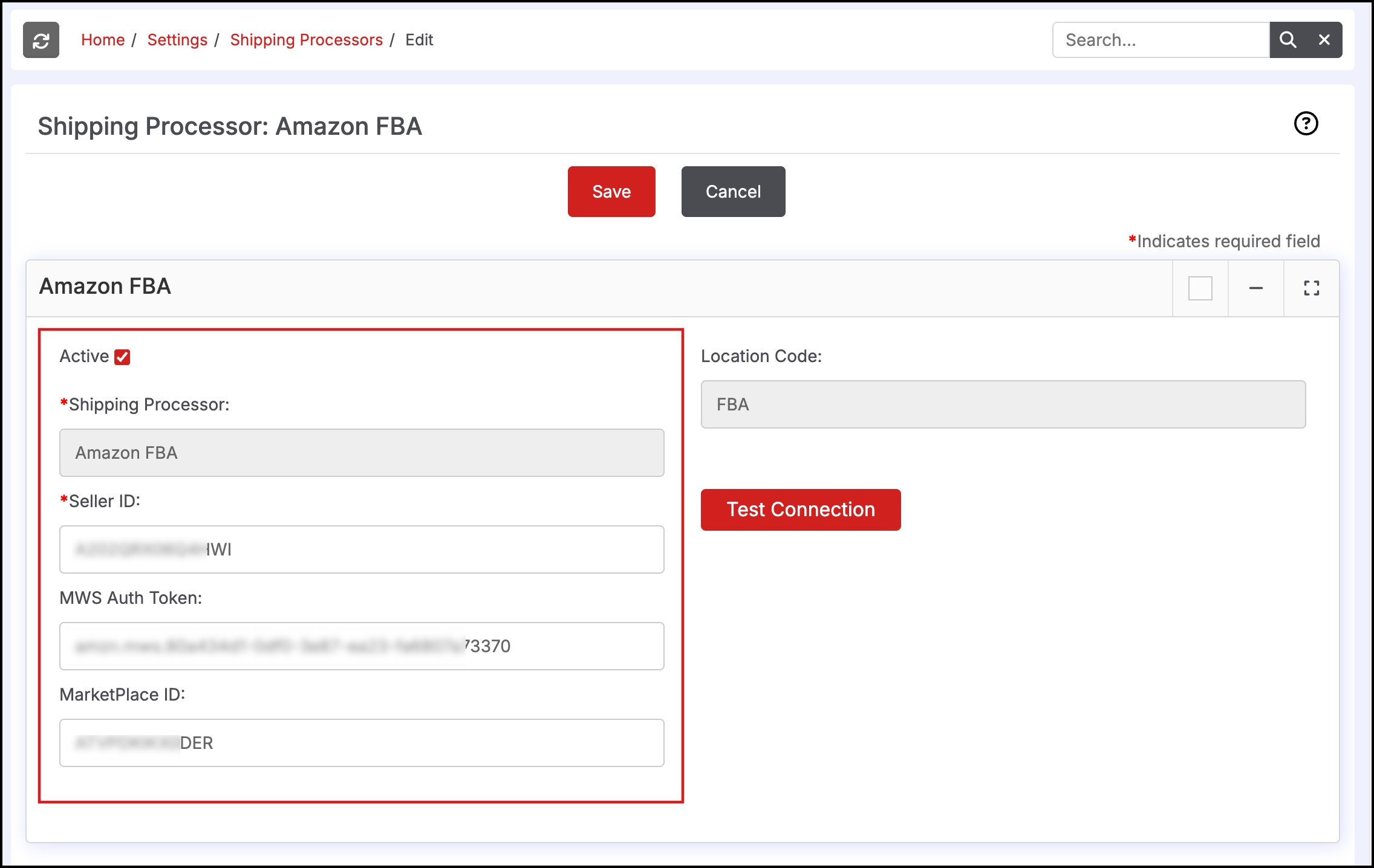
Once activated, the "FBA" Stock Location is automatically created under Settings > Company Information.
The stock location is created with the following default information:
- Address: “Fulfillment by Amazon”
- Location Code: FBA
- Stock Location: FBA
- City: FBA
- State: FBA
- Code: FBA
- Country: USA
The following message will appear when created:
- "FBA Activated, Stock Location FBA added - Please see “Settings > Company Information”. This Stock Location will be used for FBA Inventory".
If the Stock Location “FBA” already exists, users may see this message:
- "FBA Activated, Stock Location FBA already exists - Please see “Settings > Company Information” This Stock Location will be used for FBA Inventory".
Updated 7 months ago
