Sales Order - Packaging Flow
The new Packaging Flow allows to pack the line items of a particular sales order. Line Items of a sales order can be packed together as one package, or each line item can be packed separately as per the requirement.
Let's understand the process:
- To create a Package, create/edit a Sales Order.
- Go to the Order tab and then click the 'Edit' button.
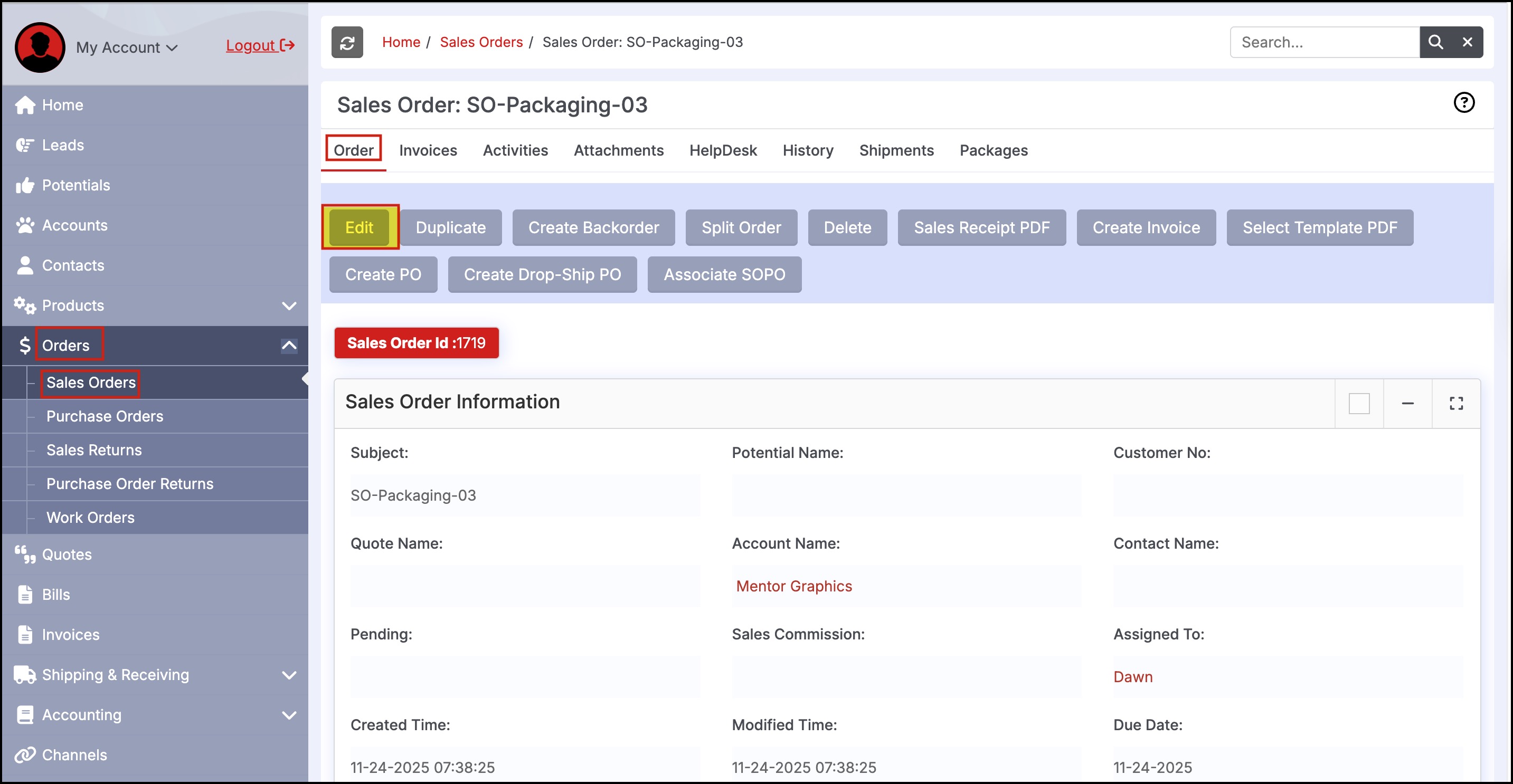
- Scroll down to the Product Details section. Here you can see the Package icon beside each line item.
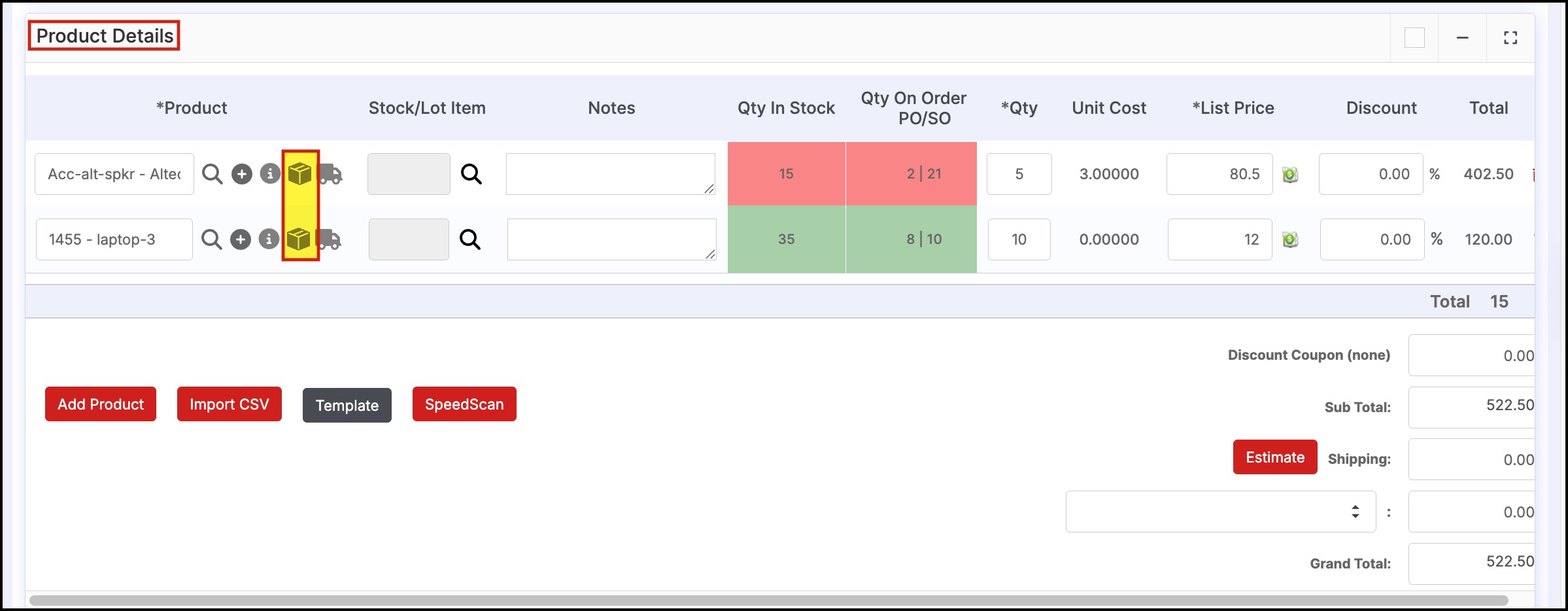
- Clicking on the Package icon will open the Packaging Wizard.
- Here you can see the Total Quantity, Quantity Packed, and Quantity Remaining. Since no package is created, there is no change in quantity.
- Click on Add New Package to create a package.
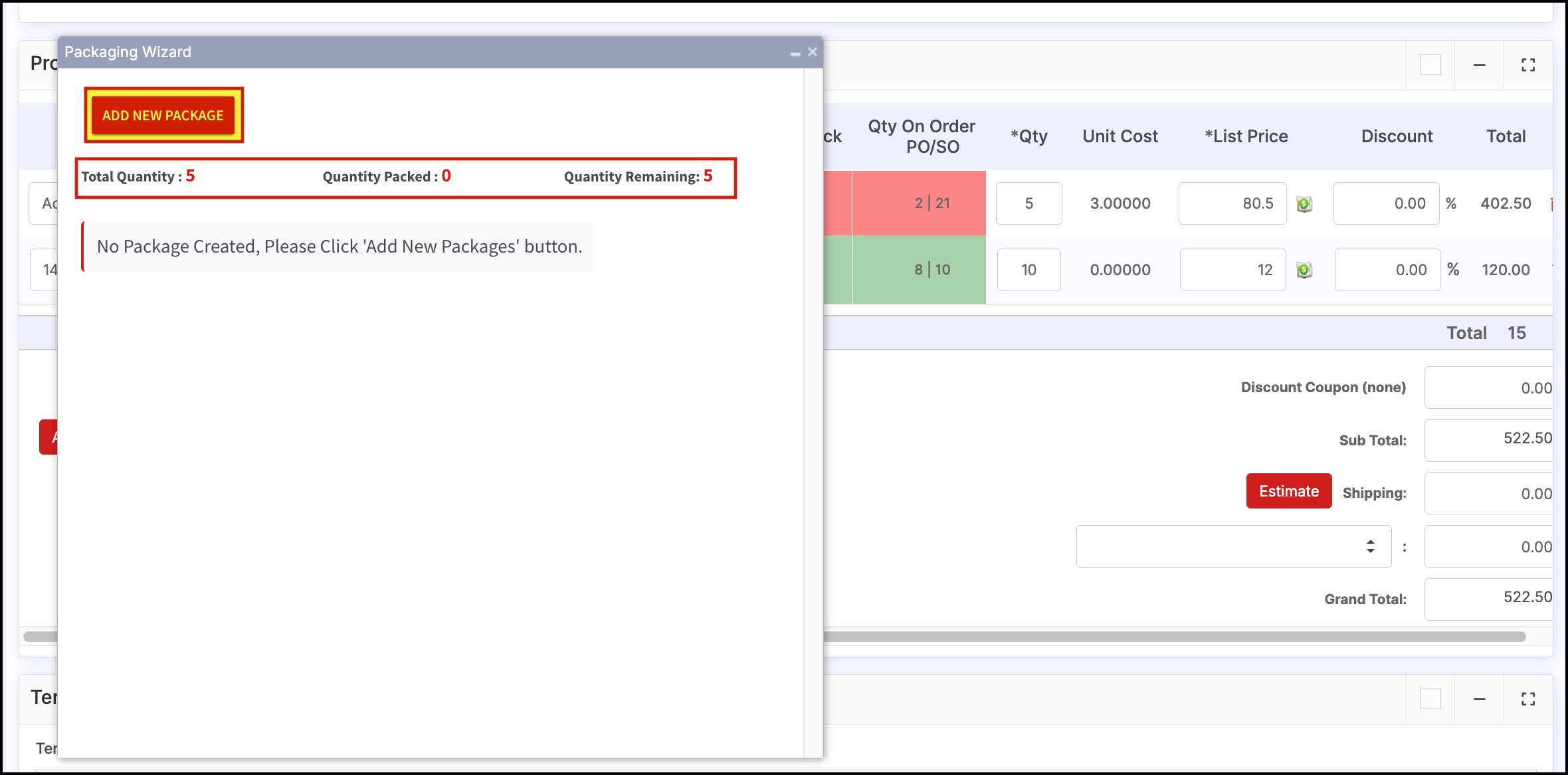
- Name the Package and add the Quantity to be packed.
- Then click on the Pack button.
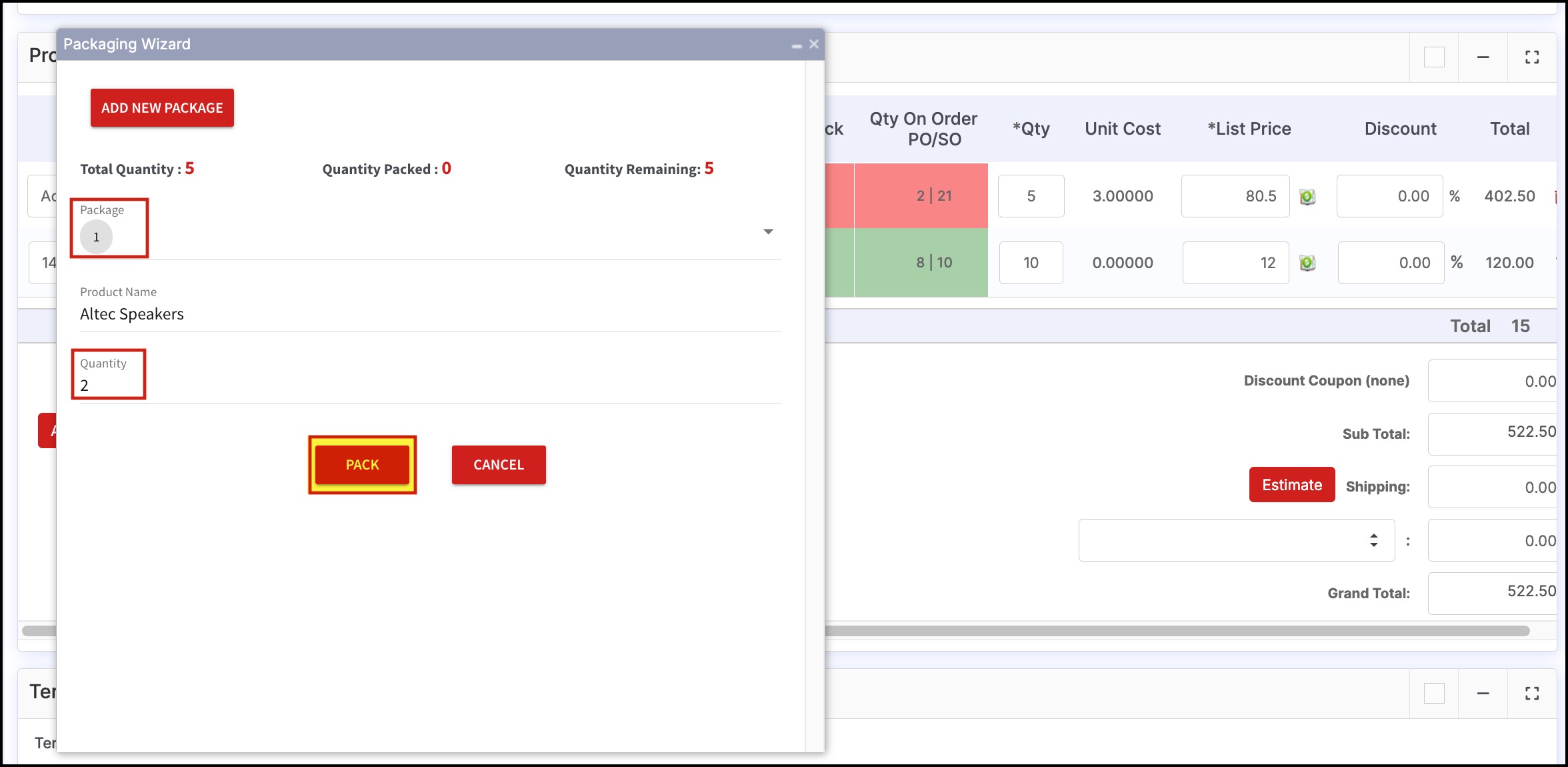
Since 2 quantities were packed out of the total 5 quantities, you can see the Quantity Packed count as 2 and the Quantity Remaining as 3.
- You can Edit the package or even Delete it at this step.
- Close the window if done.
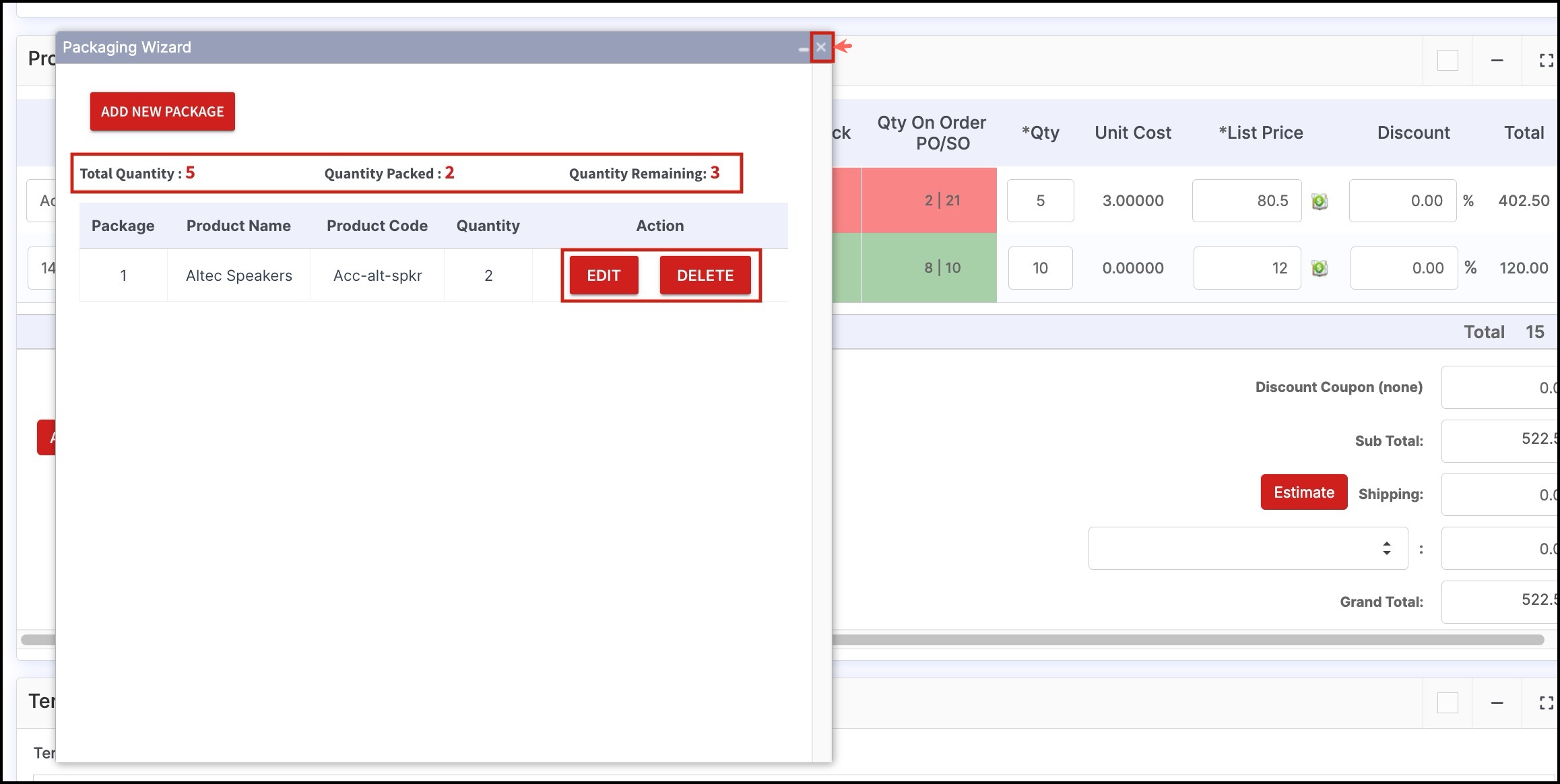
- As an example, let's pack the other line item as well.
- We can pack the line item quantity in the same package in which the previous line item was added, that is, Package 1
- So out of 10 quantity, we are adding 5 quantity in Package 1
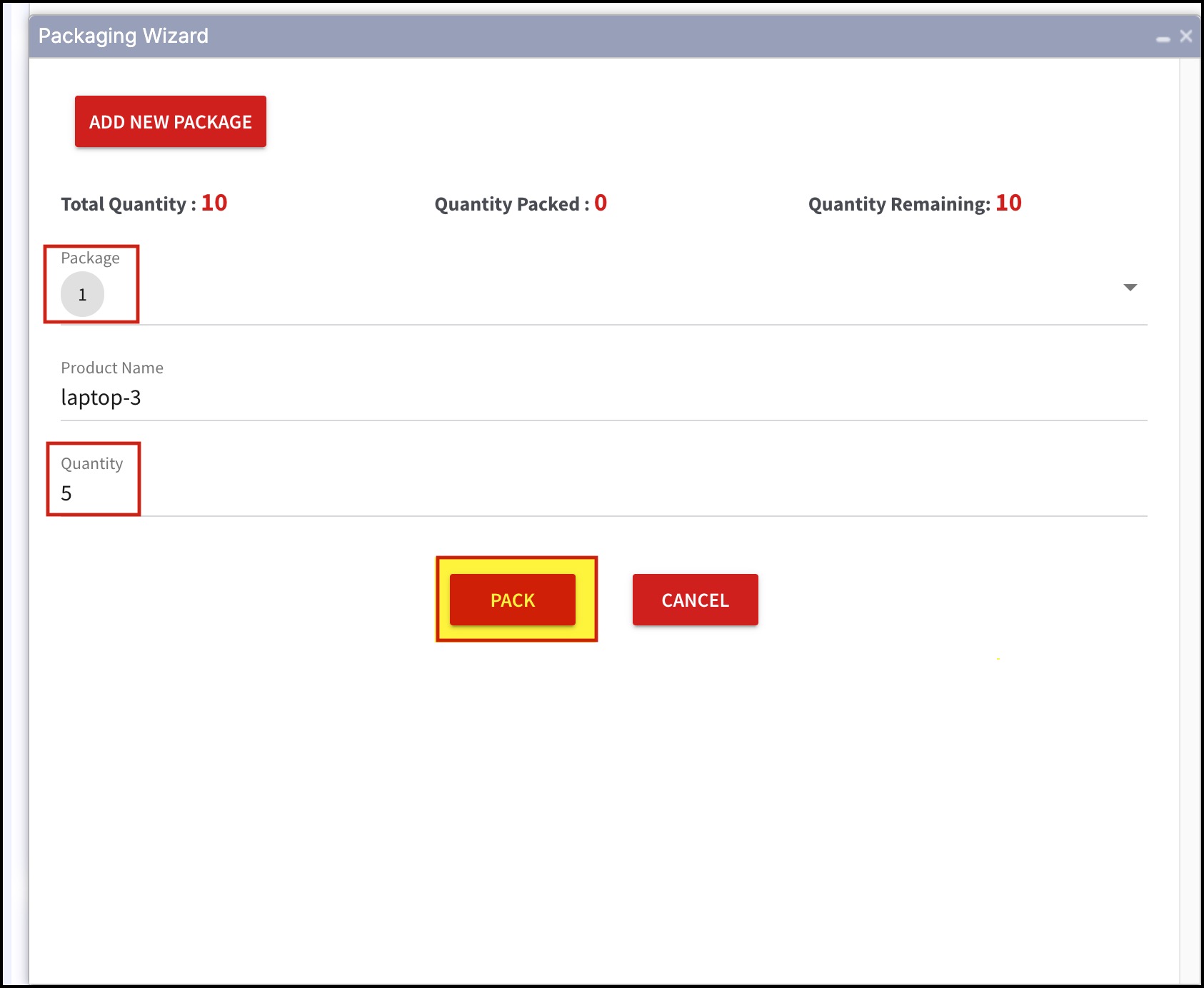
- And out of the remaining 5 quantities, we are adding Quantity 1 in a new package created that is named Package 2.
- Click on Pack.
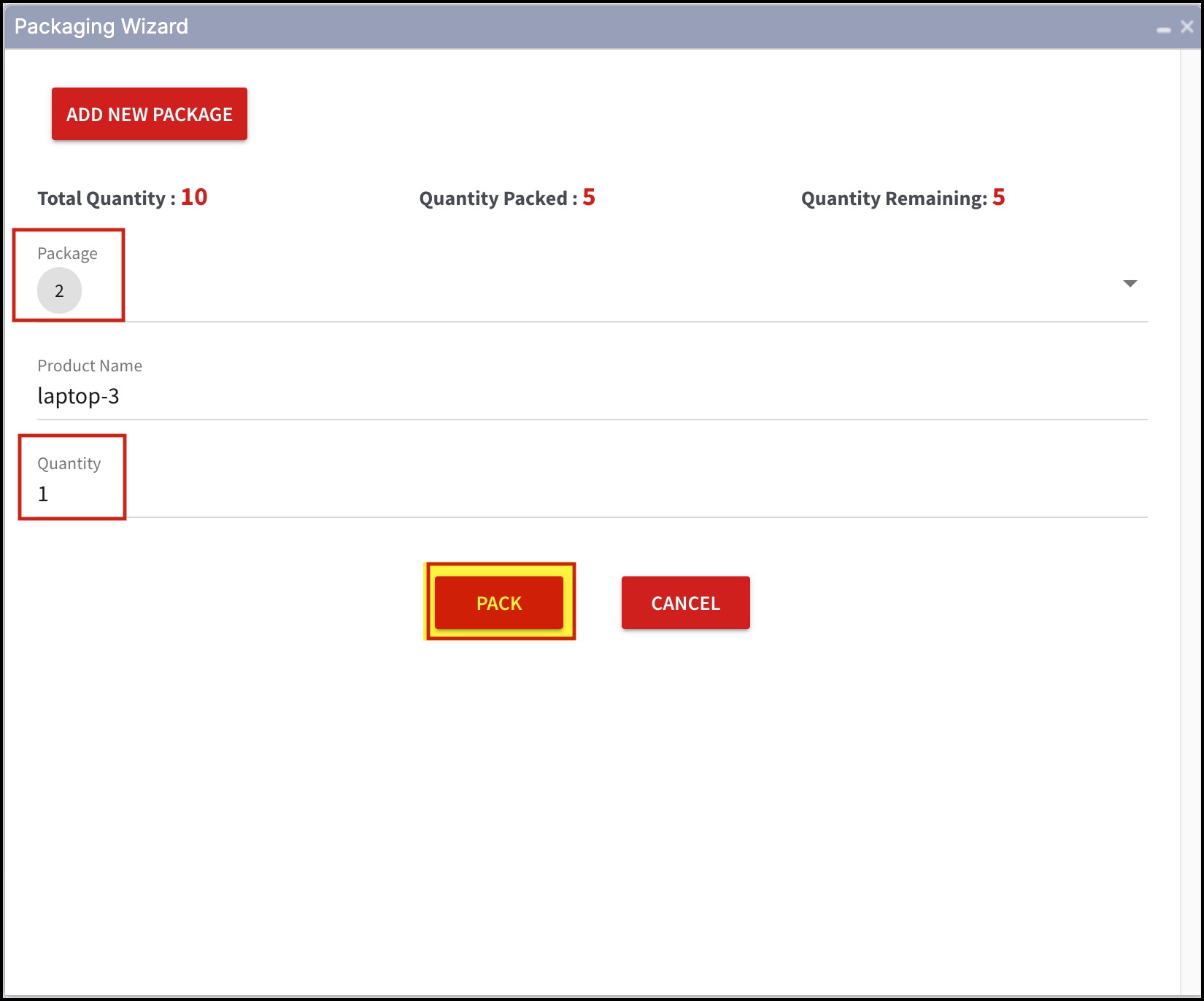
- In the next screen, you can see details related to both packages.
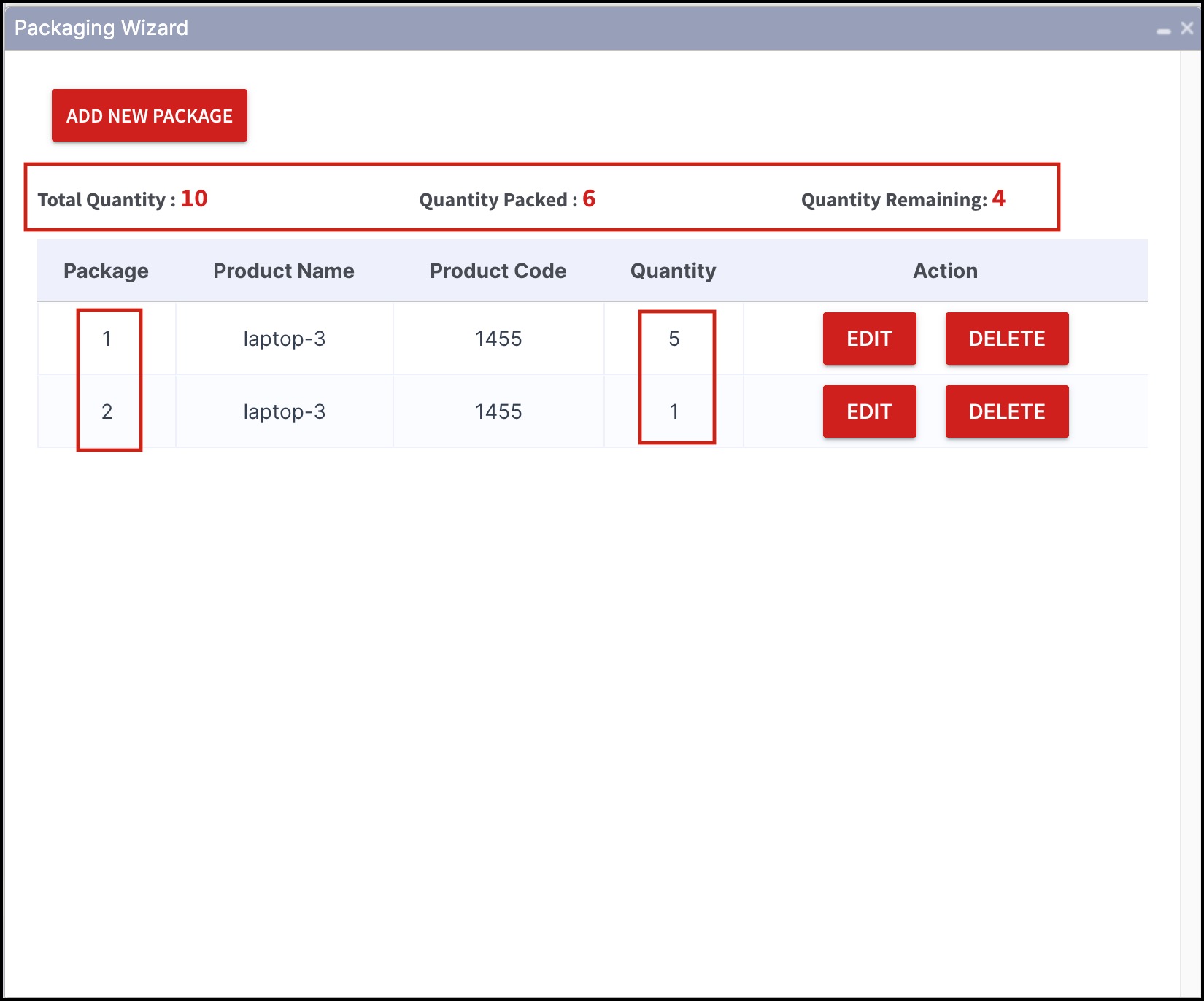
After the packaging process, once you save the Sales Order and go to the Packages tab, you can see the list of Packages created. The Line Item Details column displays the number of quantities packed and also the product names.
- Here you can click on the Edit button of the respective packages and set the Dimensions and Weight.
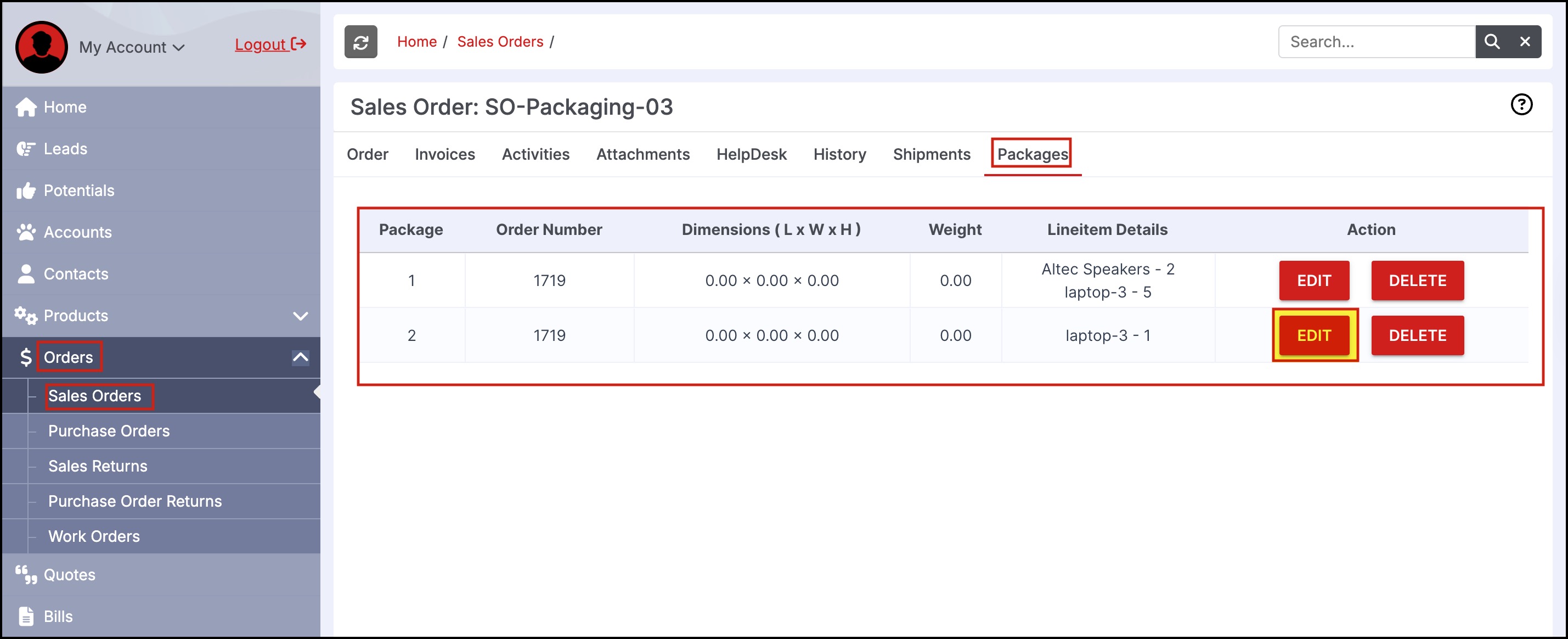
- Add the details and click on the Pack button.
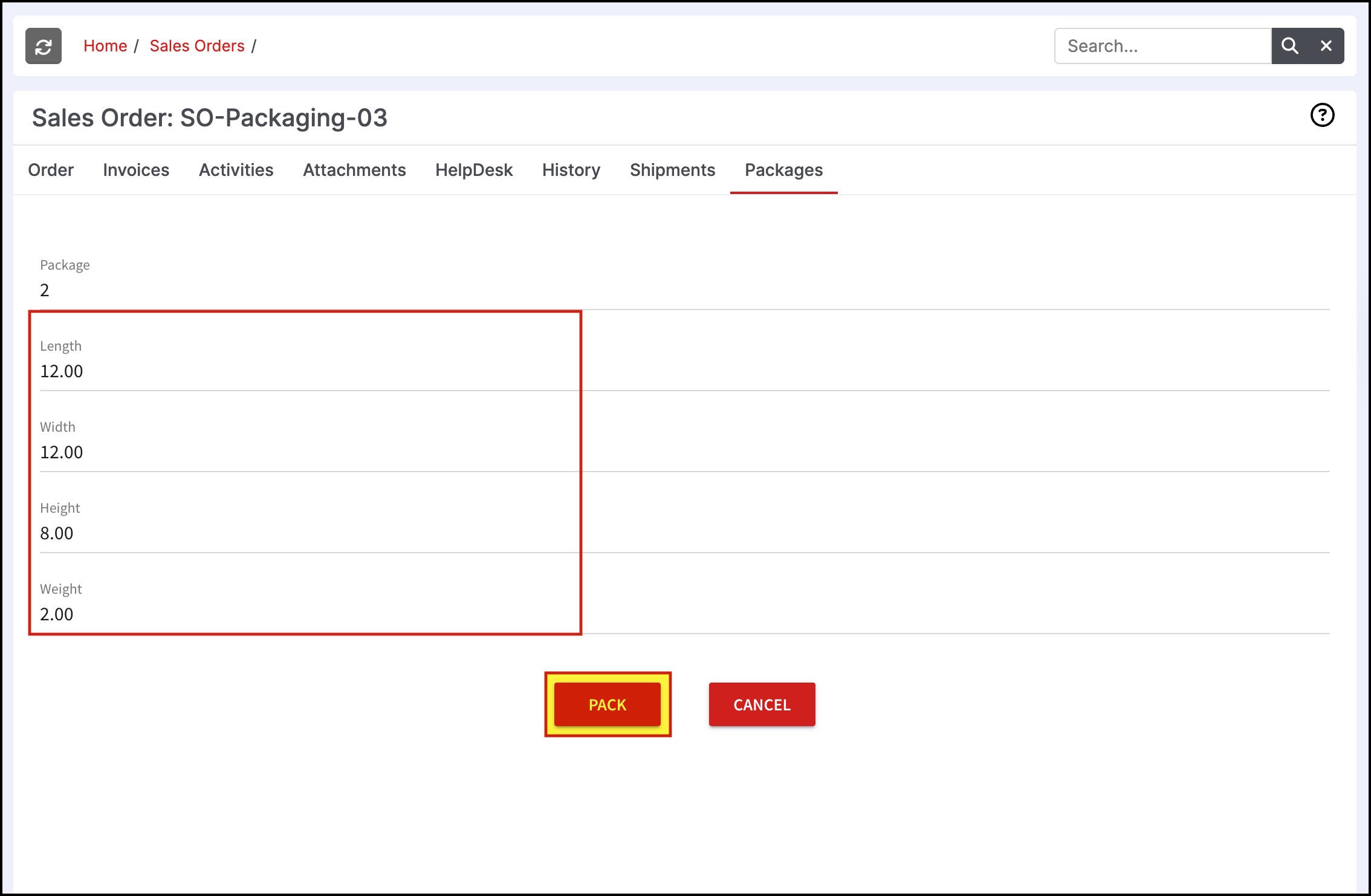
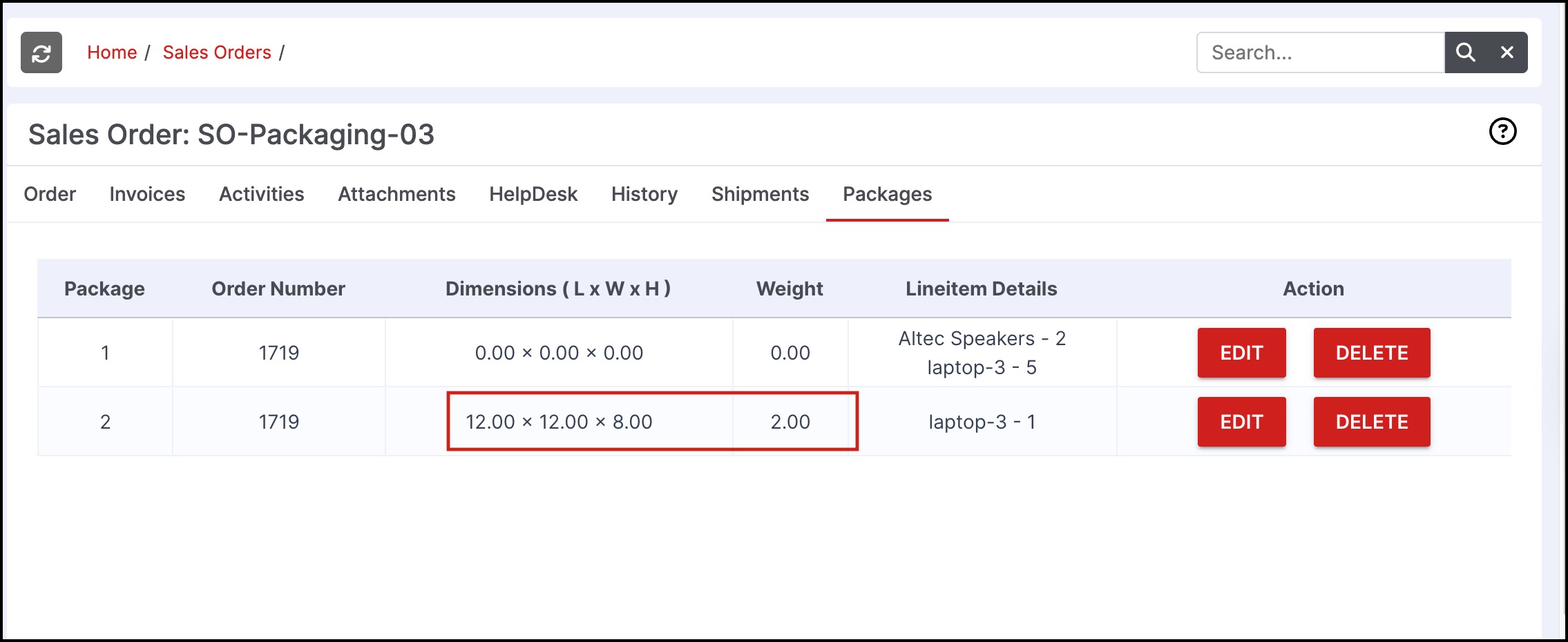
- If you want to delete a complete package, click on the Delete button beside the Package.
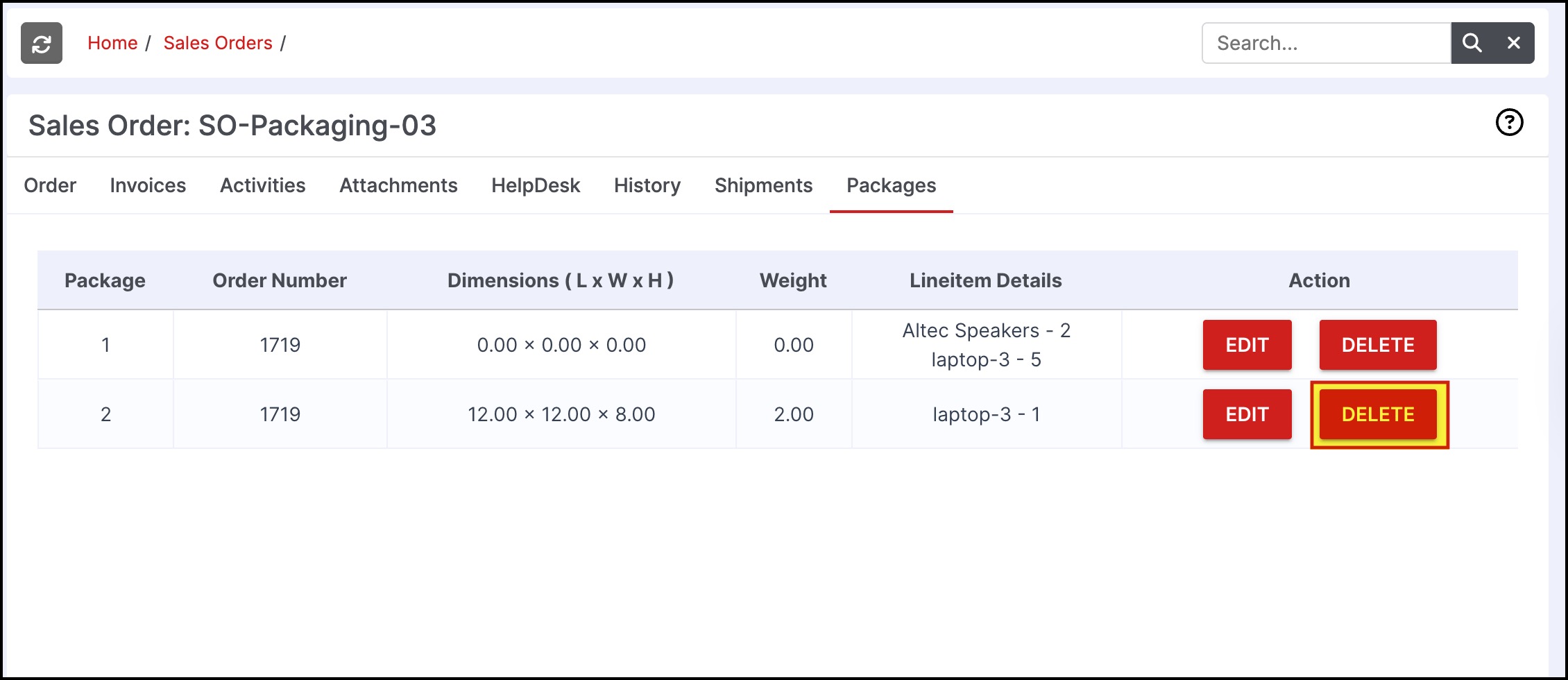
- If you want to delete a particular line item/line items from a package, go to the Order tab and then click on Edit and scroll down to the Product Details section.
- Click on the Package icon of the line item you want.
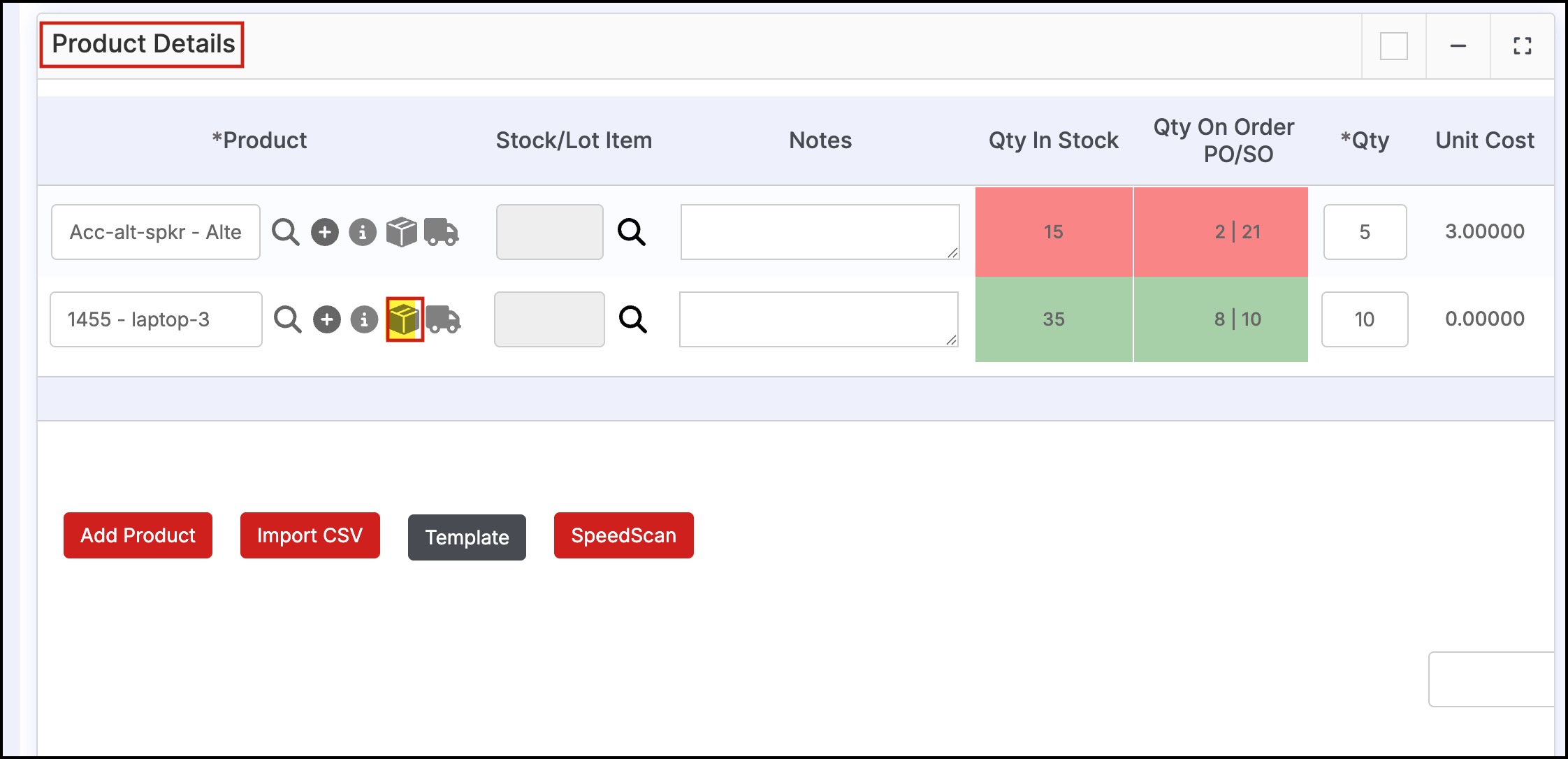
- Click on the Delete button.
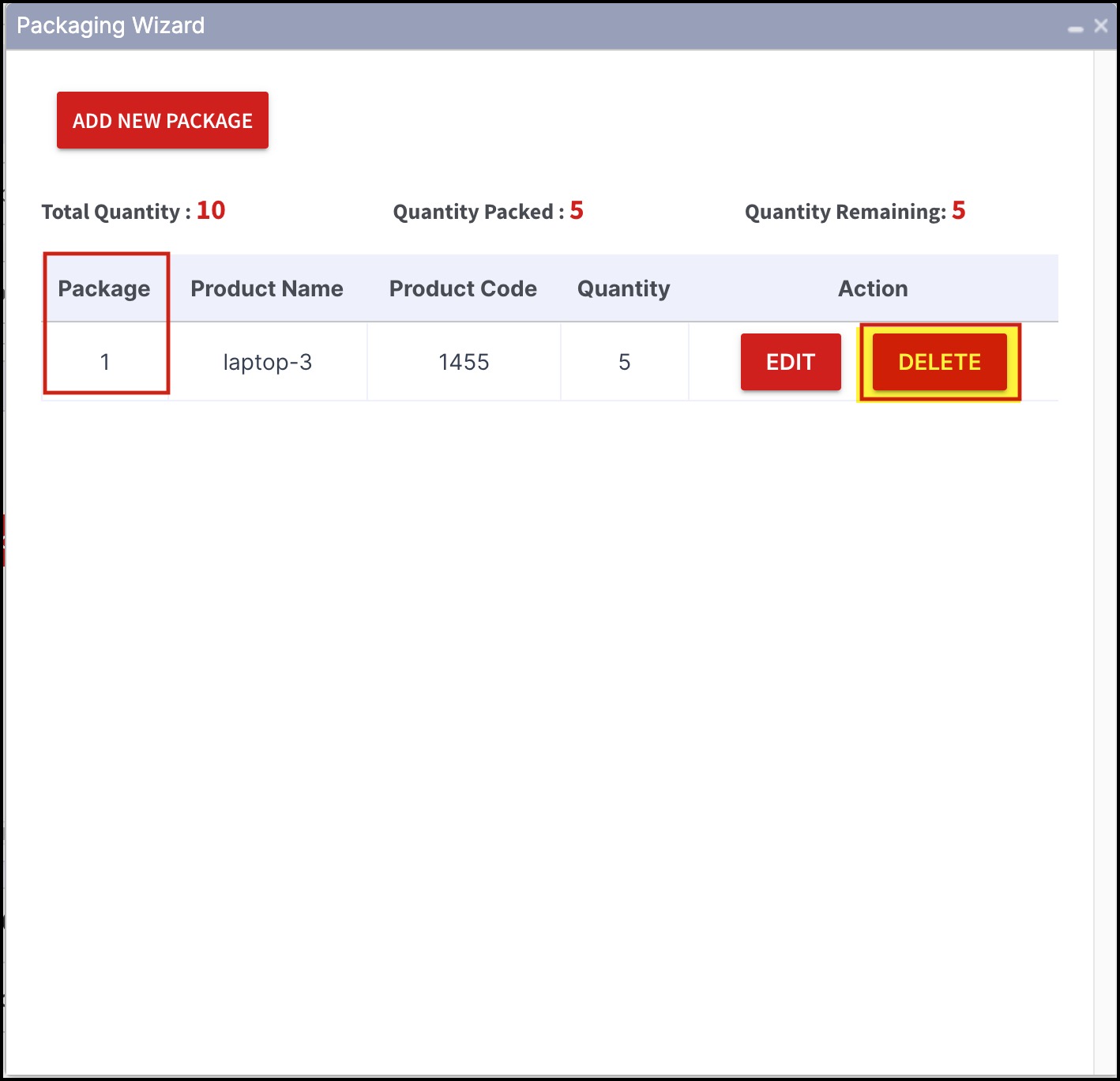
Again, if you go to the Packages tab, you'll notice that, among 2 line items, 1 line item is deleted from Package 1.
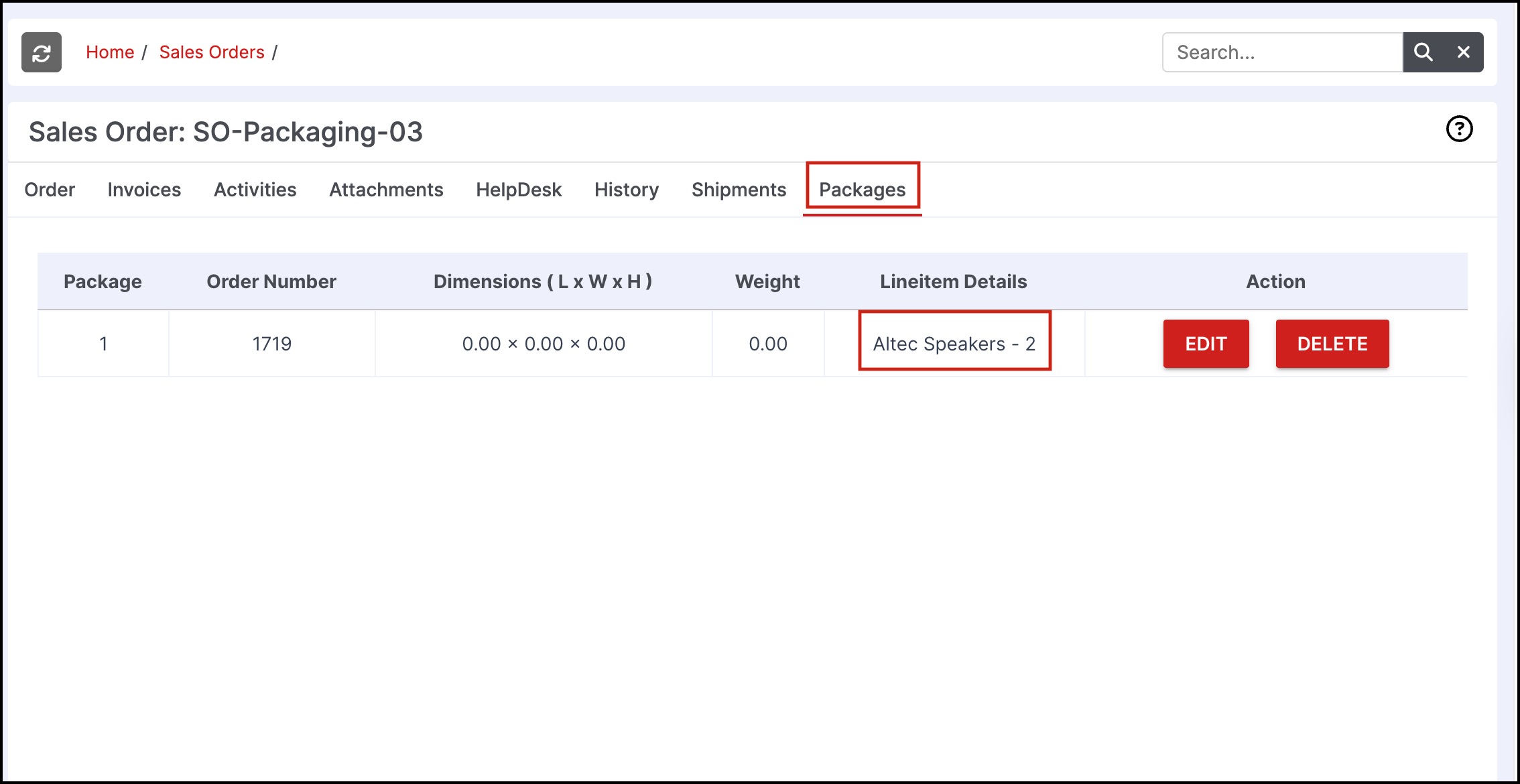
- The Packaging Flow can also be found under Shipping & Receiving -> Shipping. Edit the Order.
- Scroll down to the Product Details section. Here you can see the Package icon beside each line item

The Packages detail can also be found under Shipping & Receiving -> Shipping. Go to that particular Sales Order's Packages tab.
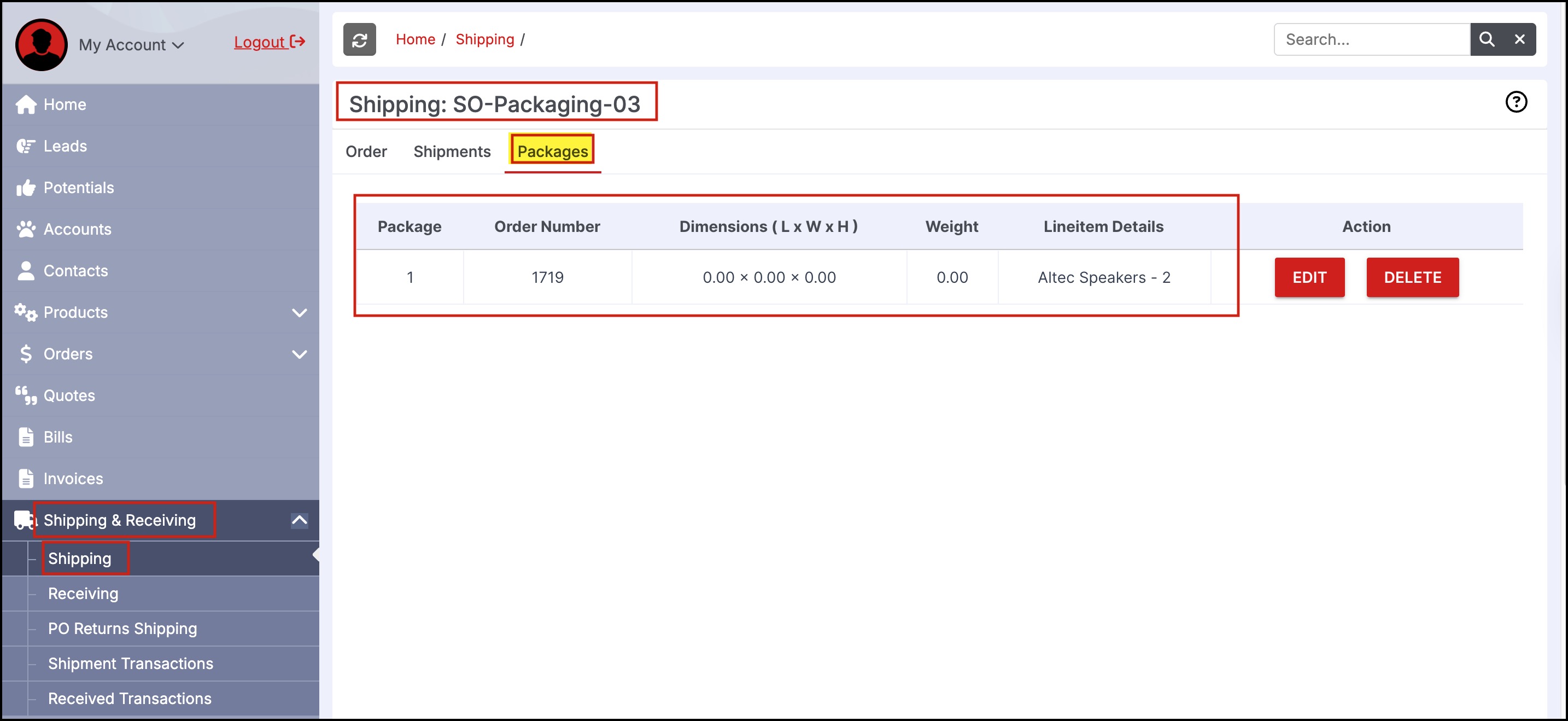
Updated about 1 month ago
