POS Reports
The Reports option enables you to generate the following types of reports:
- X-Out Status
- Z-Out Store Close
- Z-Out Aggregate
- Z-Out Drawer Count
- Sales Detail Report
- Time Tracking Report
- To enable the Reports option, go to Settings > Channels and click the Edit link corresponding to the POS. The following page is displayed.
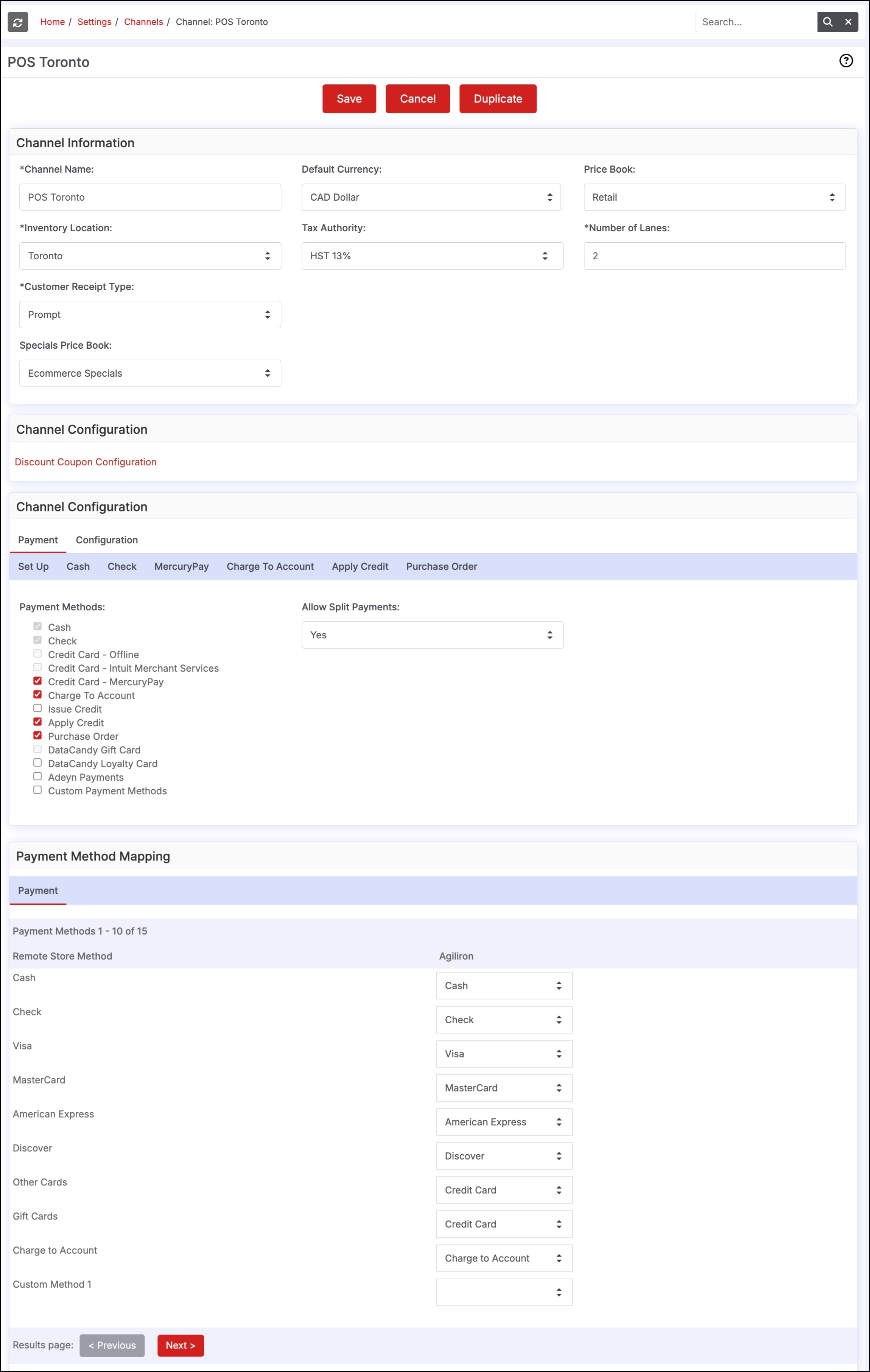
- Go to Configuration and Sales Associate Controls. The following page is displayed.
- Select Yes from the Allow Reports dropdown list.
- Click Save.
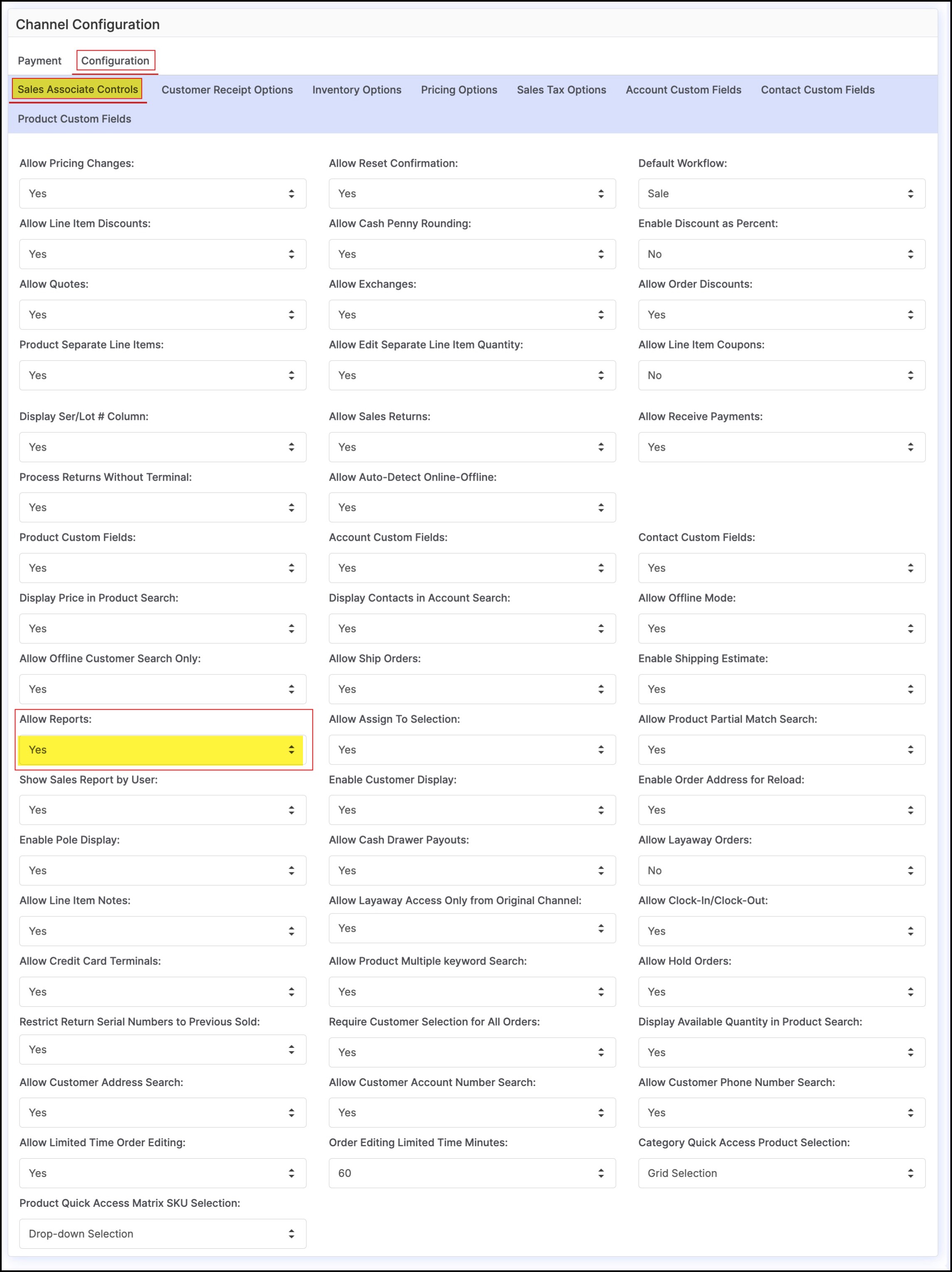
- Now login to the POS and click the Reports icon. The following pop-up window is displayed.
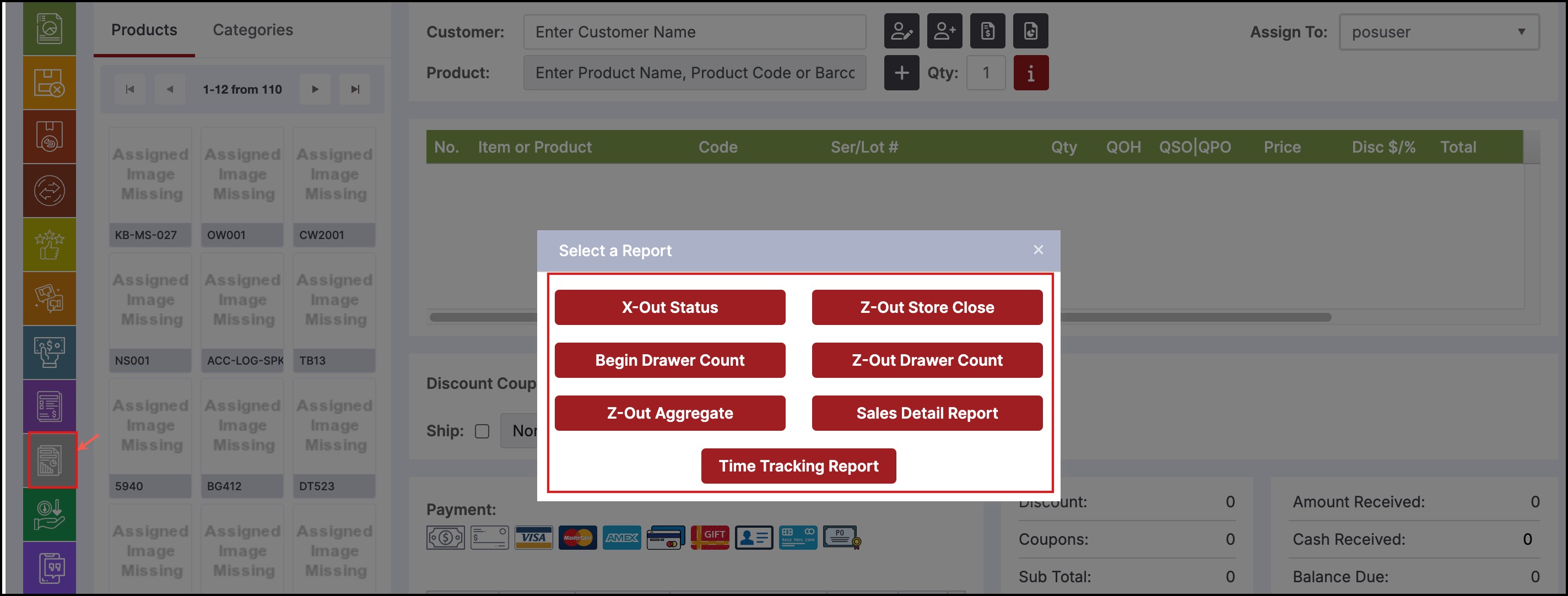
- Select the required report.
Updated 11 months ago
