Users
Once the Profile and Role have been decided, create a new user or edit the attributes of an existing user.
Note: A person cannot login concurrently (at the same time) to the system using the same "User Name" from different browsers or computers. If the system detects multiple logins from different computers or browsers, the system will warn the user to
- Cancel this login.
- Proceed with this login and automatically terminate the previous login from the other computer.
To begin, navigate to Settings -> Users.
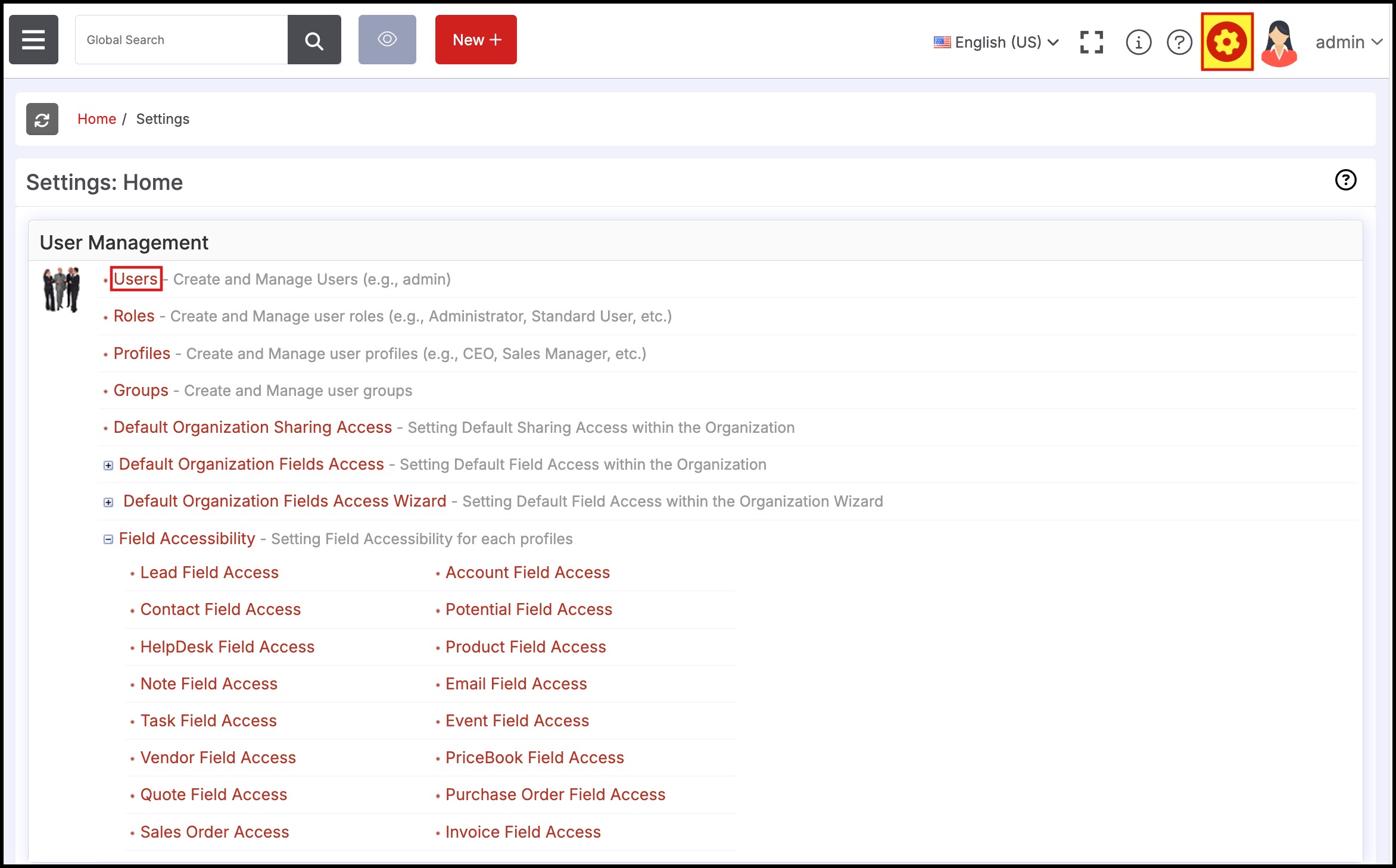
- Select a New User Type (aka "Role") from the drop down list and click the "Add" button.
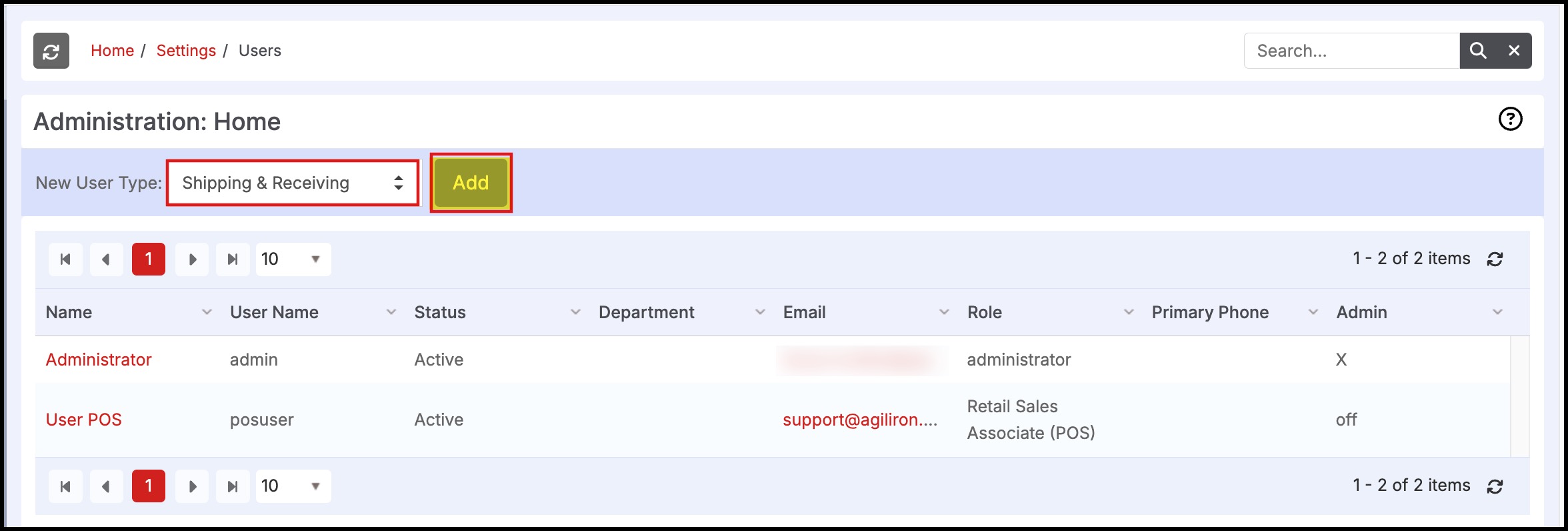
- Enter the users information as shown below. Select a Group Name if desired to add this user to a specific group of users.
- Be sure to enter the correct Time Zone for the user for their location.
- Selecting the "Use Location Address" checkbox fills in the user's address with the Stock Location address in which they are assigned (select location in the Location drop-down).
- Click "Save" to finish.
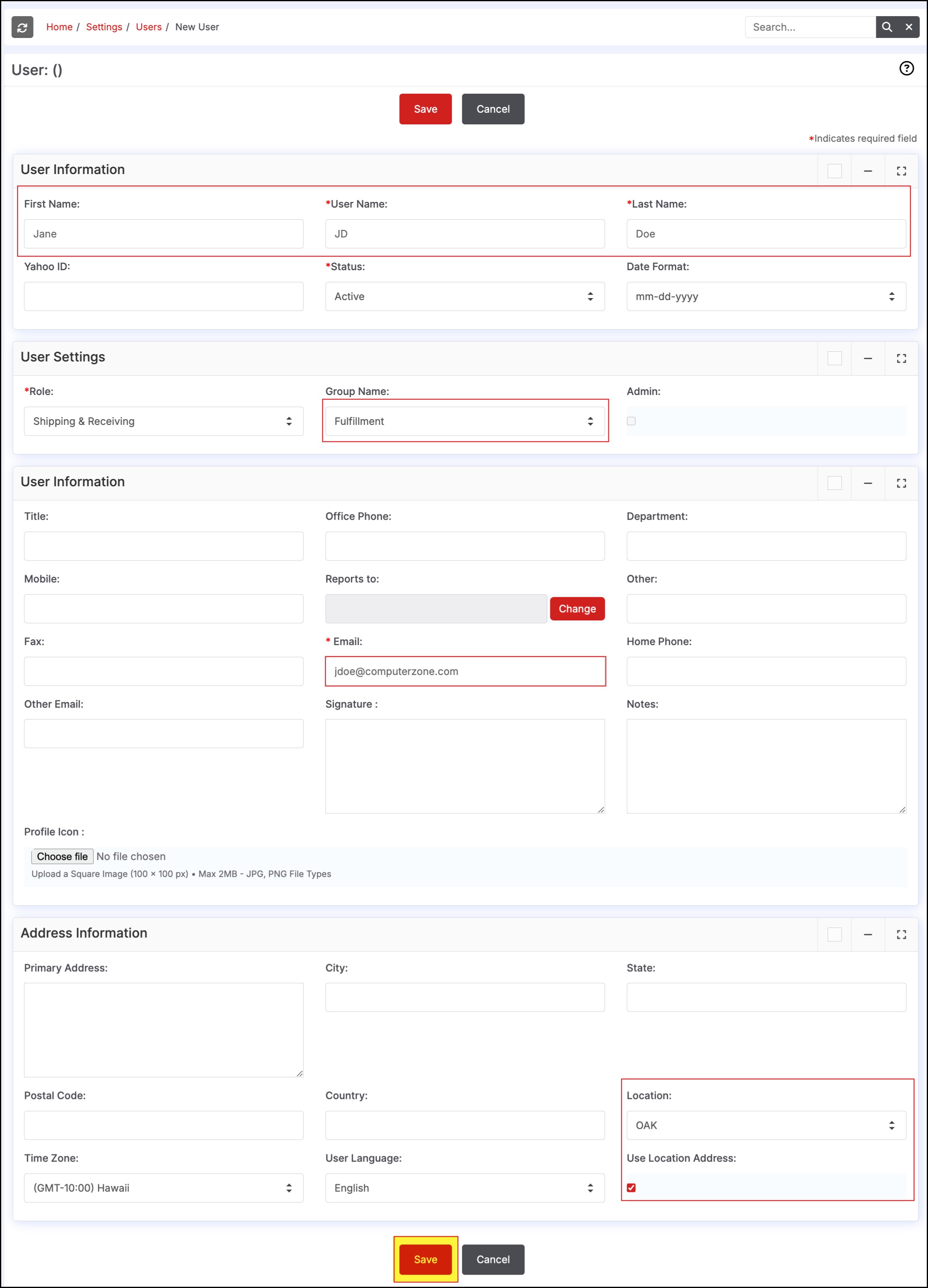
- The new user information is shown below.
- Click on the user's name to assign a password.
- You can assign a password for a user or send a password reset link to their email address and the user can change the password on their own (select the "Reset Password" button to send a link to the user to reset their password).
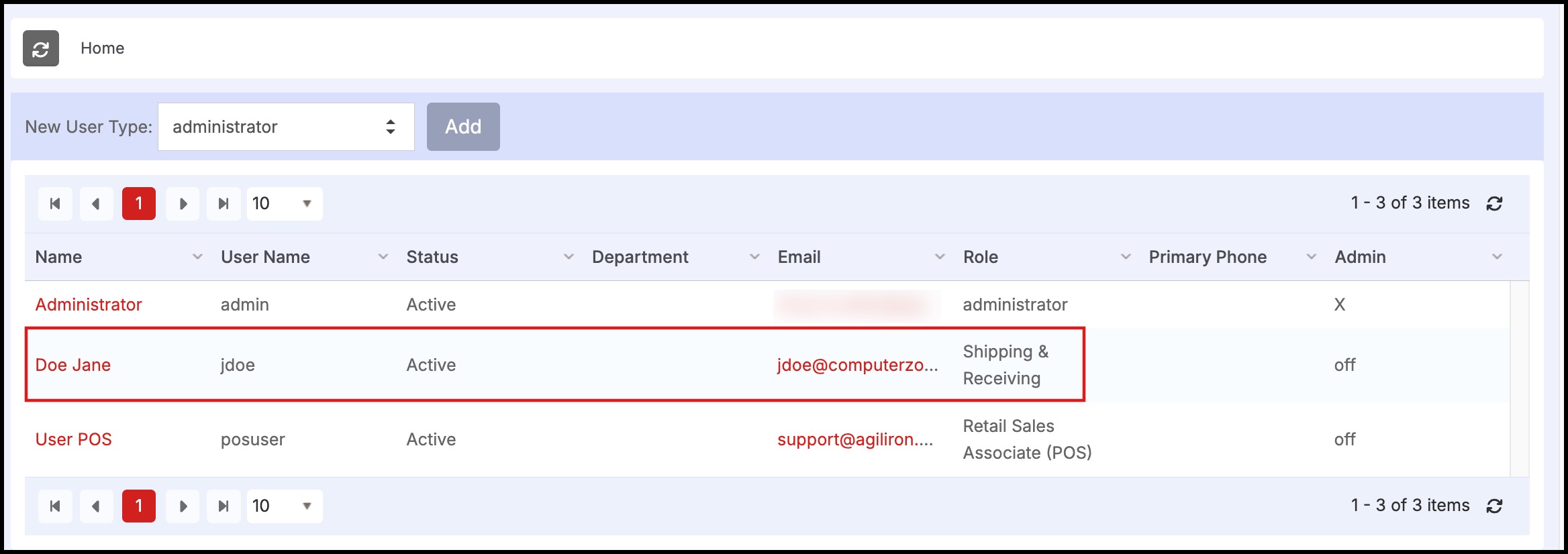
- On the next screen, select the "Change Password" button.
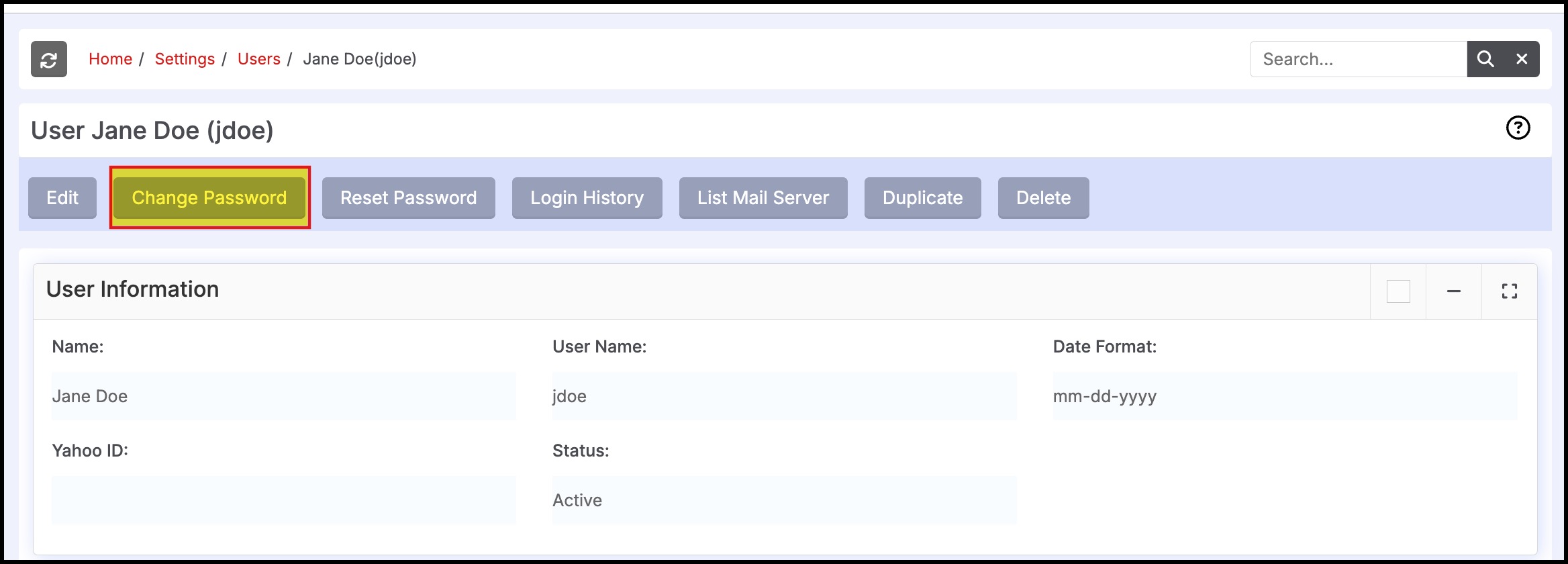
- The system requirements for a password are as follows:
- Passwords must be at least 8 characters long
- Passwords must include at least one number
- Passwords must include at least one lowercase and one uppercase character
- Passwords must include at least one special character (e.g. $, %, *)
- The New Password cannot be the same as your last 5 passwords
- Click "Save" when finished.
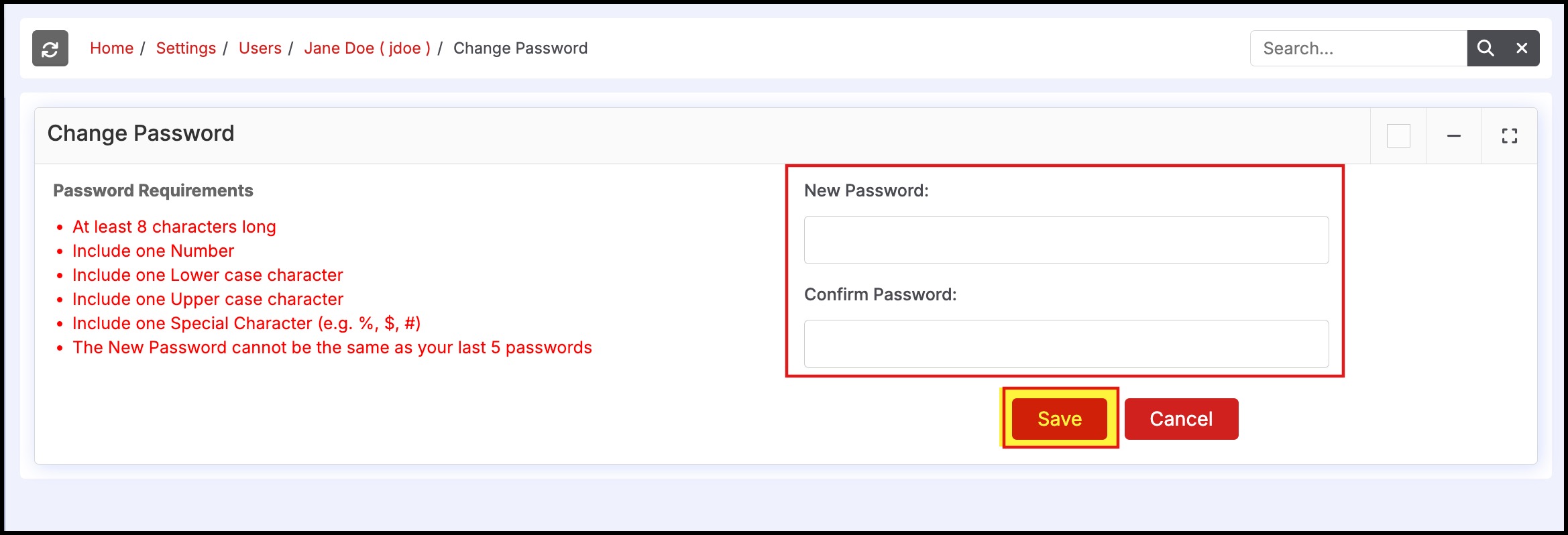
Updated 10 months ago
