Change Password
To change the user password, select the "Change Password" button in the User Administration page.
This can also be found under Settings > Users, then select the admin user name to be changed.
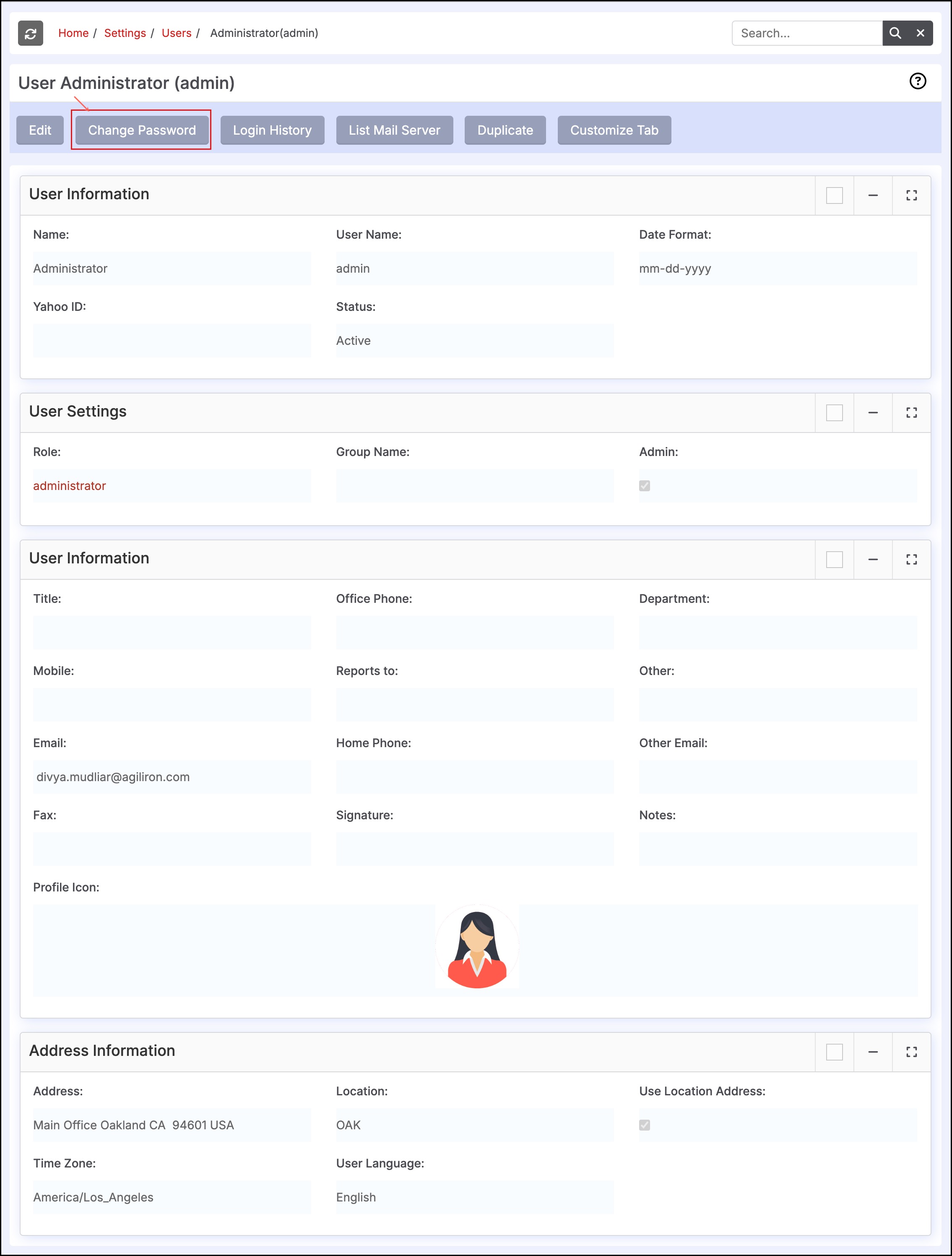
This will bring up the following screen with a request for the user to enter the New Password.
The password must be
- At least 8 characters long
- The character limit for a new password is 15 (the system does not accept more characters than that)
- Include one Number
- Include one Character in CAPS
- Include at least one Special Character (e.g. %, $, #)
- The New Password cannot be the same as your last 5 passwords, otherwise it will not be accepted.
Also, please note that more than 5 incorrect password logins will set the user account "Status" to "Inactive" - a user with "Administrator" privileges will need to reset the user account "Status" to "Active".
As the user begins typing the password in the text fields, the system provides real-time hints to the right regards the password criteria that needs to be fulfilled before the password is accepted.
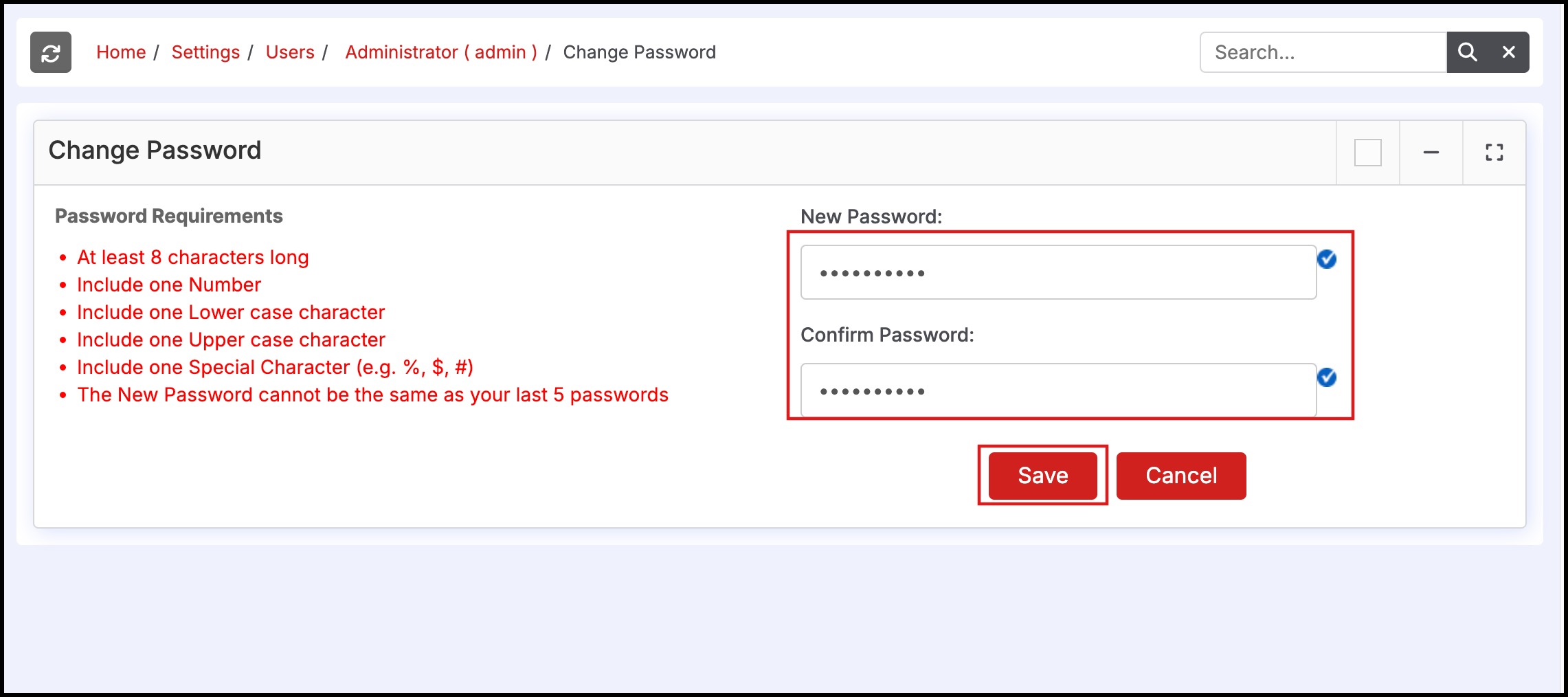
Updated 20 days ago
