Profiles
Before adding a new user, you need to decide on the role and profile of the user based on their intended use of the system. This function allows the owner/admin to decide on the modules that are accessible to a specific role - either select an existing profile or create a new custom profile.
- Navigate to Settings > Profiles and click on "Profiles" to begin.
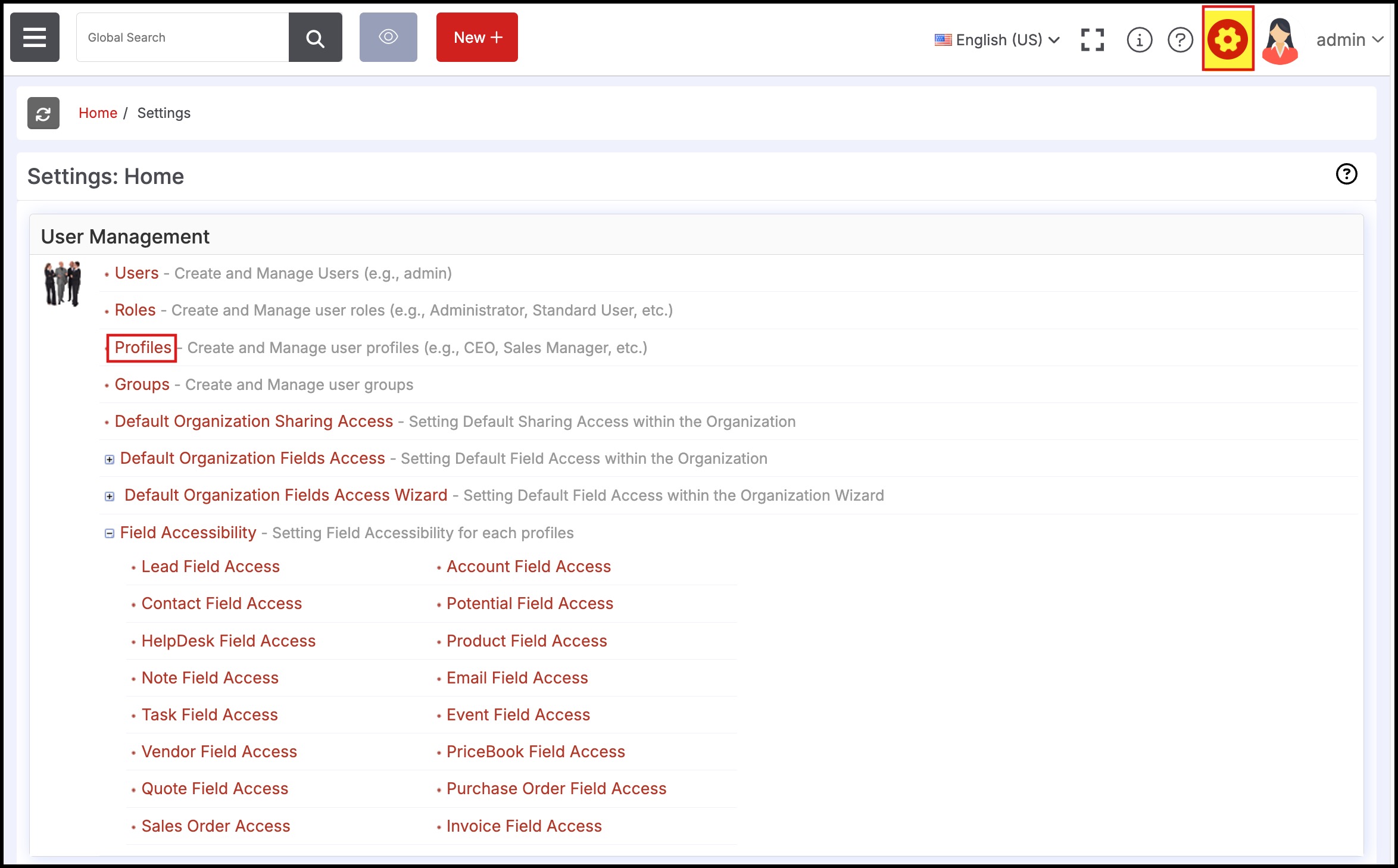
- Click "Edit" to edit an existing profile.
- Clicking "New Profile" will create a new user profile that can be edited as desired.
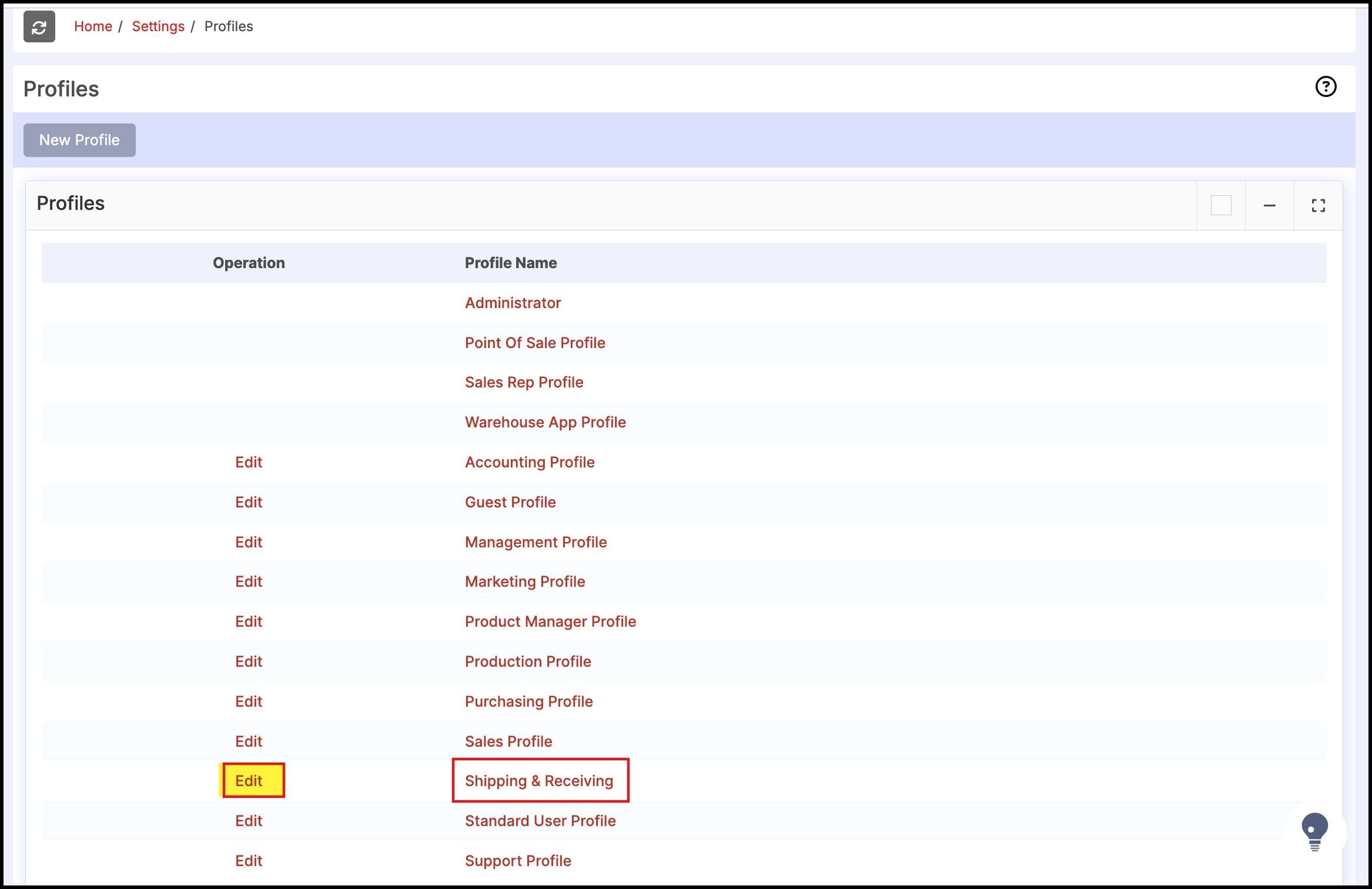
- The following screen demonstrates the selection of the modules for a "Shipping & Receiving" function profile at the dock. Only the "Shipping & Receiving" modules are made accessible to this profile.
- "Allow" access provides access to the tab - if turned off; the tab will not be available and displayed to the user in question.
- "Create/Edit" access enables the ability to create new entries in the respective tab and edit existing entries.
- "Delete" access enables the ability to delete entries in the respective tab.
- "View" access enables access to view the information in the tab.
- Click "Save" when finished. The user(s) will have access only to the modules assigned here.
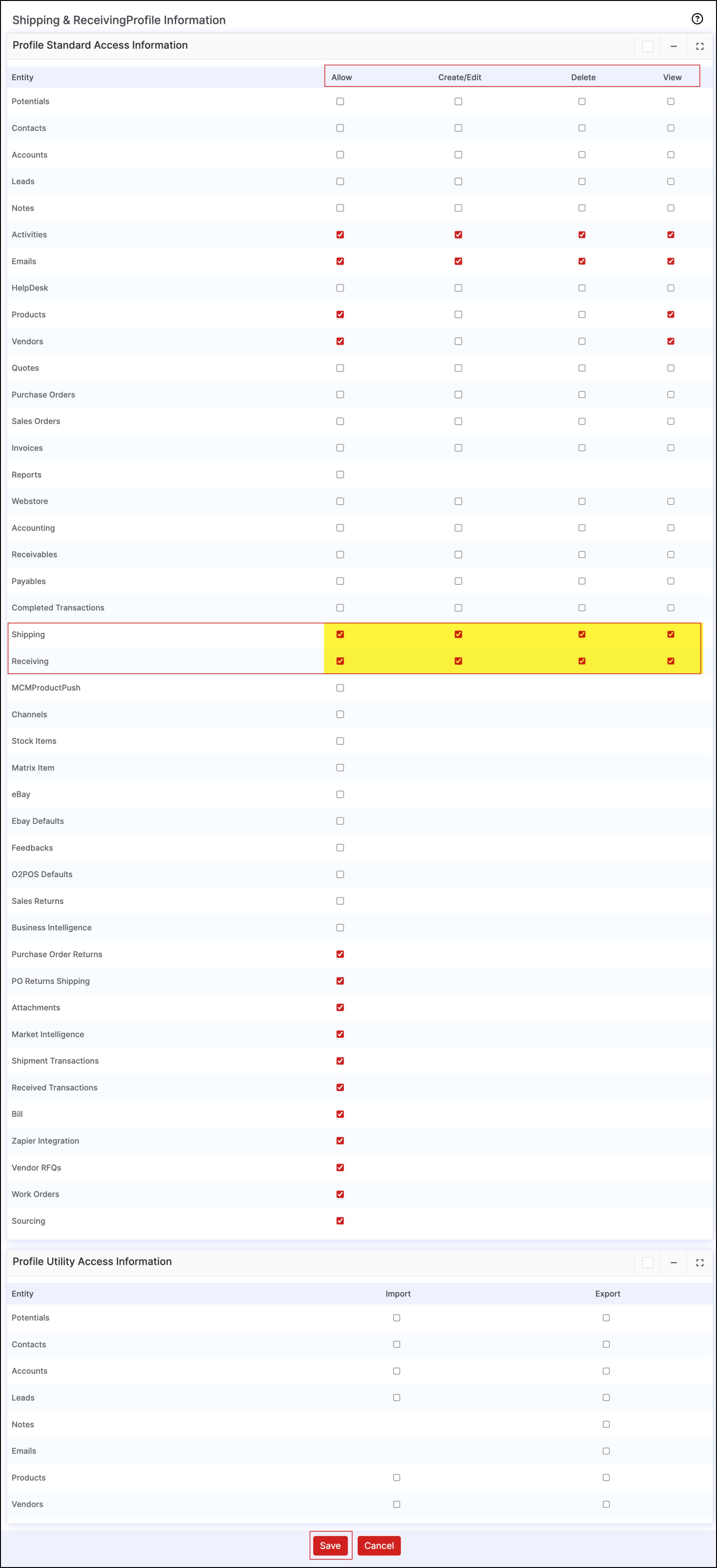
Updated 10 months ago
