Assembly Products
This is a product type that supports the assembly of finished goods (products) from raw materials and components. The user will be able to select the bill of materials including any service products (like labor) to complete the assembly.
-
This will find application in industries like light manufacturing. Regardless of which industry (apparel to furniture to electronics to jewelry) a light manufacturer is in, the challenge has always been the management of the bill of materials, assembly build, and work order process for both production orders that add to general stock levels, as well as special orders built uniquely for one customer.
-
You can track the bill of materials, production recipe, assembly to finished products (including service products) and the work order process for production. This allows for easy management of component quantities and finished good inventory - which enables companies to more effectively manage component quantities and multi-level assemblies more. Assemblies are closely tied with work orders and allow for multi-level assemblies to be built one level at a time, or all at once.
-
The unit cost will be automatically calculated based on the unit cost of the bill of materials and underlying components.
-
Once a product is created as an "Assembly", select "Add Product to Assembly" under Stock Information to specify the components and their quantities. Any build process requires a bill of materials that outlines what components are required to successfully build the finished good. BOMs are tightly coupled with both assemblies and work orders and cover the components required for a single assembly plus all the components required by a particular work order. Assembly instructions can also be included in the work order.
-
Select Assembly as the Product Type.
-
Enter the relevant product information.
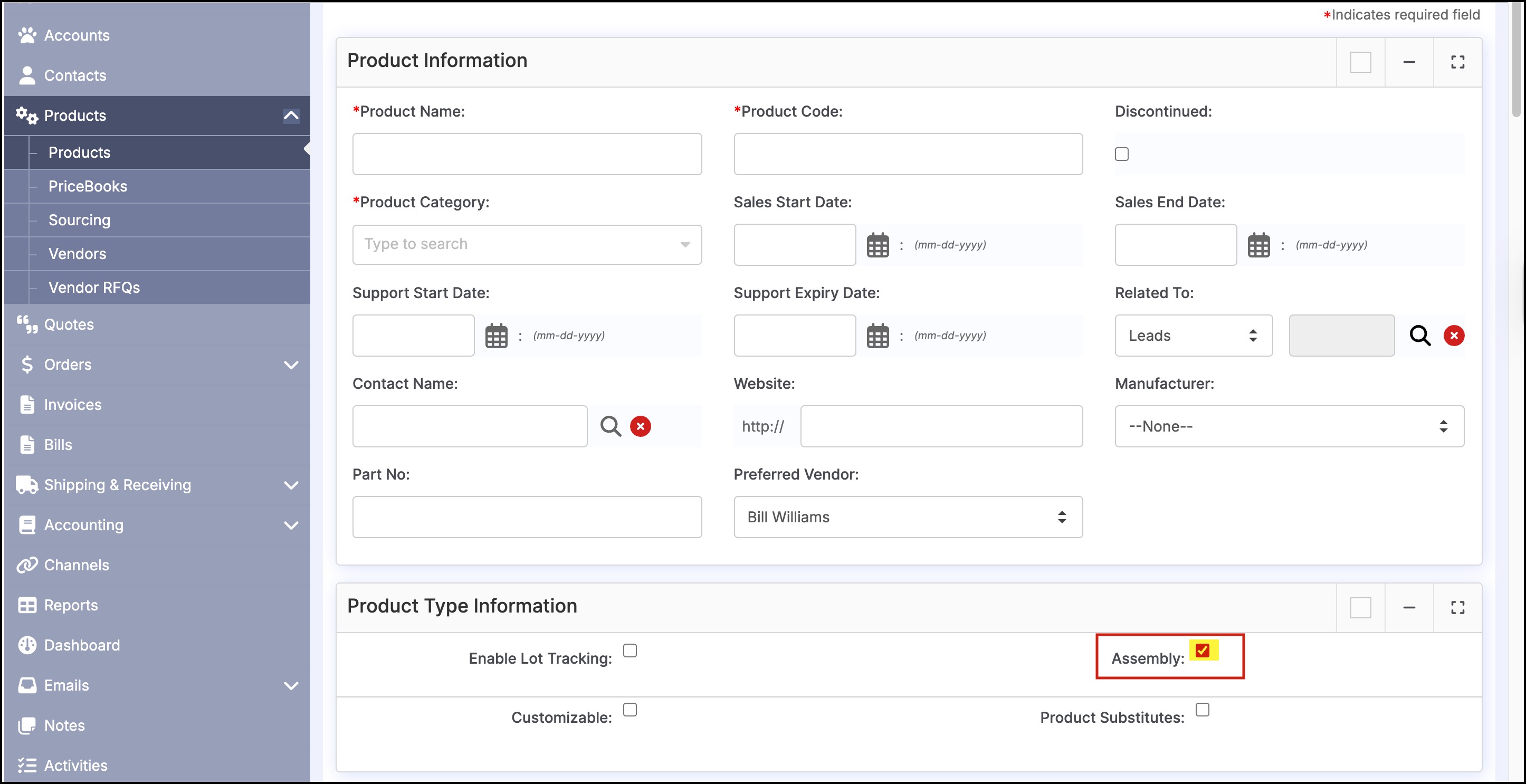
- Click the "Add Product to Assembly" button to add the components (bill of materials).
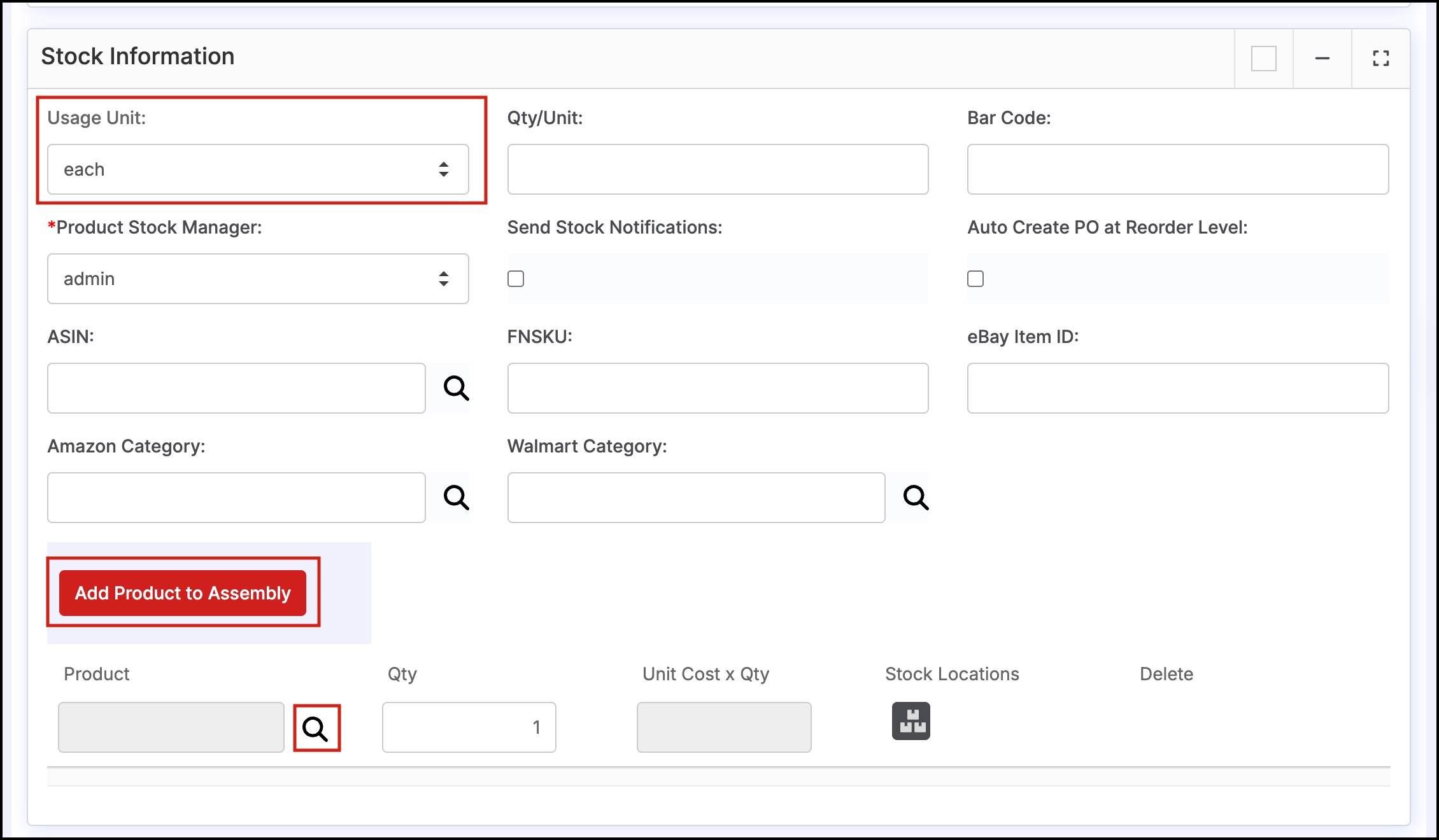
- Click on the magnifying glass to add assembly components.
- The filter feature allows for searching by product name or code in order to easily find the components.
- Select the product name to add the component to the assembly.
- Then, enter the component quantity.
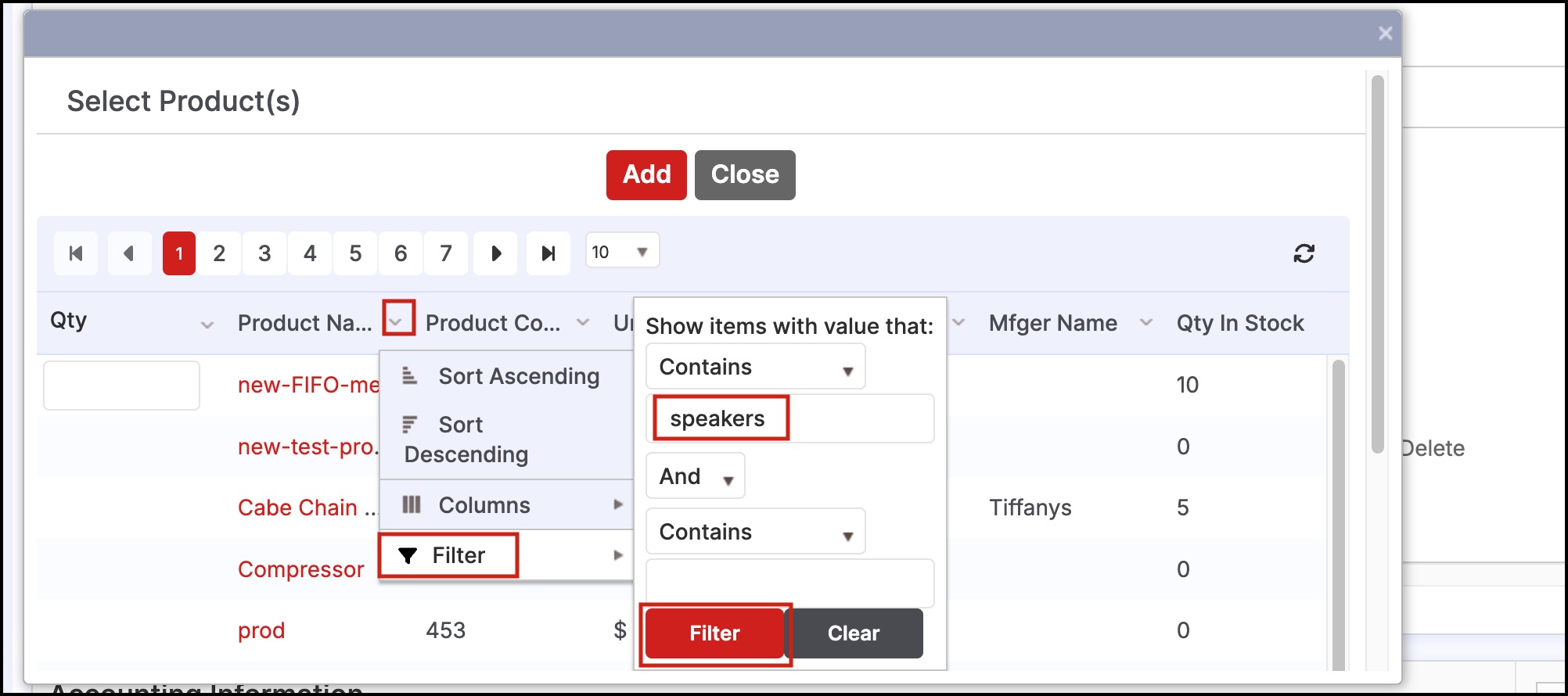
- Click Save when all of the product information has been added.
- Selecting the "Stock Locations" tab allows the user to manage inventory options.
- For Assembly items, the "Set" button allows the user to build inventory for the assembly.
- If the components do not contain enough inventory to build the finished good assembly quantities, an error message will appear indicating the component that needs attention.
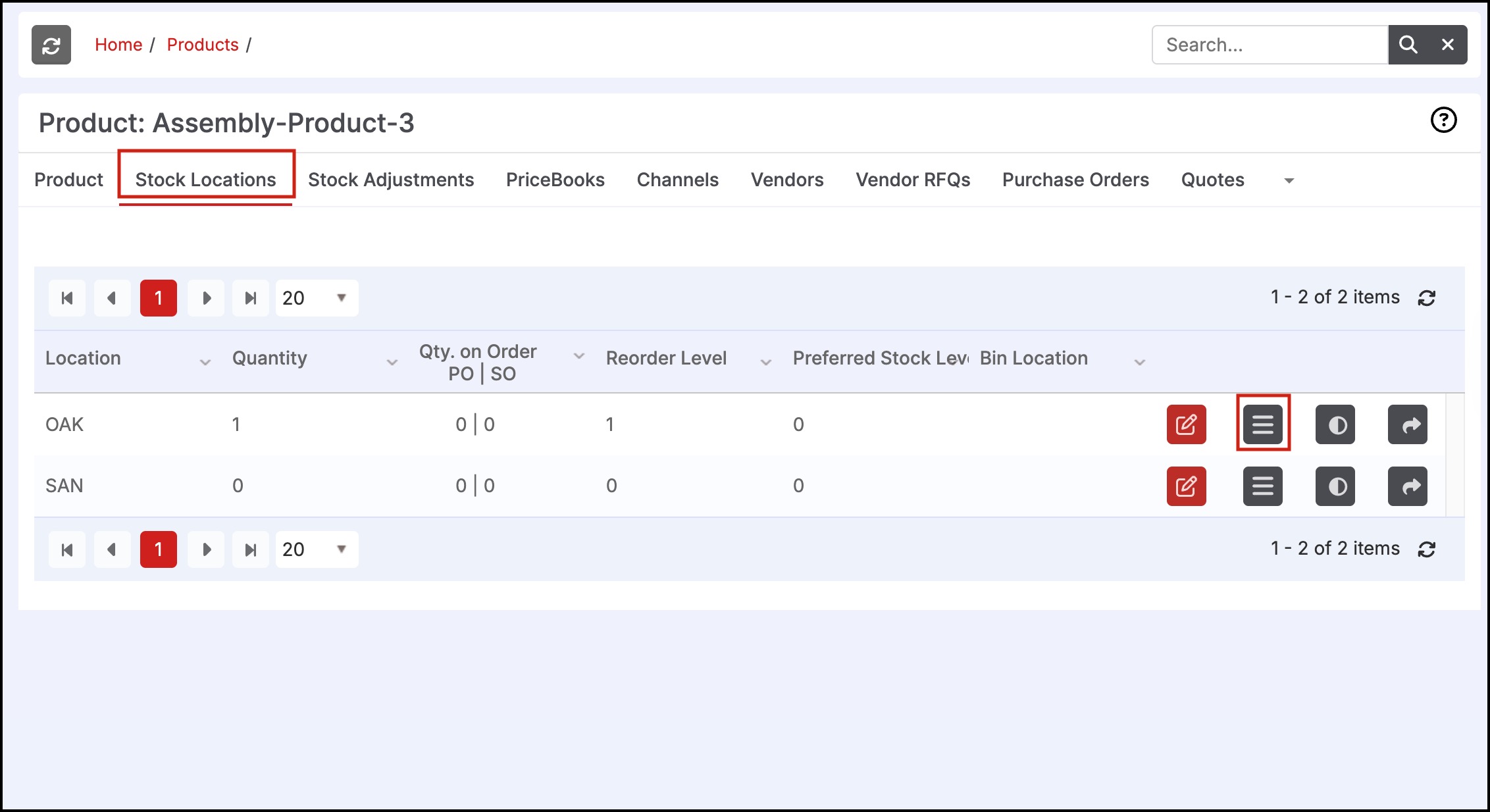
Updated 5 months ago
