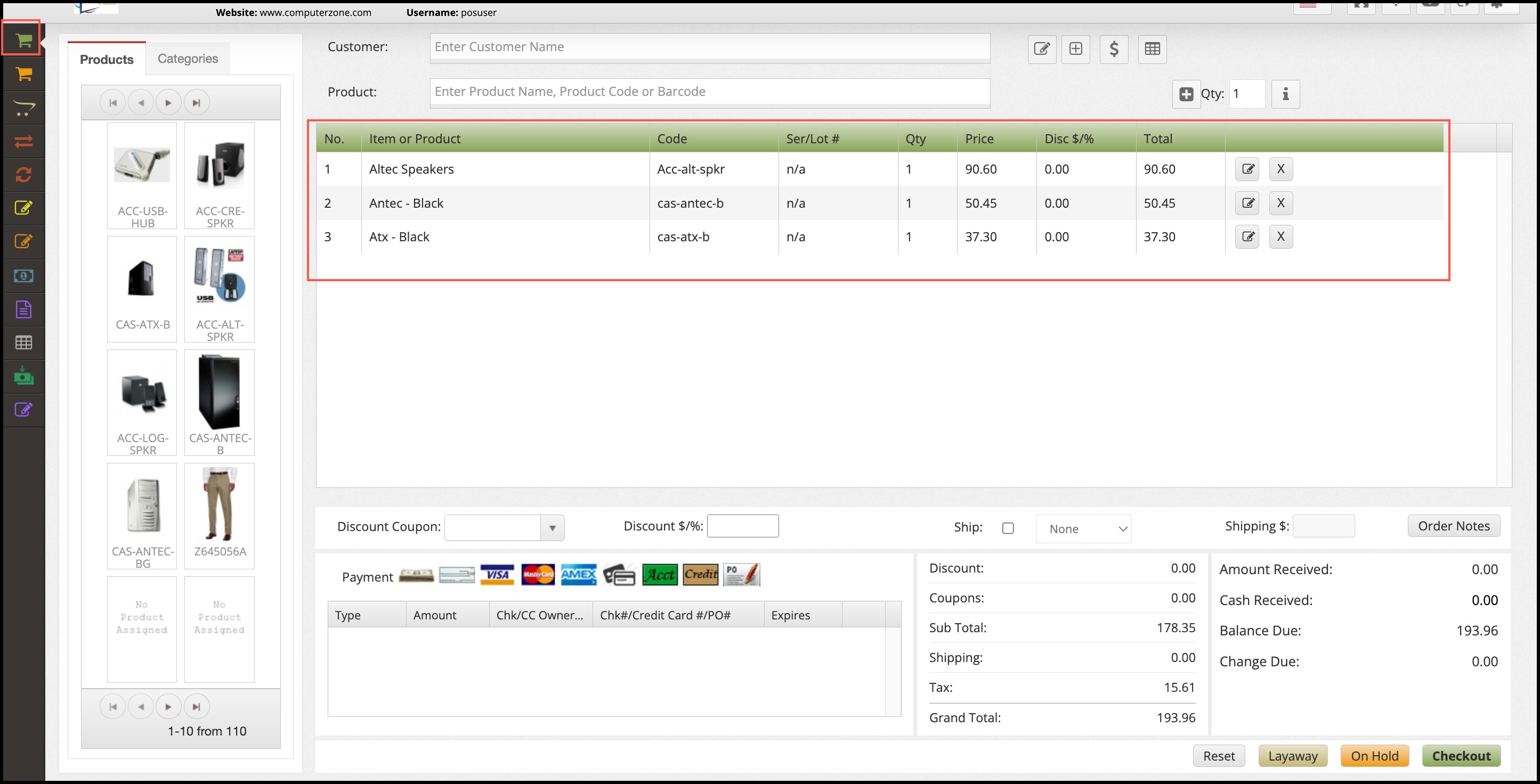Customer Facing Display Enhancements
We have added header and footer templates that will be displayed in the POS customer display.
When you go to Settings -> Templates, you will see POS Customer Display Footer Receipt - Customizable and POS Customer Display Header Receipt - Customizable.
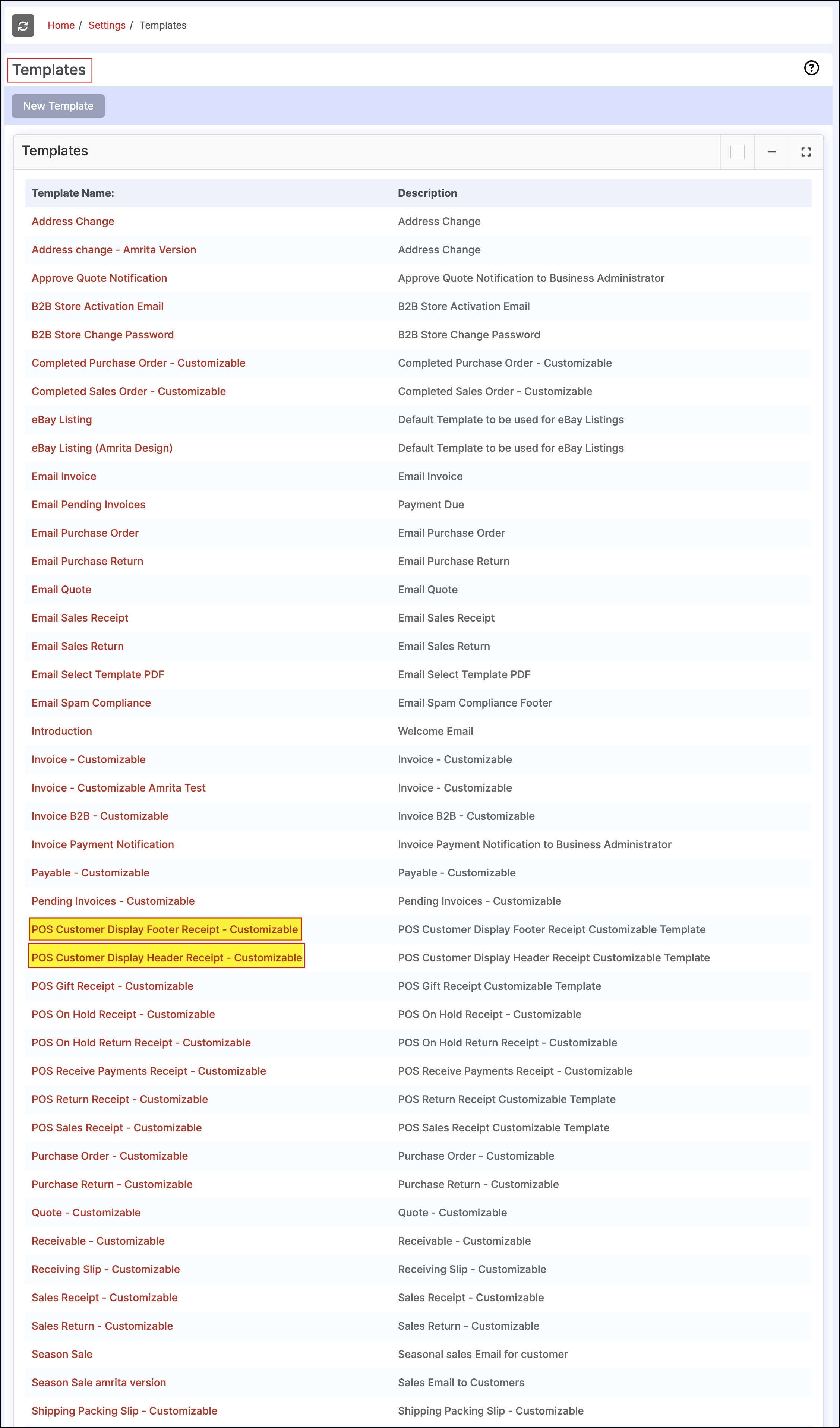
You can edit/customize the header and footer content as per your need.
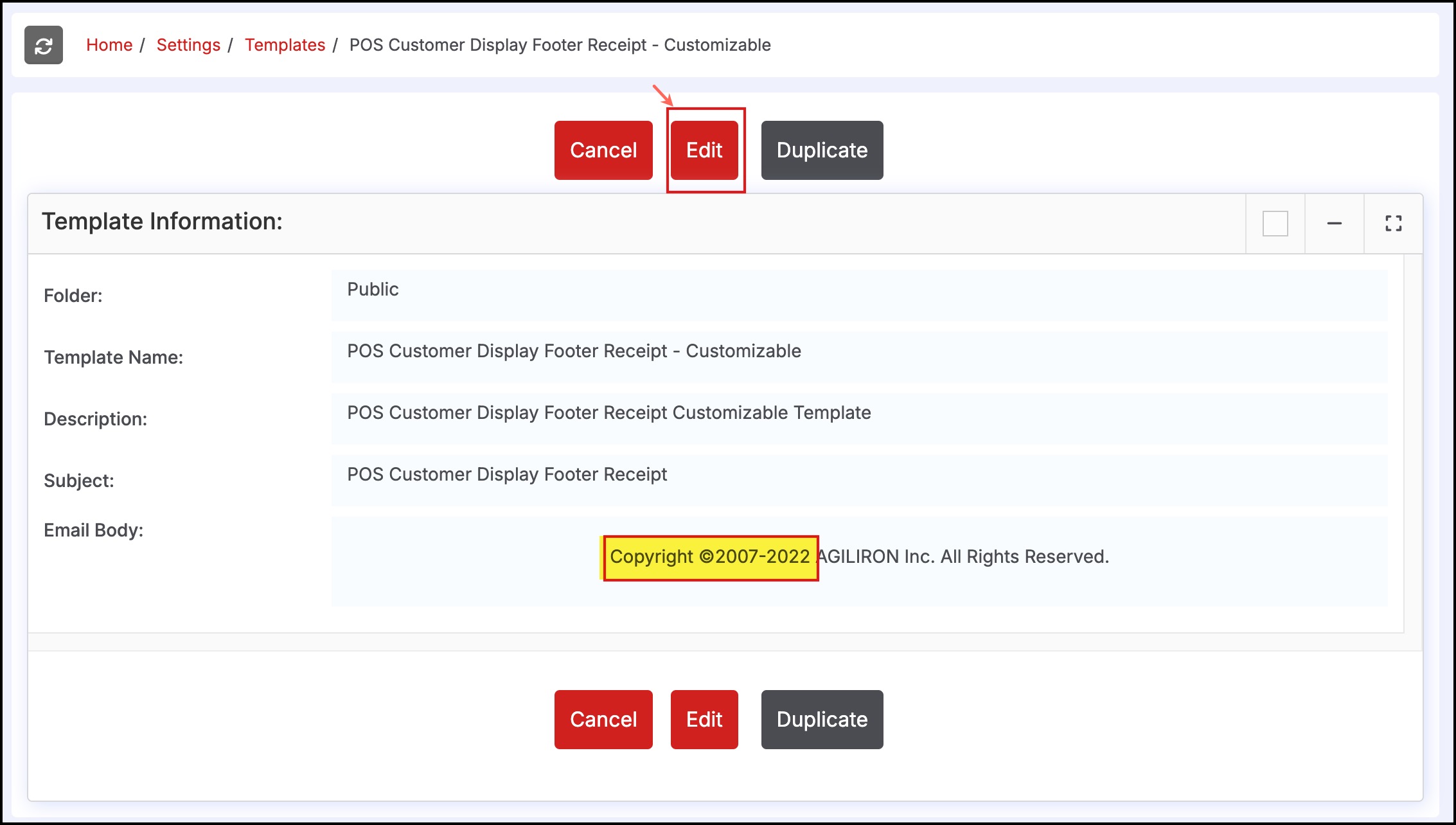
There are already a few markers available that are placed on the header.

Switch to your POS channel once the header and footer are edited and saved.
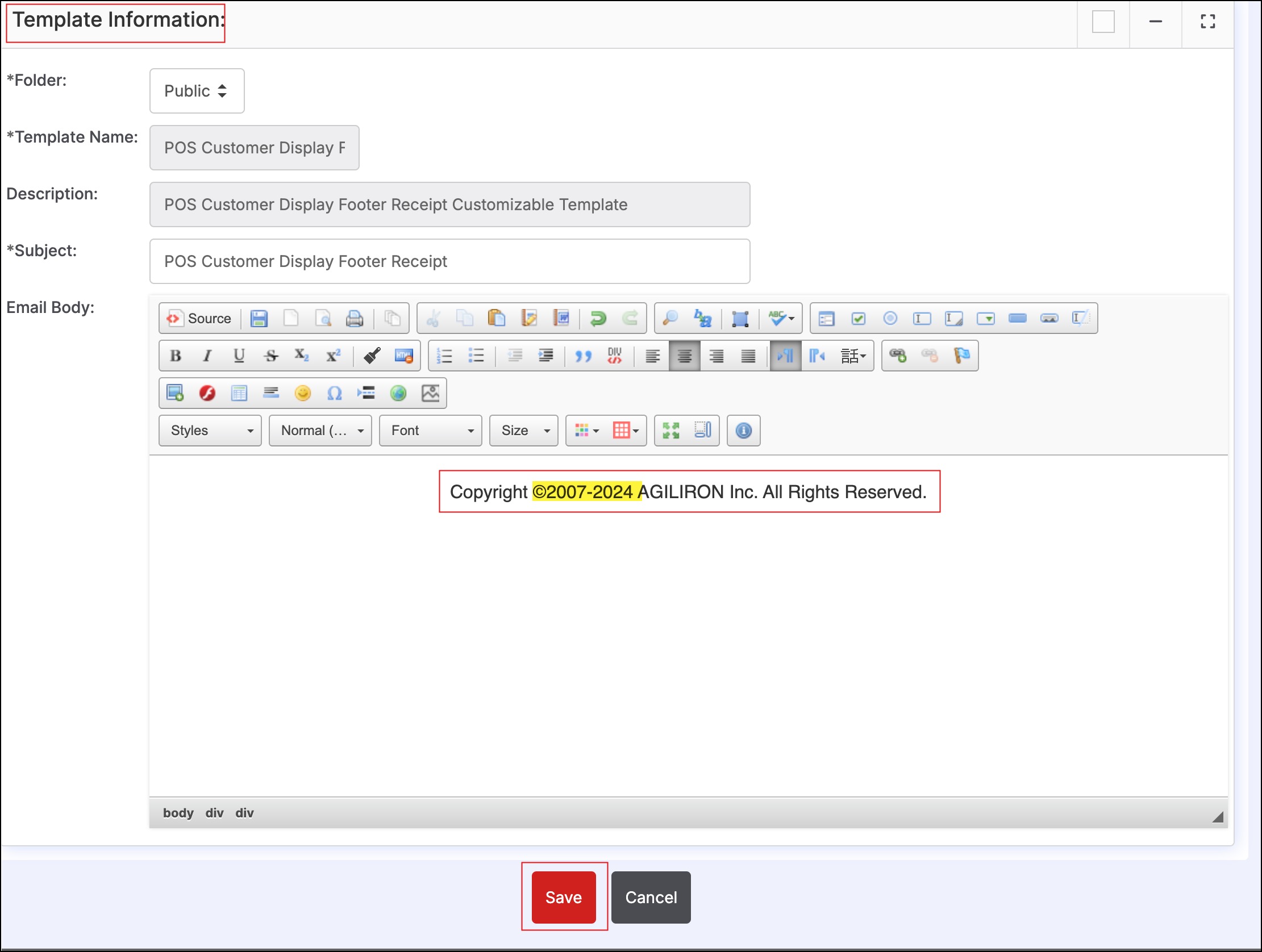
- The enabled customer display will be displayed in the Tools menu (Attach Customer Display option)
- Build connection
Refer to the guide to learn How to enable Customer Display and connect on your device
After the display gets connected, it stays in sync with your POS channel and shows you the updated order details like the line items, discount, subtotal, grand total, etc.
Some design enhancements are also made to the Customer Display. The POS screen and Customer display look the same.
Like - on the sale screen in POS you see the green table header for the product line item area and for return and exchange red. Also, on the exchange product line item if =qty then the display is in green, and if negative it's red. So the same is reflected on the customer display screen.
Sales screen - POS
Customer Display on connected device
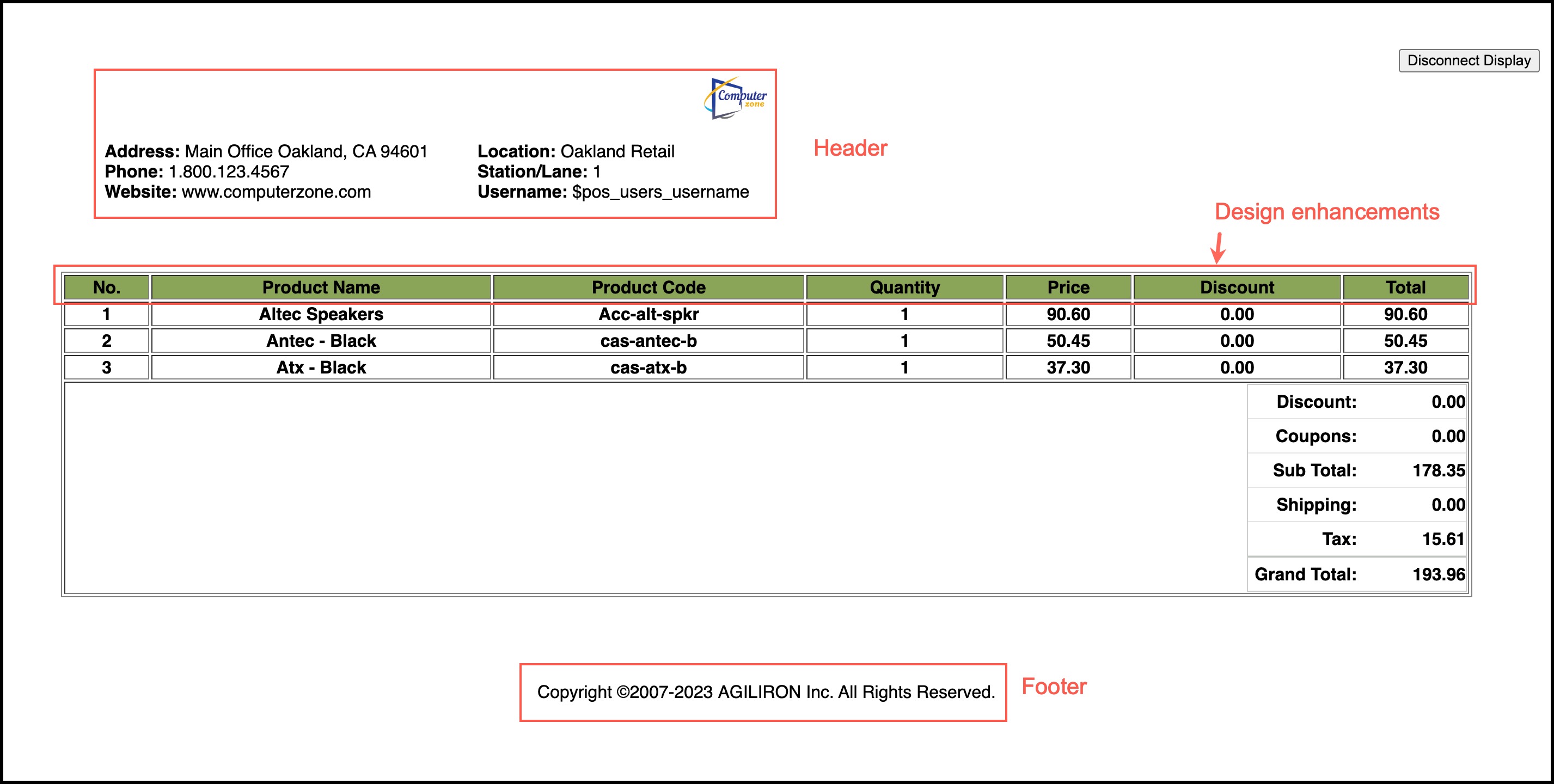
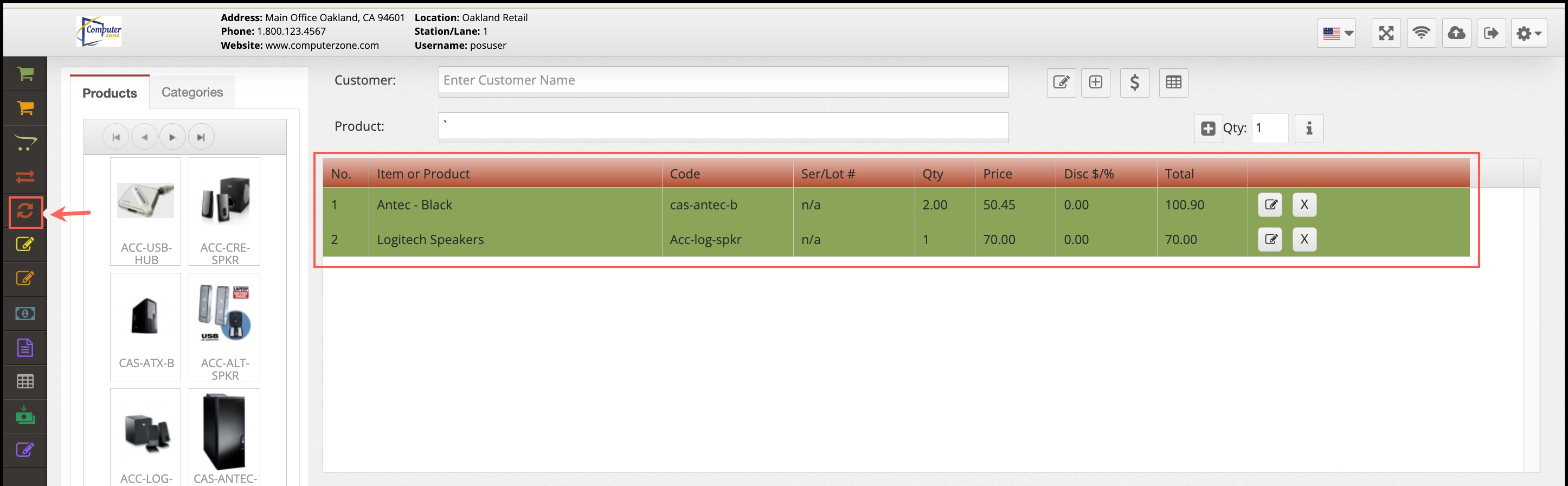
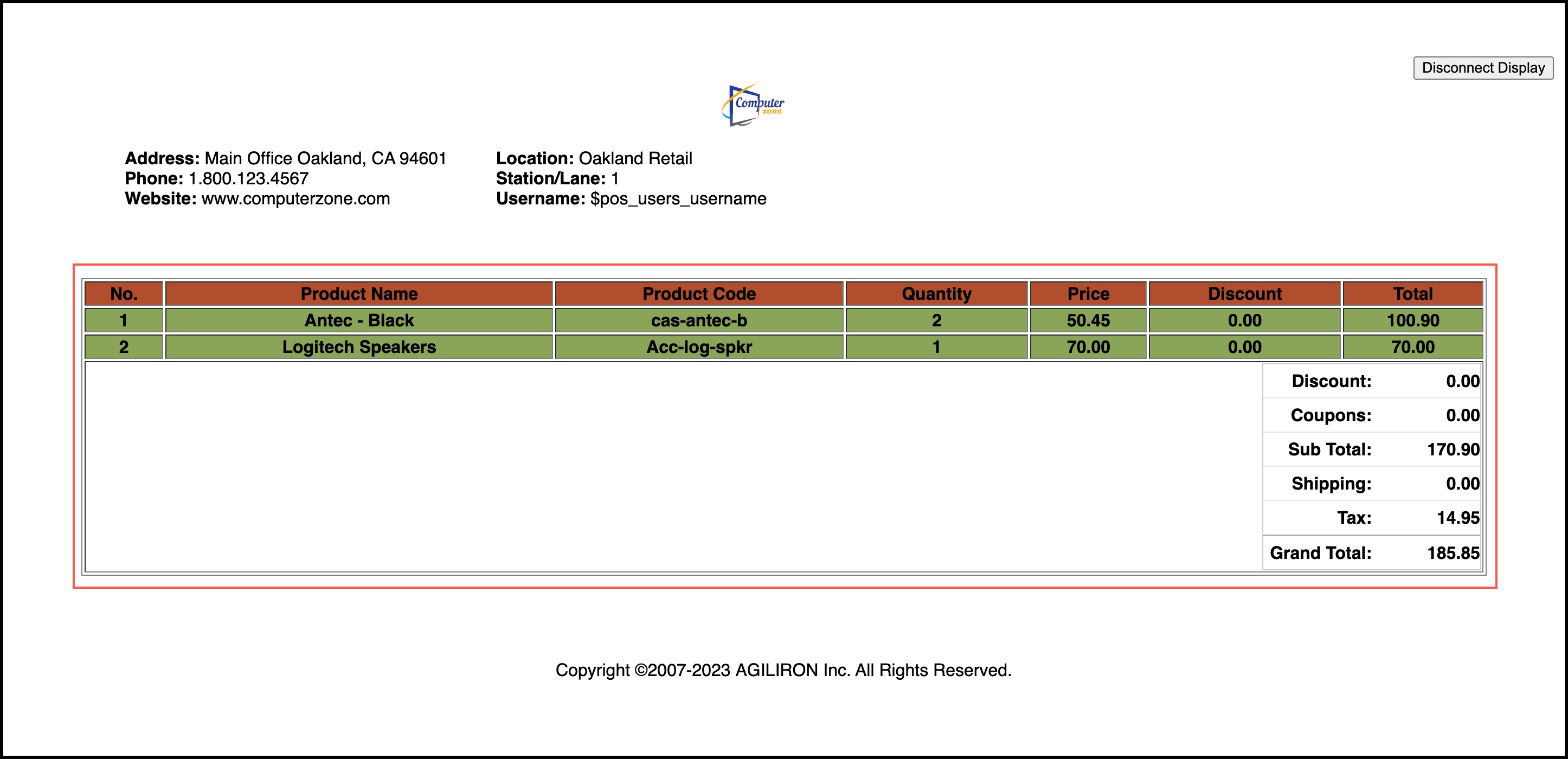
On clicking the Reset button, along with the POS screen, the customer display content also gets reset.
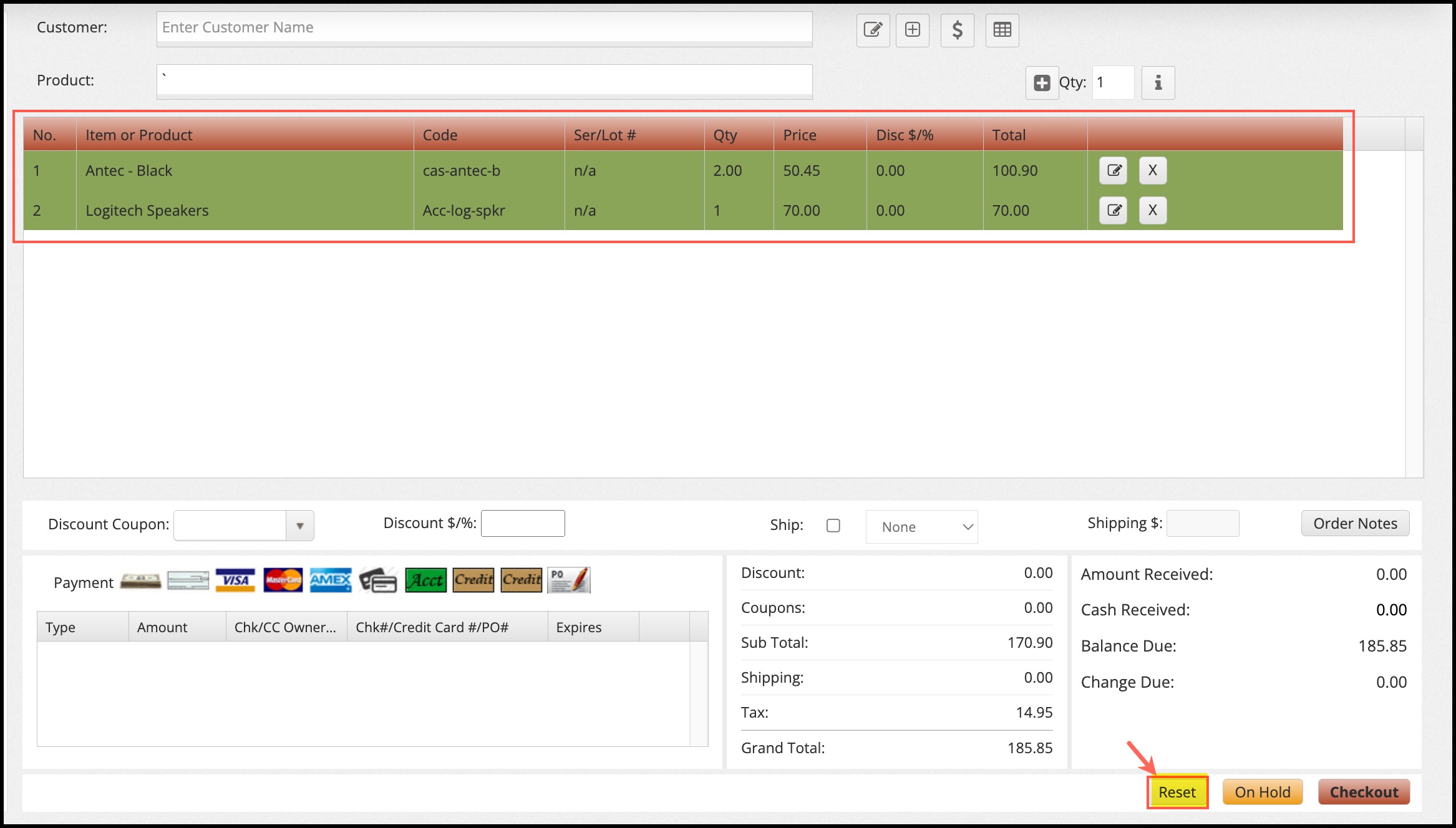
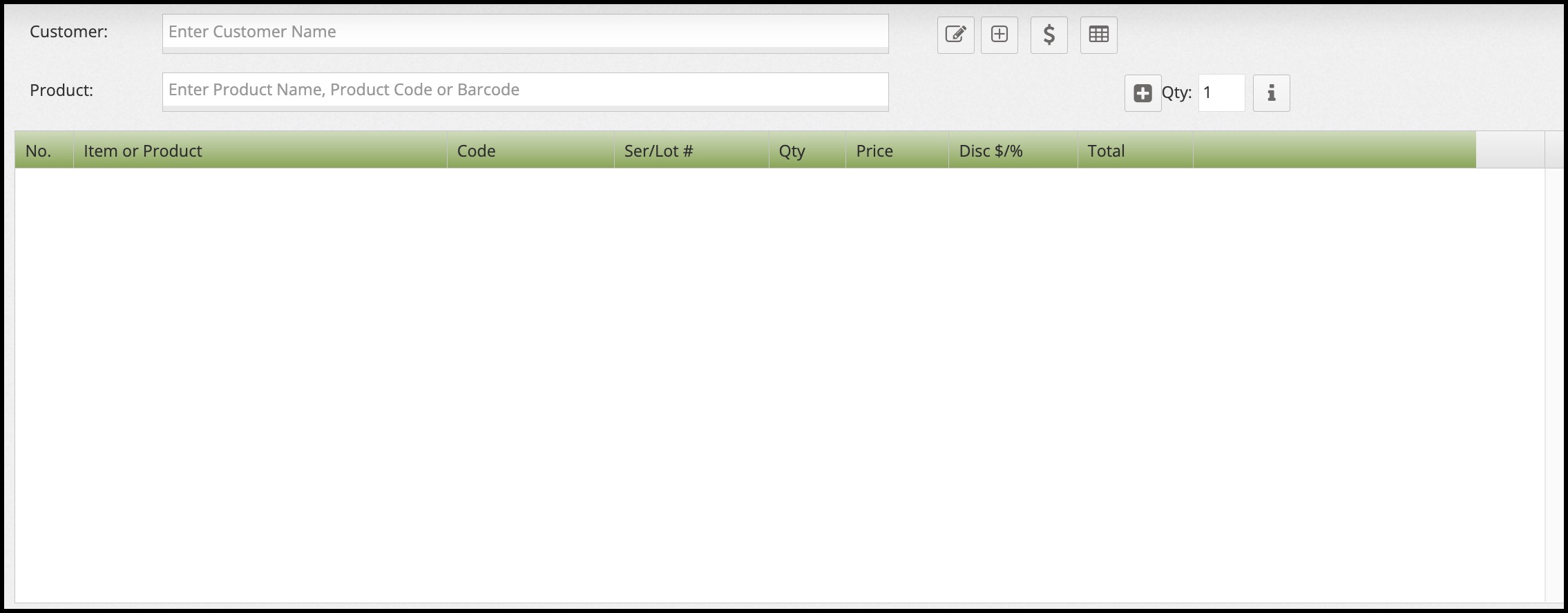
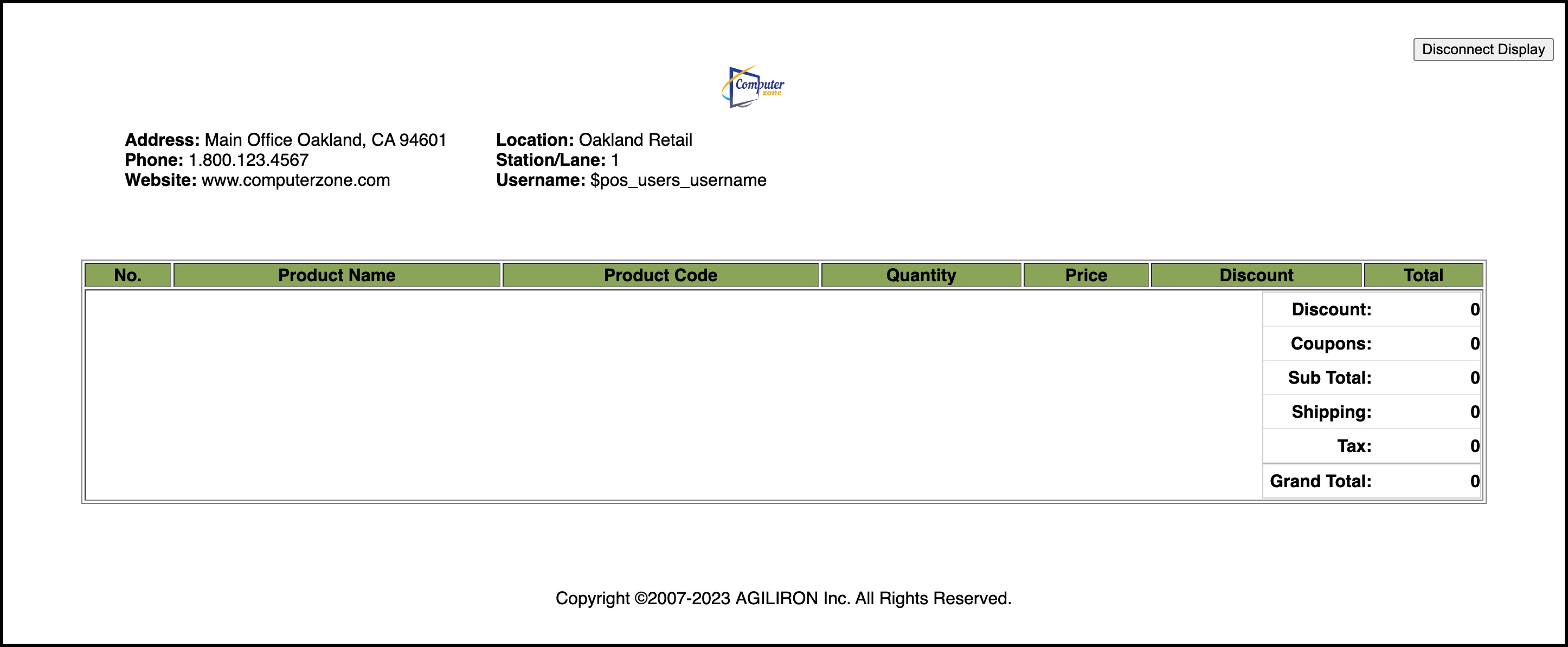
Updated 12 months ago