- Creating a New Custom Field
To create a custom field, follow the links to "Settings > Custom Field Settings > Click on the module of interest"
- The fields that are supported include various types from text fields to date fields to drop-down lists (referred to as Pick Lists), the details are provided at the bottom of this page.
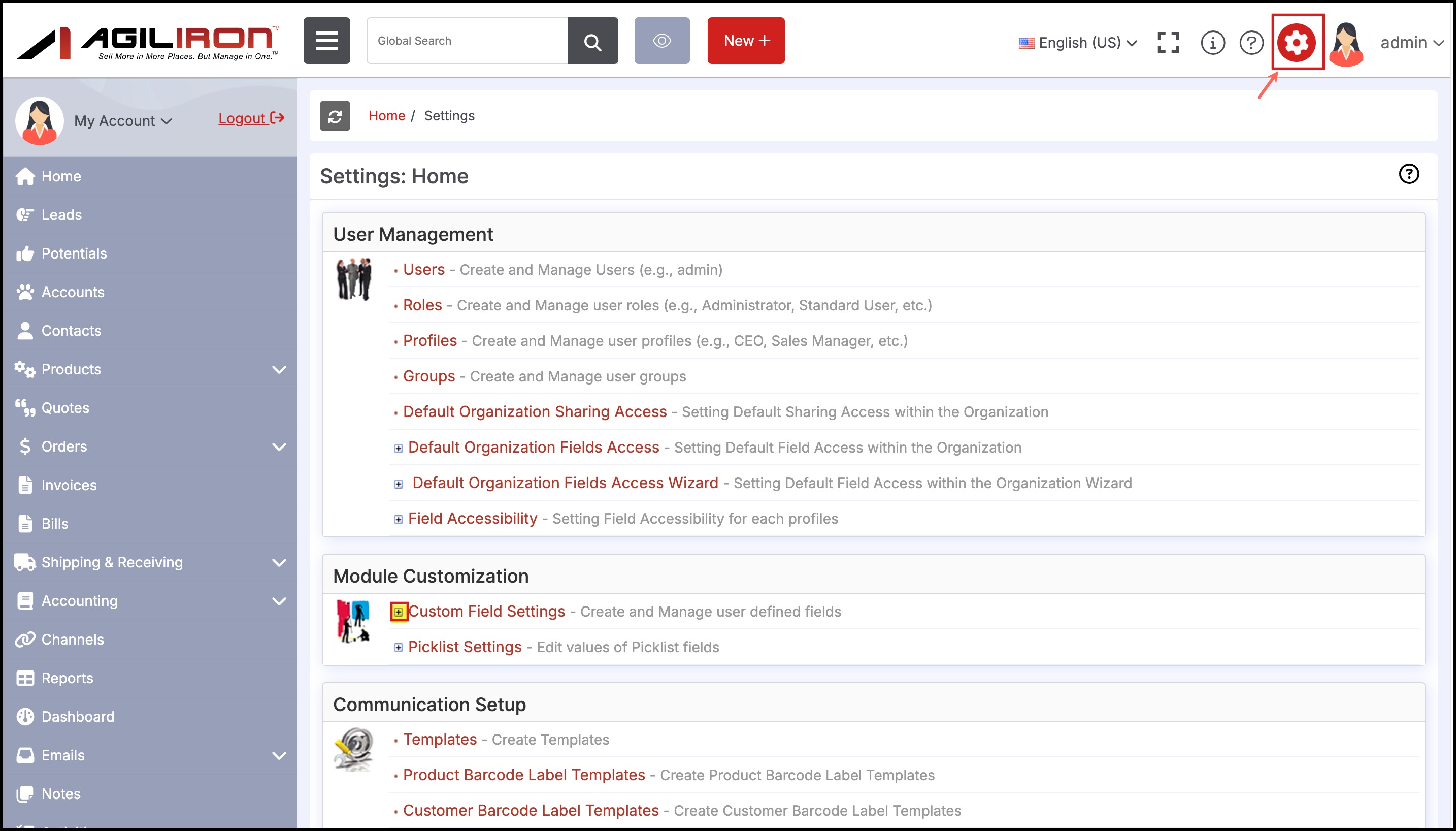
- In this example, we will select "Contact Custom Fields".
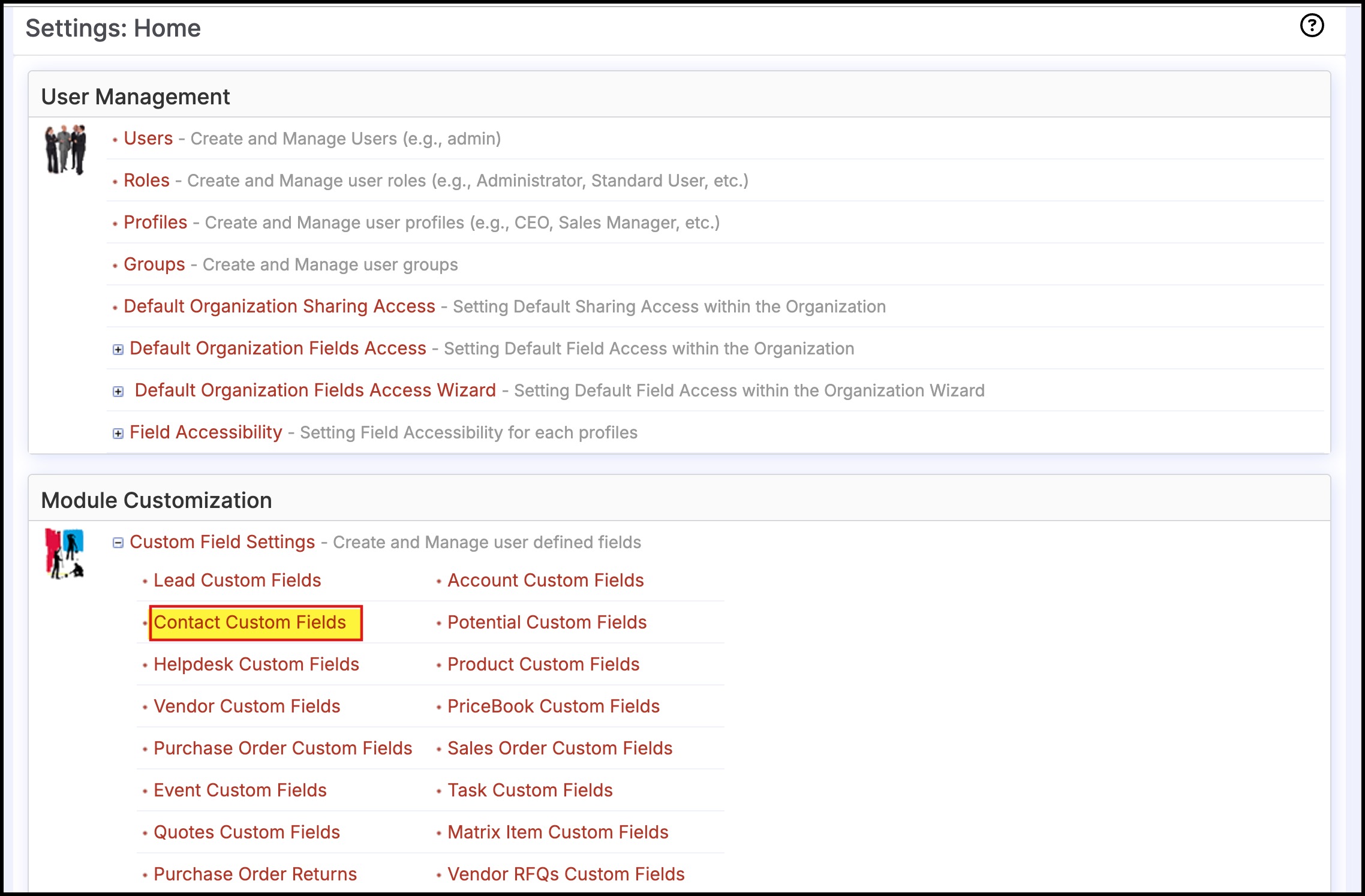
To create the new custom field, click on the "New Custom Field" button. This will bring up the screen that allows for selection of the type of custom field on the left panel.
If any custom fields already exist they will be displayed in this screen and they can be deleted by clicking the "Del" link for that custom field.
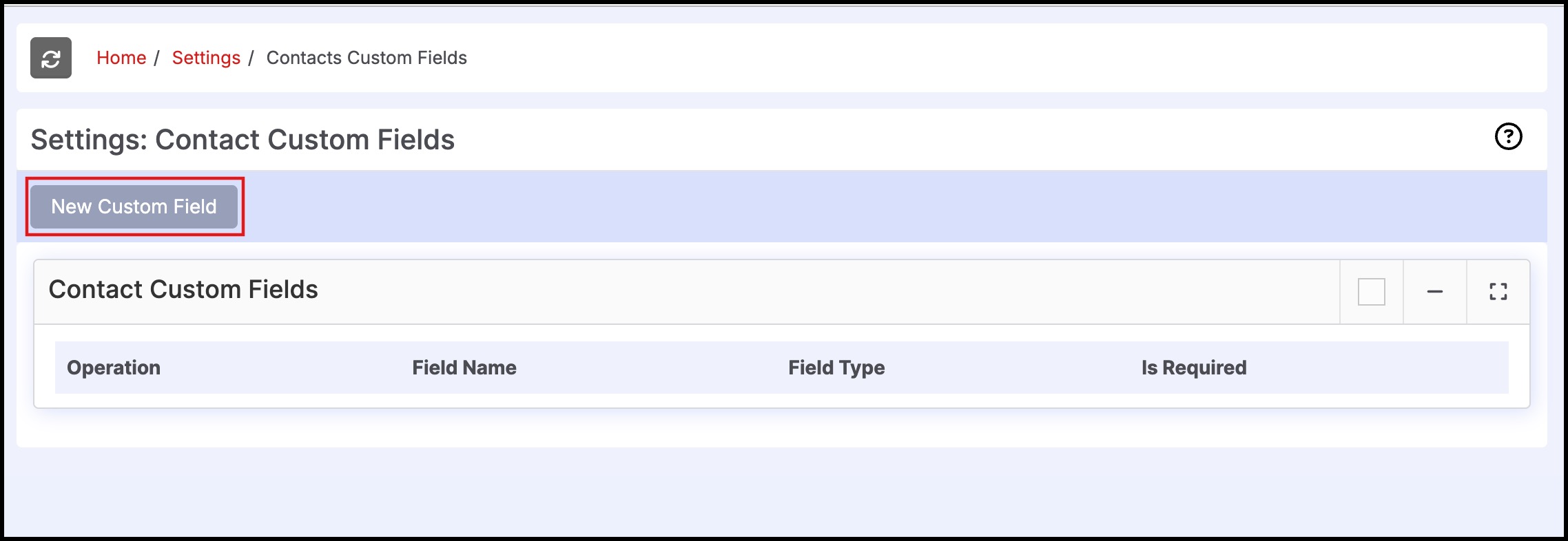
- Once the type of field is selected, the required field attributes for that type of field are displayed on the right for user entry.
- In this example we selected "Text" and entered "Membership Number" as the text header.
- "Is Required" has been selected for this example to indicate the user must enter information in this field before saving the contact.
- Character Length for this field has been set to 50
- Click "Save" to finish and add this custom field to the Contacts Module. Each time a contact is created, this field will now be available and information can be entered.
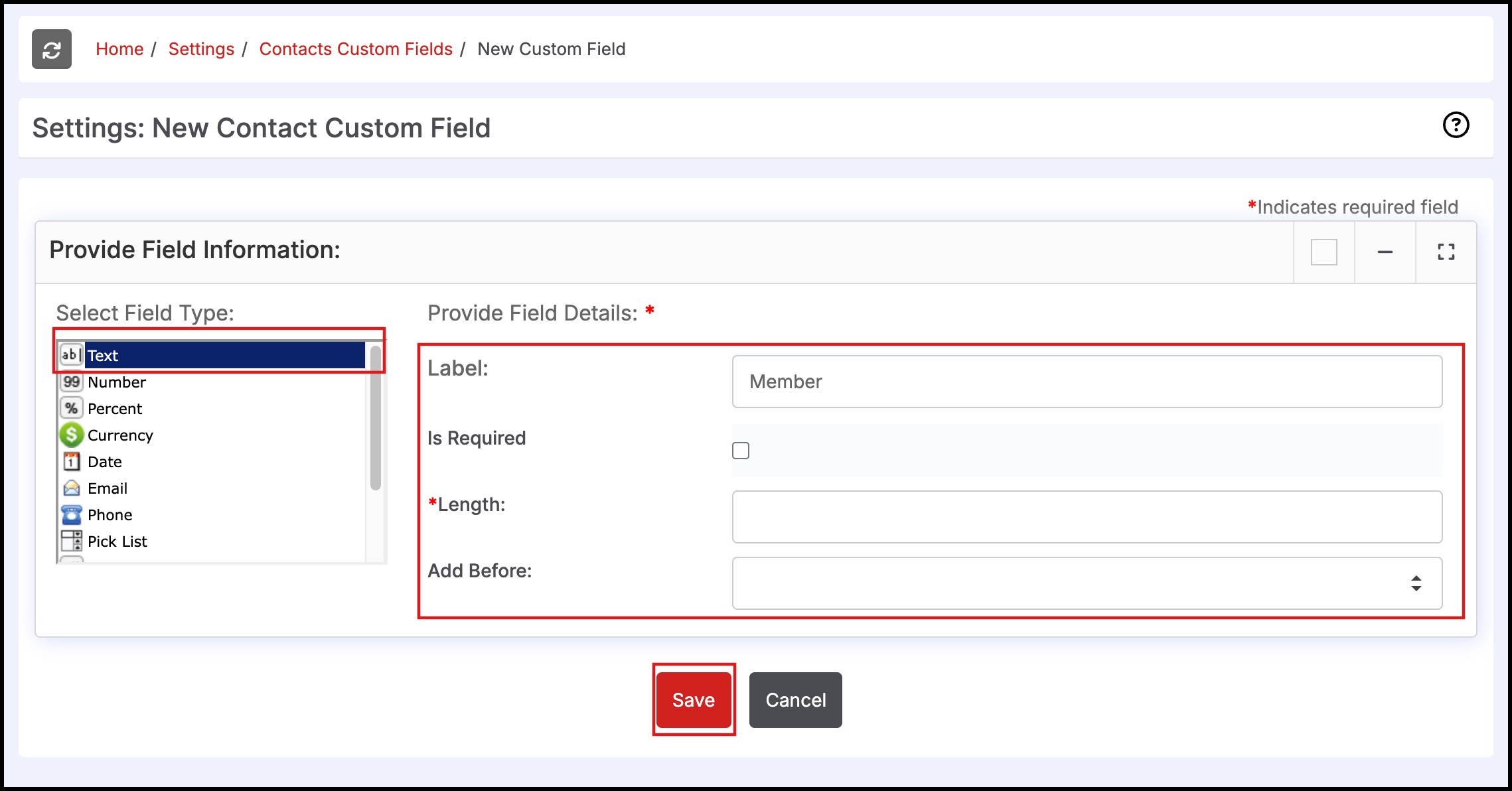
-
Note - as a general recommendation, most data entry fields can be Text fields. Date, Number, and Percent fields require specific formats and text fields are more flexible in terms of information that can be entered. The Text Area field is good if there are more than 255 characters that will need to be entered into the custom field.
-
The "Is Required" field is available for all options except the Checkbox field type.
-
The Custom fields that are marked "Is Required" will not be able to turn off in "Settings > Default Organization Fields Access" or "Settings > Fields Accessibility".
-
The various types and their attributes are listed below.
Type Content(in addition to the[Label] which is the name of the custom field) Text [Length:] Enter the max number of characters (e.g. 10 for ten characters) - Max Text Length 255 Number [Length:] Enter the max number of digits (e.g. 10 for ten digits) - Max Length 64. Please note that alpha numeric data entry is not allowed here, only numeric values. [Decimal Places]: Enter the number of decimal places you would like to have - Max Decimal 16 e.g. 0 has no decimal places, 1 creates one decimal place like 55.4
Percent [Length:] Enter the maximum number of digits (e.g. 3 for three digits) [Decimal Places:] Enter the number of decimal places you would like to have, e.g. 0 has no decimal places, 1 creates one decimal place like 55.4
Currency [Length:] Enter the maximum number of digits (e.g. 6 for six digits) - Max Length 64 [Decimal Places:] Enter the number of decimal places you would like to have - Max Decimal 16 e.g. 0 has no decimal places, 1 creates one decimal place like 55.4
Date Email Phone Pick List [Pick List Values:] Enter the list of possible values one to a line (see hint on the screen for example) [Allow Multi Select:] Check box if field should allow for selection of multiple values from the list
URL Check Box Text Area No character limit Indexed Pick List [Pick List Values:] Enter the list of possible values and their ID index one to a line (see hint on the screen for example format)
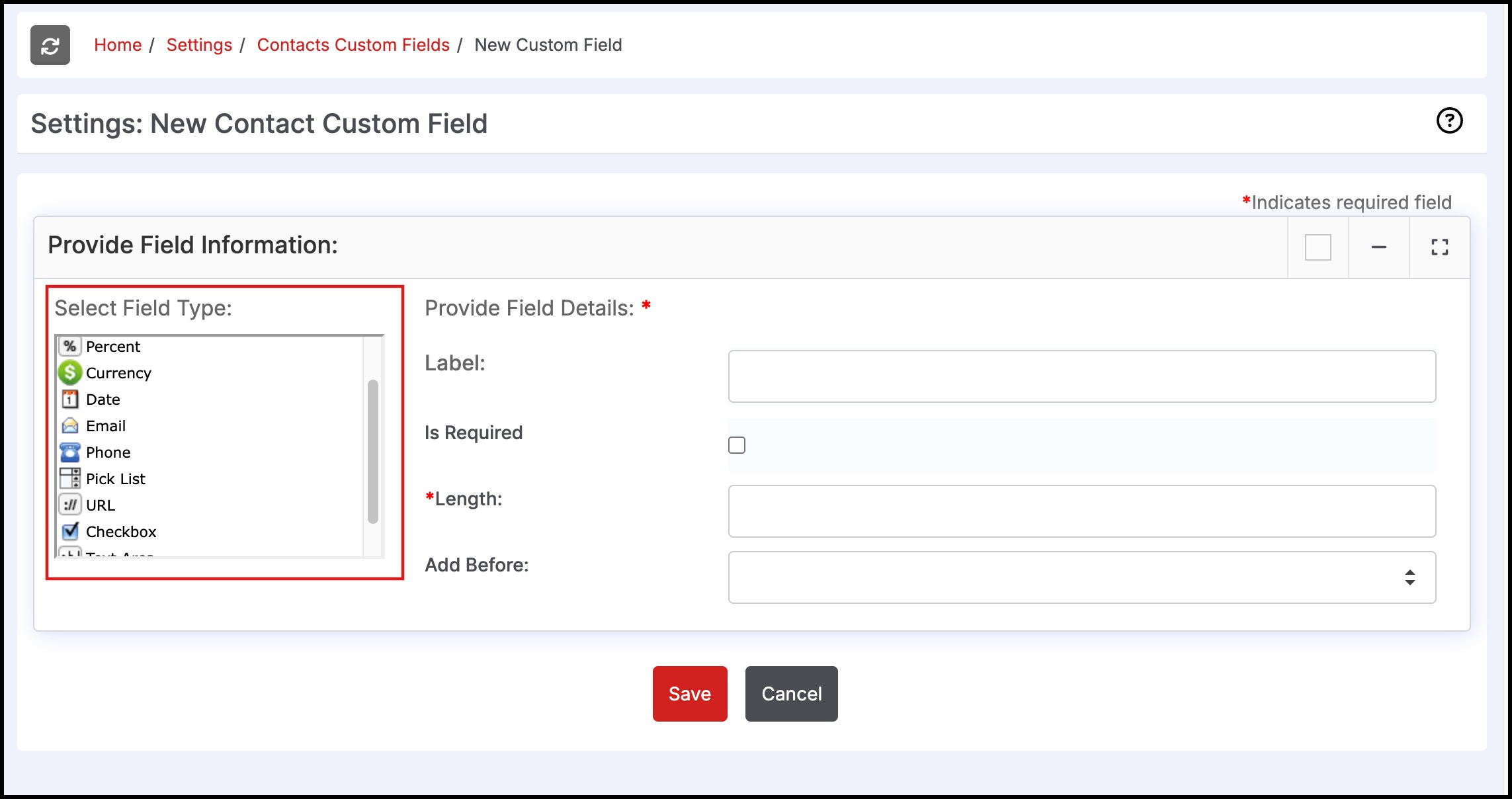
Updated 8 months ago
