Electronic Signature - For User Selection of Payment Methods
Users now have control over which payment methods they want to enable the electronic signature.
First you need to enable customer signature for a channel and select payment methods
- Login to your admin account.
- Go to Settings -> Sales Channels -> Channels.
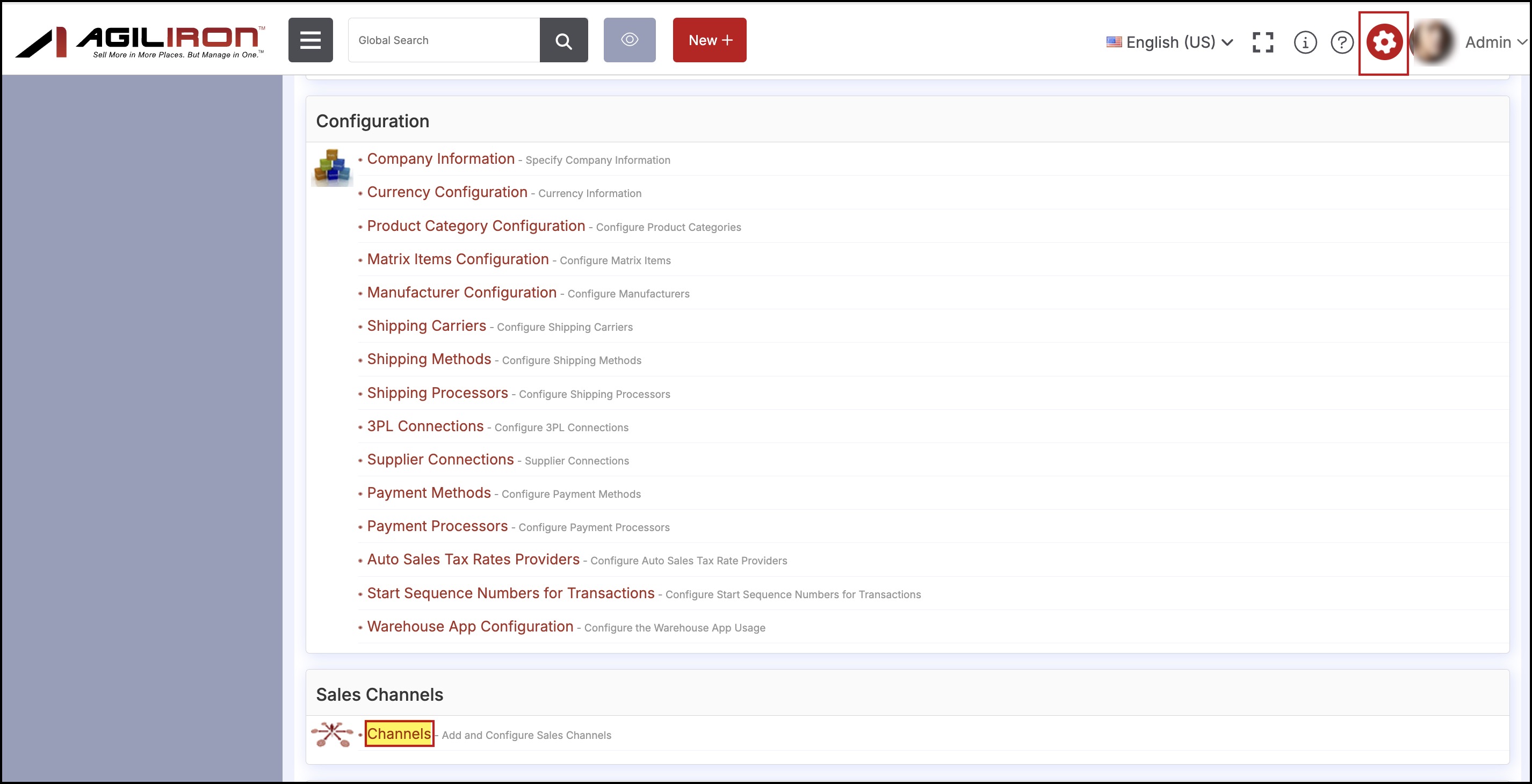
- In Channels, click on the Edit icon of the Retail POS channel you want.
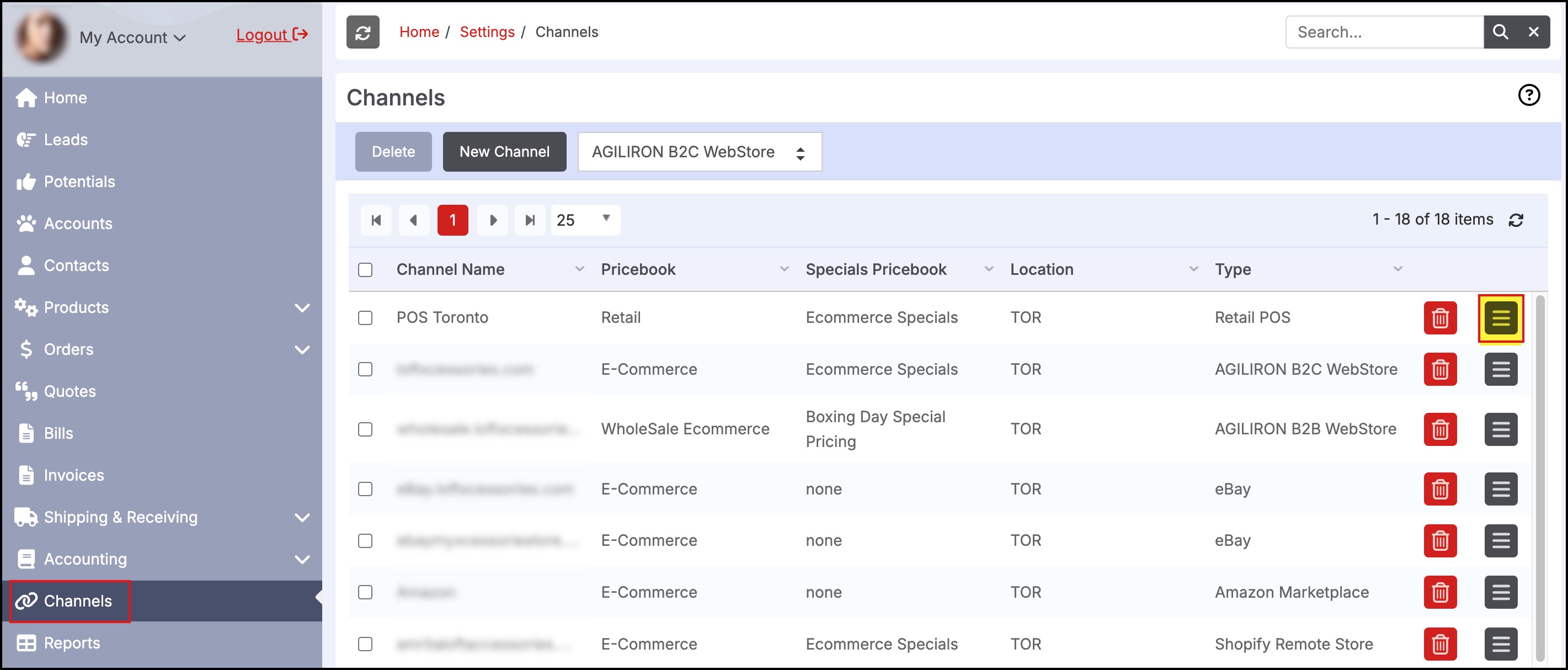
- When the POS channel opens in edit mode, scroll down to Channel Configuration and click on Configuration.
- Then click on Customer Receipt Options and set Customer Electronic Signature to Yes.
- Next click on Electronic Signature.
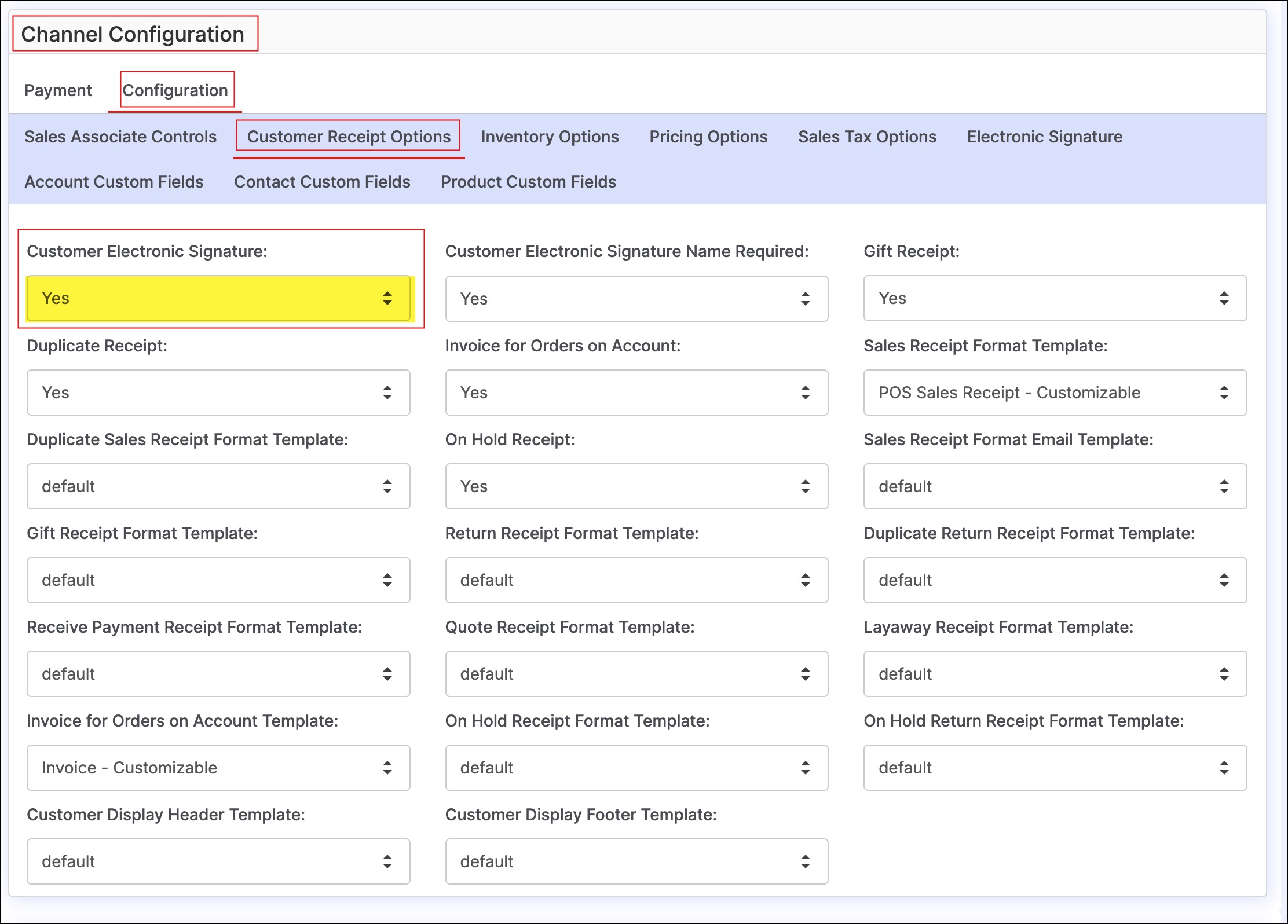
- Here under the Electronic Signature tab, in the Allow Payment Methods, you can select the payment methods (click on the checkbox) to which you want to enable Electronic Signature.
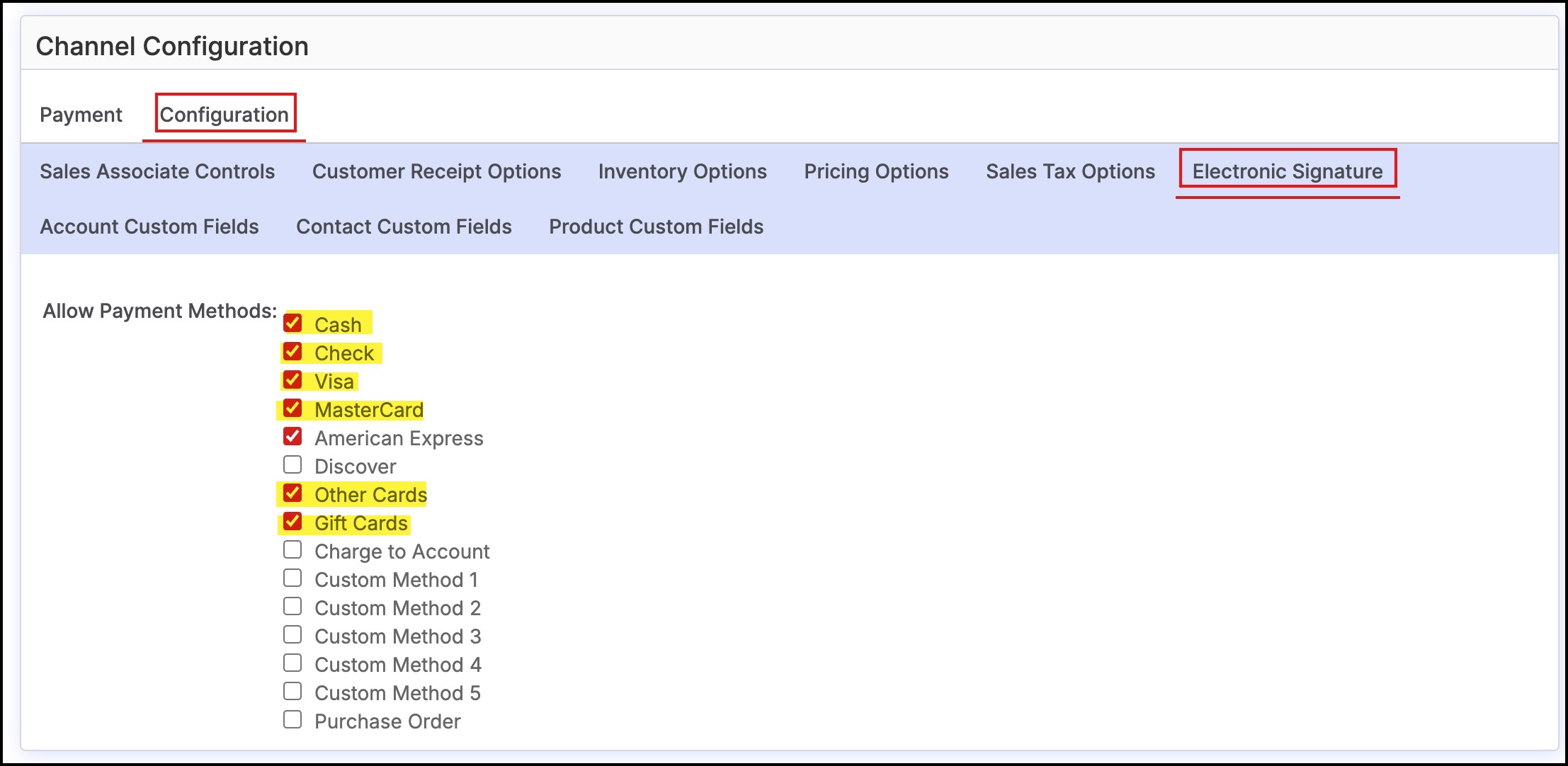
- Once done, click on Save and then login to POS account.

- Now, add products you want, select the payment method of your choice and then click on Checkout.
As an example, the payment method chosen is Cash.
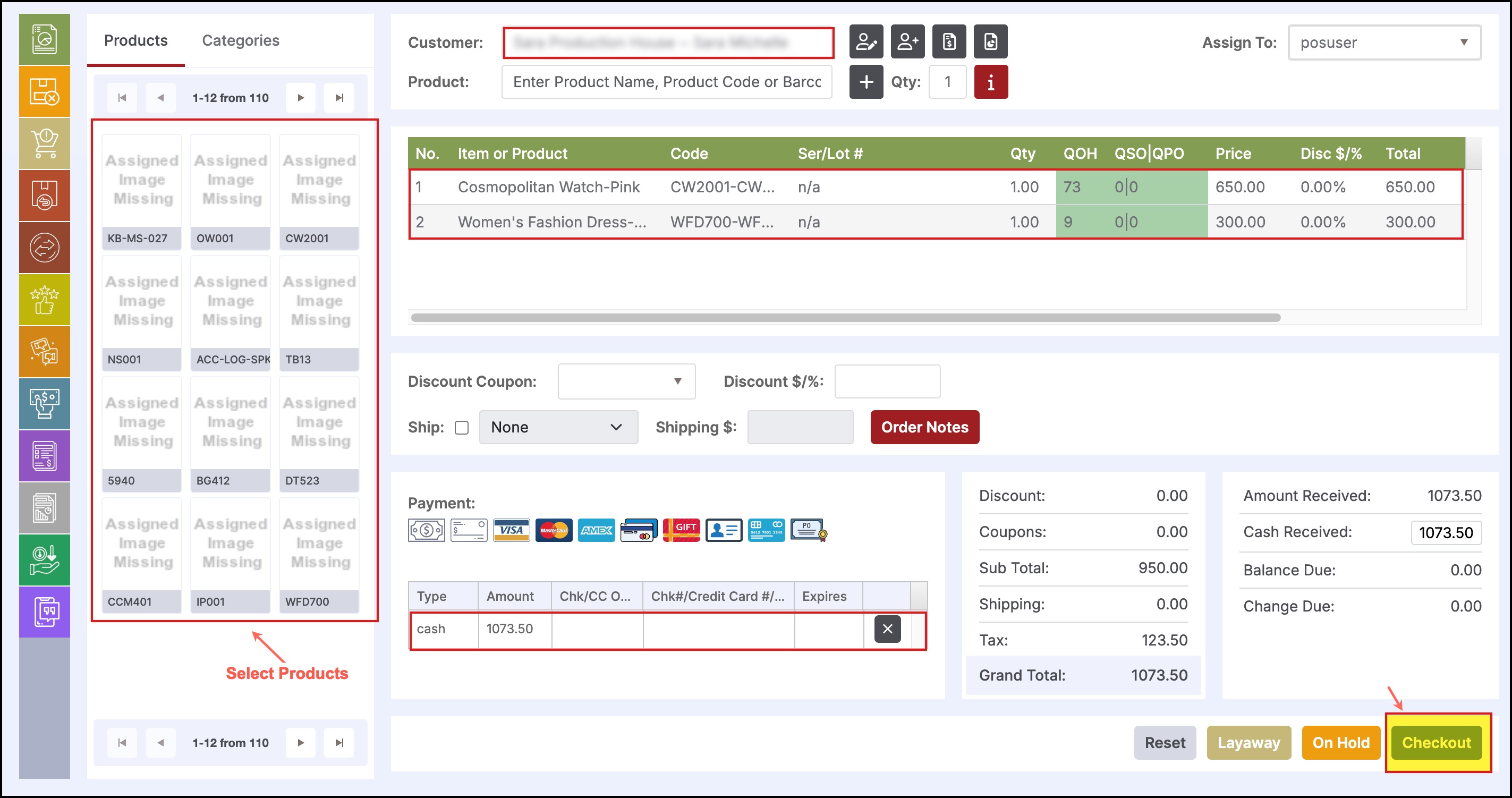
- Since Electronic Signature was for enabled for Mastercard, when you click on Checkout, you'll see a pop-up window - "Please sign here".
- Do your signature either by mouse or fingertip, enter your name and click on OK. If you wish to redo your signature properly, simply click on the Clear button.
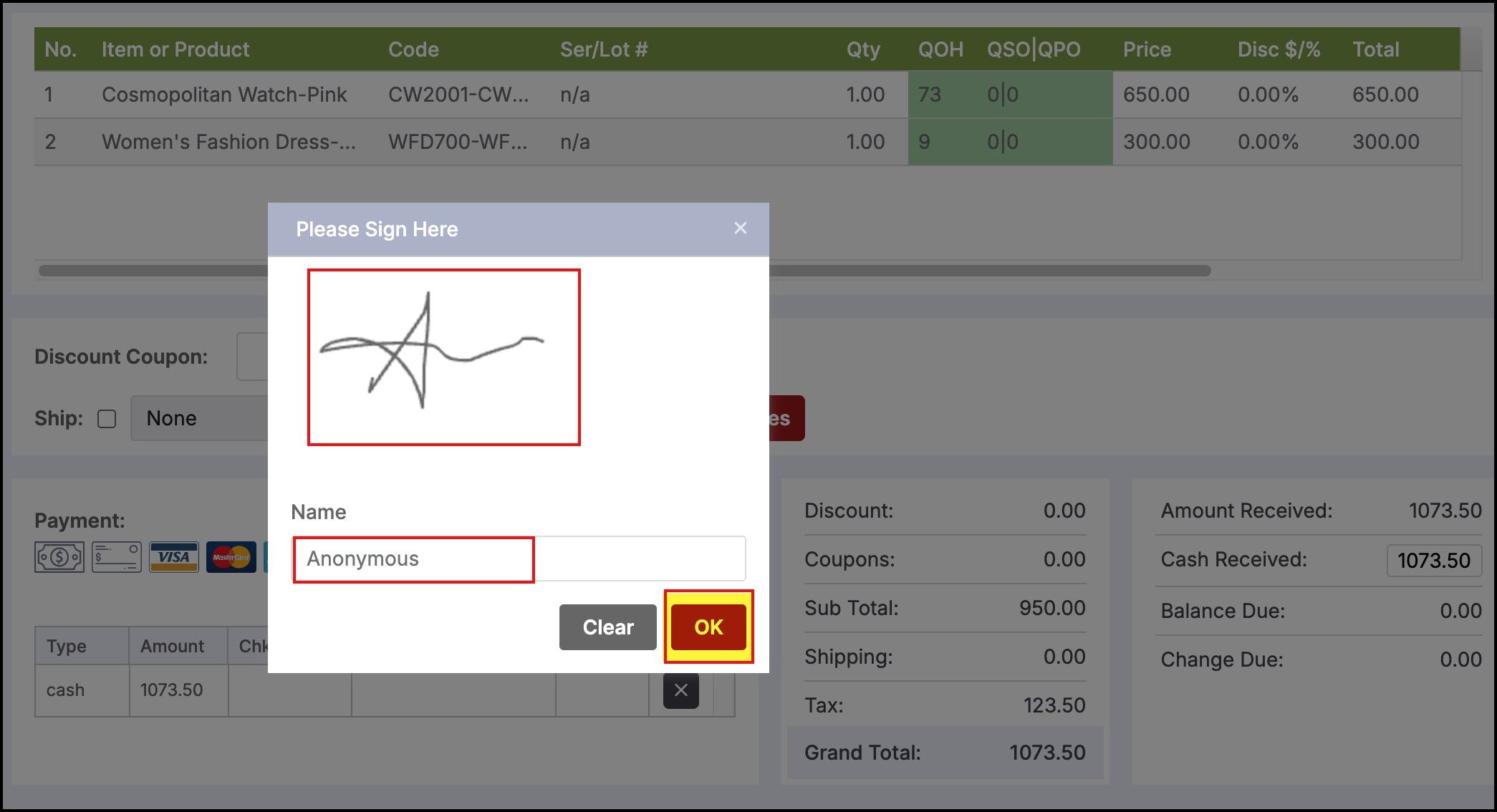
This is how you can set electronic signature to any or multiple payment methods.
Updated 11 months ago
