Pushing Products to Amazon FBA
Please Note: The Amazon ASIN'smust be entered for all Amazon products before sending to FBA.
Products that are fulfilled by the FBA Warehouse:
- First, verify that the products contain ASIN's under Products > Products.
- Note: You can create a custom view and include ASIN as a column to quickly sort through products that do not contain this information, or export all products and review blanks in the ASIN column of the spreadsheet.
- If the product is not in FBA yet (no FNSKU):
- Push products that will be fulfilled by Amazon to the FBA Warehouse (see Pushing Products to Amazon Marketplace) to Amazon Channel.
- Then Upload the Product to FBA (see details below).
- If the product is already in the FBA warehouse:
- Enter the FNSKU in Agiliron (Products > Products, edit Product).
- Do NOT push the product to the Amazaon channel.
- No Upload to FBA needed.
To send product information to the FBA Warehouse, navigate to Products > Products.
- Select the checkbox next to the product(s) that will be pushed to FBA.
- Click the "More Options" icon and select the "Upload to FBA" button.
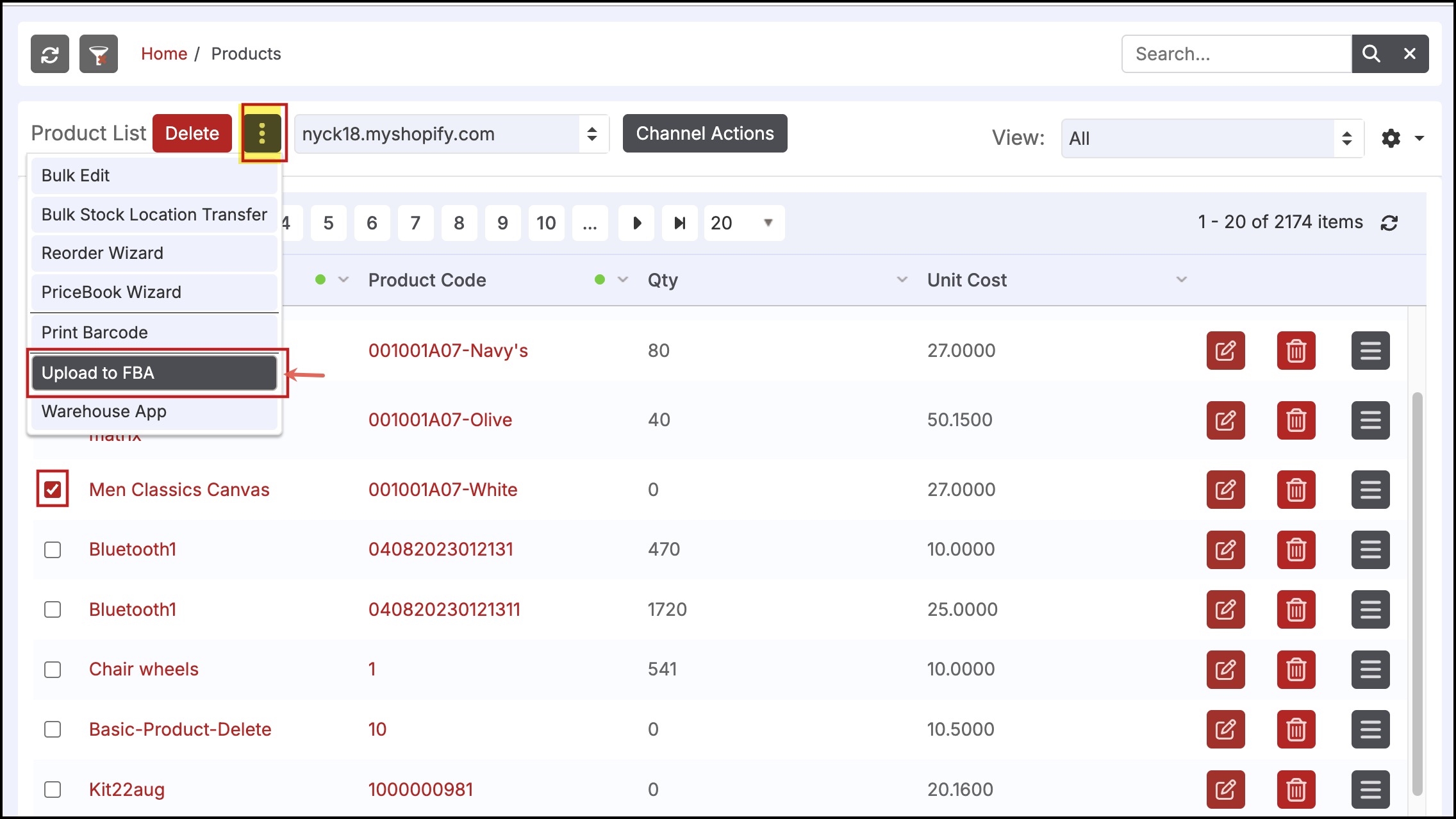
- Select FBA location and click on Upload.
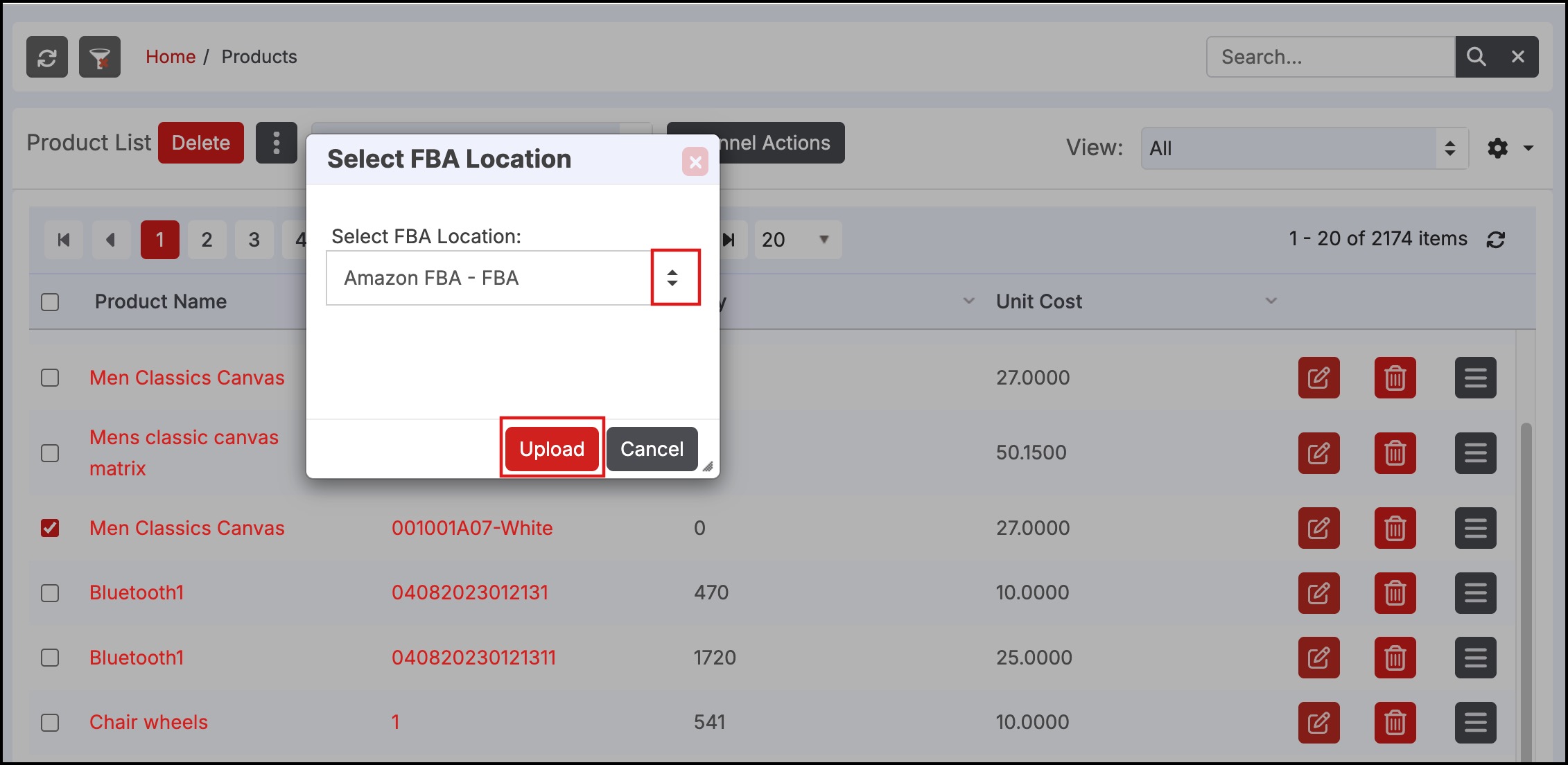
- A status box will appear to show the progress of the sync.
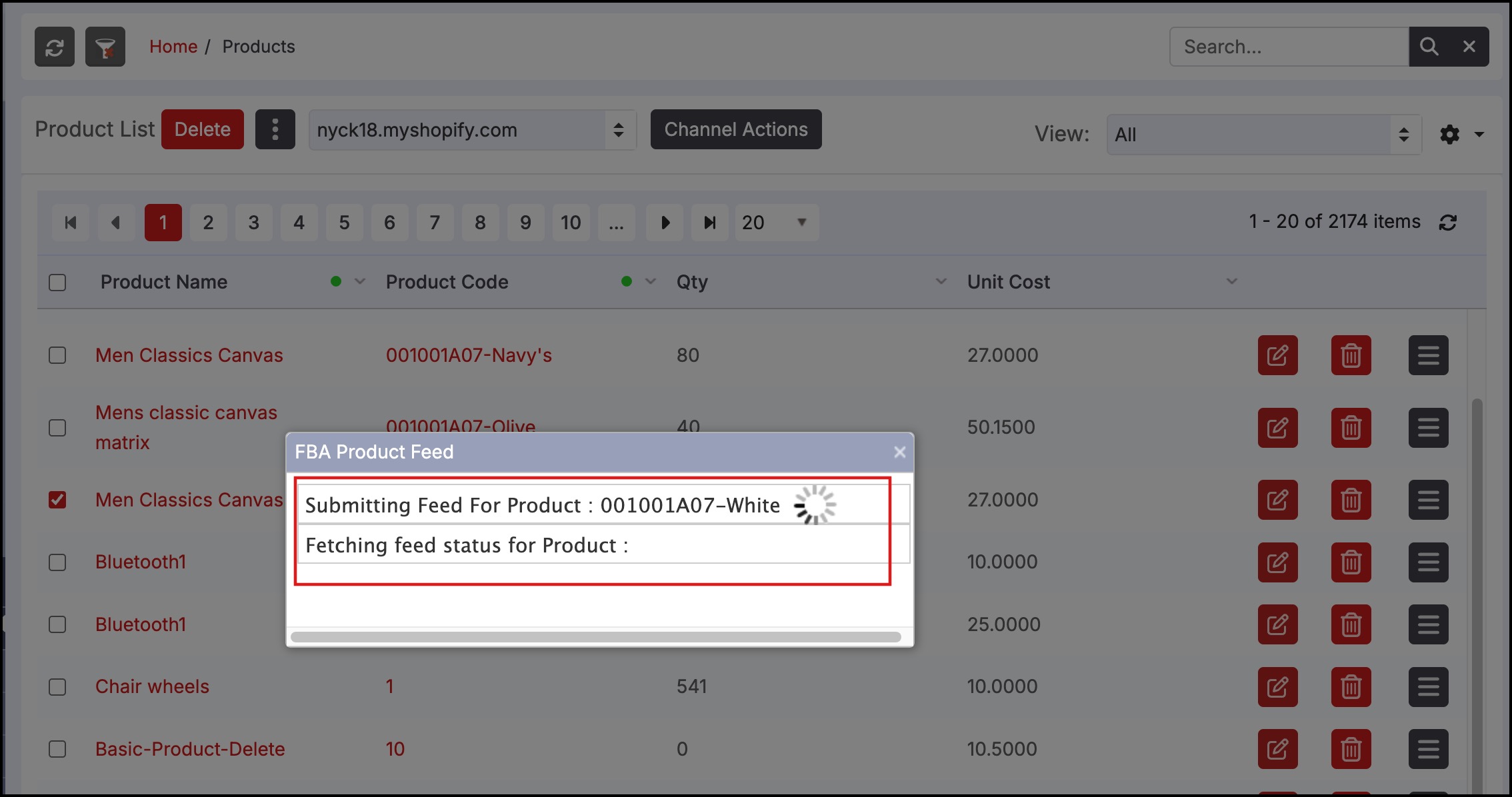
- Once the products have been synced, the FNSKU will import back into Agiliron for the products.
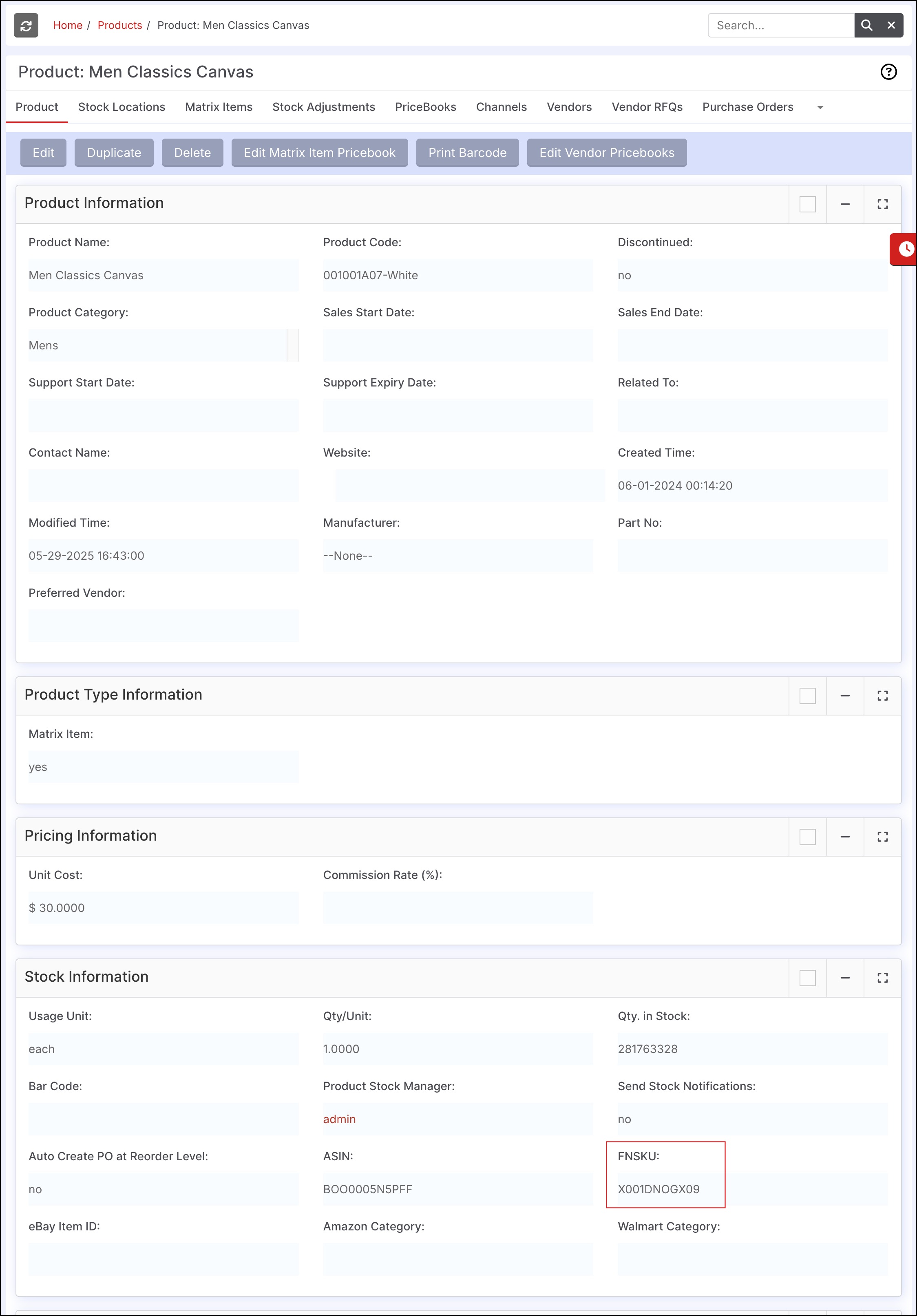
Updated 7 months ago
