Manage Agiliron Subscription Payment
Agiliron customers with "admin" user access can manage and change subscription billing payment methods.
A new Manage Agiliron Subscription Billing Method link is added in Settings (gear icon on top right) under the System Management panel as in the screenshot below.
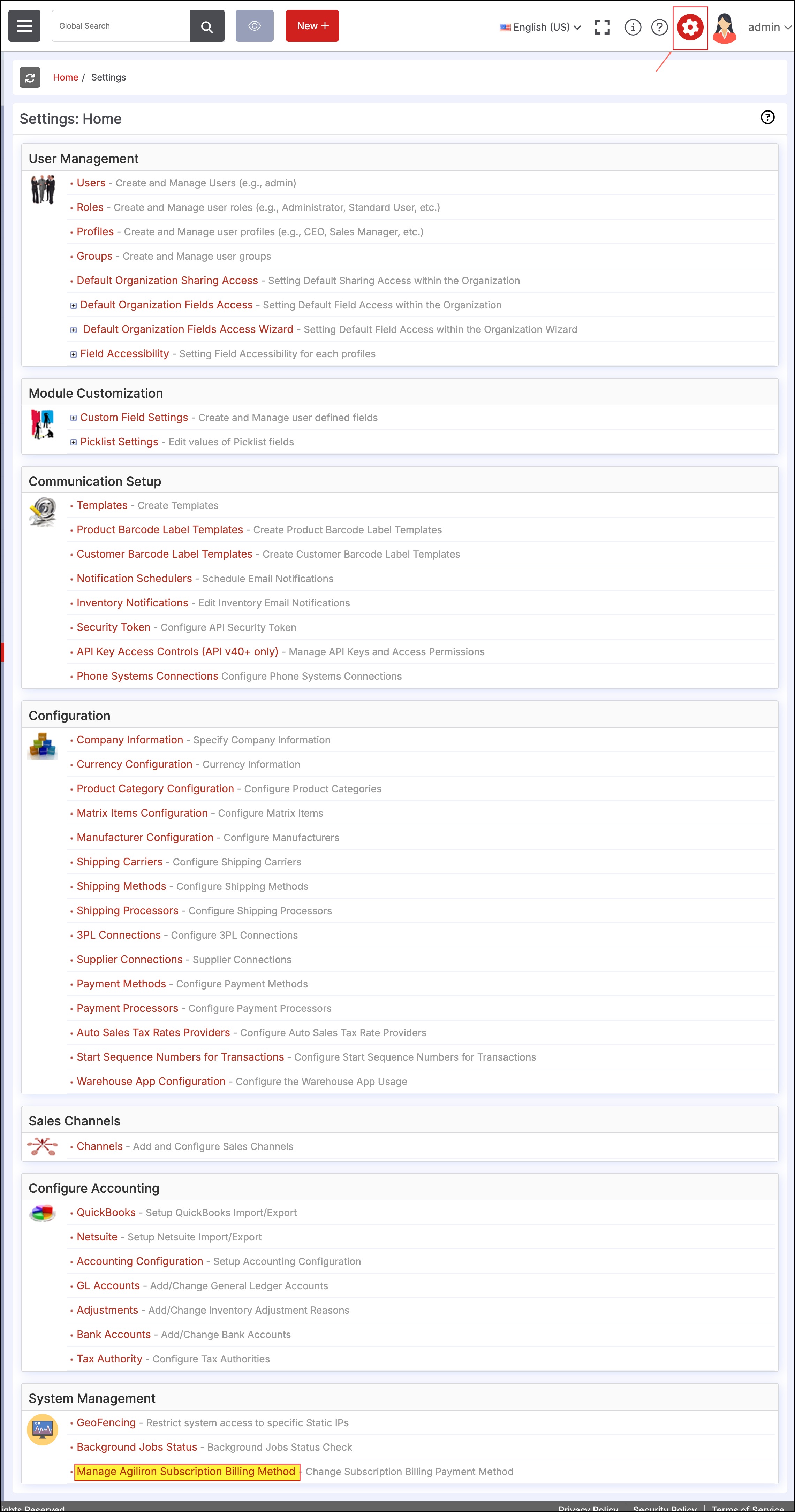
Clicking on the link will take you to the Update Billing Method process.
- In Step 1, select the billing method.
- Here you can see 2 options - Credit Card and Bank Electronic Transfer (ACH Debit)
Note - Bank Electronic Transfer - ACH Debit billing method is only available for US customers.
- Let's first proceed by selecting the Credit Card billing method.
- After selecting, click Next.
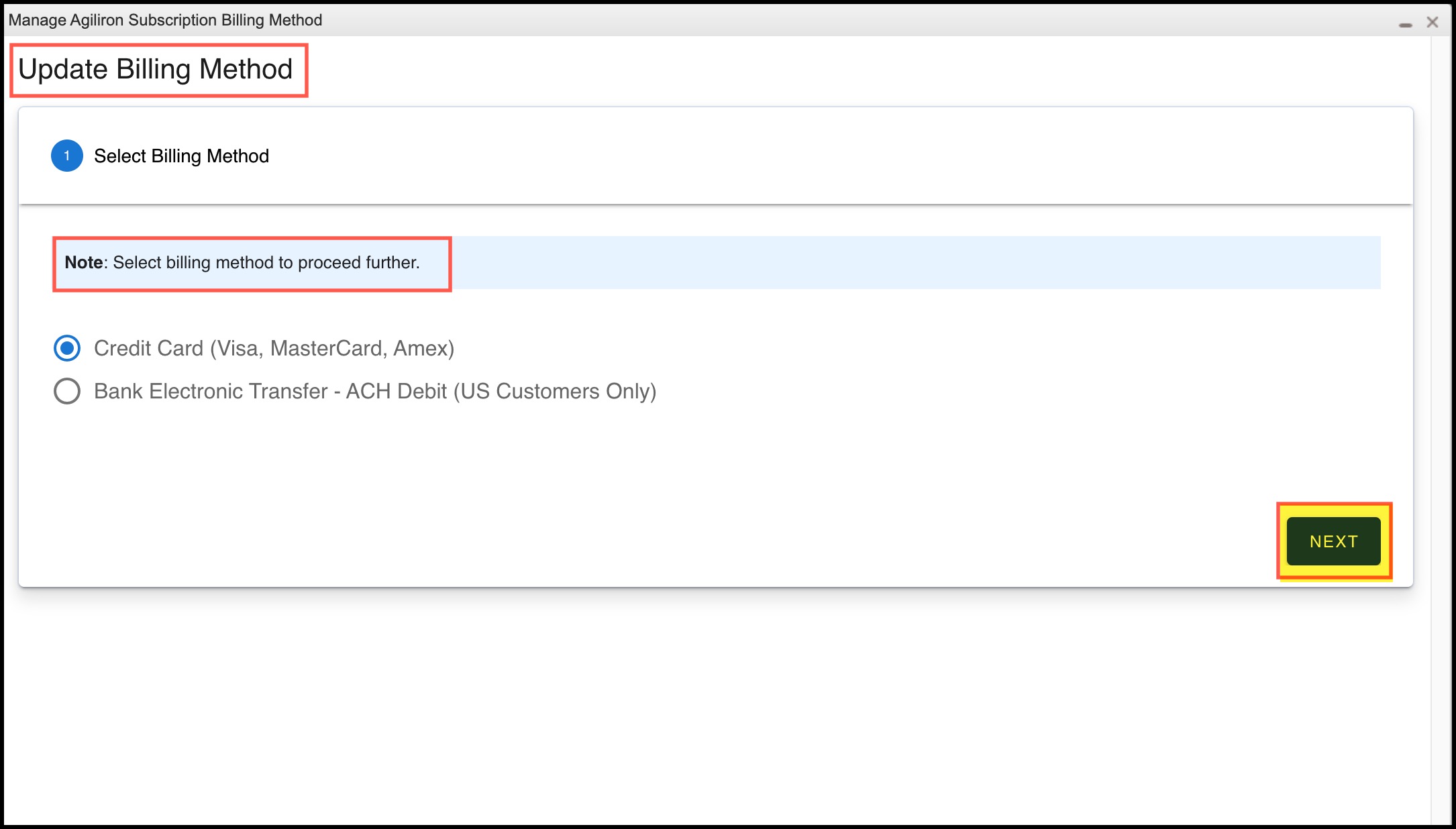
- In the next step set the credit card details by entering the respective information. Make sure to enter details in all the mandatory fields.
- Then, click on Submit.
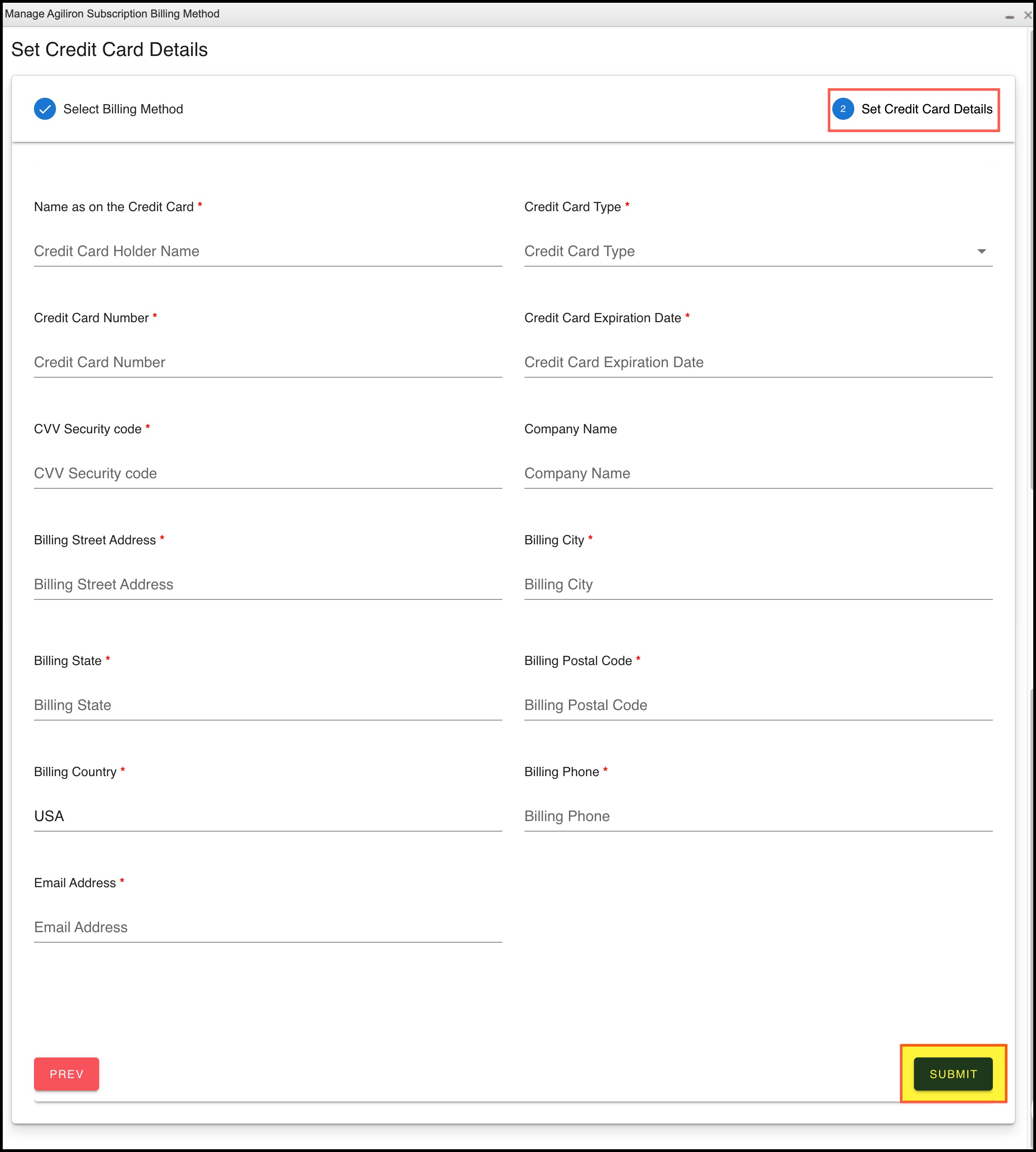
If the information submitted is correct, you'll see a success message on the screen saying the details are submitted successfully.
In case you select the ACH Debit billing method in Step 1
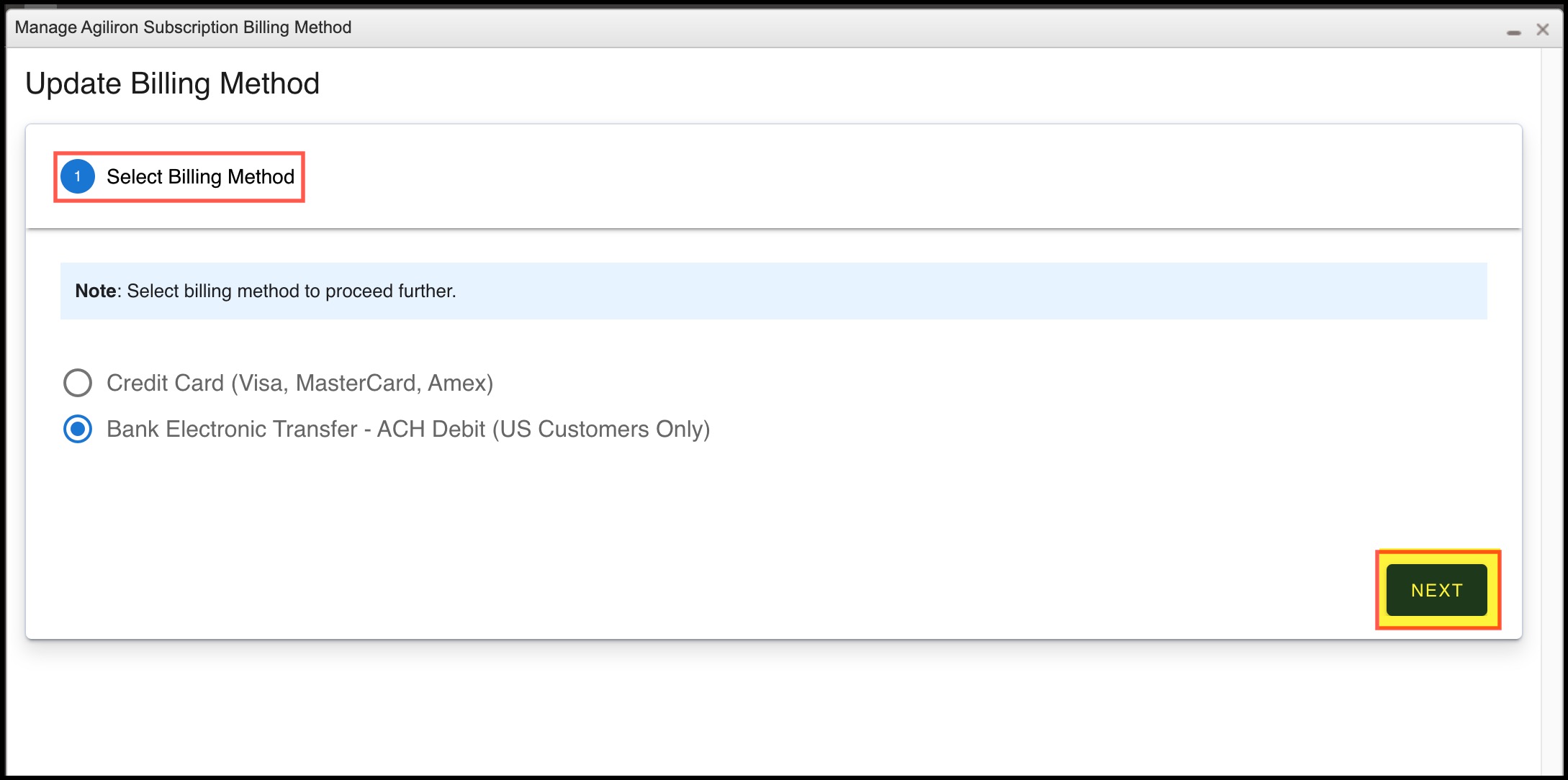
In Step 2, you will be asked to set the ACH customer details.
- Enter all the respective information and click Next.
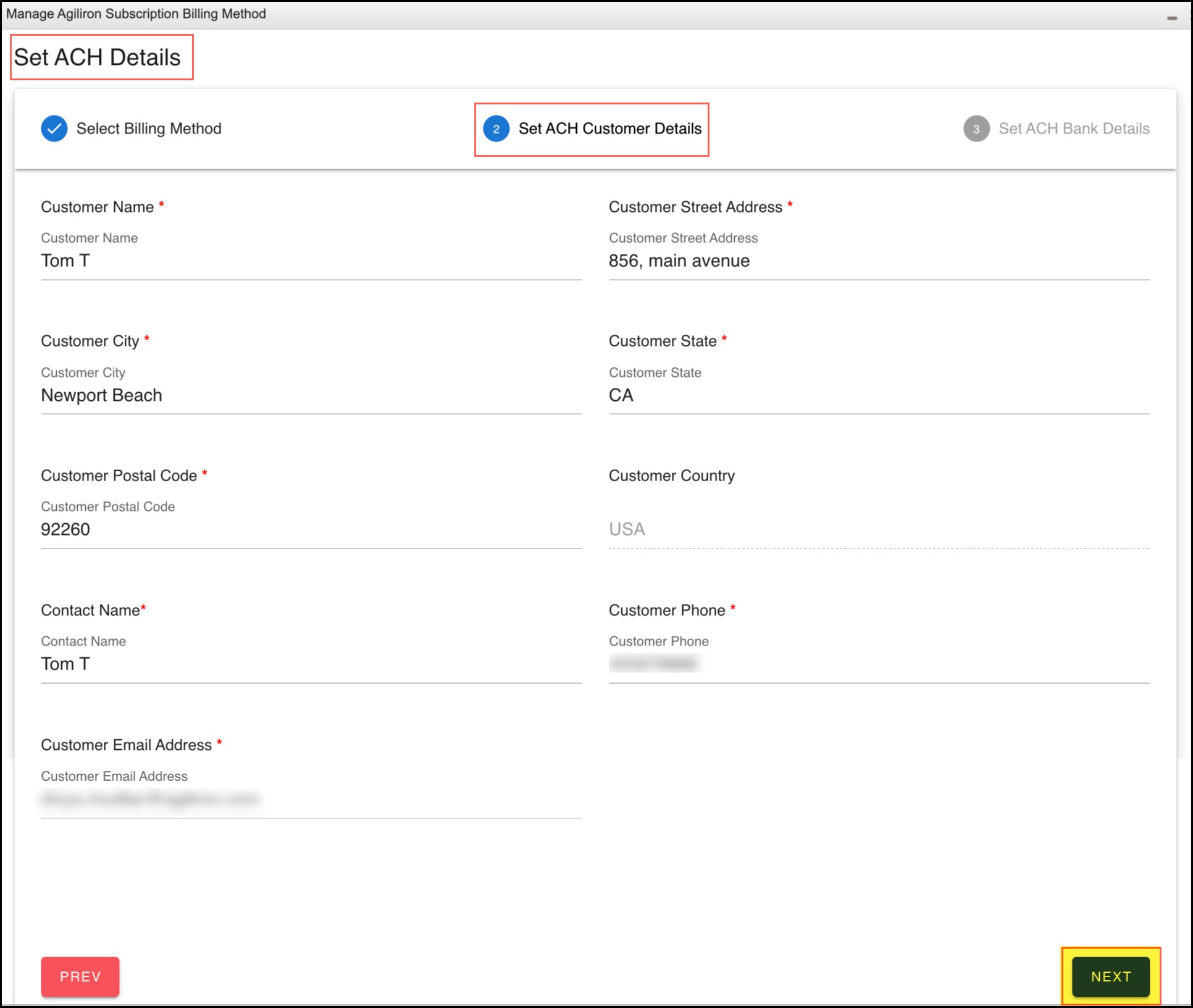
In Step 3, you need to set the ACH Bank details
- Enter the information, add signature, signee name -> save it and then click on Submit.
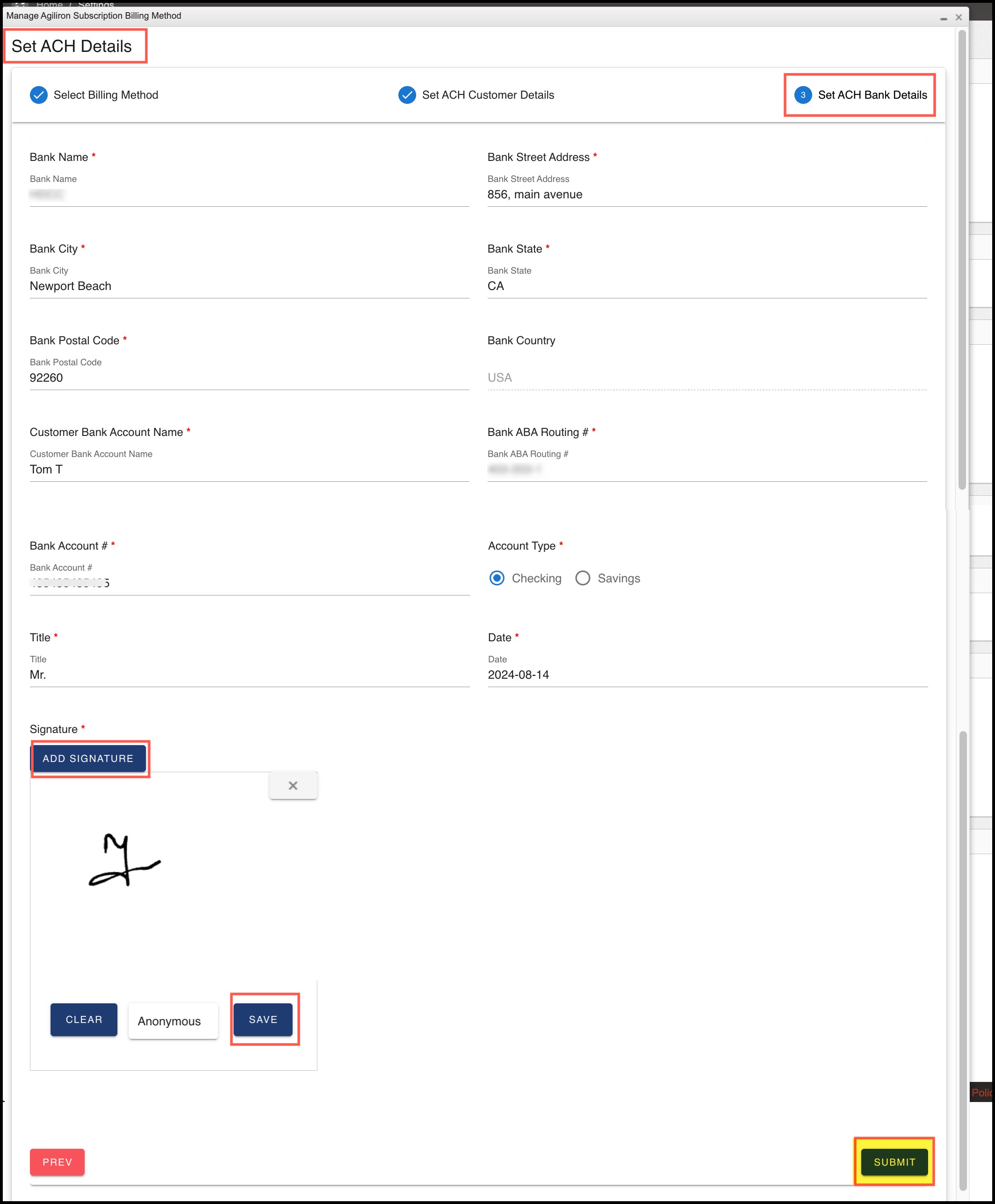
If the information submitted is correct, you'll see a success message on the screen saying the ACH details are submitted successfully.
Updated 7 months ago
