Notes and Attachments
Notes and Attachments can be added to all the various entities in the Agiliron system.
You can do this in one of two ways:
- From Module Entity Related List tab
- Go the Module of interest
- Click on the "Subject" link for the entity to which you want to add a note or attachment. For example, Account Name.
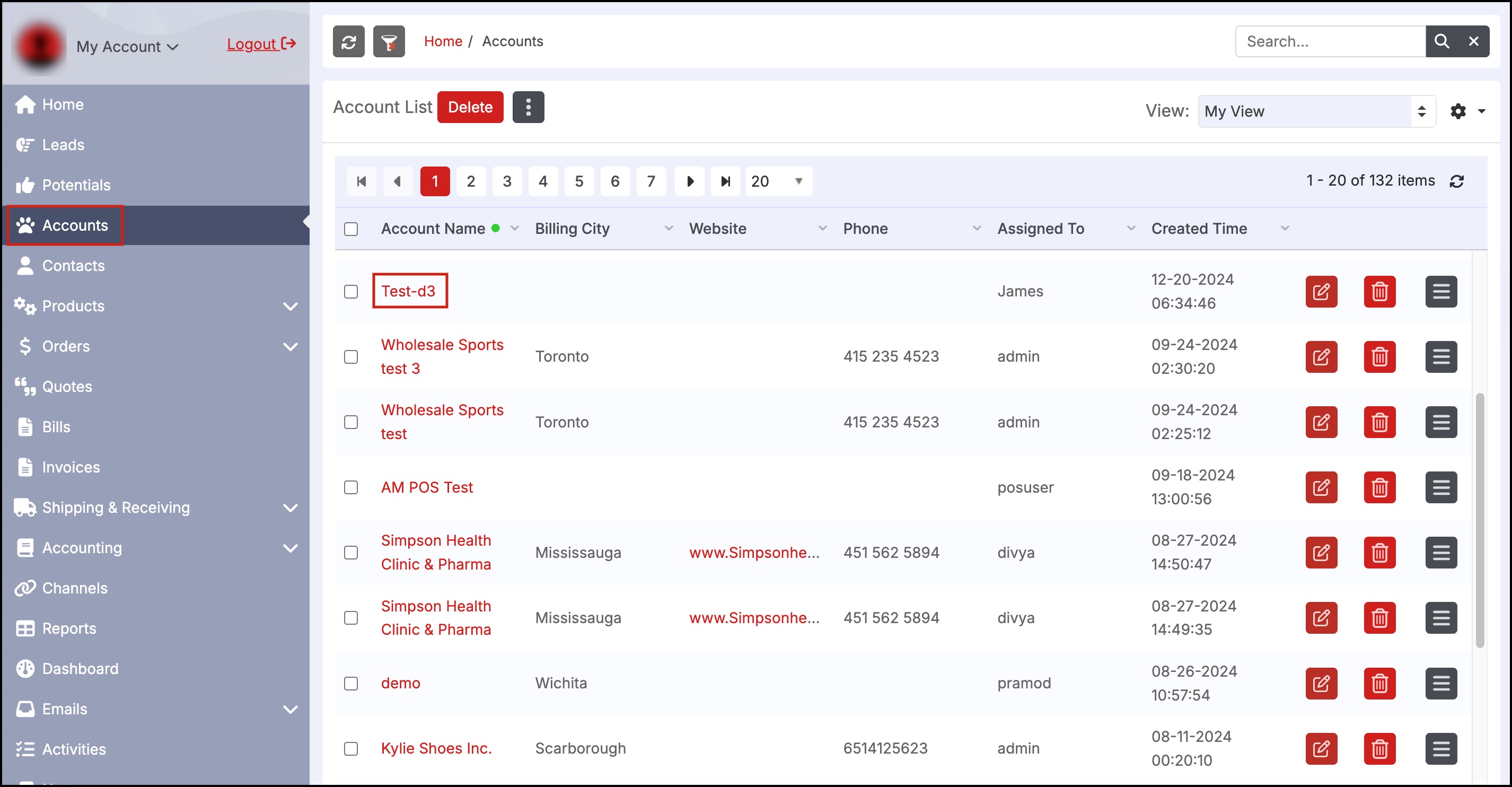
- Click on the "Attachments" sub-tab
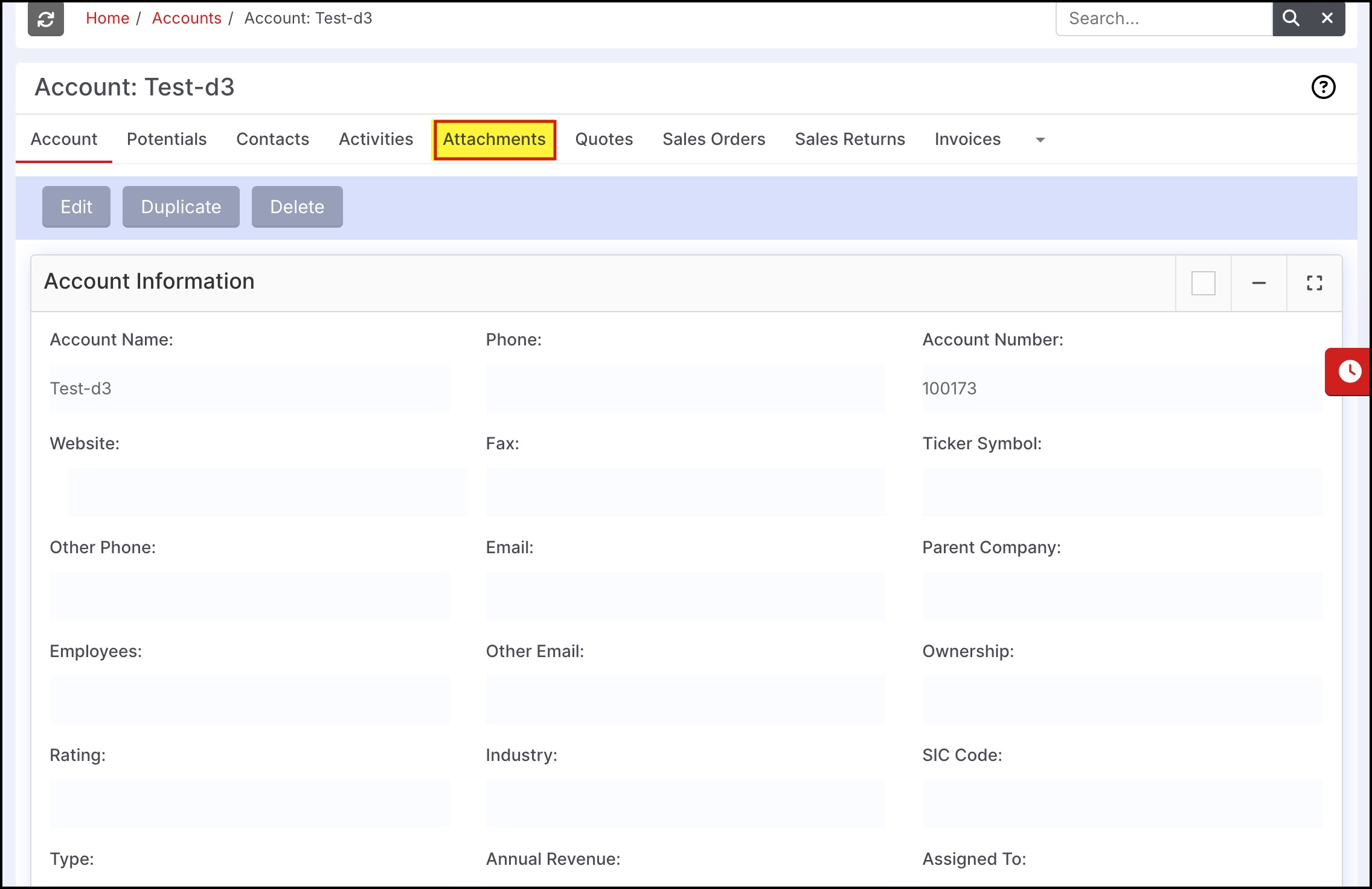
- Here you can click on the "New Attachment" or "New Note" button.
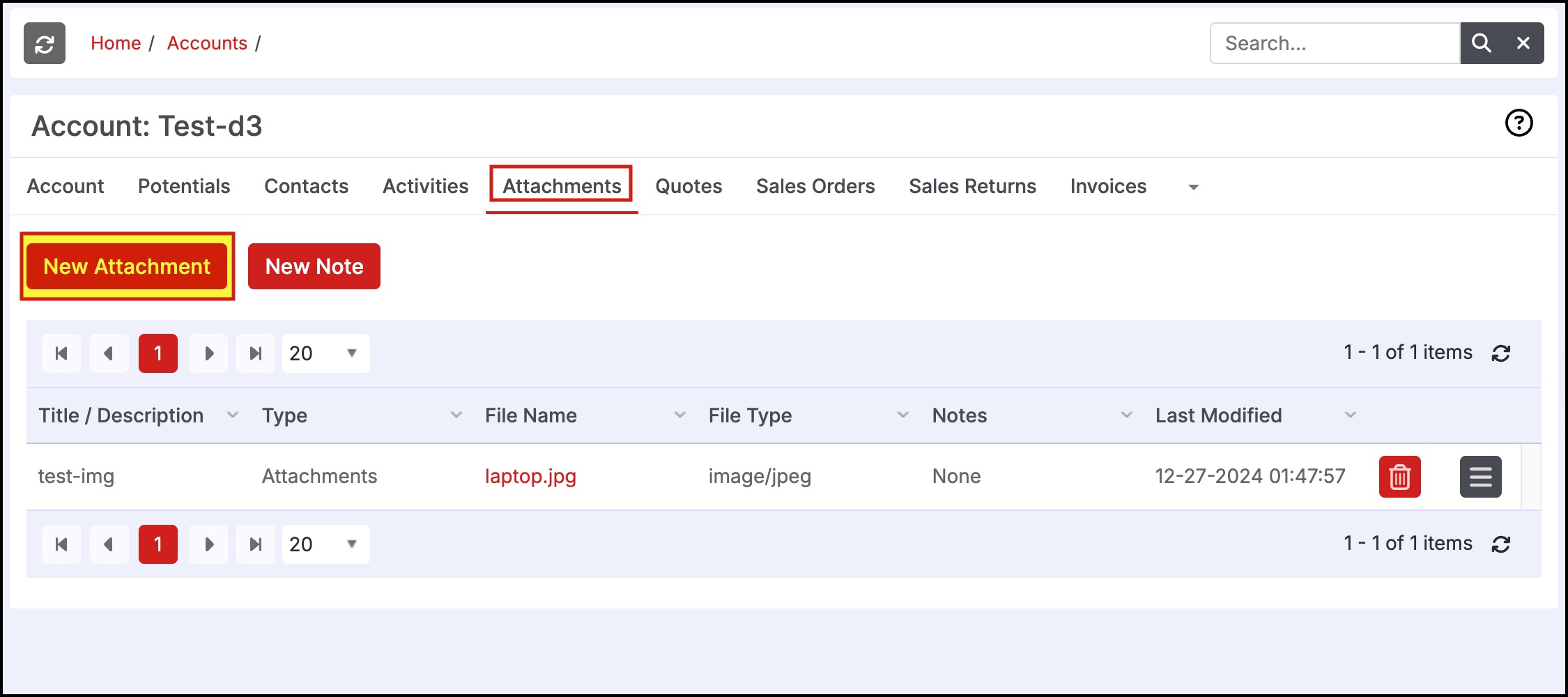
- In the New Attachment section, you can add an attachment document and include a description of the document as well. Click on Upload.

- The attachment title/description can be edited to make changes after saving if needed.
- Click the "Edit" icon next to the line item.
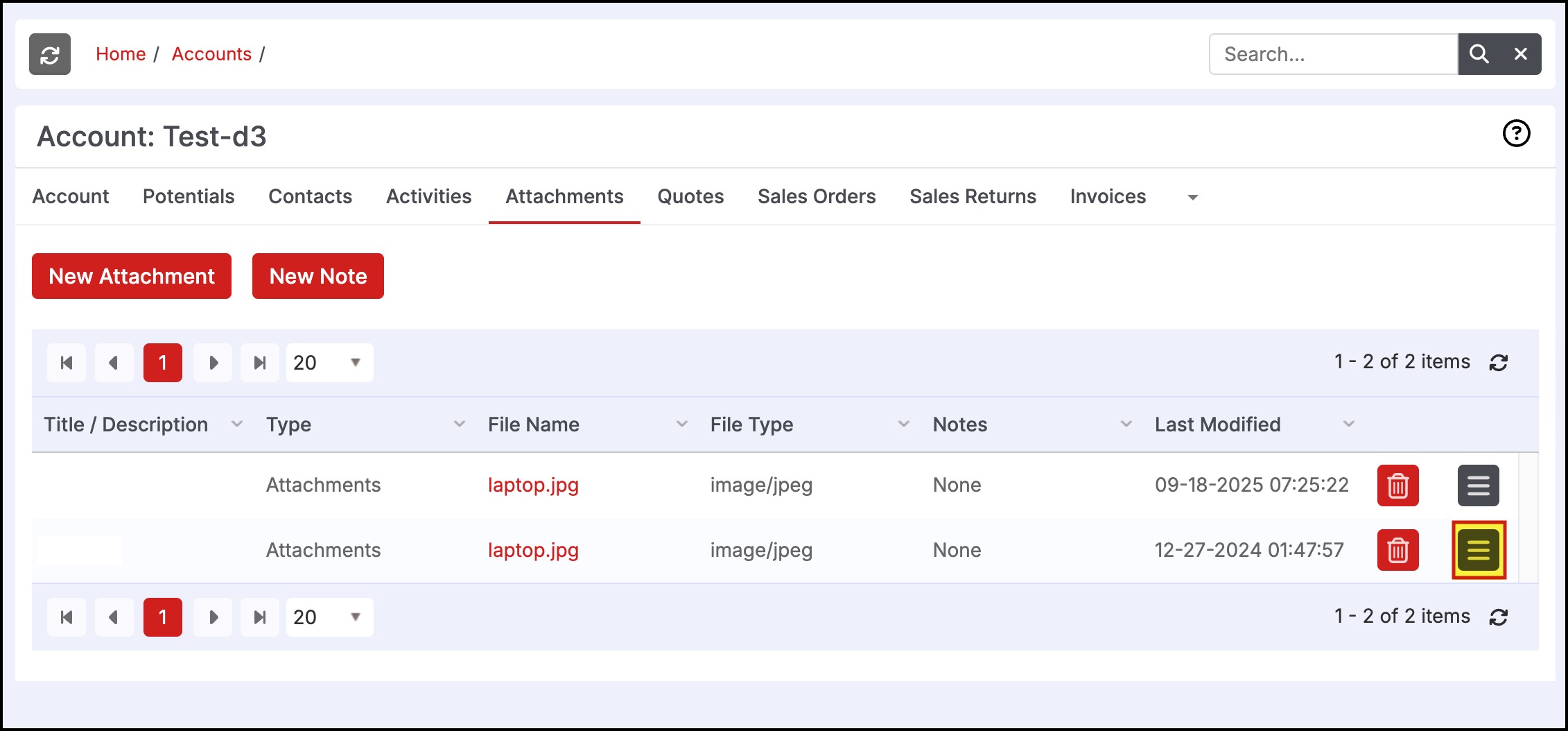
- Update the text and click the "Upload" button to save changes.
- Note that this only changes the description and not the attachment name or file.

- Under New Note, you can add your notes in an HTML editor and include an attachment if necessary.
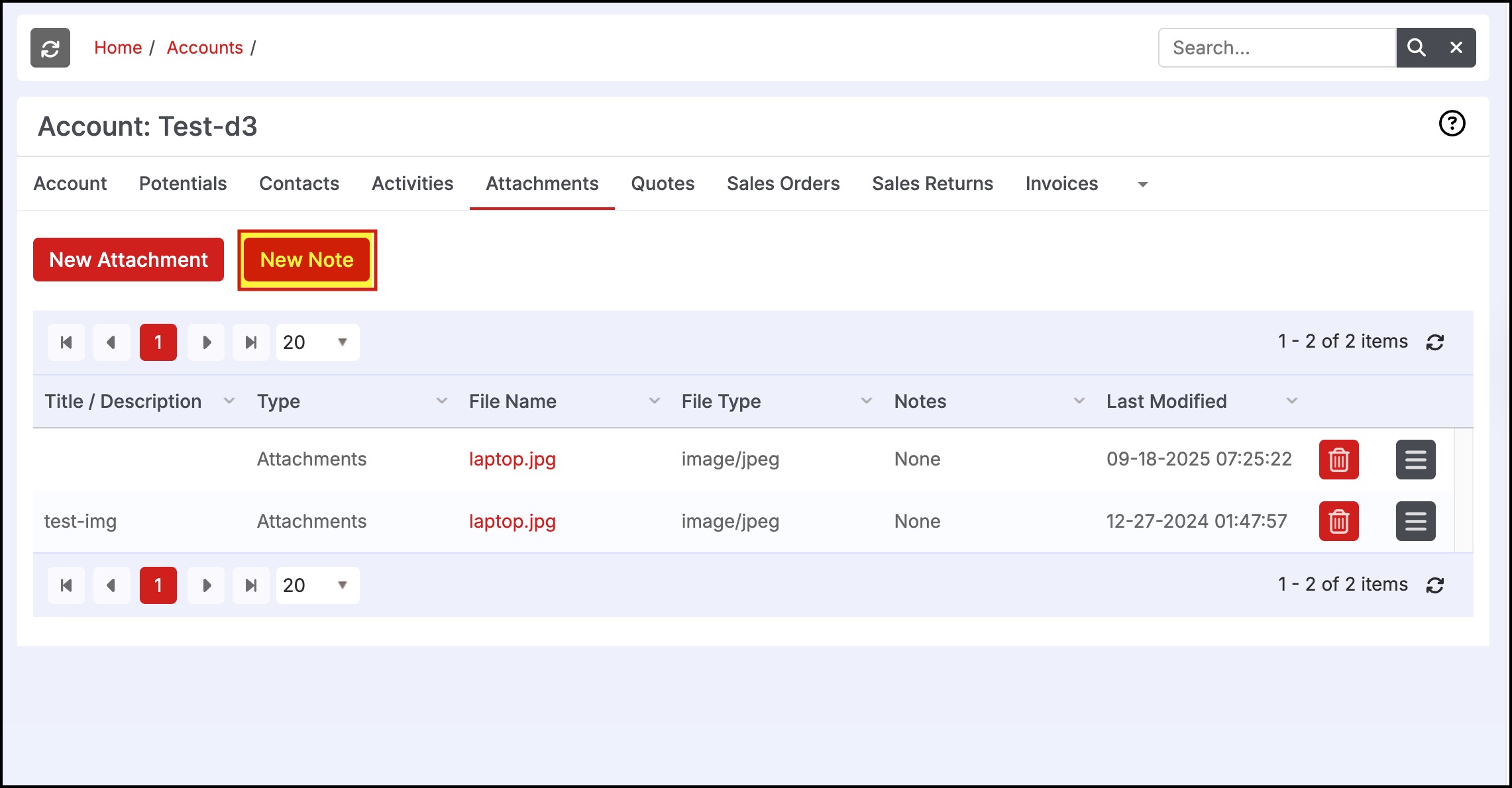
- Enter the relevant information and click "Save" to finish.
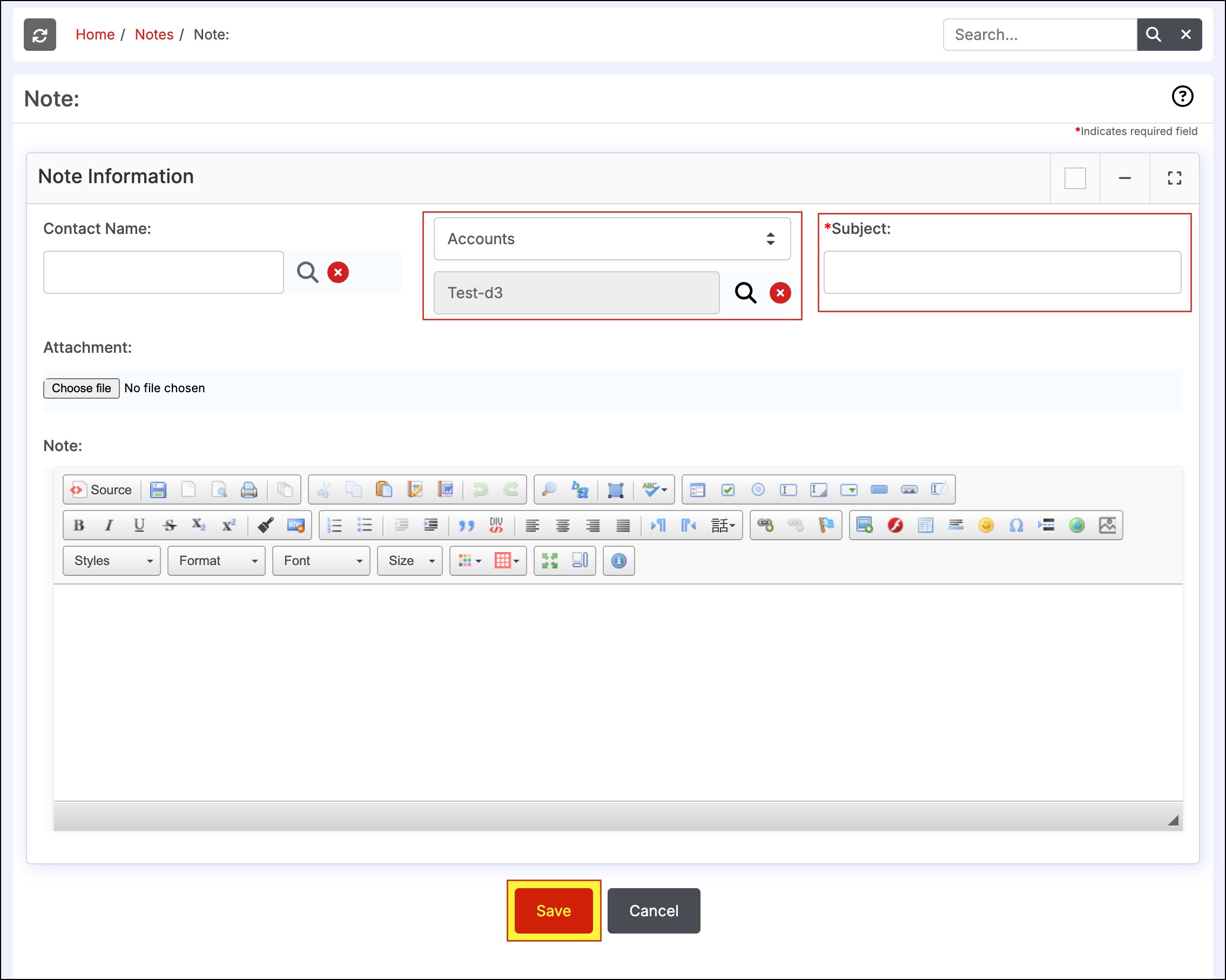
- Another way to access the note feature is to click on the "New Note" link
- This will bring up the Note form with the various fields that can be selected and note and attachment details can be entered.
Any notes created are also included under the "Notes" section of the menu bar, any attachments created will be found with the associated entities.
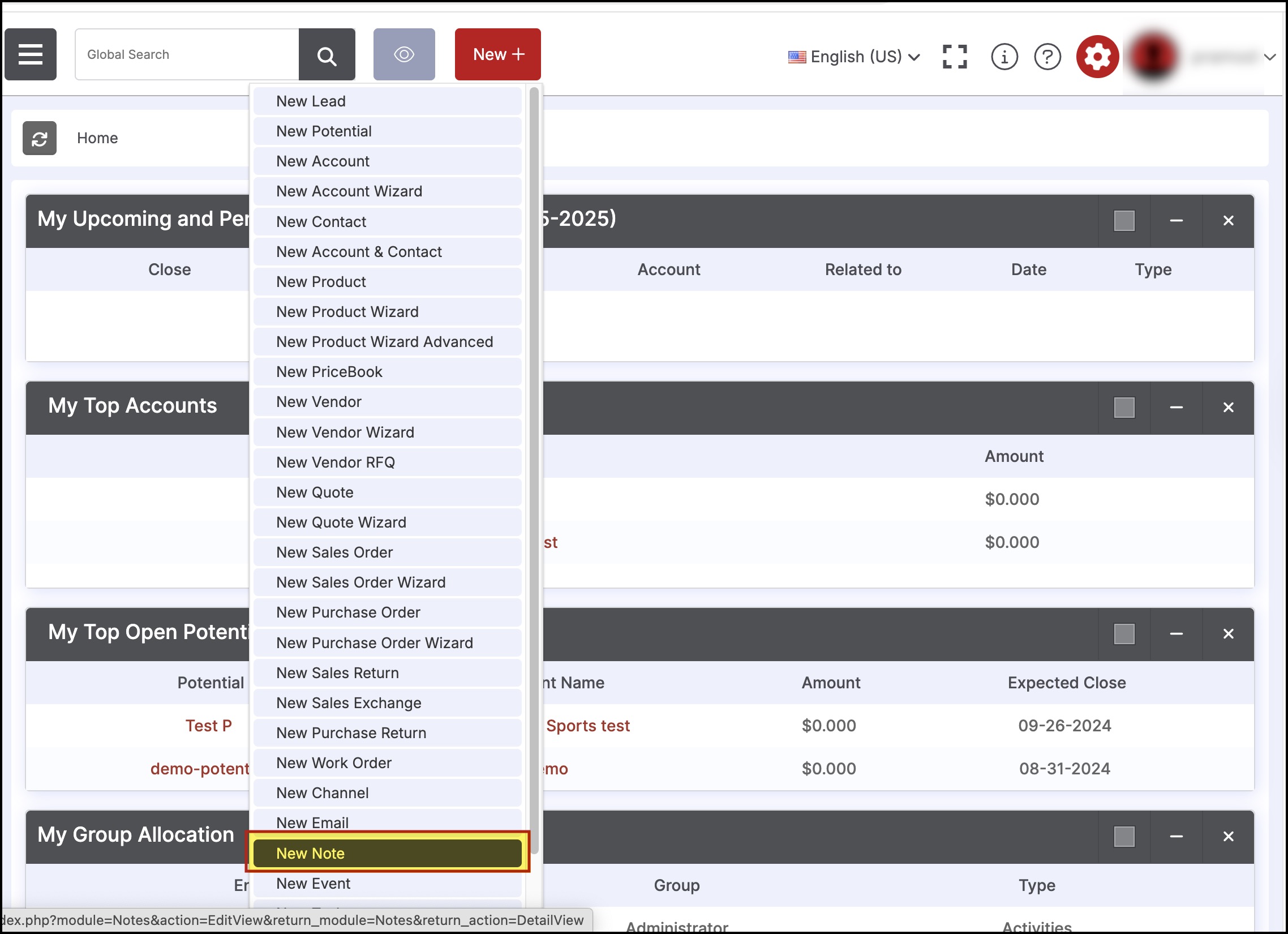
Updated 3 months ago
