Bin Count Workflow
A new workflow has been added in the warehouse management app - Bin Count. This workflow is similar to the Cycle Count workflow but in Bin Count, we count only the items in one Bin at a time.
Let's see how this workflow works:
- Click on the Bin Count button on the home screen to begin.
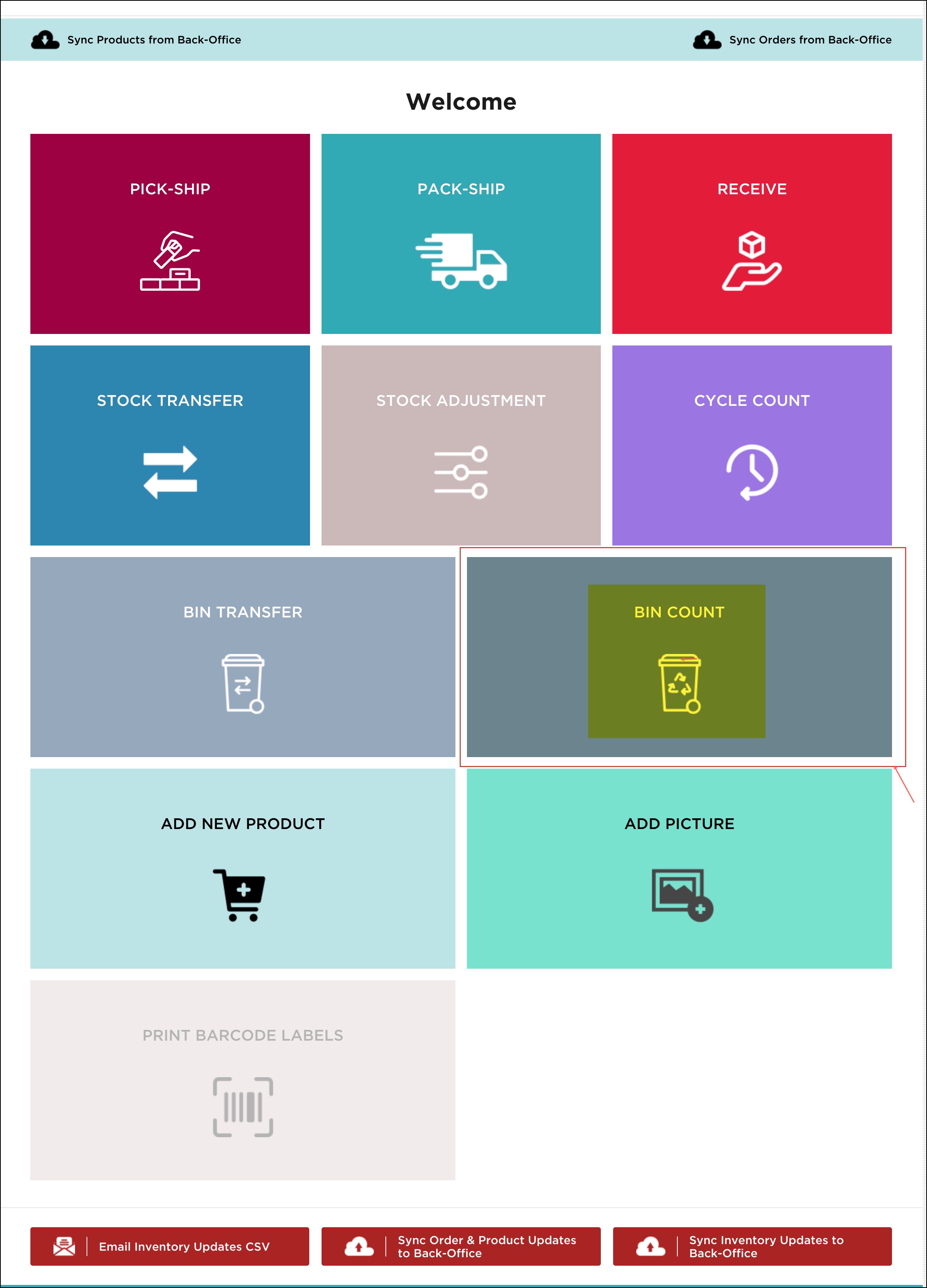
- Here, you can see a column - Bin Location, which might have multiple products and matrix SKUs with associated Quantity. Products are listed in separate rows and sorted by Bin Location.
- Products can be searched by product name, code, and also by bin location.
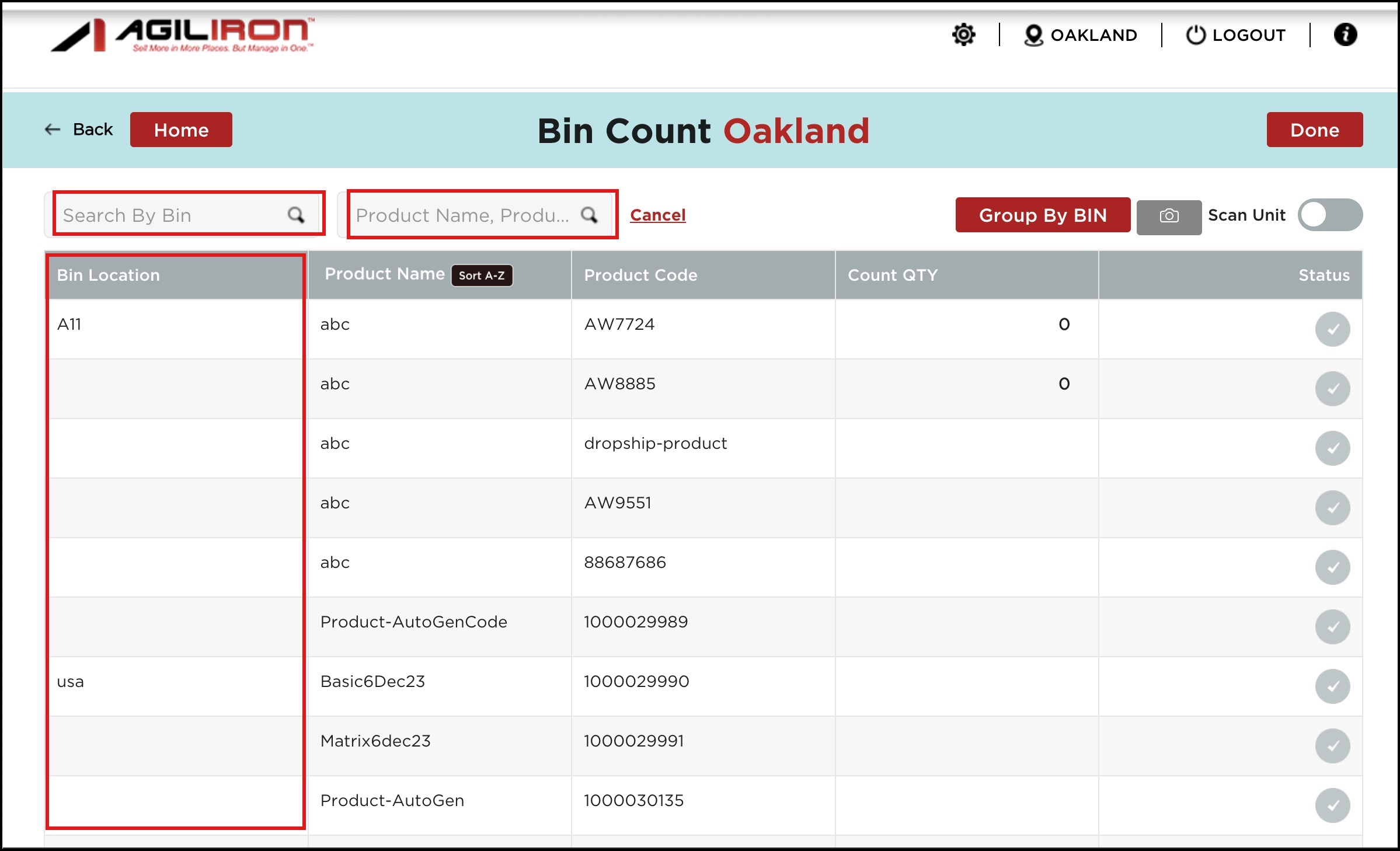
- Clicking on the Group by Bin button will display the listing of bin locations (alphabetical-wise).
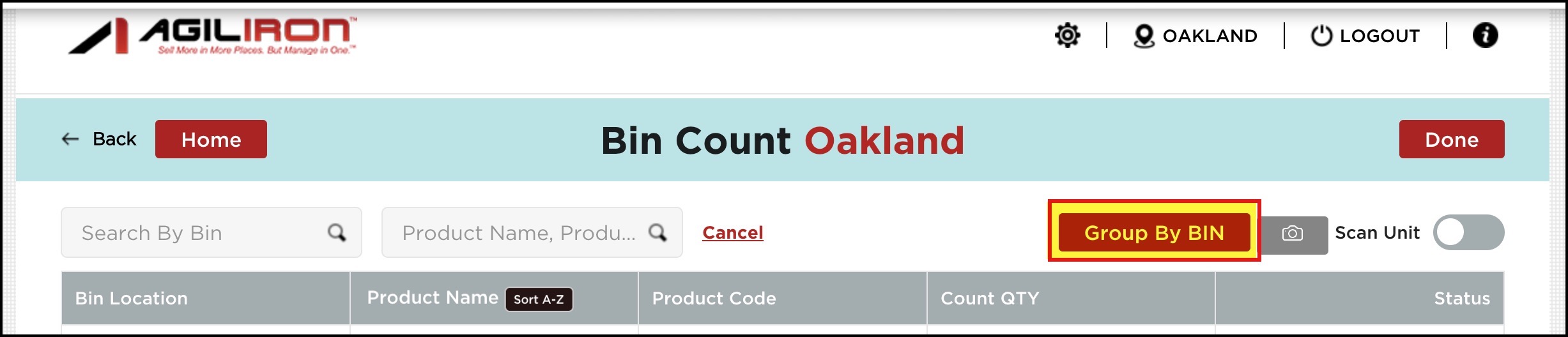
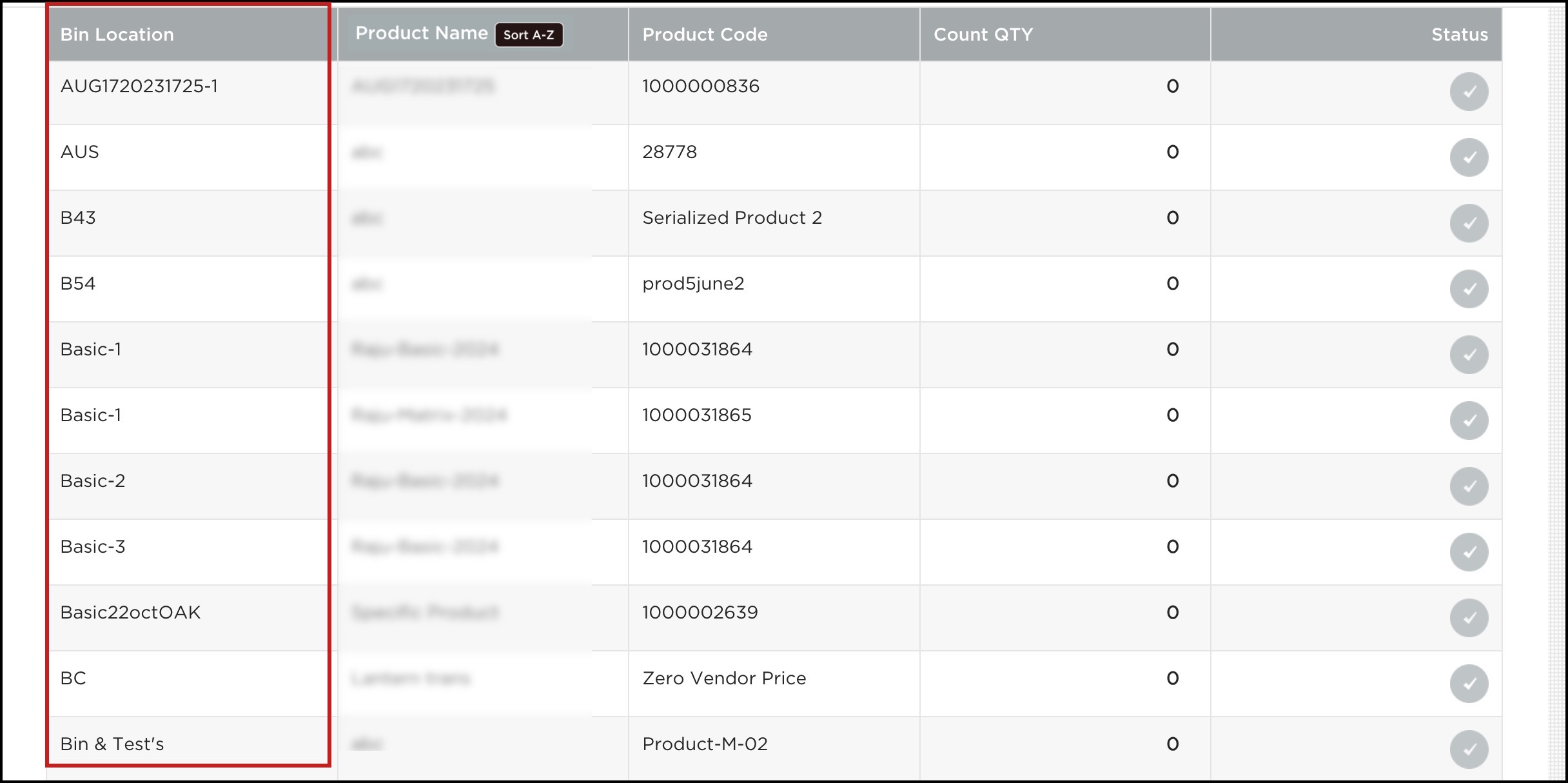
Bin Counting can be done manually or by scanning.
- If the scan unit is enabled for Bin Count, then in the Count QTY column, you can see the "+ sign" and "- sign" (against each product). Either scan units with a barcode scanner or click on the camera icon to scan the product barcode.
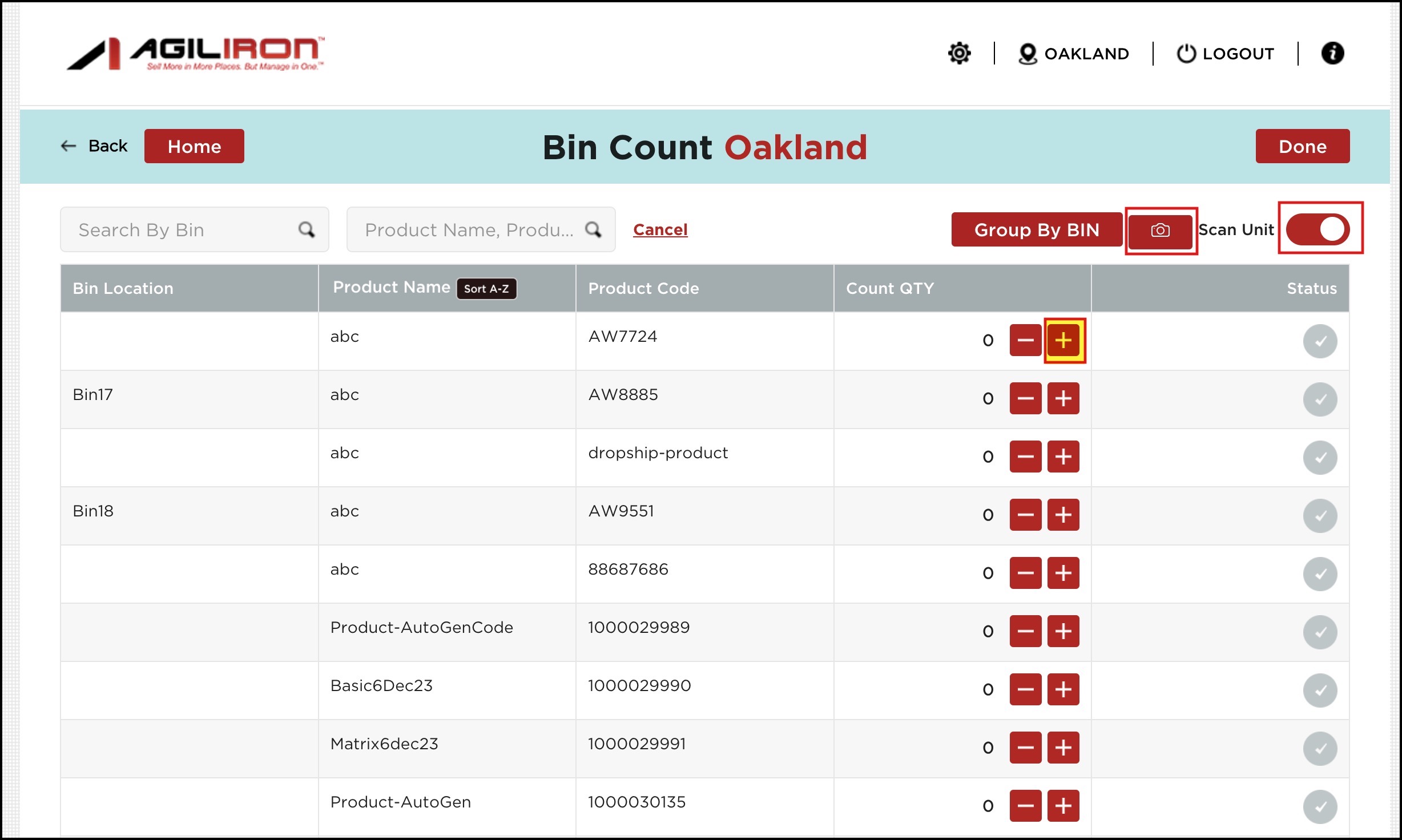
Once the Count QTY is added, you will notice the status of that particular product turns green.
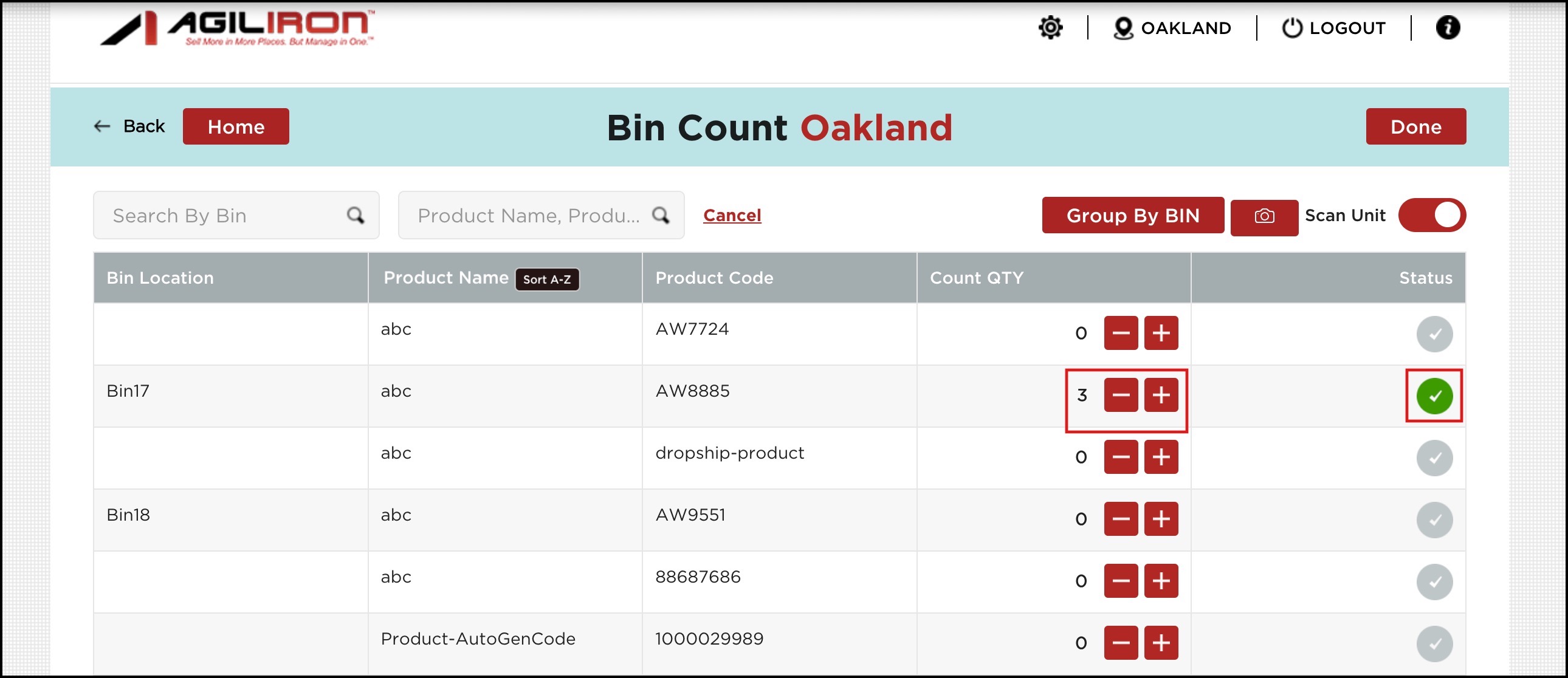
Note - For Scanning, if a product is in multiple bins, the scan count will go to the Bin Location that is currently filtered for (and displayed) and the first in the Bin Location list (if it is not on the displayed Bin List).
- When selecting a product (scan unit disabled), a pop-up screen will appear.
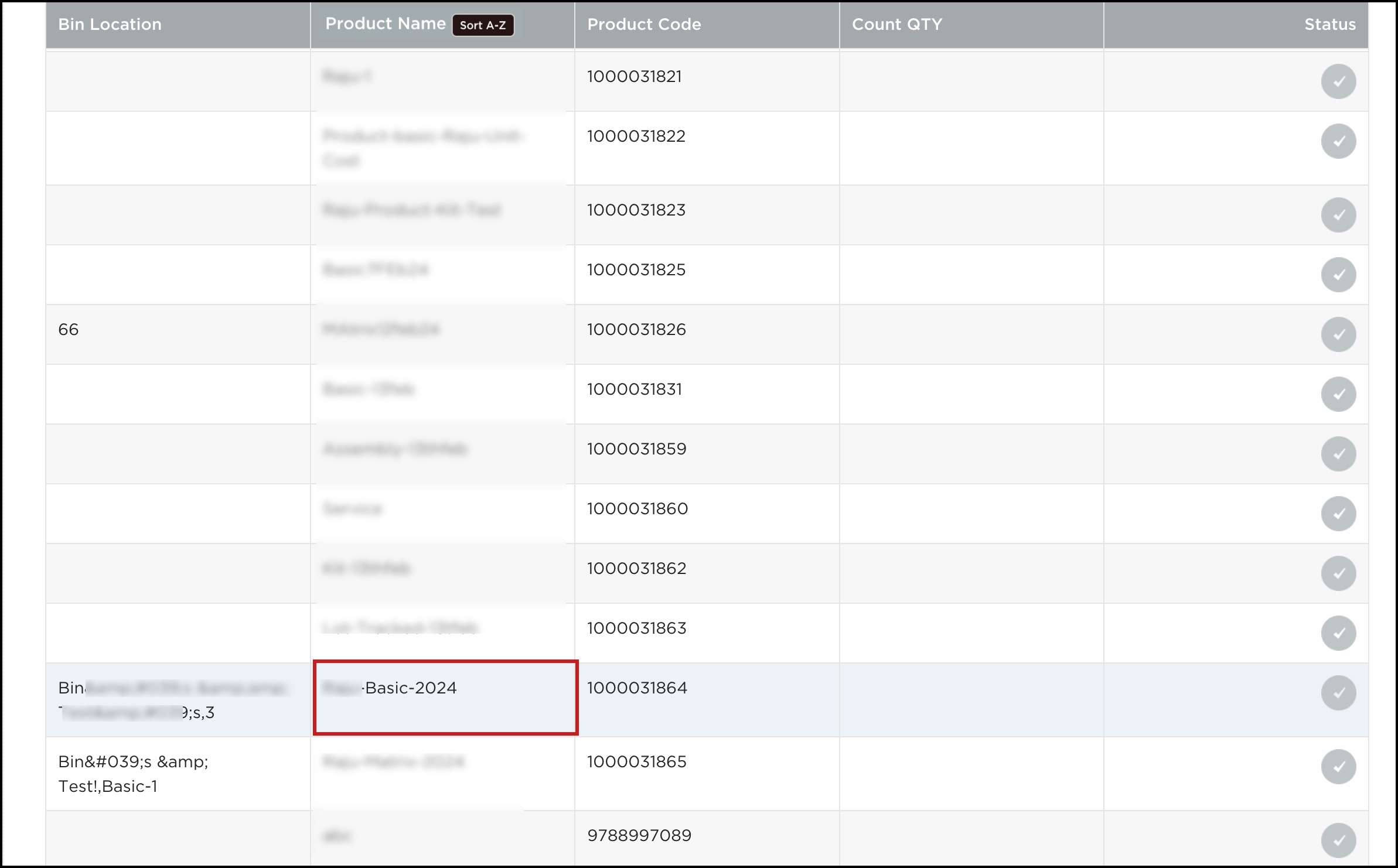
- Here, you can select the Bin Location of your preference.
- Add the quantity to be counted in the Count Quantity text field.
This means you can reset the quantity of that product for the particular bin location.
- Once done, click on Count.
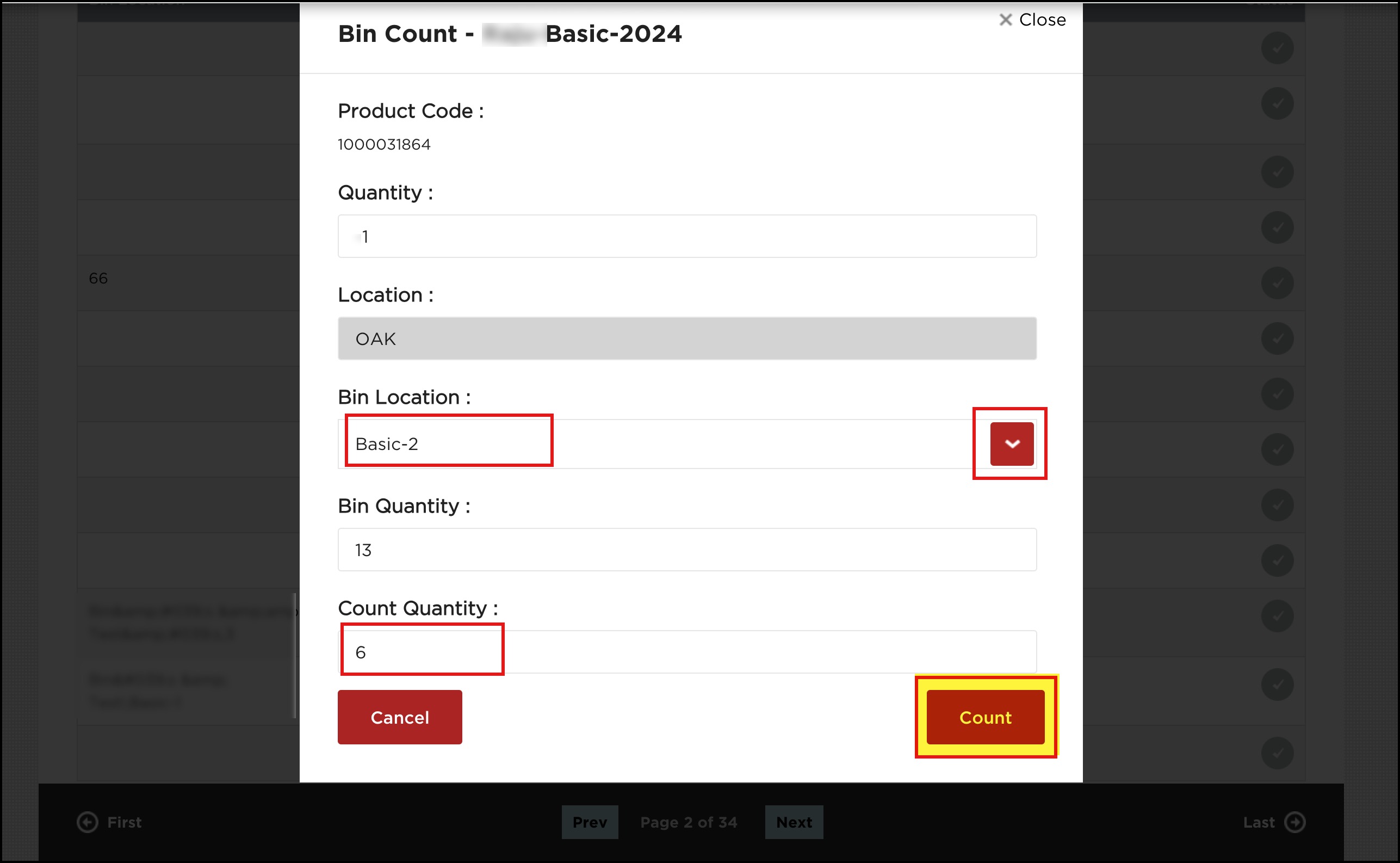
- Now you can see the Count Quantity, and also the Status column has turned Green.
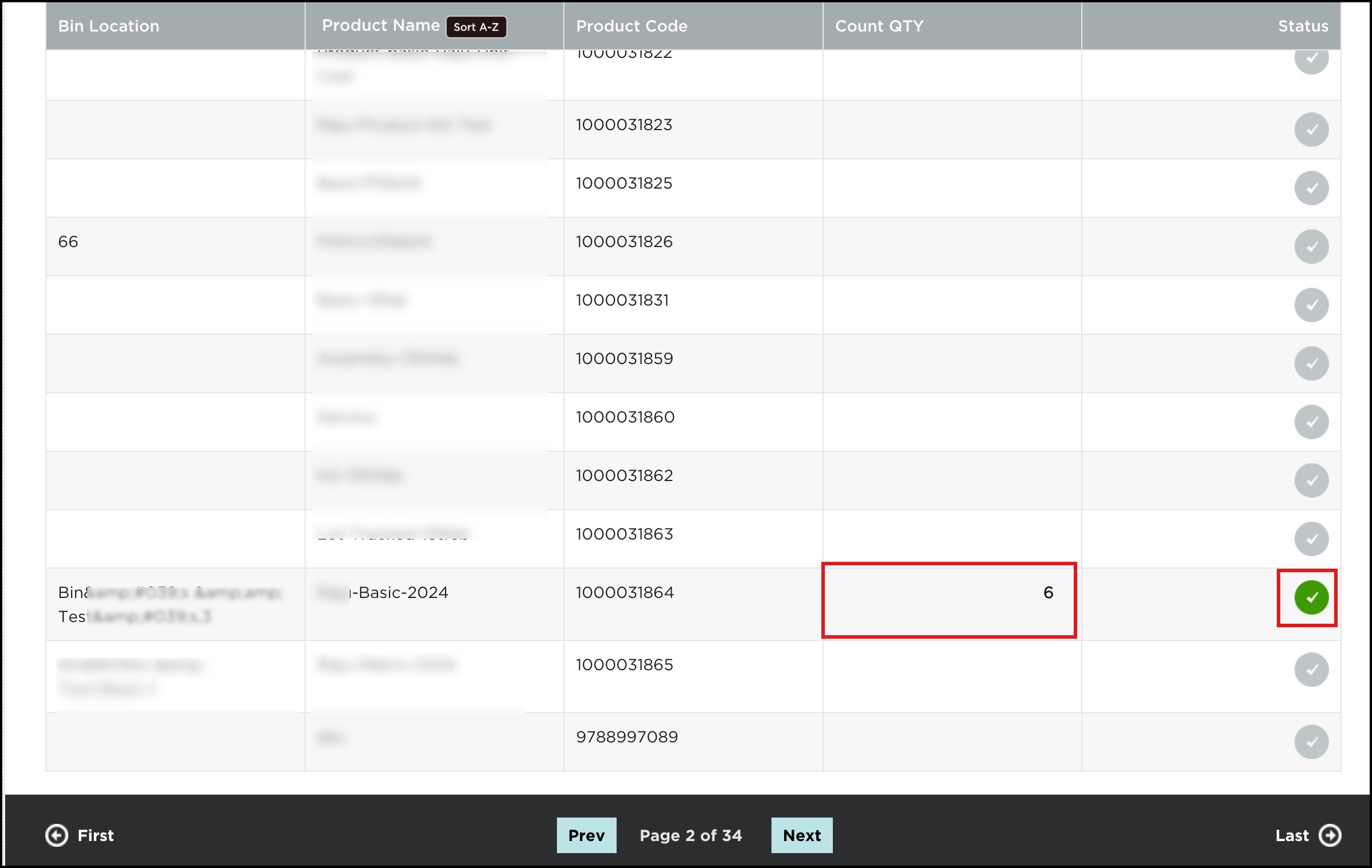
- Next, click on Done -> on the Home screen, click on Sync Inventory Updates to BackOffice button.
- You will see a success message as shown in the below screenshot.

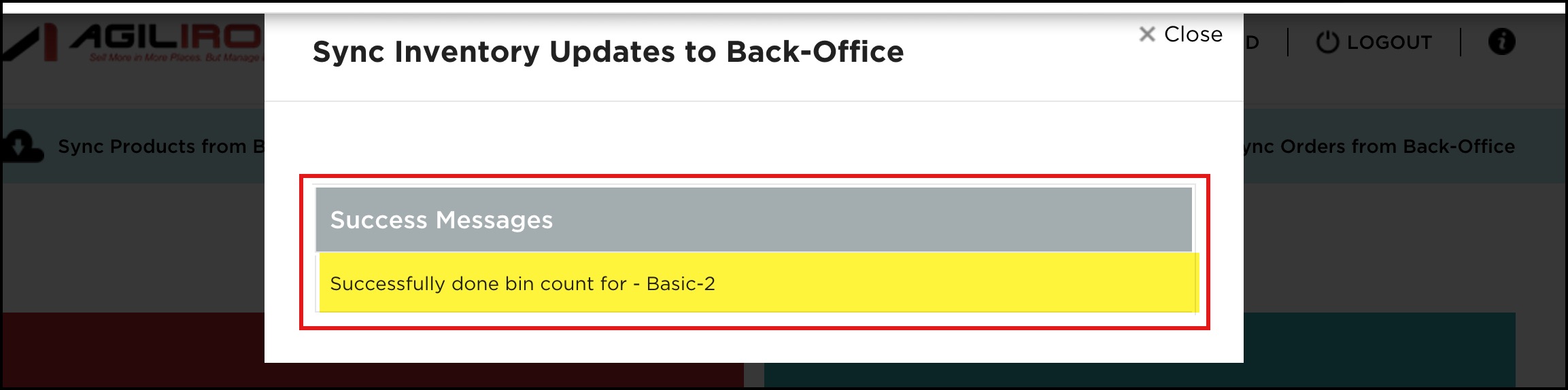
- Now, when you go to the back office -> Products (select product)-> Stock Locations tab and click on the bin icon, you will see the new quantity (synced) for that particular product and specific bin.
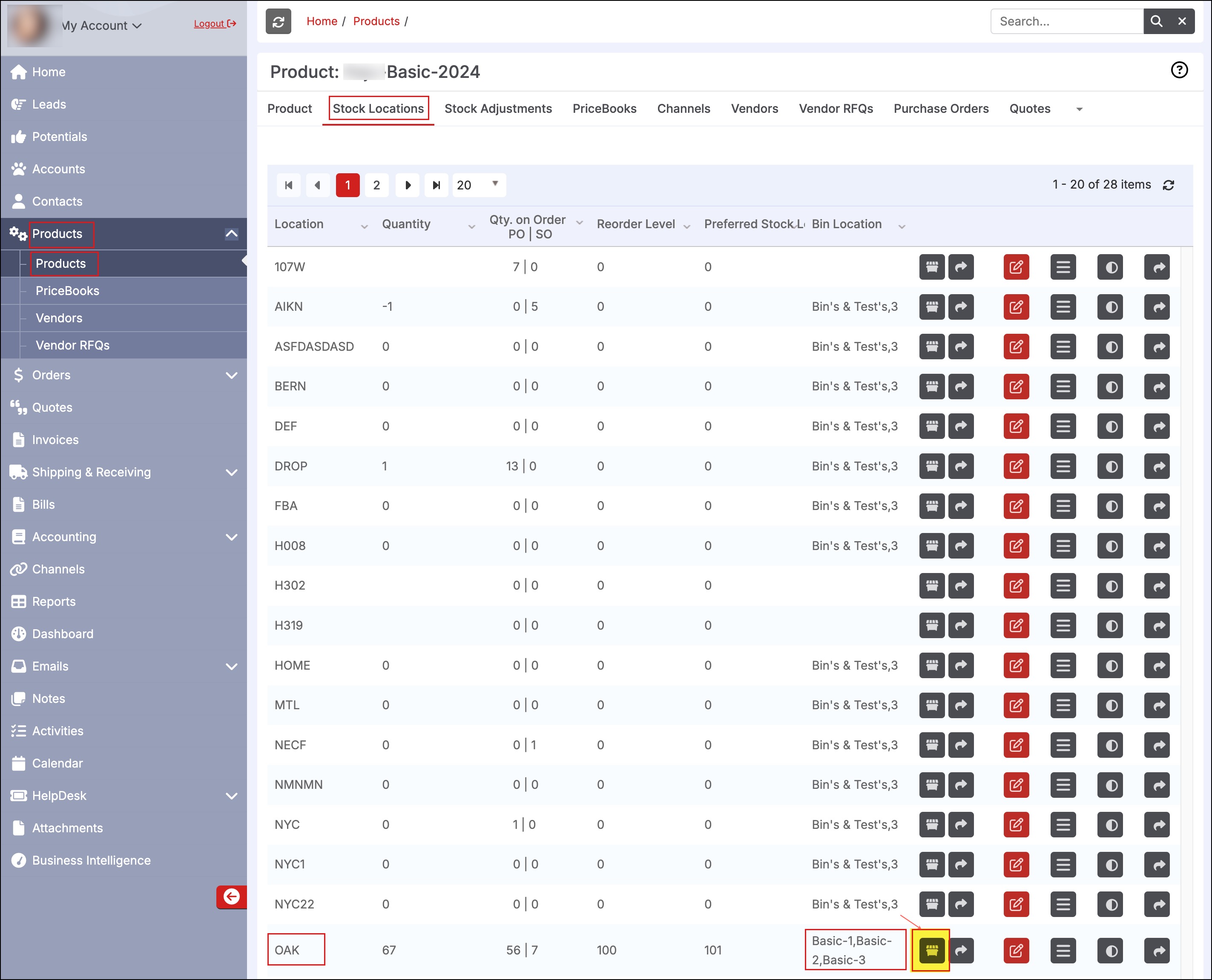
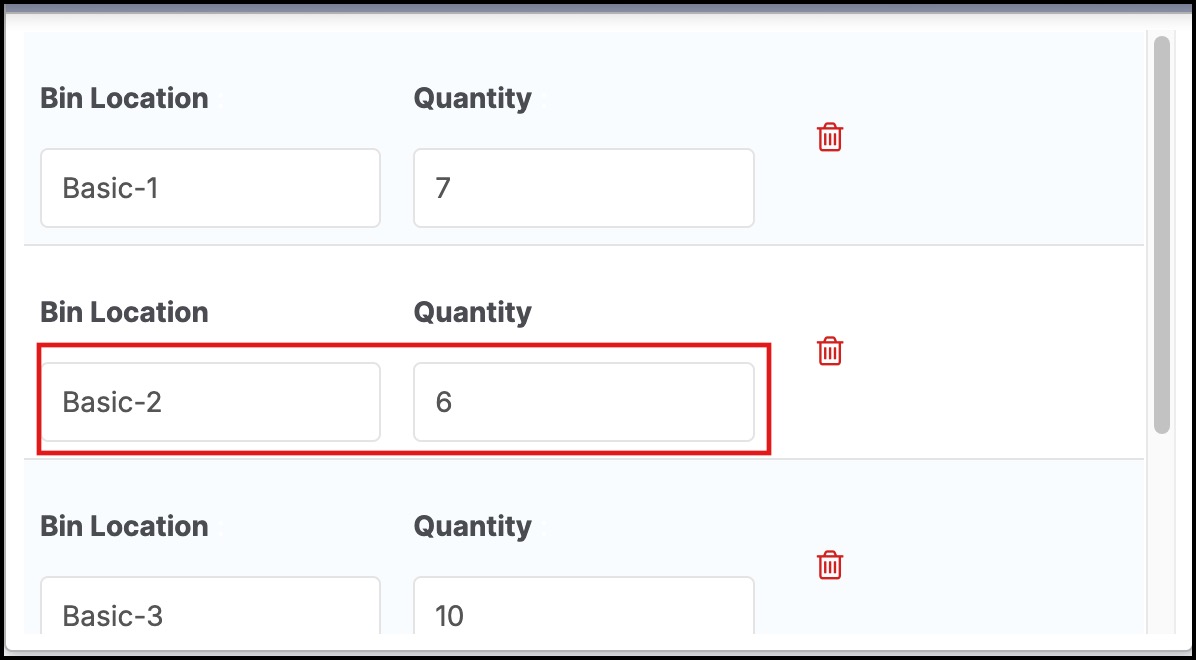
Bin Count for Matrix Items
- In case of a Matrix product, you additionally need to select the Matrix Product Name for which you want to do Bin Count. Bin Count will be done only for that particular Matrix SKU.
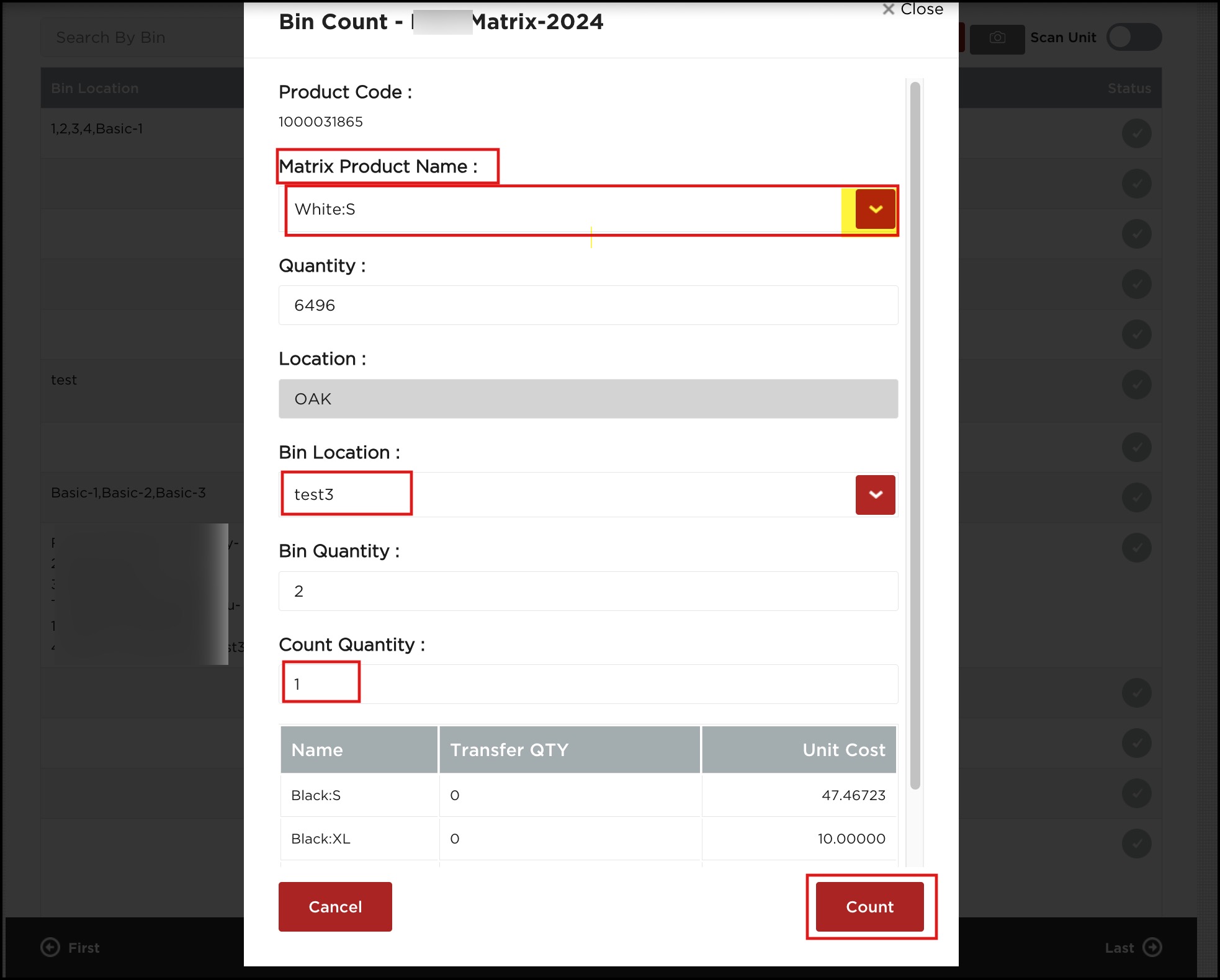
Additional information:
- In case you search any product by Bin Location and click on the product, the searched bin location gets auto-selected in the pop-up that appears.
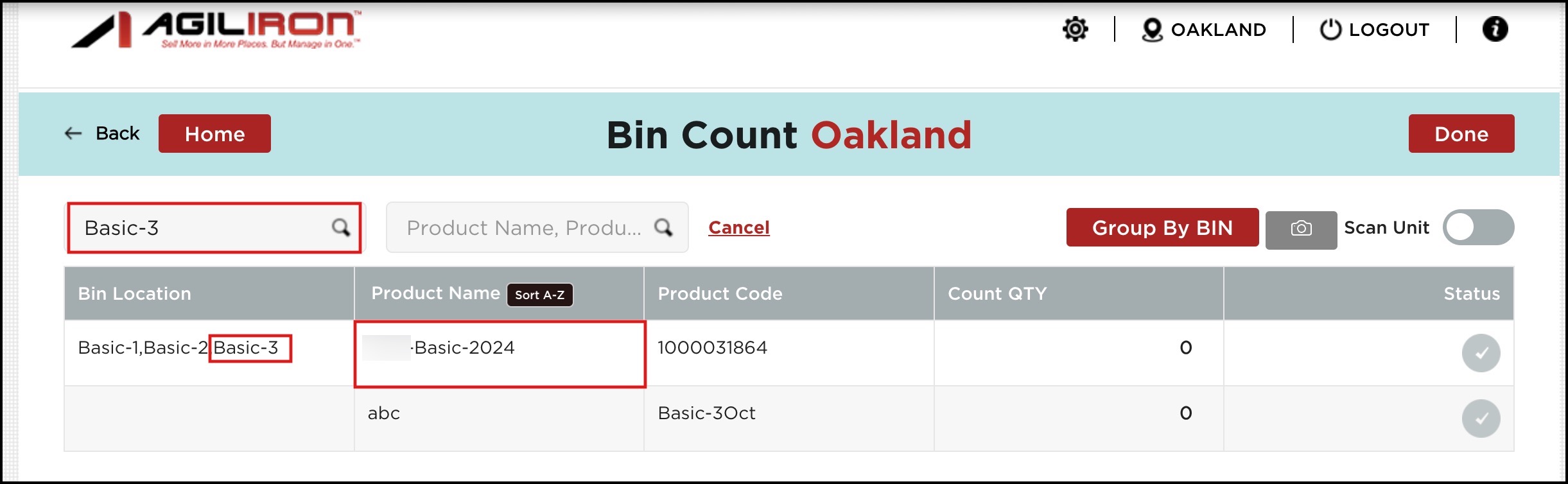
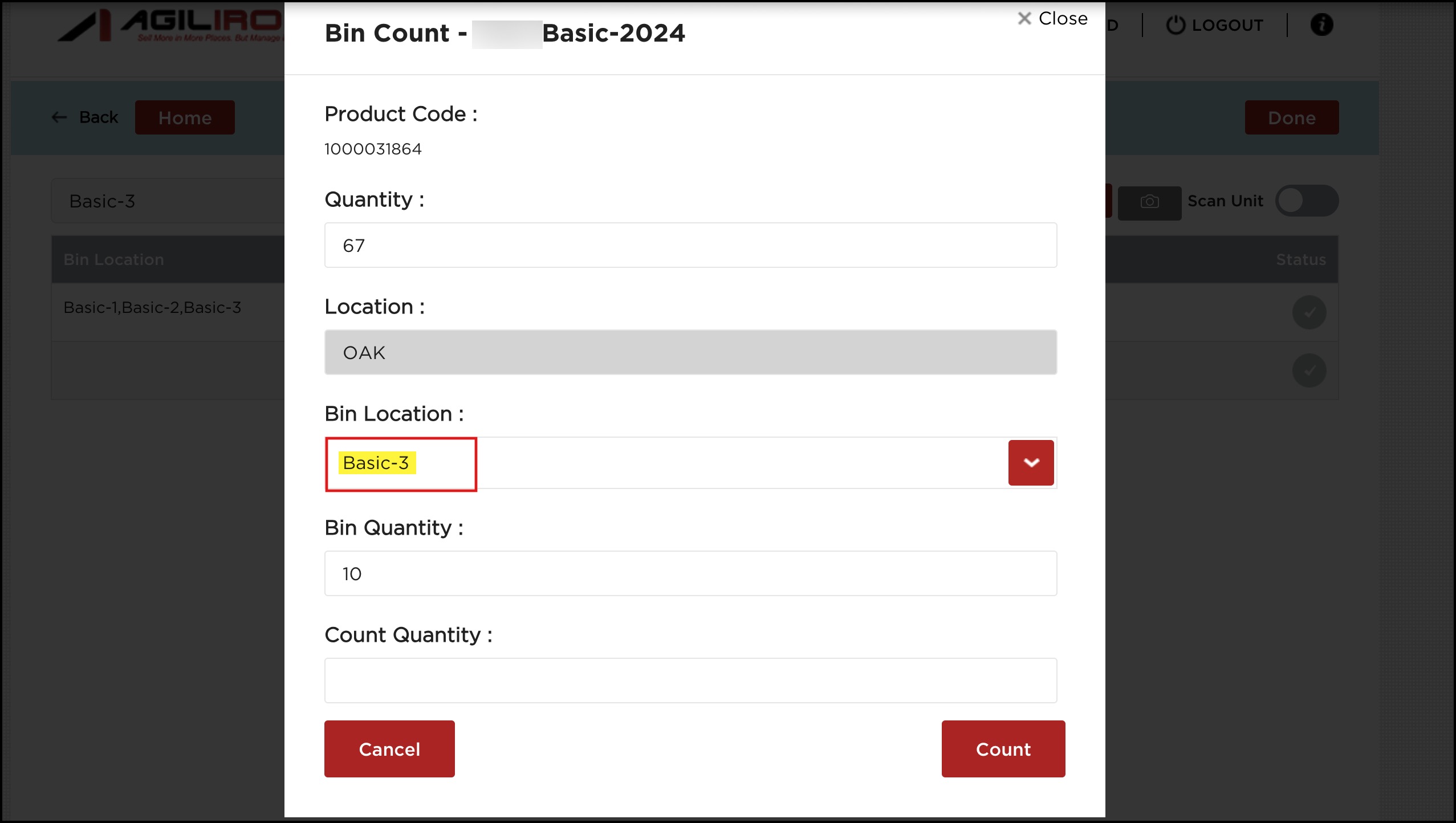
Updated 5 days ago
