UPS Fulfillment
Agiliron has now added UPS Fulfillment as one of the shipping processors. Customer orders will be sent from Agiliron to UPS Fulfillment. Tracking Info can be acquired from UPS Fulfillment for Shipped Orders.
To setup the integration to UPS, we have to complete the following setup steps:
- Sign up for a developer.ups.com profile
- Login with your credentials
- Now click on Create Application
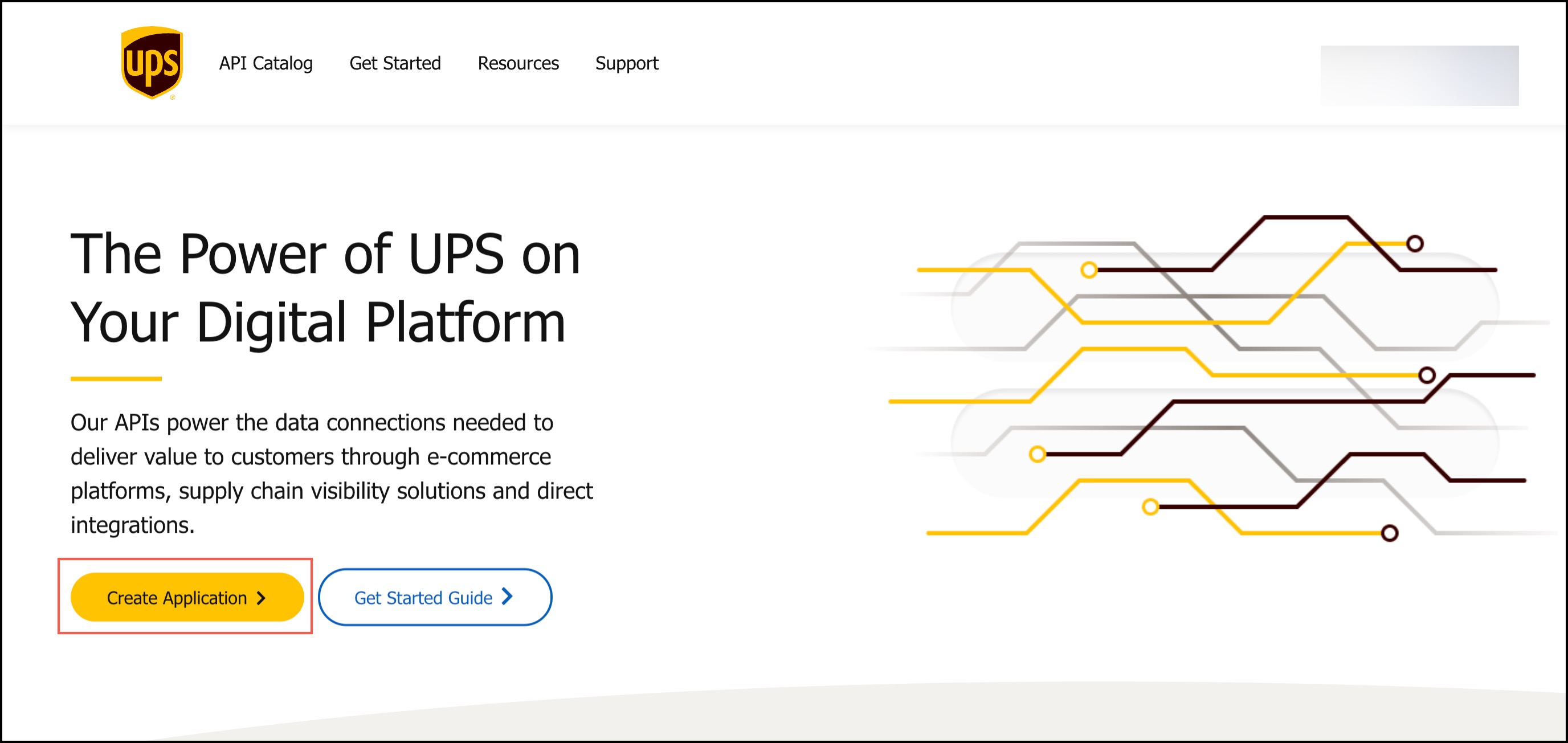
- After following the step-by-step process of creating an application and once the details are saved, your Client ID and Client Secret are generated. You can also view the Billing Account number*(You need to copy them)* .
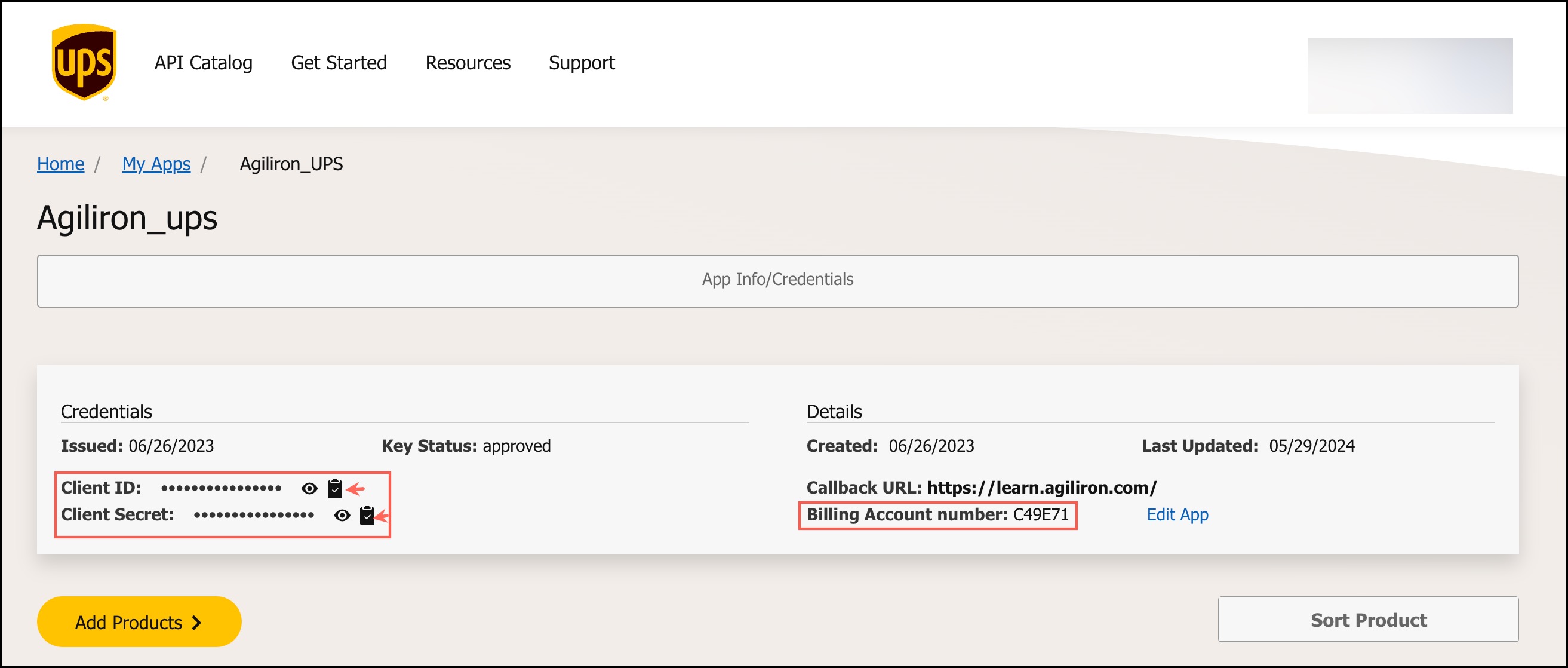
For the setup process in Agiliron system:
- Login to your account.
- Go to Settings -> Configuration -> Shipping Processors.
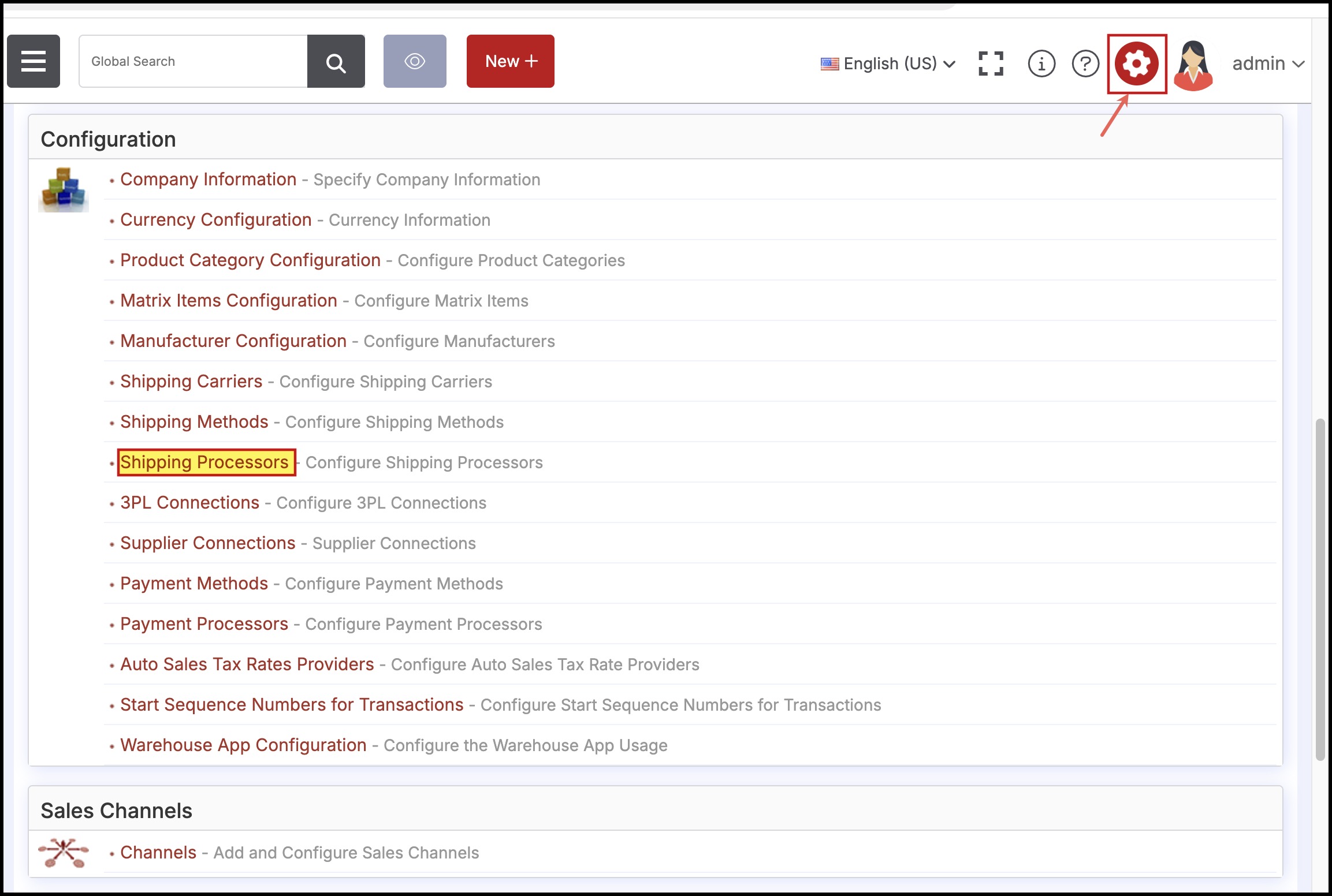
- Here you can see UPS Fulfillment, click on it.
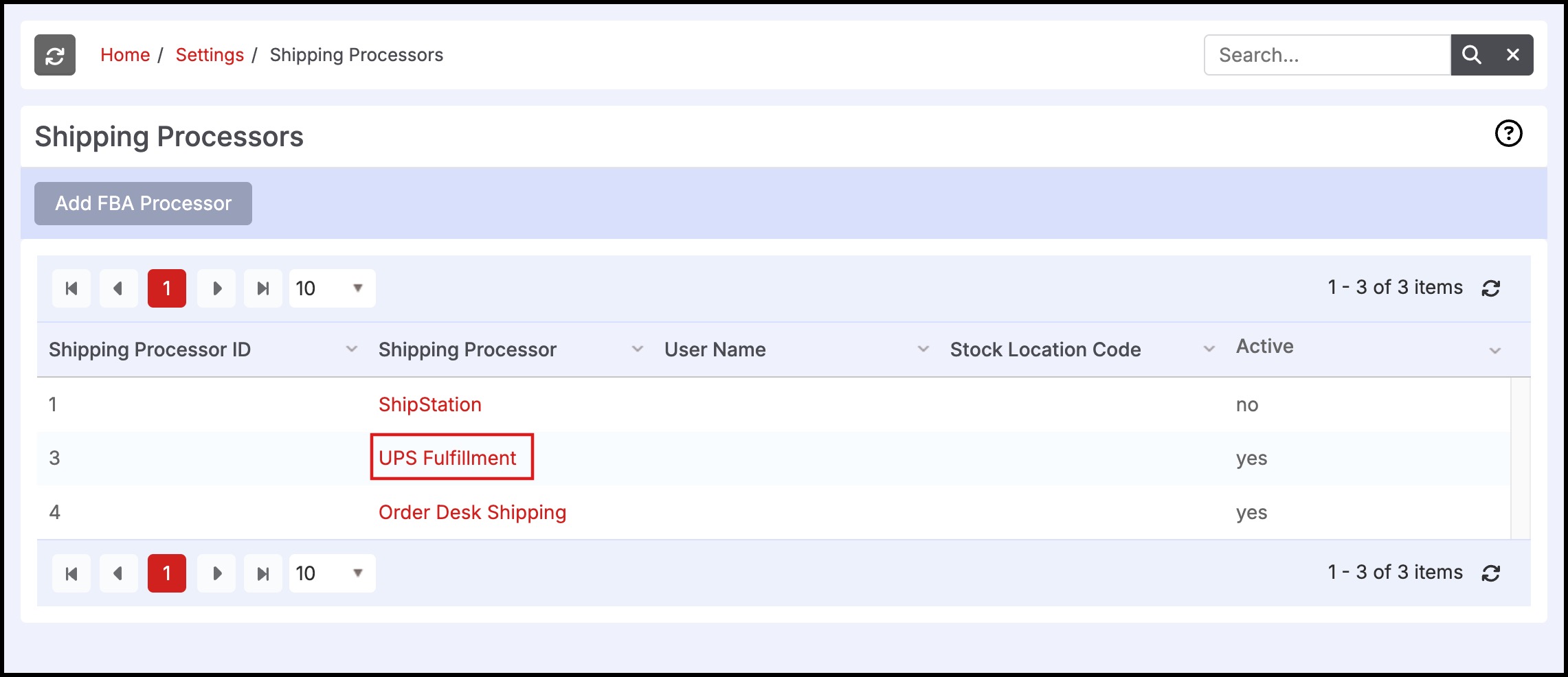
- In this screen, you can make the shipping processor Active and paste the Client ID and Client Secret. In the shipping number field here indicates the Billing Account number
- Click on Test Connection.
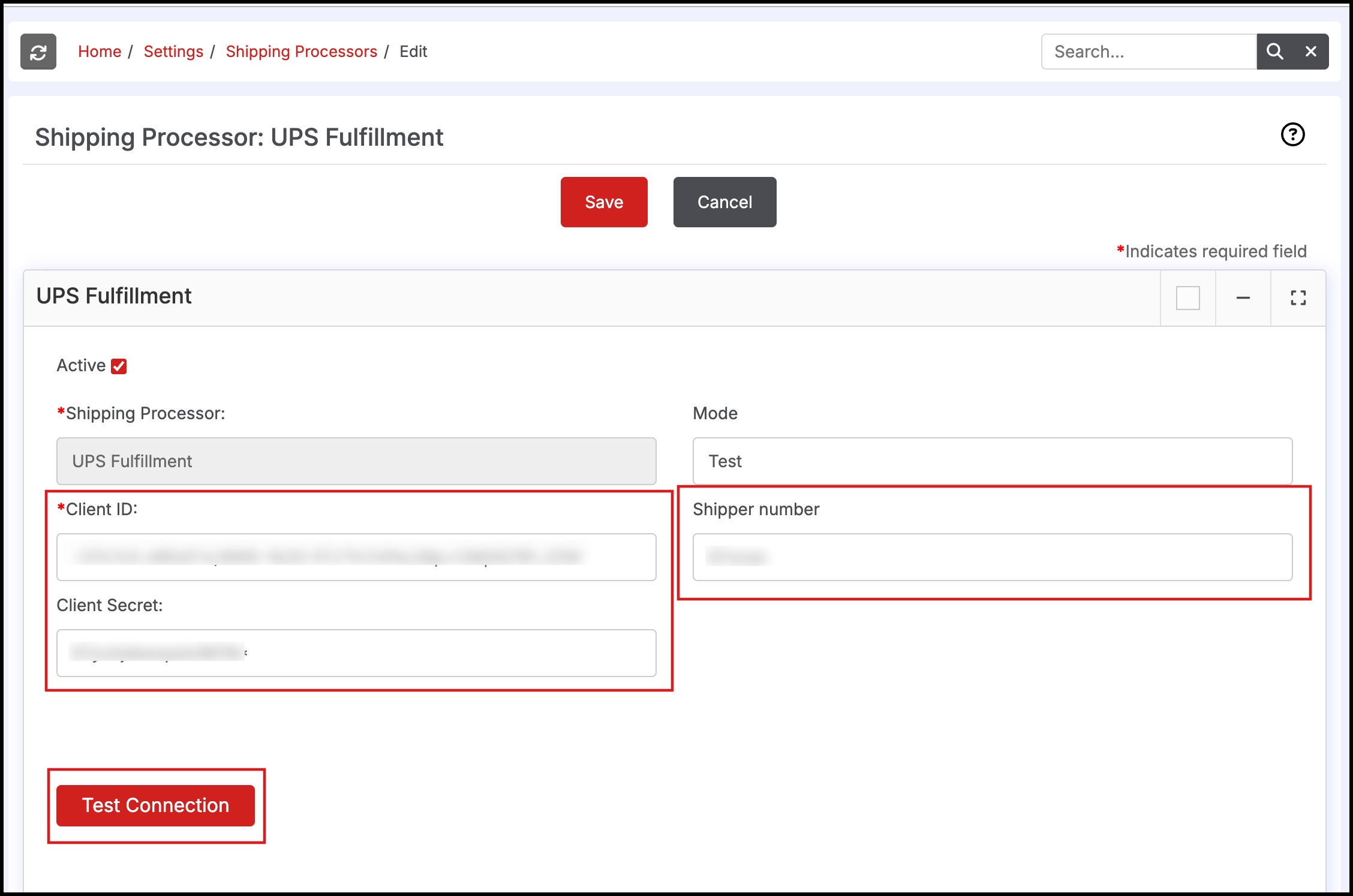
After entering the correct app credentials and clicking on test connection, you'll get a message saying, "UPS connection was successful".
- Click on OK.
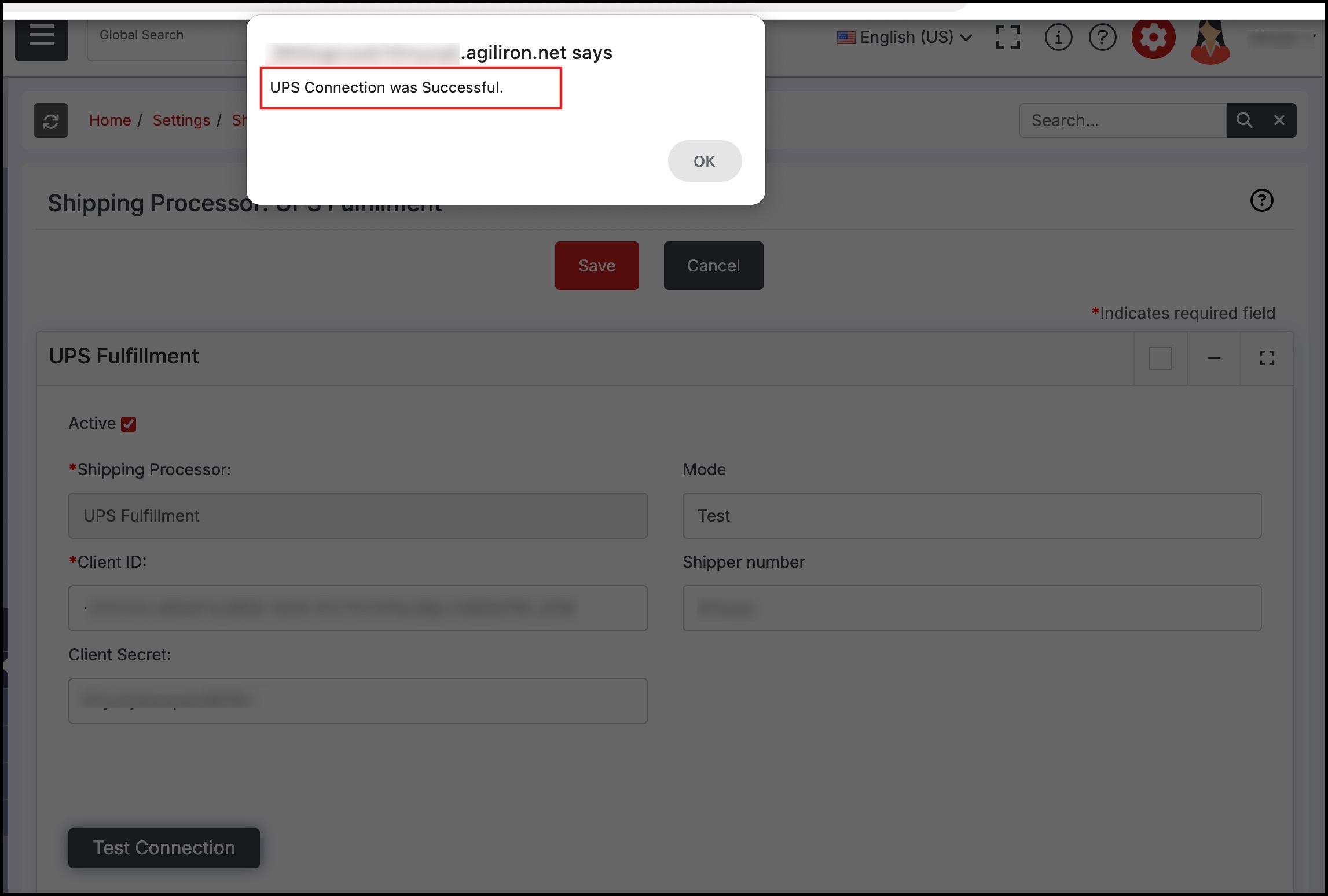
- Click on Save.
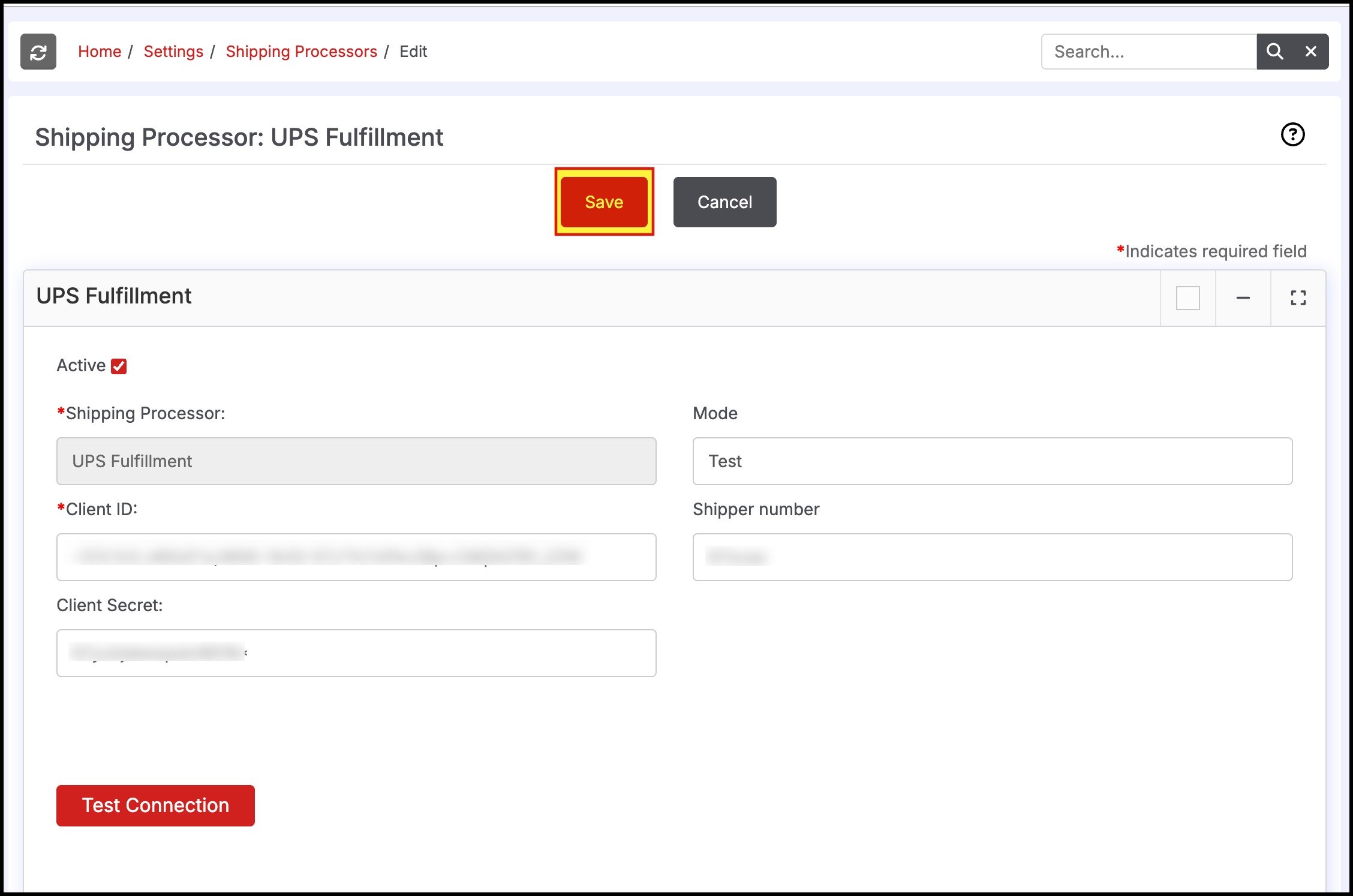
Once this setup is complete, we will be ready to process Shipments via UPS Fulfillment.
Please check out UPS Fulfillment Integration section for details on processing the shipments.
Updated 8 months ago
