Lot Level Custom Fields for Lot Tracked Products
Just like for serialized products, even the lot tracked products will have custom fields.
The product custom fields added, become available on the Lot Creation page for specifying Lot level values.
Let's walkthrough the process:
- Go to Settings -> Custom Fields-> Product Custom Fields.
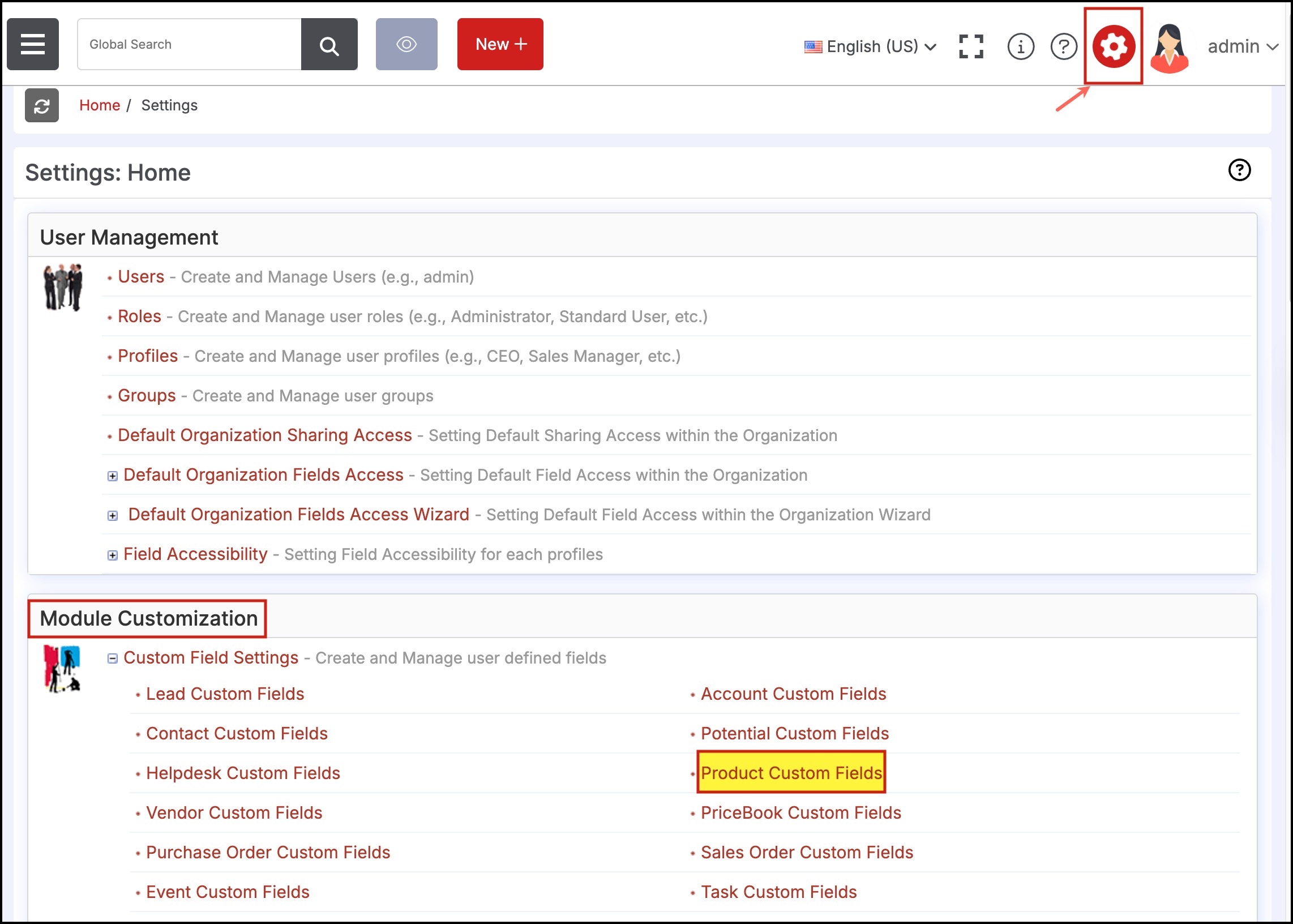
- Create a custom field by clicking on the New Custom Field button.
- Then, enter all the necessary product field information.
- Click on Save.
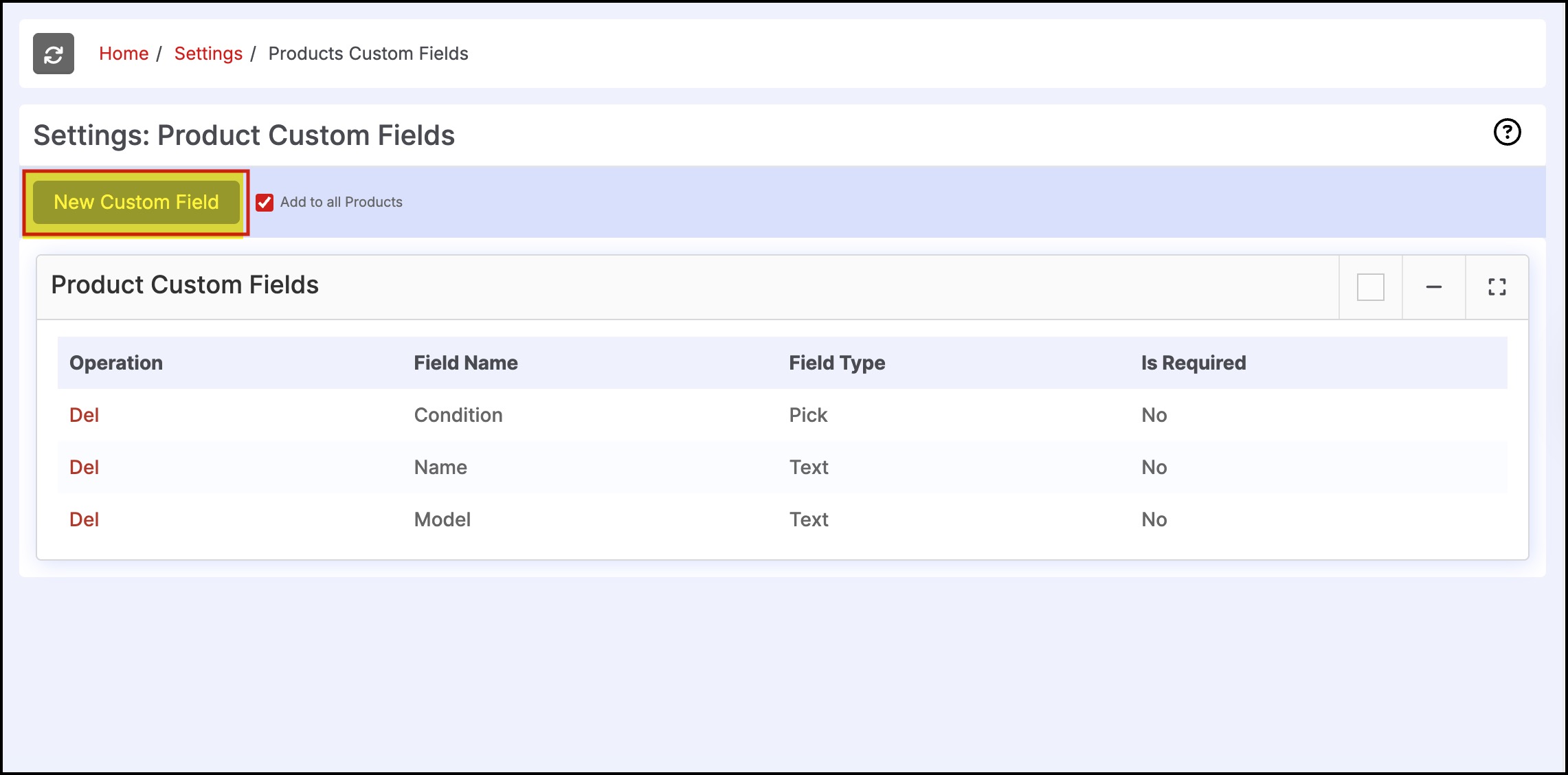
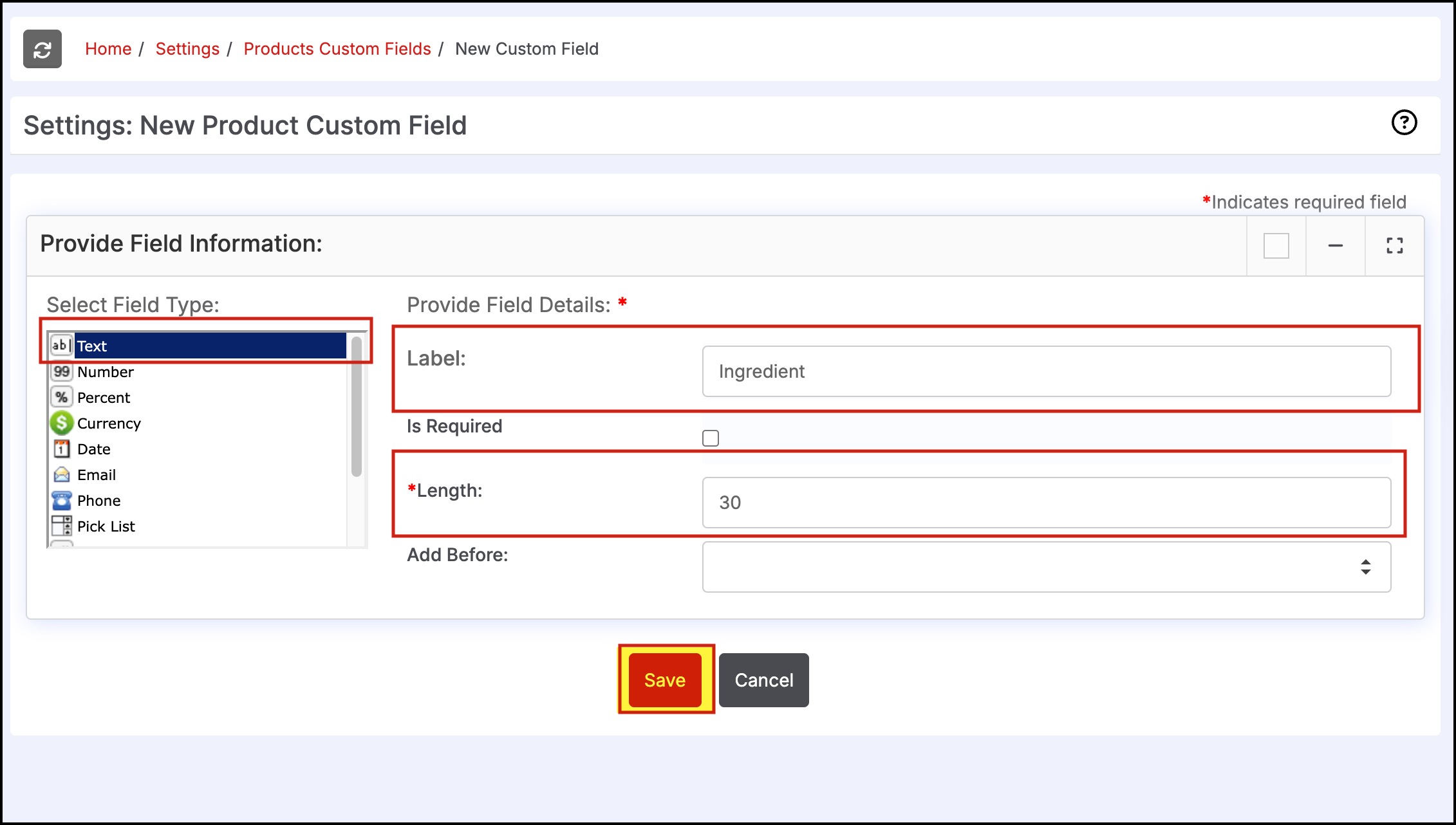
- After adding the custom field, open the necessary lot product in detailed view.
- Go to Stock locations to manage custom fields for particular lot number.
- Click on the plus (+) sign.
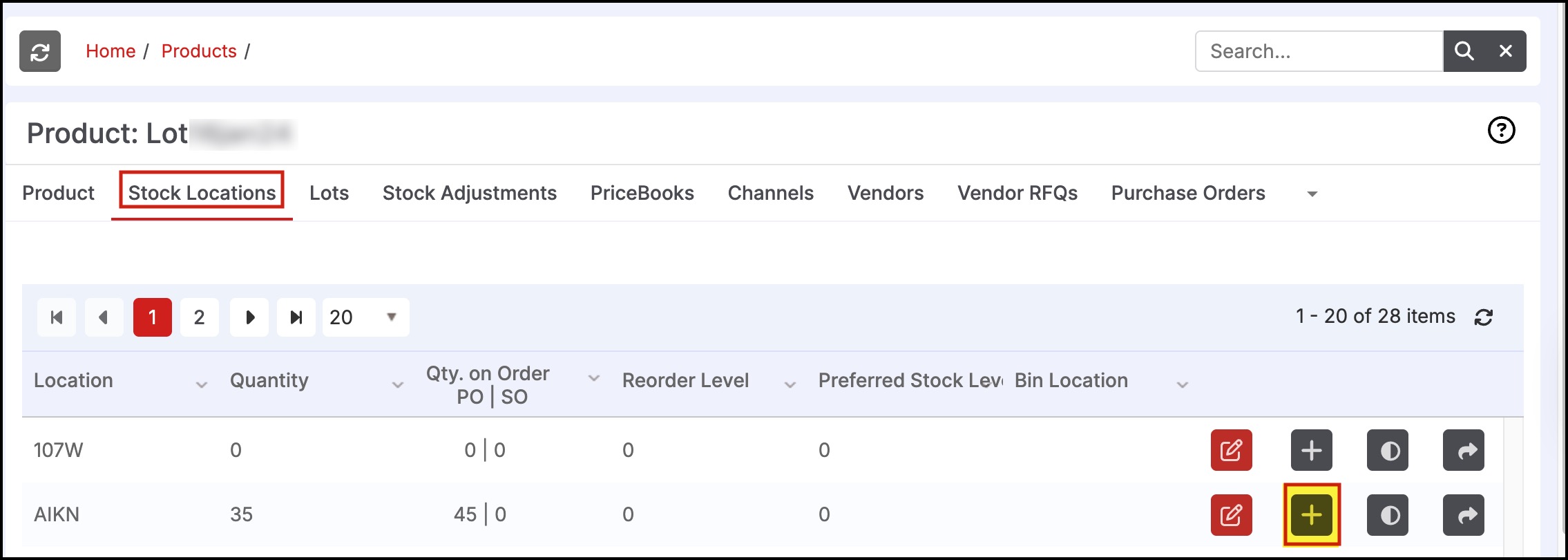
- Enter the custom field value and all necessary information and click on Save.
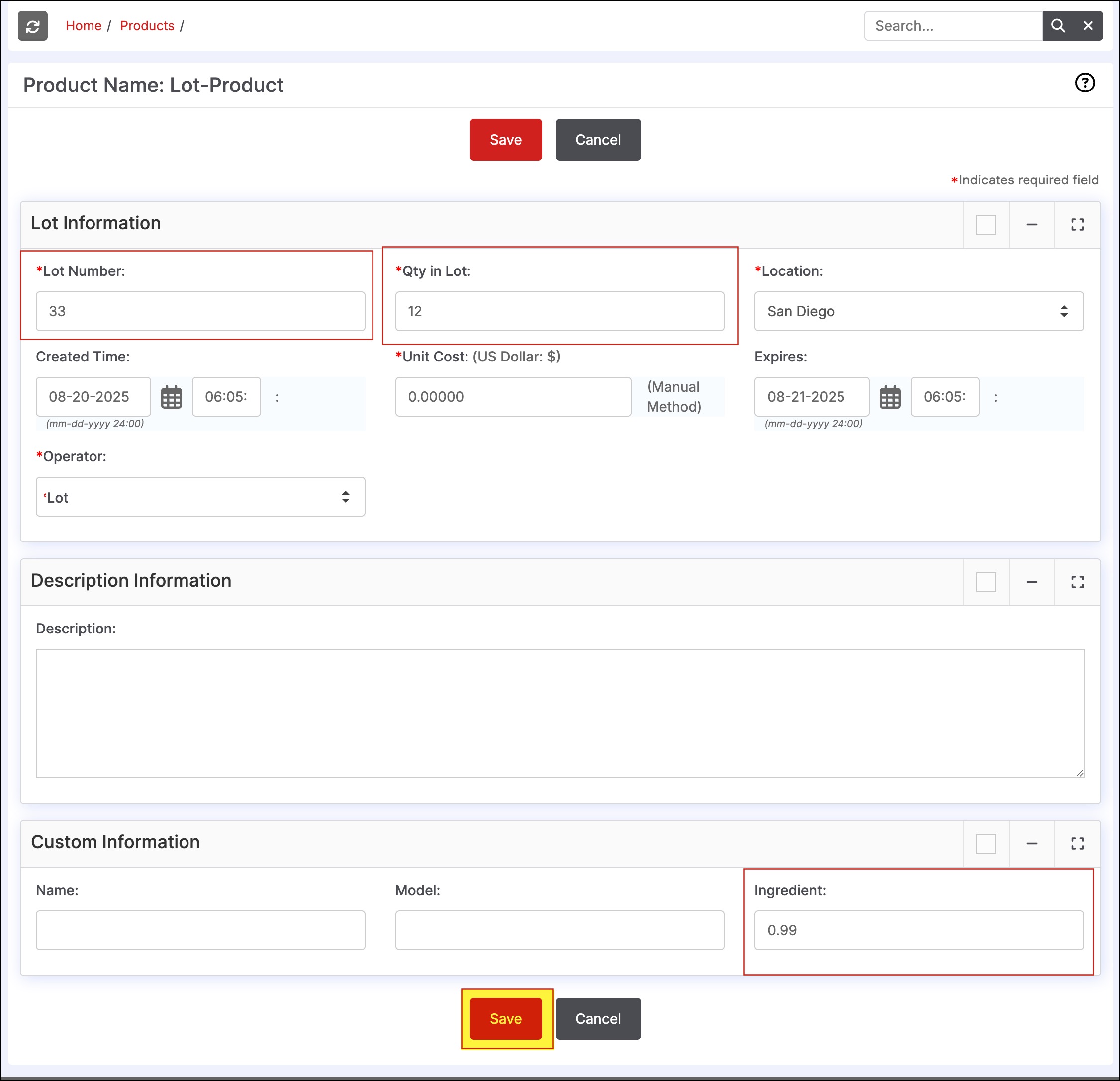
Now, go to the Lots page and verify that it is showing the created custom field.
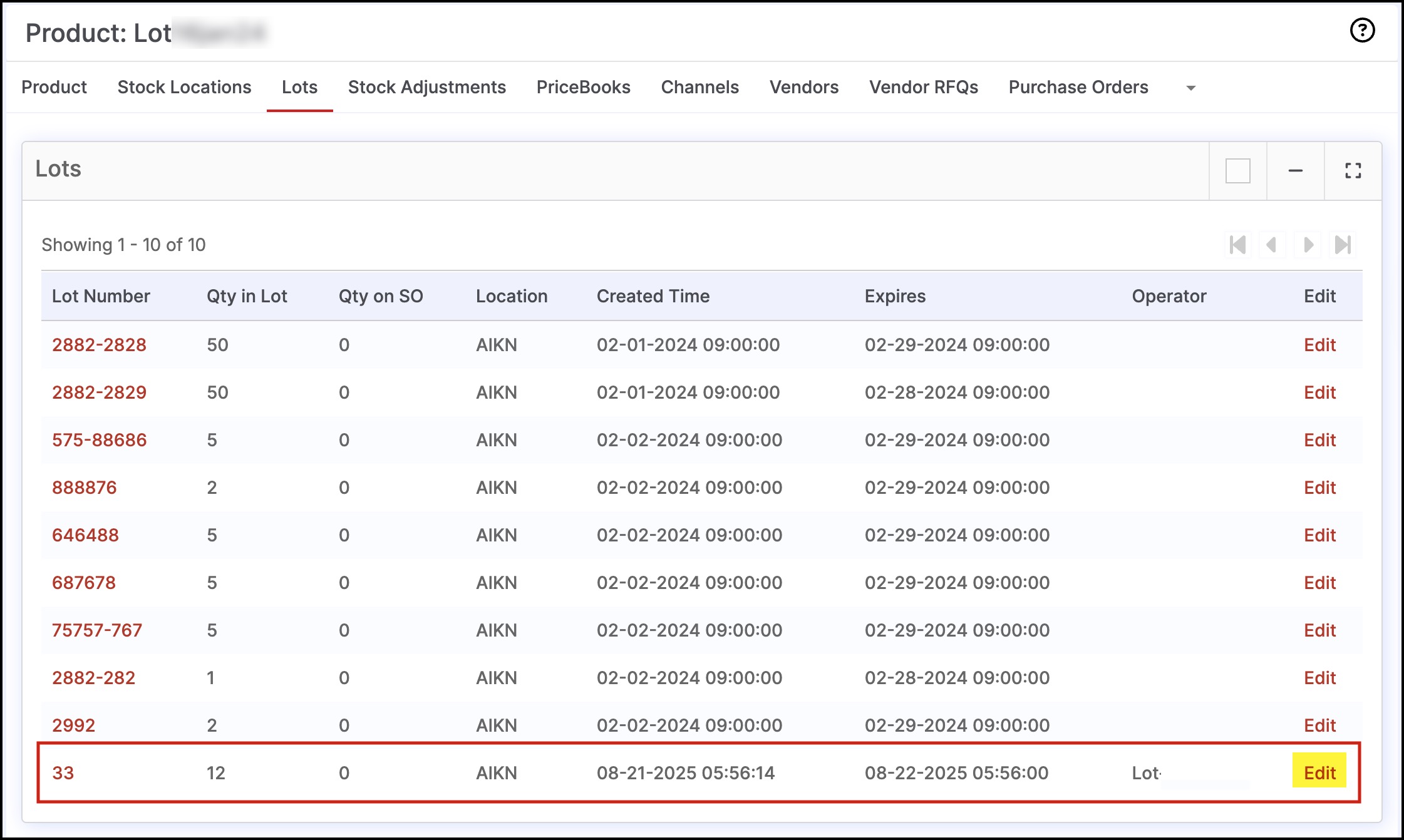
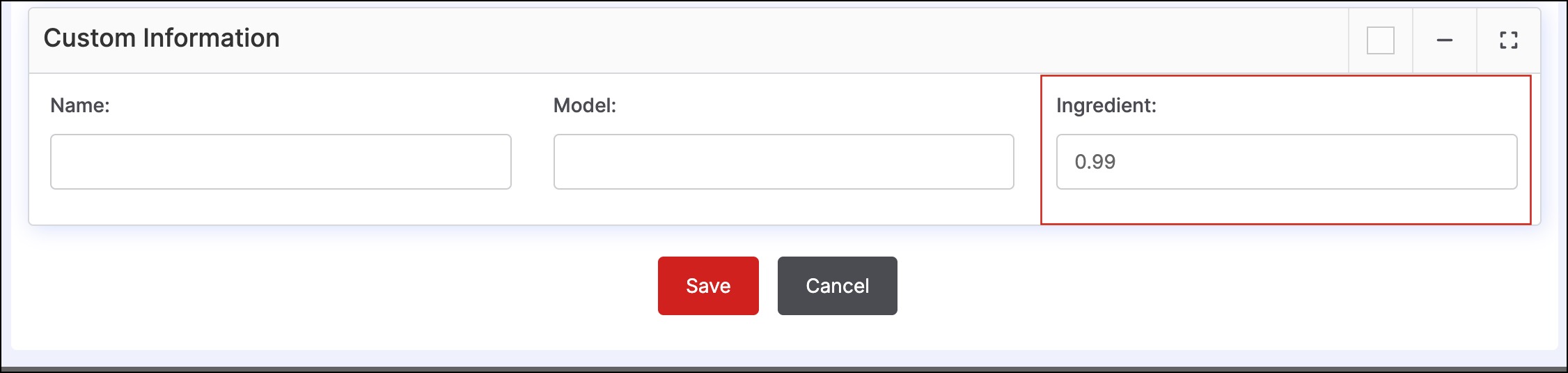
Updated 3 months ago
