Adding Products to a Vendor
- Go to "Products > Vendor" tab
- Select the "Vendor" from the list by clicking on the "Vendor Name"
- Click the "Products" sub-tab
- Click the "Add Product" button
- Then select the products, either by searching or selecting the product/products from the list. Enter the "Vendor Price" for that product and the "Vendor Number" (vendor part/product number/code).
- Click the "Add to Vendor" button.
- Now, when this vendor is selected on a Purchase Order, these products will appear for selection on the order.
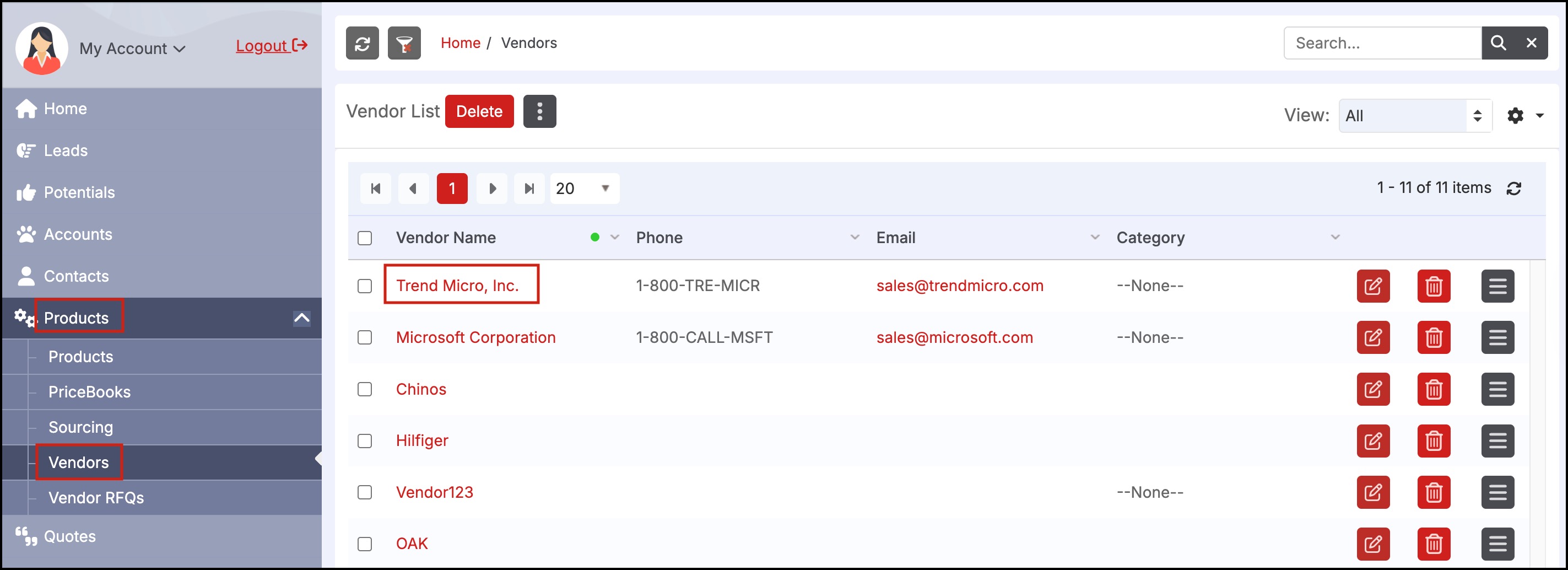
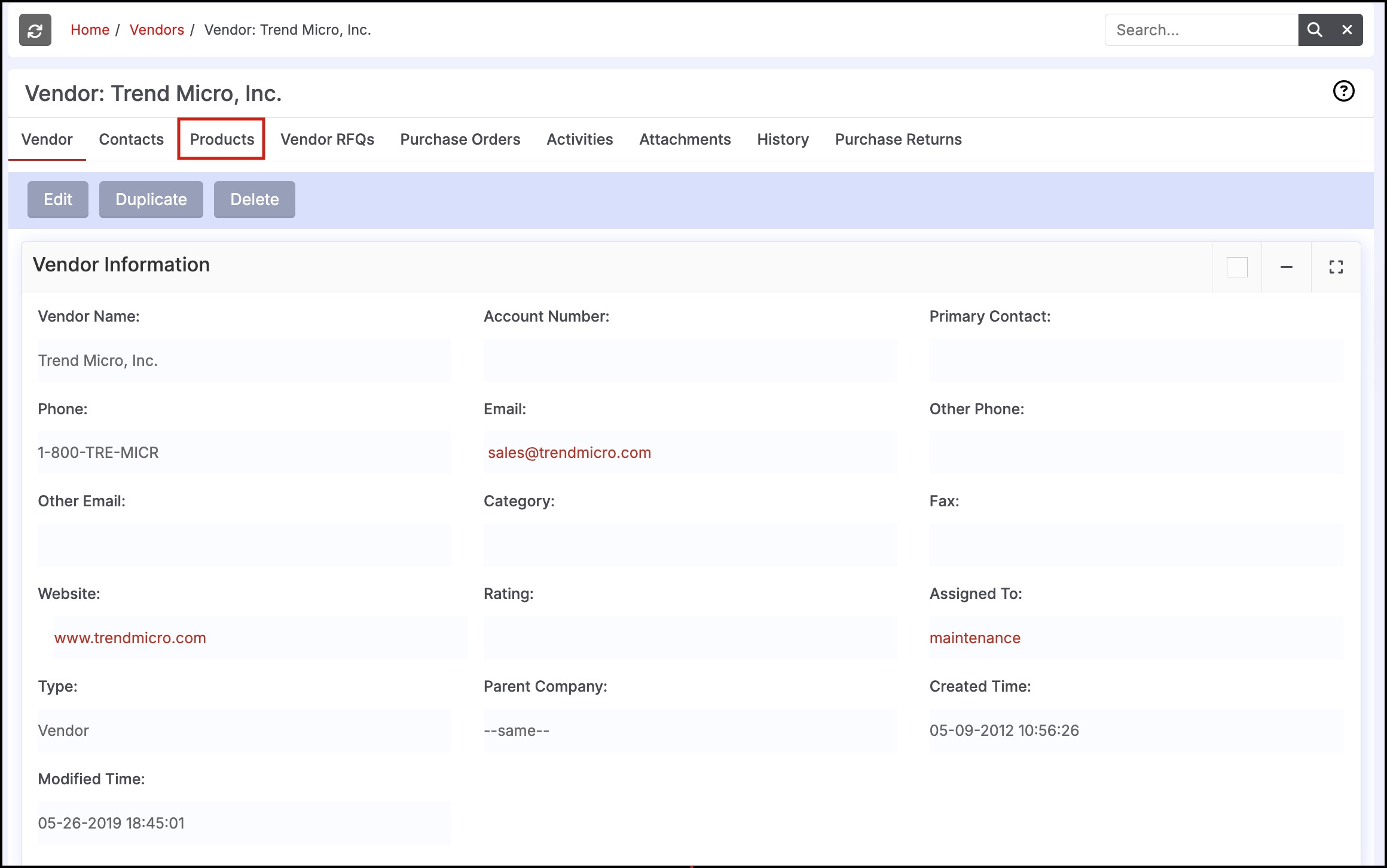
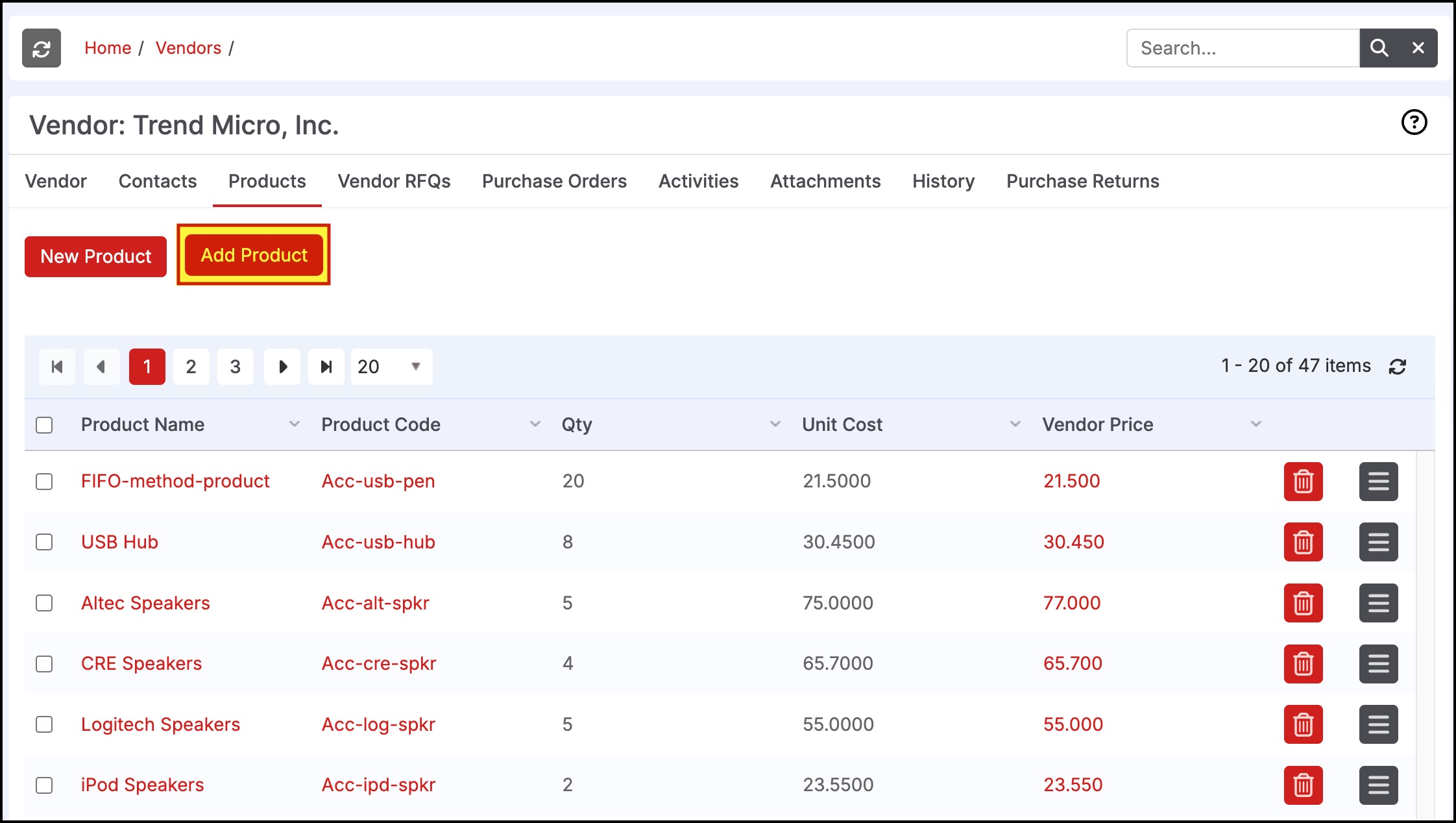
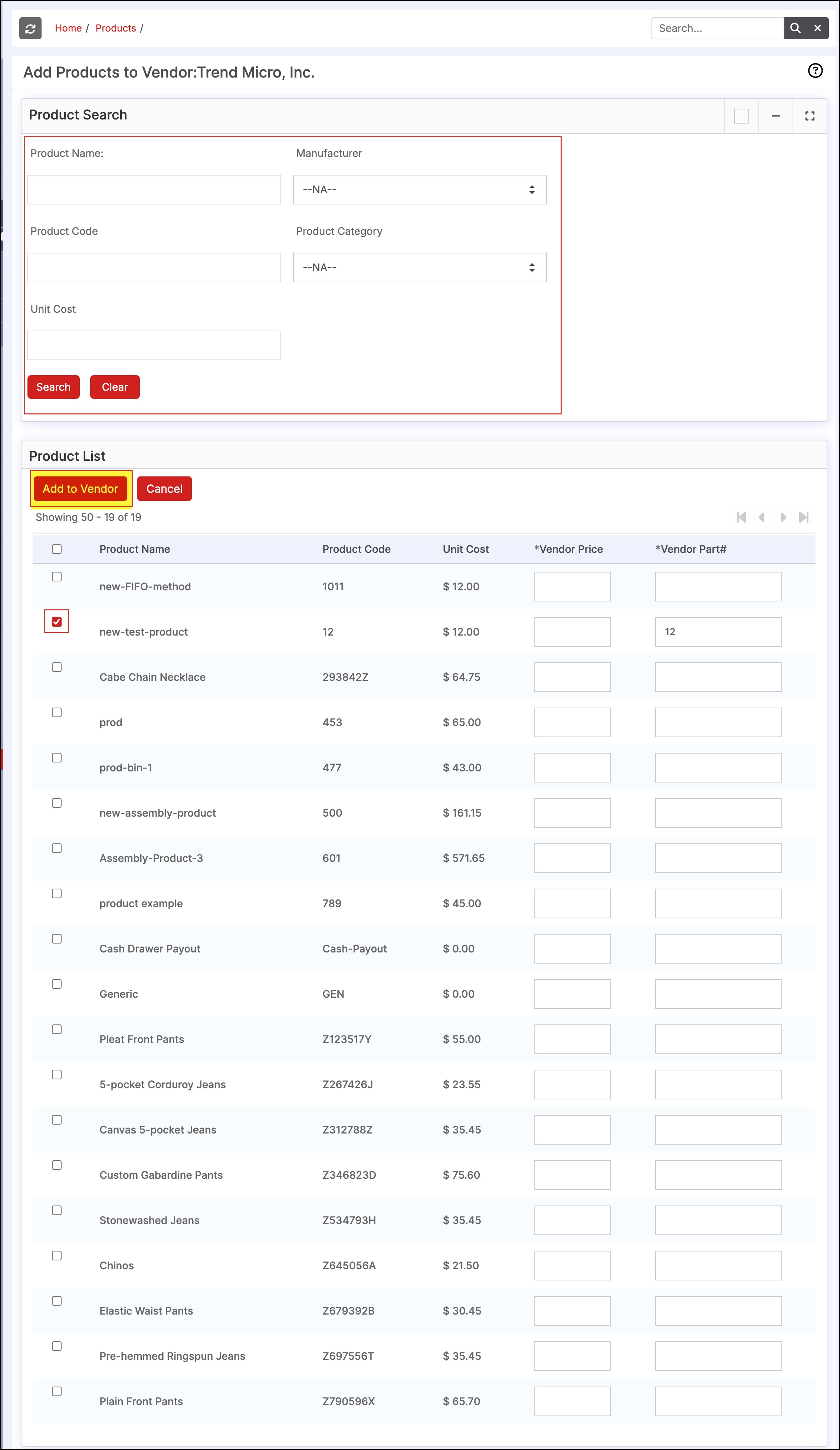
Updated 5 months ago
