Shipping Orders from the POS
Customer orders taken at the POS can be flagged for shipment when processing the transaction. Once the order is completed, it will appear in the Shipping module for fulfillment.
This feature is turned off by default and will need to be enabled under the POS Configuration tab in the back-office.
- Navigate to Settings > Channels.
- Click the "Edit All" button next to the POS channel of choice.
- Click the "Configuration" Tab
- Scroll down to "Allow Ship Orders" and select "Yes" from the drop-down list.
- Click "Save".
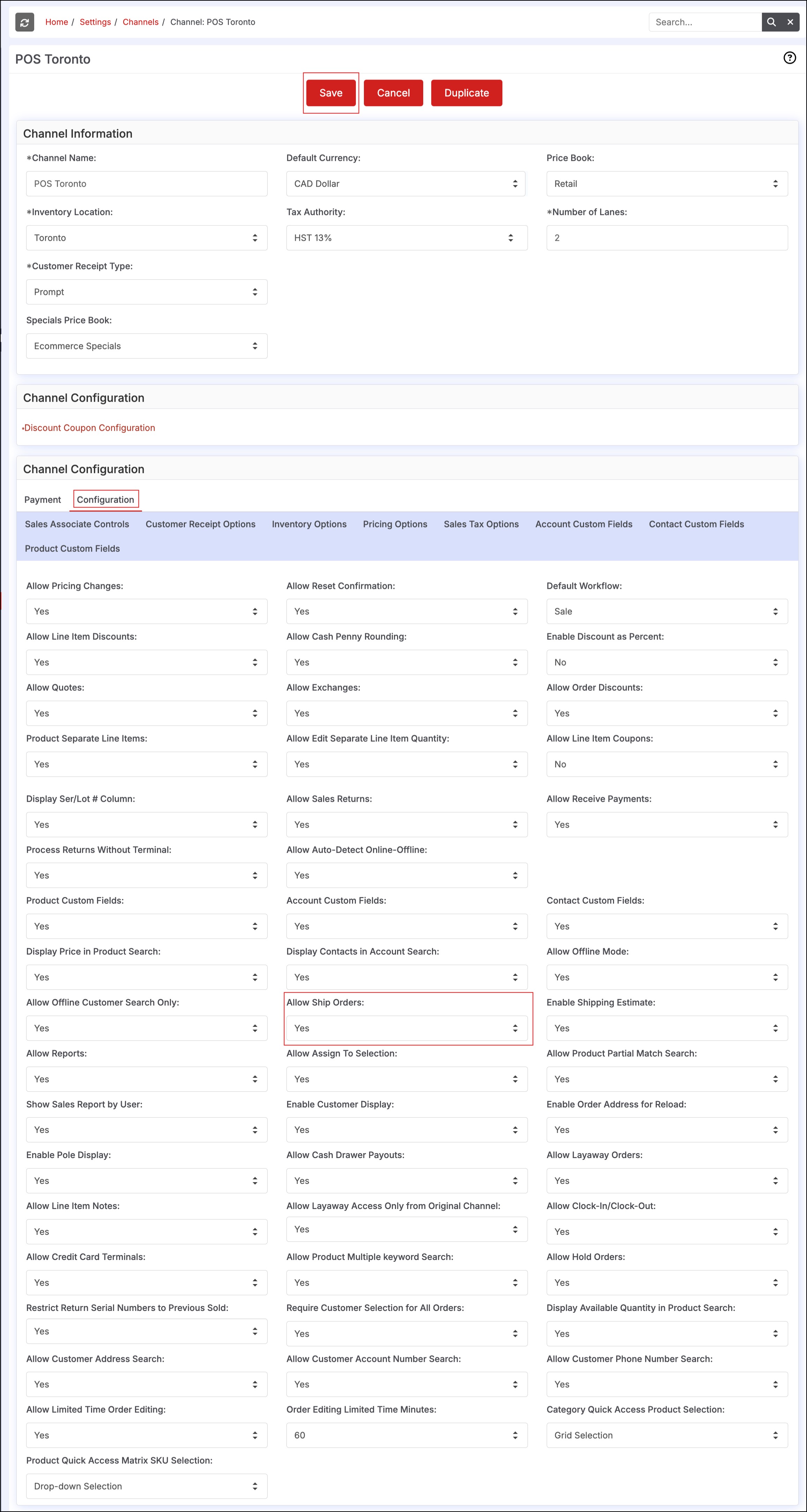
The next time the user logs into the POS, the "Ship" and "Shipping" boxes will appear as shown below.
- Select the "Ship" box to indicate this order will be shipped to the customer. Select a shipping method from the dropdown box if desired.
- The "Shipping $" box allows entry of a shipping value that is added to the total order amount.
- Click "Checkout" to complete the order and submit to the backoffice.
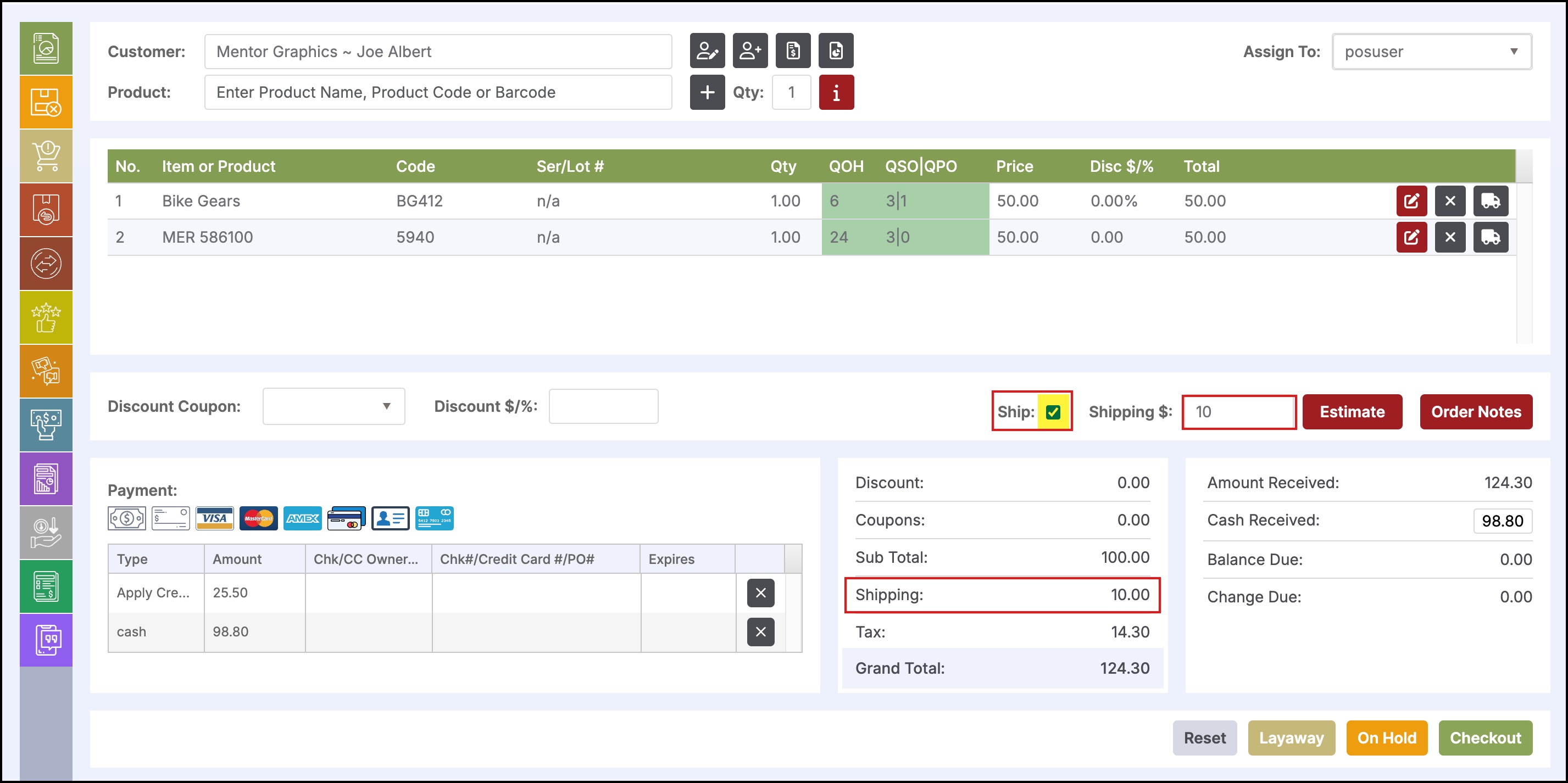
The order will now appear under the "Shipping" module in the backoffice where it can then be fulfilled and shipped to the customer.
- Navigate to Shipping & Receiving
- Click "Shipping" to view the order in the list.
Note: A shipping address will need to be entered for the customer before fulfilling the order.
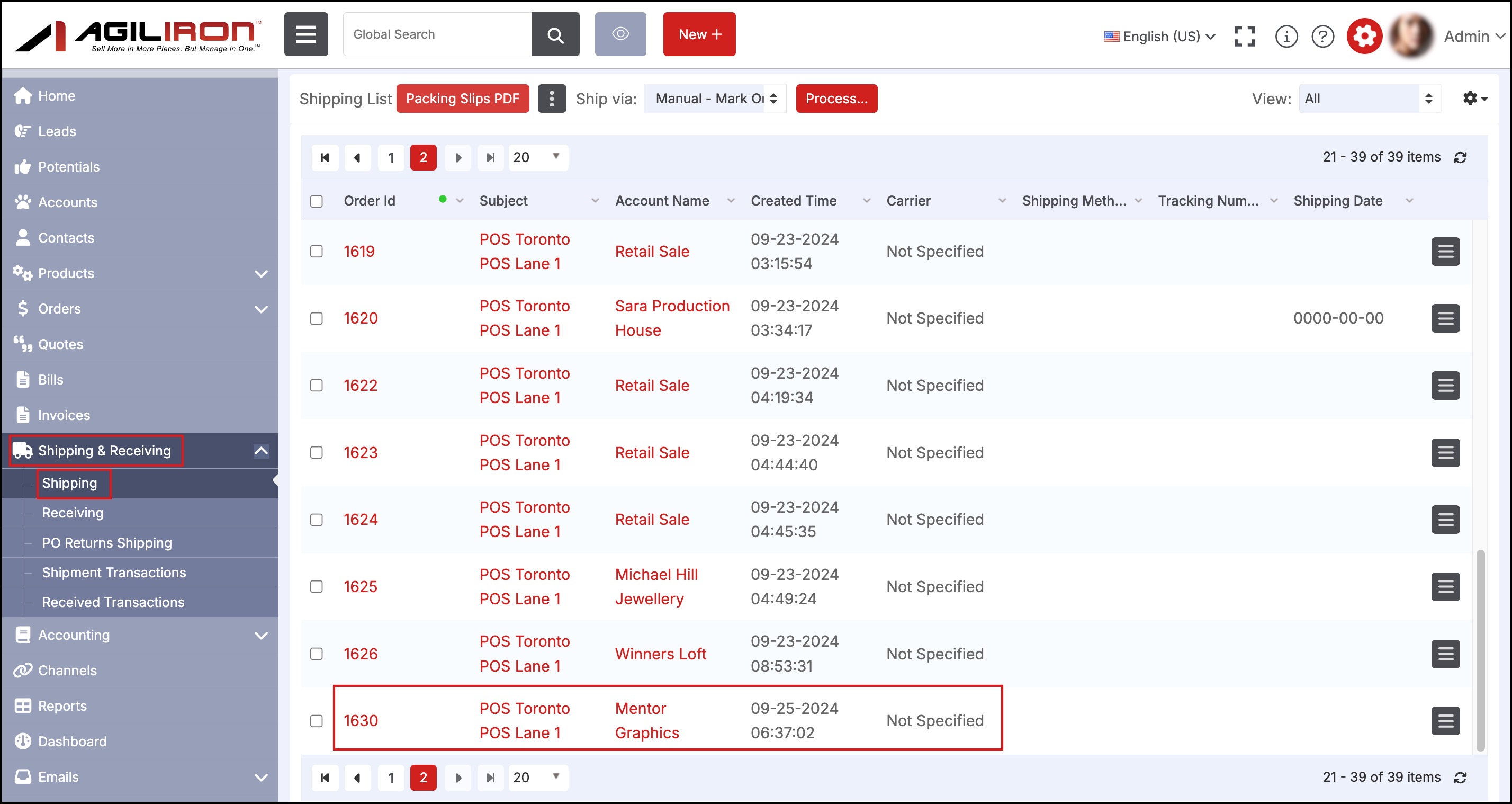
Updated 12 months ago
