Customer History Timeline
This feature allows the user to quickly view all of the activities and/or tasks that have been performed on the customers account.
To begin, navigate to Accounts from the left menu panel.
- Click on the customer account name.
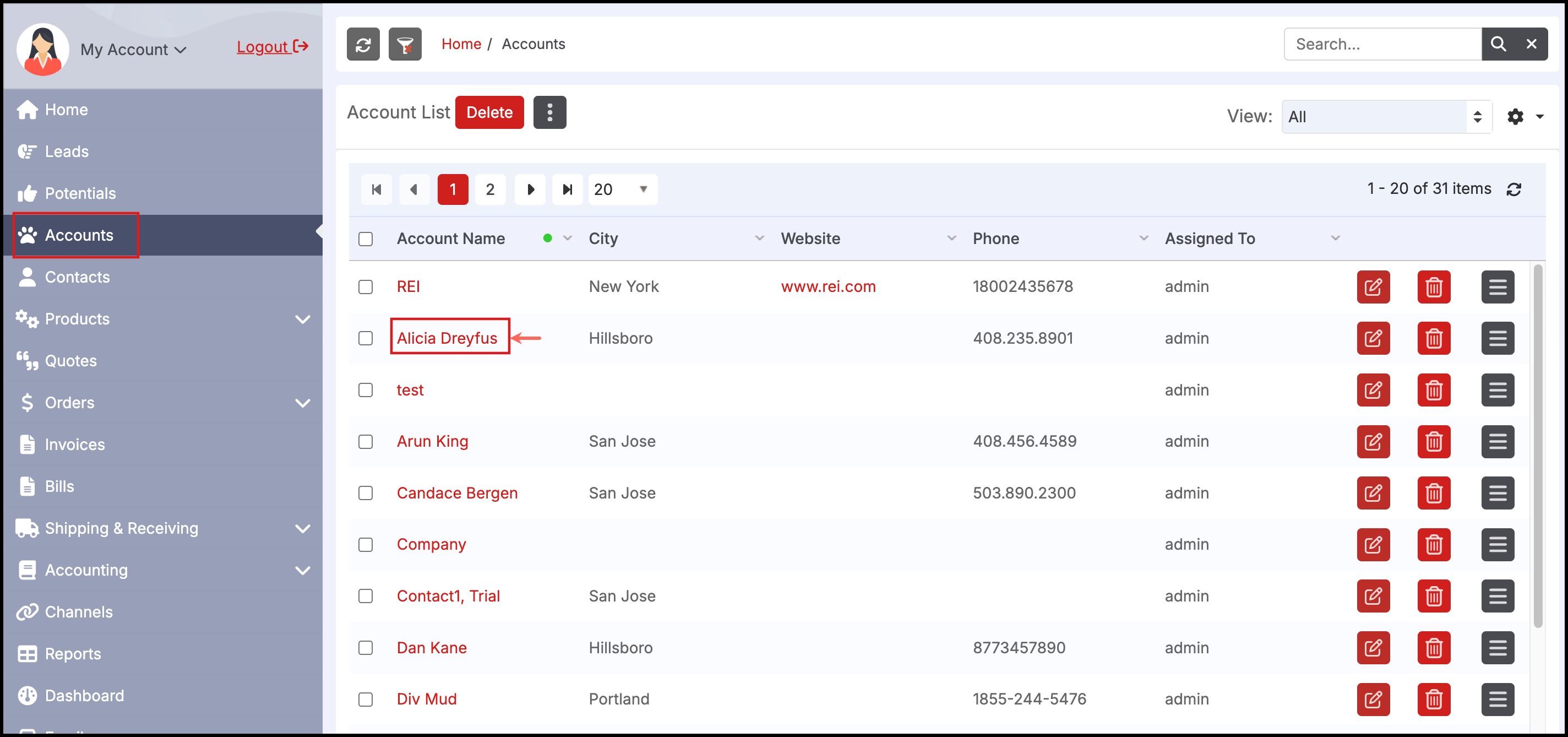
- On the next screen, you will see a clock icon on the far right side of the screen.
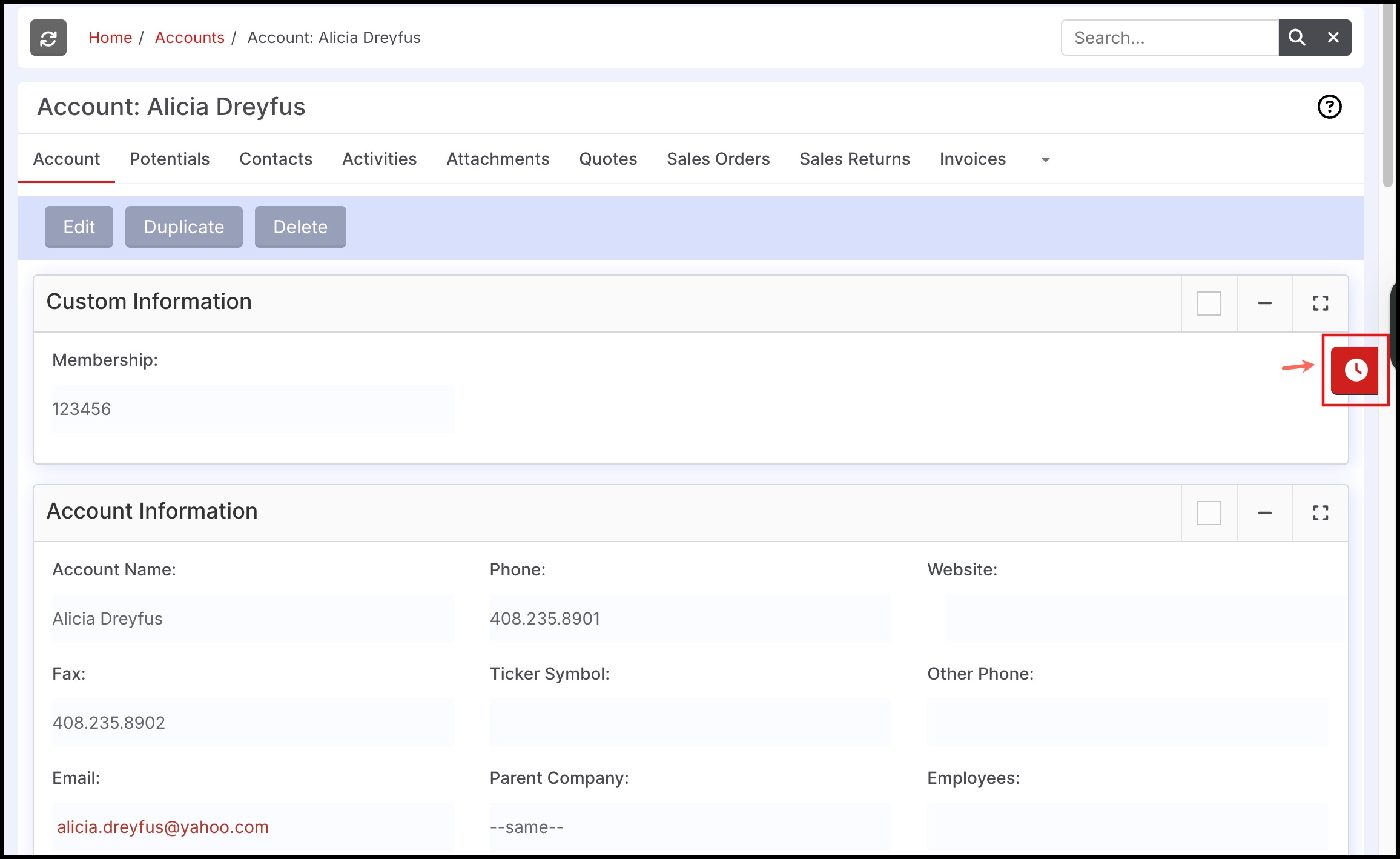
- Click on the icon to open the timeline. A list of the activities on the account is shown, this includes Tasks/Activities, Sales Orders, Quotes, Sales Returns, etc.
- Click on "Read more" to view the item.
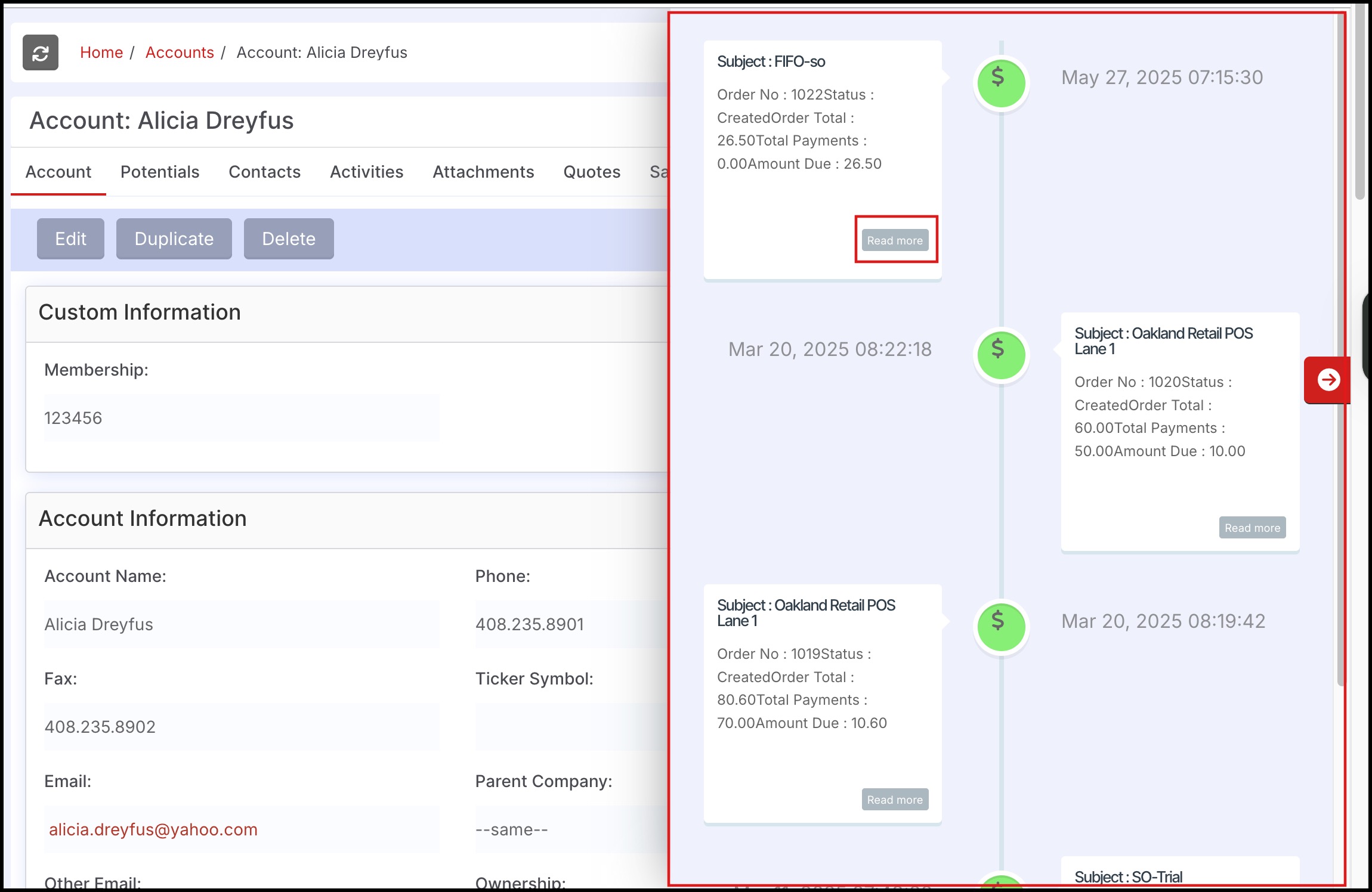
- Clicking on "Read more" for the first item in the list above opened the Sales Order for that item as shown below.
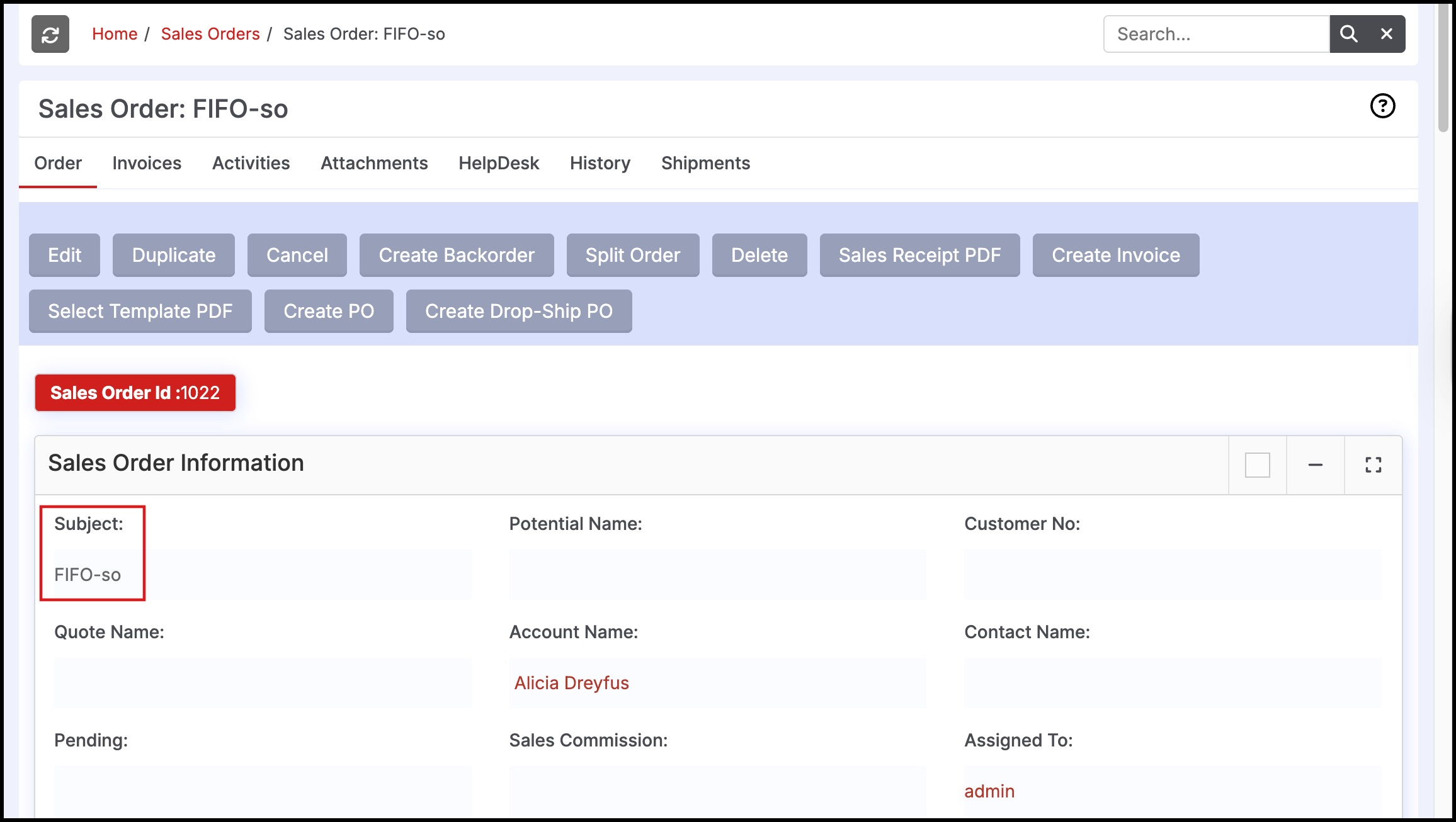
Updated 7 months ago
