Adding Customer Emails to the System CRM
You can add an email from WebMails to the System CRM by following the steps below.
- On the "WebMails" tab, check the emails you would like to transfer to the CRM and then click to the "Add to CRM" button. This adds a copy of the email to the CRM and associates it with a Contact/Account (if one exists in the system with the sender's email address) or a Lead (if one exists in the system with the sender's email address).
- If a Contact or Lead does not exist with the sender's email address, a new Lead is created and email associated with the Lead.
- The association of the email to a customer/lead is determined by the following:
- If an email is received from customer's email address, the email is added to the Customer record
- If an email is sent to customer from an external tool (e.g. Outlook) and CCed to self (the IMAP mapped email address), the email is added to Customer record that the email was sent to
- If an email is sent to customer from external tool (e.g. Outlook) from a non-IMAP mapped email address and CCed to the IMAP mapped email address, the email is added to Customer record that the email was sent to
- Note: The system tries to automatically guess and assign values to various fields in the new Lead based on information available in the email but it is recommended that you take a look at them and make the necessary changes.
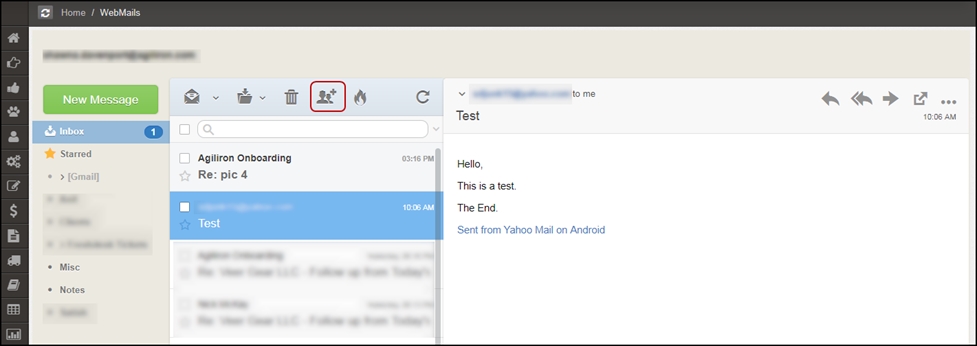
- A message will display showing the message is being added to the CRM.
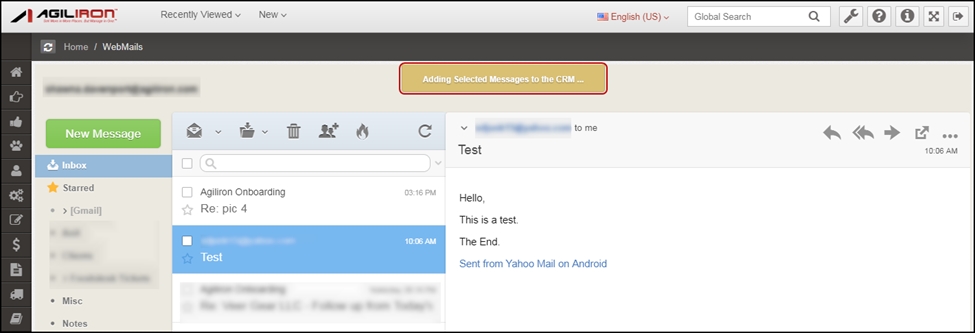
Updated 11 months ago
