Sales Order - Split Order
In the Sales Order Detailed View, a new button "Split Order" has been added. It is visible only if the Status of the Sales Order is Not Shipped. This newly added feature allows user to break an order into multiple orders.
Let's walk thru the process:
- Go to Orders -> Sales Orders -> Sales Order Detail View.
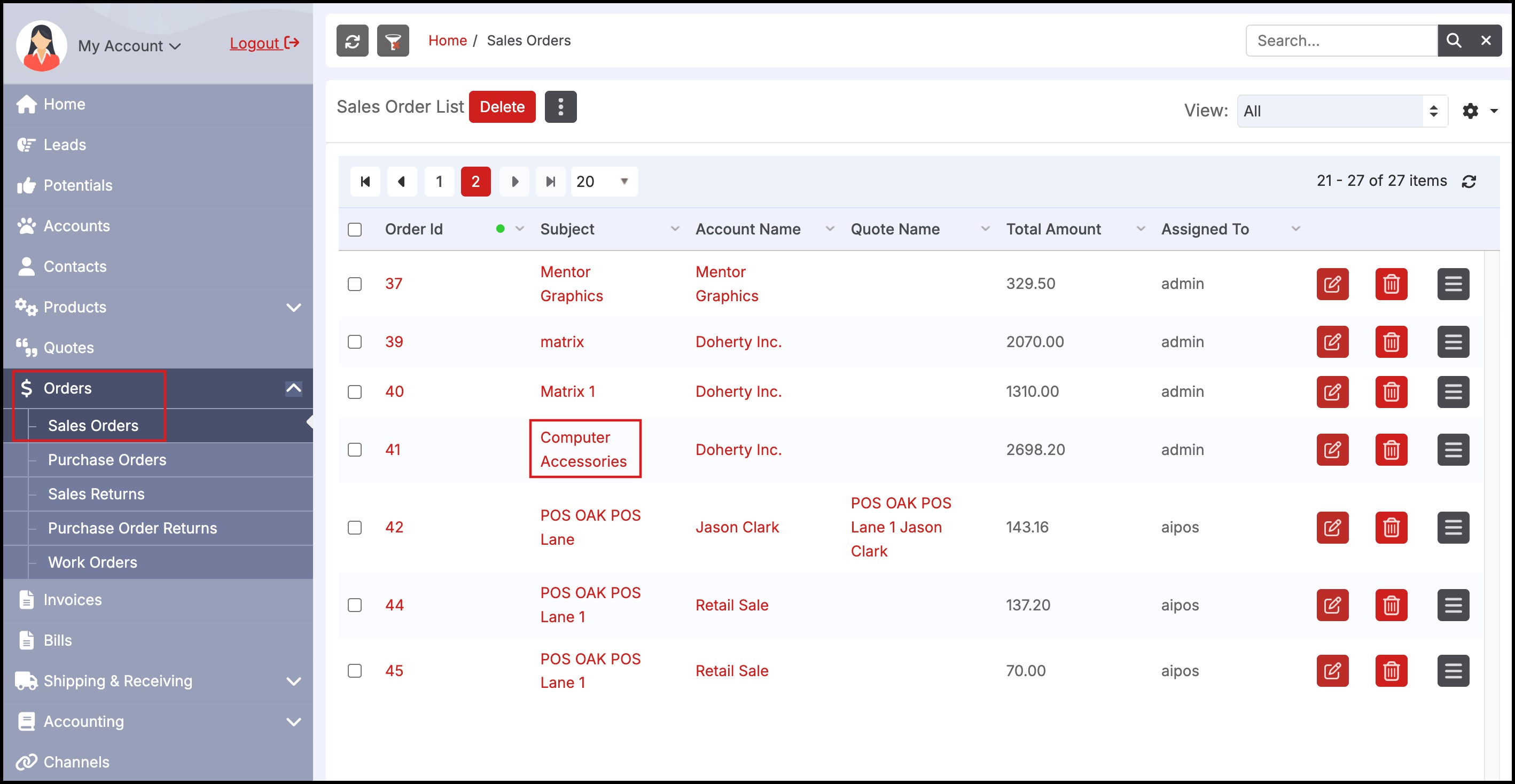
- In the Sales Order Detail View, you can see a Split Order button, click on it.
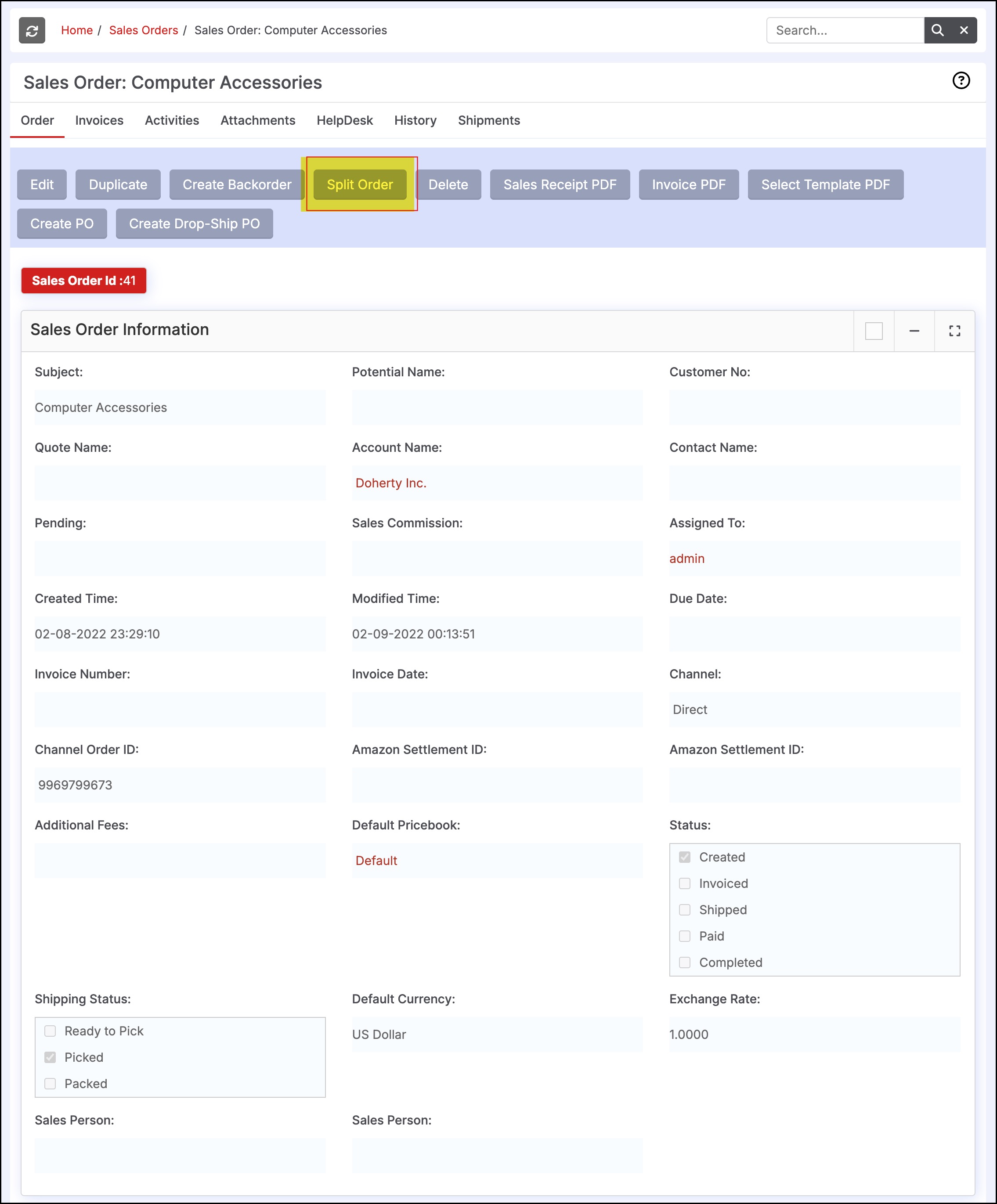
This will bring up a screen that displays list of products in that order. You can select the Split products.
- Click on left checkbox of products on which you want to perform split order.
Note- First, the inventory availability is checked (based on quantities in the system) and a necessary warning is displayed - the user can override these warnings.
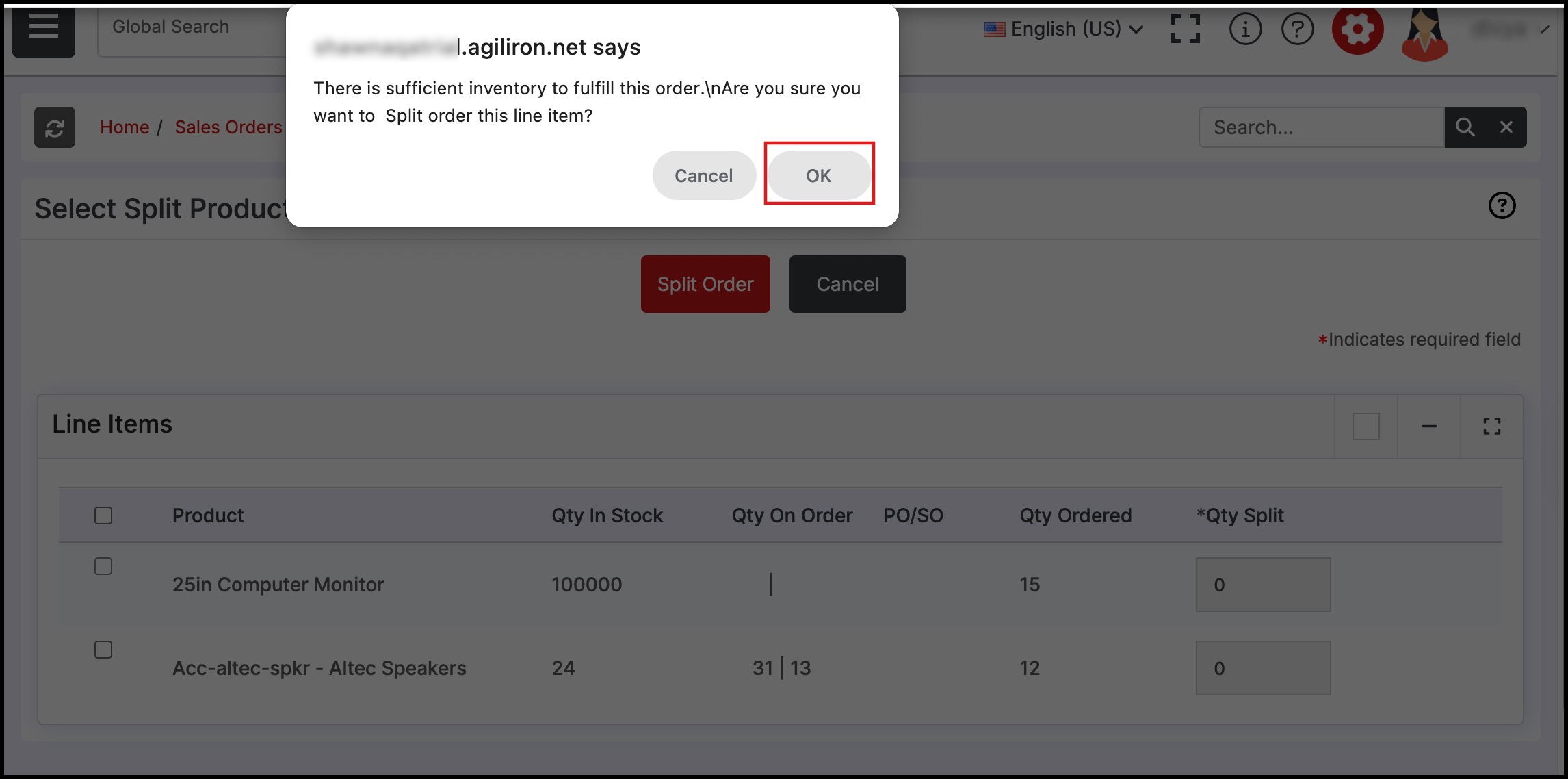
- Upon selection of the left checkbox, the "Qty Split" field allows you edit the quantity to be split.
- Then click the Split Order button.
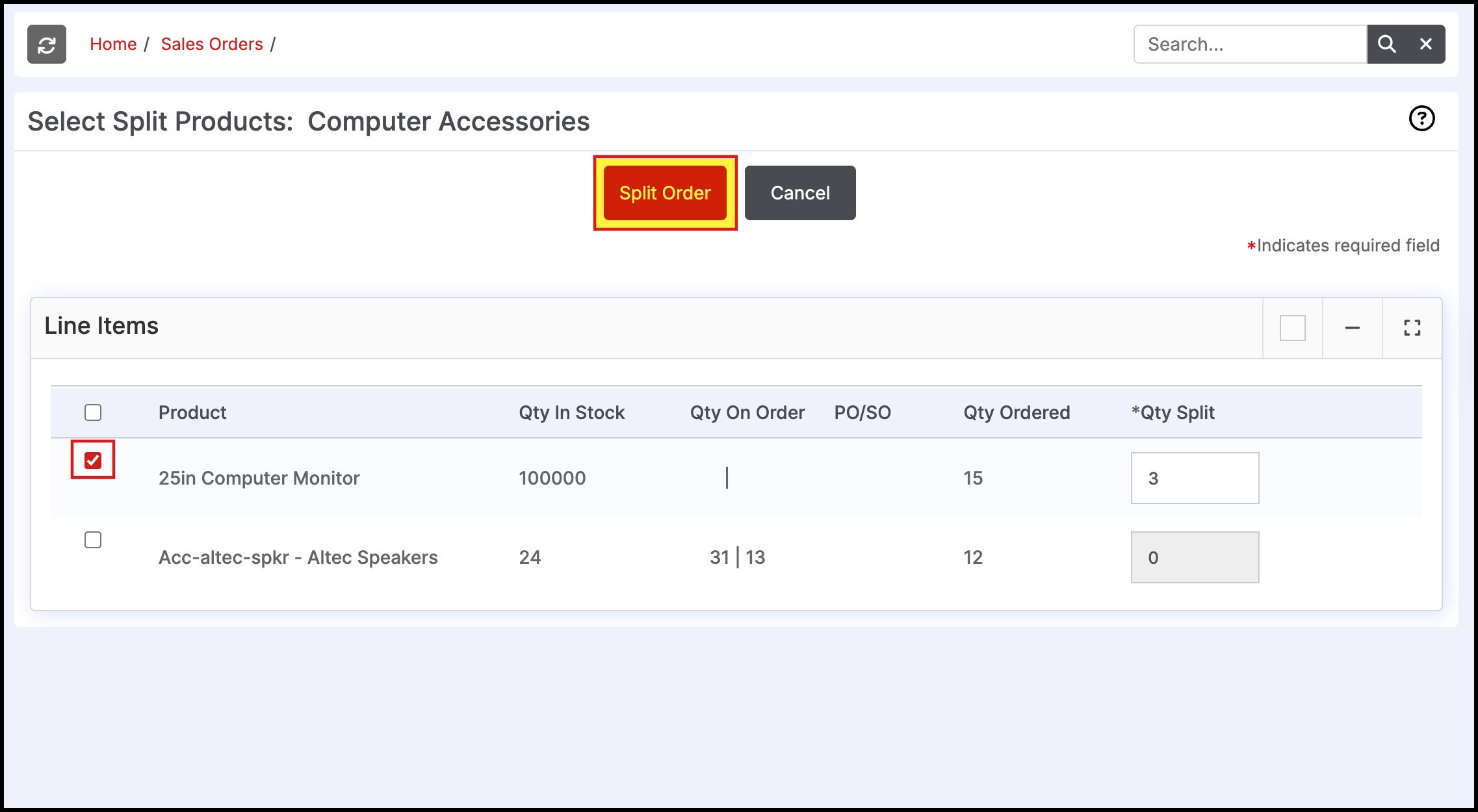
Note - The original order is now split into two orders in the system, based on the user selected split products. And also you will notice that the order total is split accordingly.
Updated 6 months ago
