Hold Orders
The Hold Order feature allows products to be "held" on an order without completing the transaction. Please note: The Allow Hold Orders option must be set to yes in the POS Settings Configuration in order to use this feature.
An example of a hold order would be the customer forgets his/her wallet and need to return and purchase the items later. The order can be held until they return and the sale is completed at that time.
- Select the products required for the order, then select the On Hold button.
- Print or email a receipt if desired.
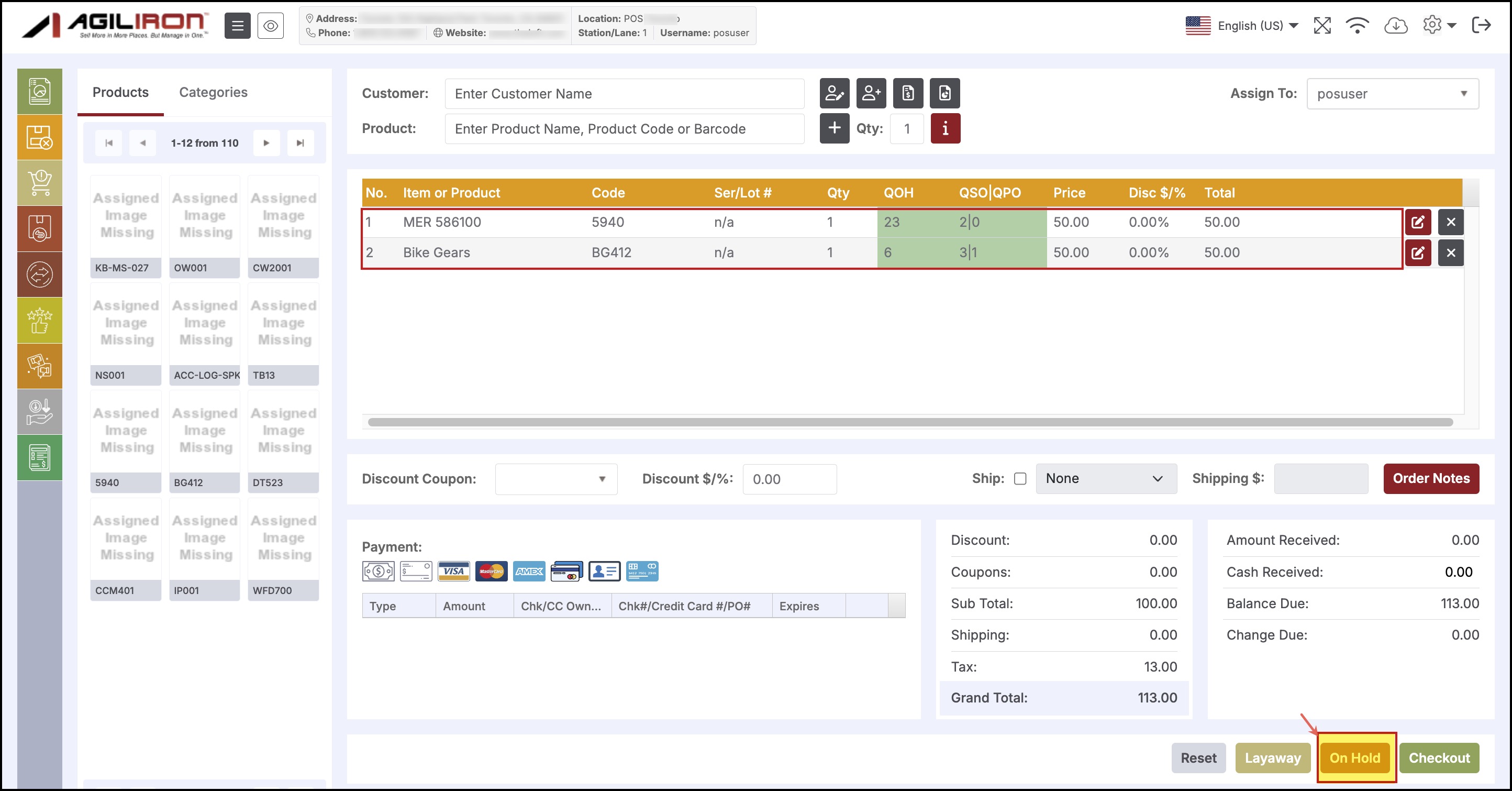

- When the order is ready to be processed, select the Show Hold Orders icon.
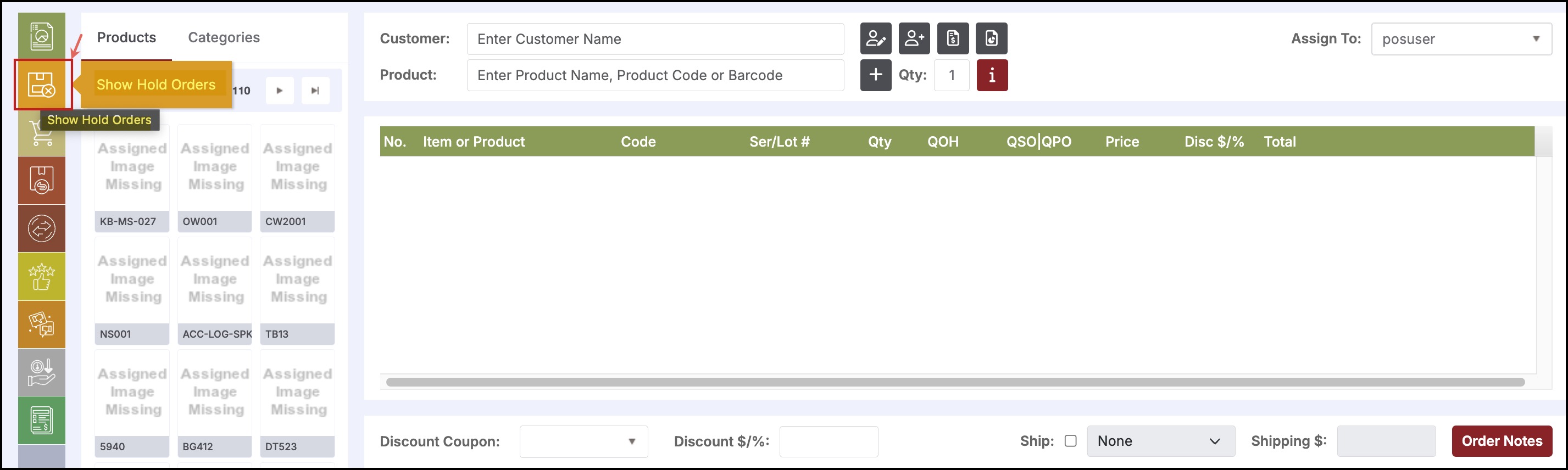
The following pop-up window is displayed.
- Select the Reload Order icon to review the order. Alternatively, you can select the red X to delete the order.
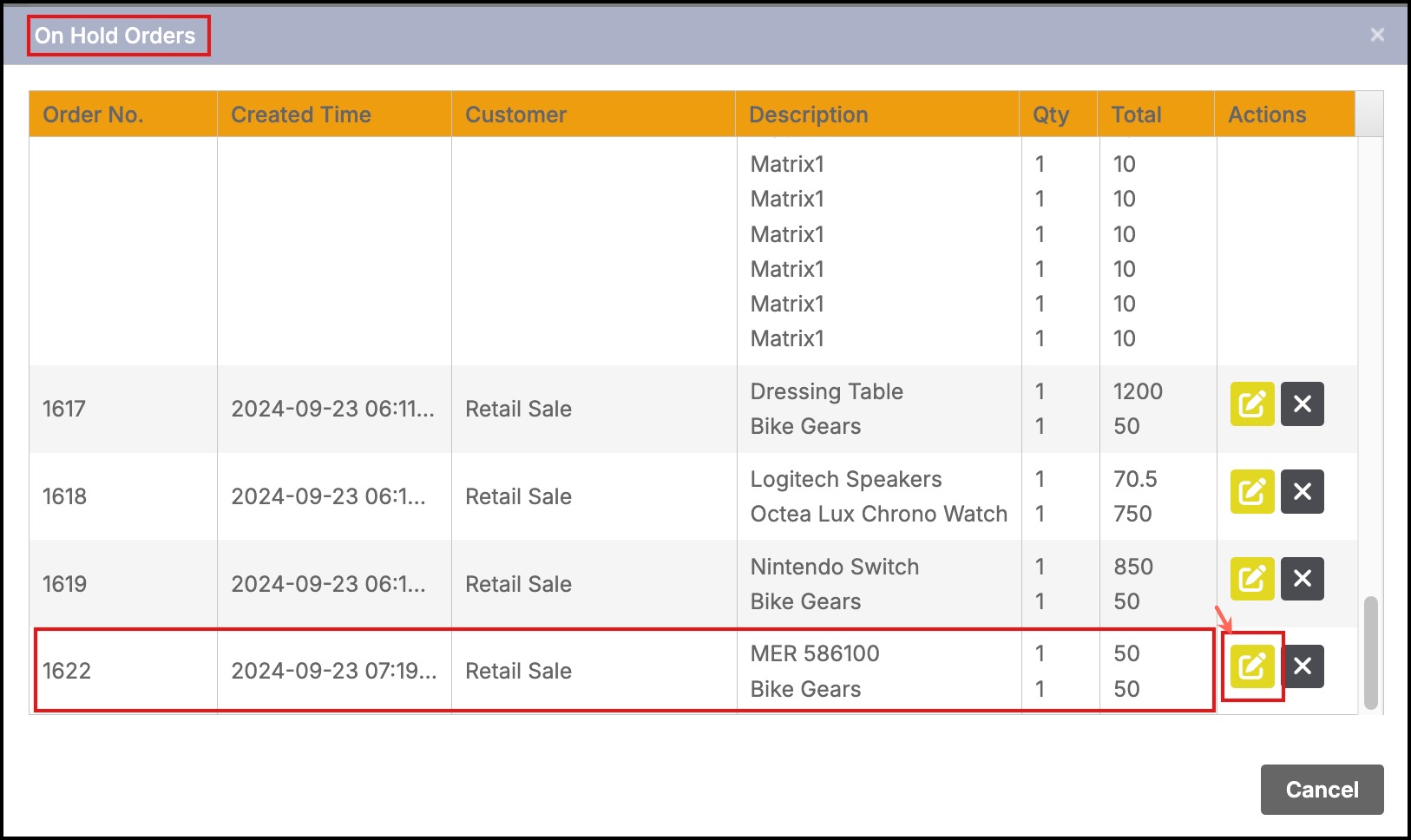
- From here you can edit the order if needed.
- Select the payment method then click the Checkout button to complete the transaction.
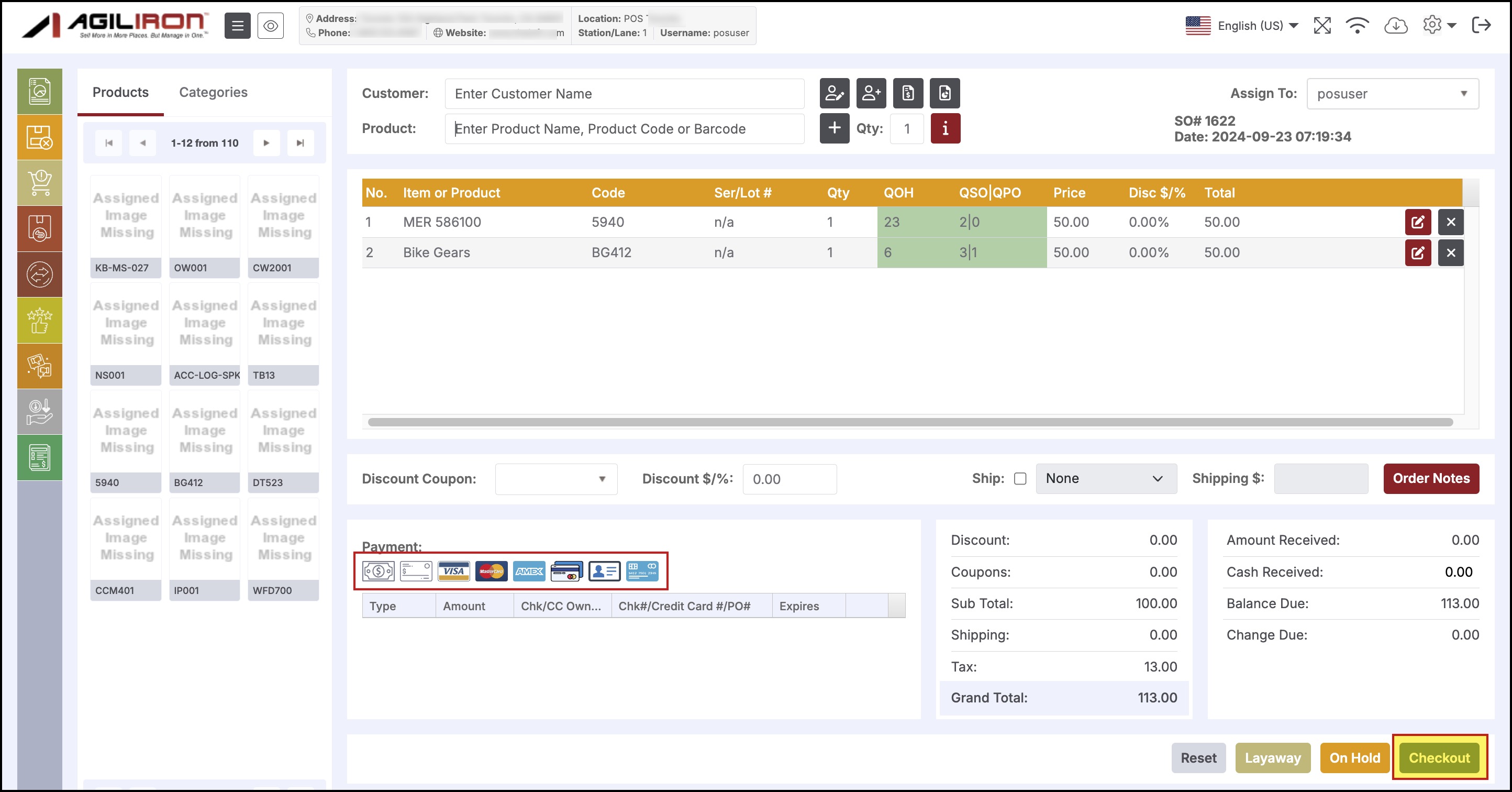
Updated 12 months ago
