New Line Item Sales Person Support Added
In Back Office, Agiliron has added the ability to assign multiple sales persons to a single transaction.
If Line Item Shipping is enabled, then the Sales Person selection drop-down is now available for each line item in the Sales Order.
Whether you are creating a new Sales Order or editing the existing one, you will see a "Sales Person" field. It will default to the "Sales Person" field from Account in SO.
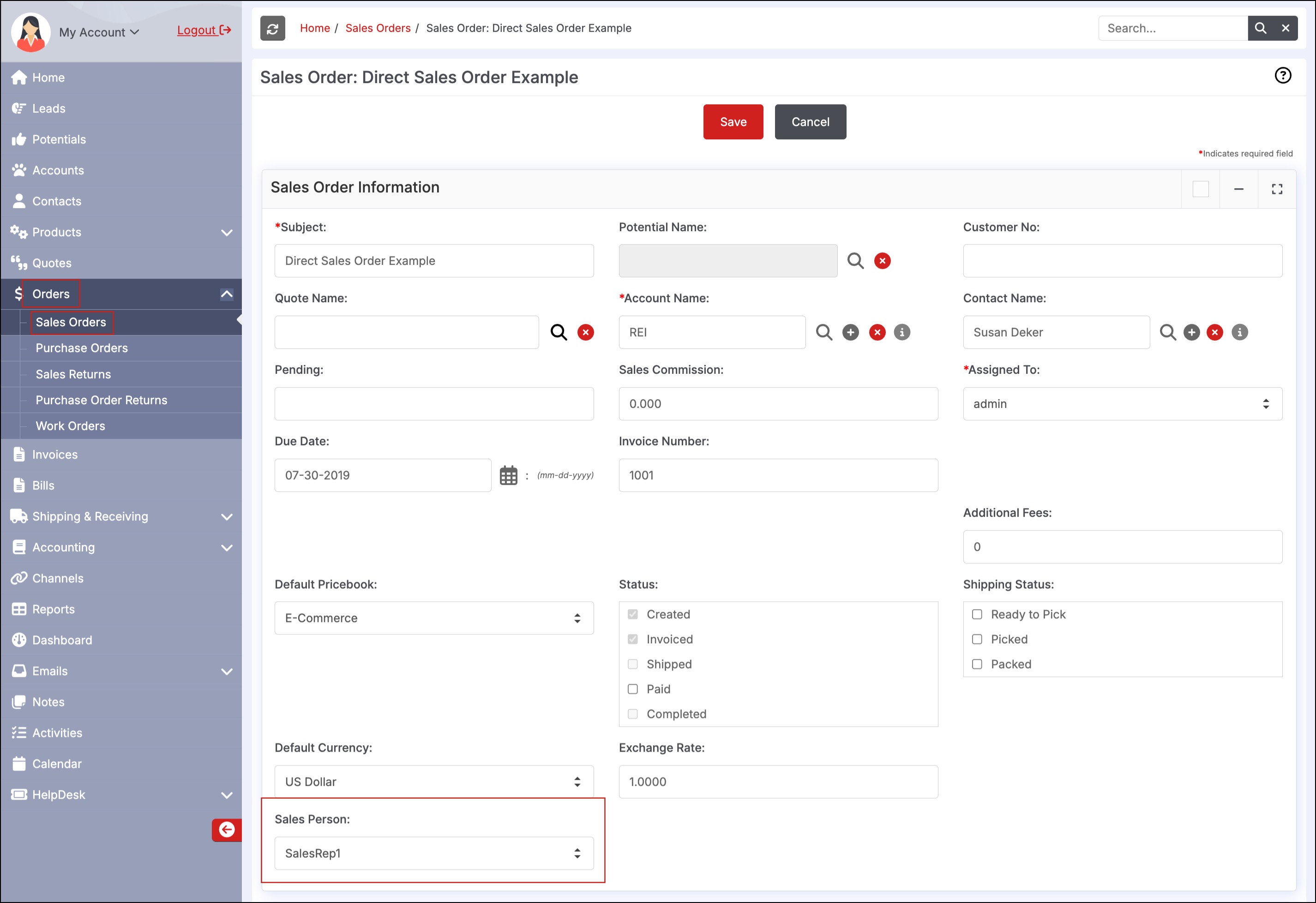
- Now scroll down to the Product Details section.
If the line item shipping is enabled, a truck icon will be visible, next to each line item.
- Click on it.
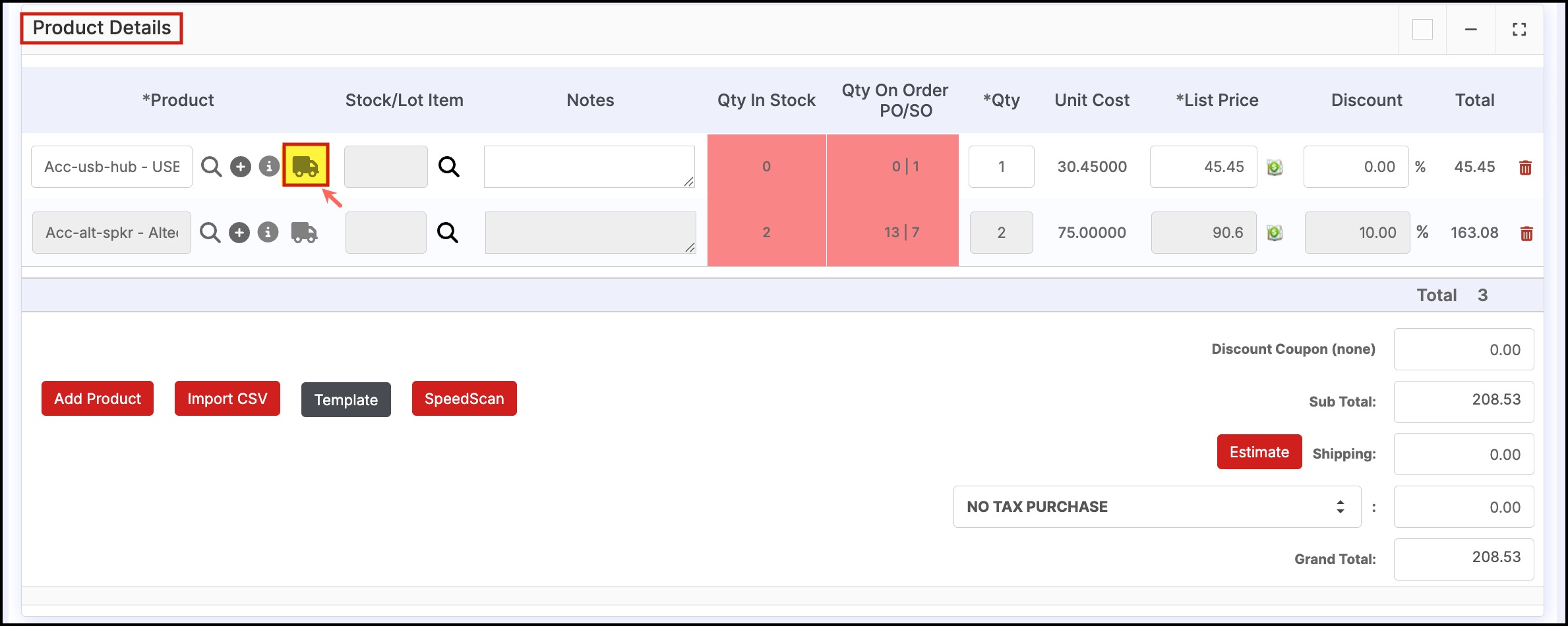
- A screen will appear. From the Sales Person drop-down list, select the sales person you want for that particular line item.
- Click on Save.
Repeat the same process for each line item.
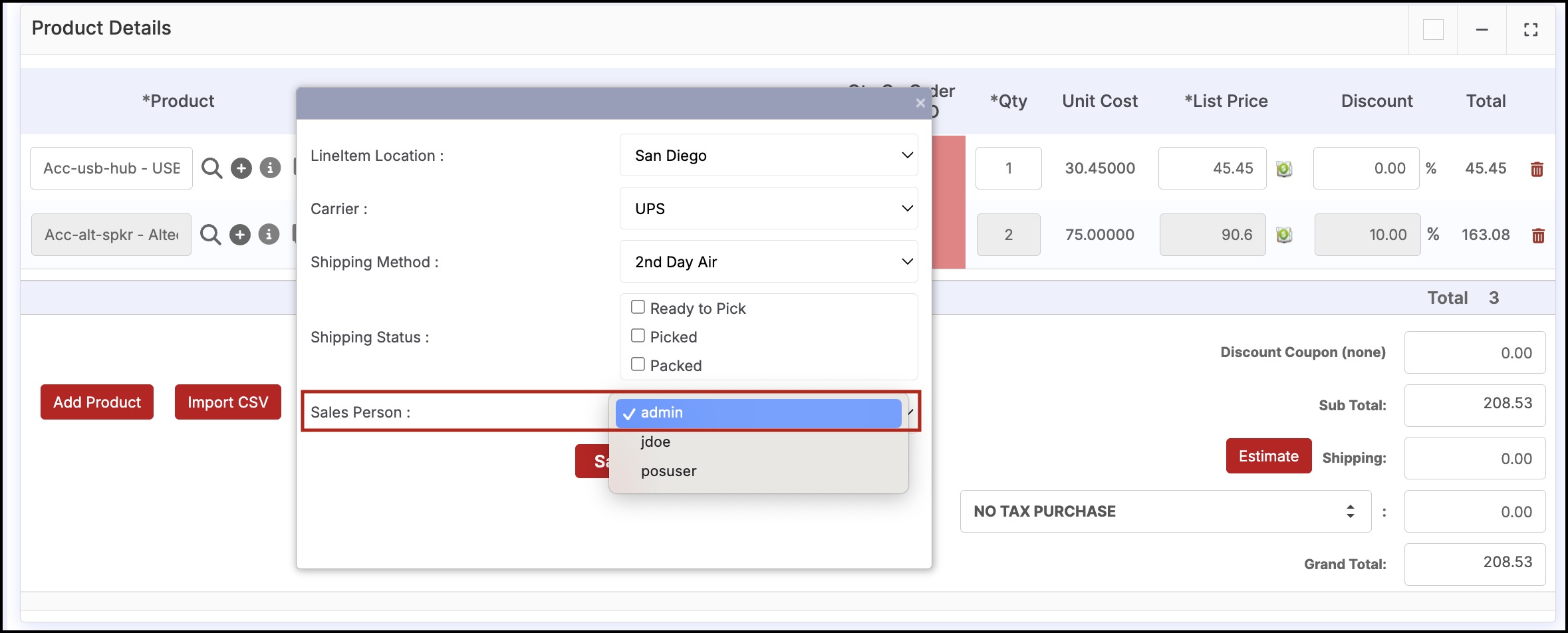
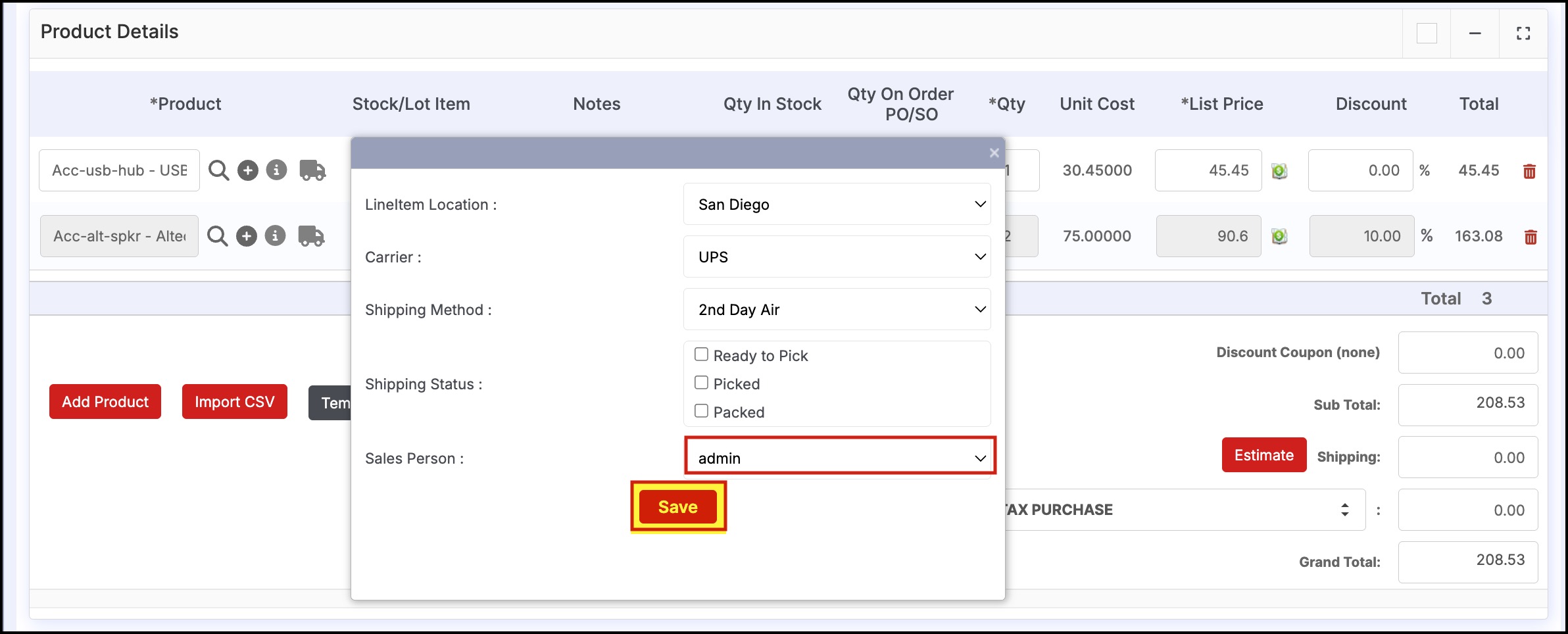
This way you can assign different sales person for multiple line items in a single transaction.
Once done, click on Save to save the changes.
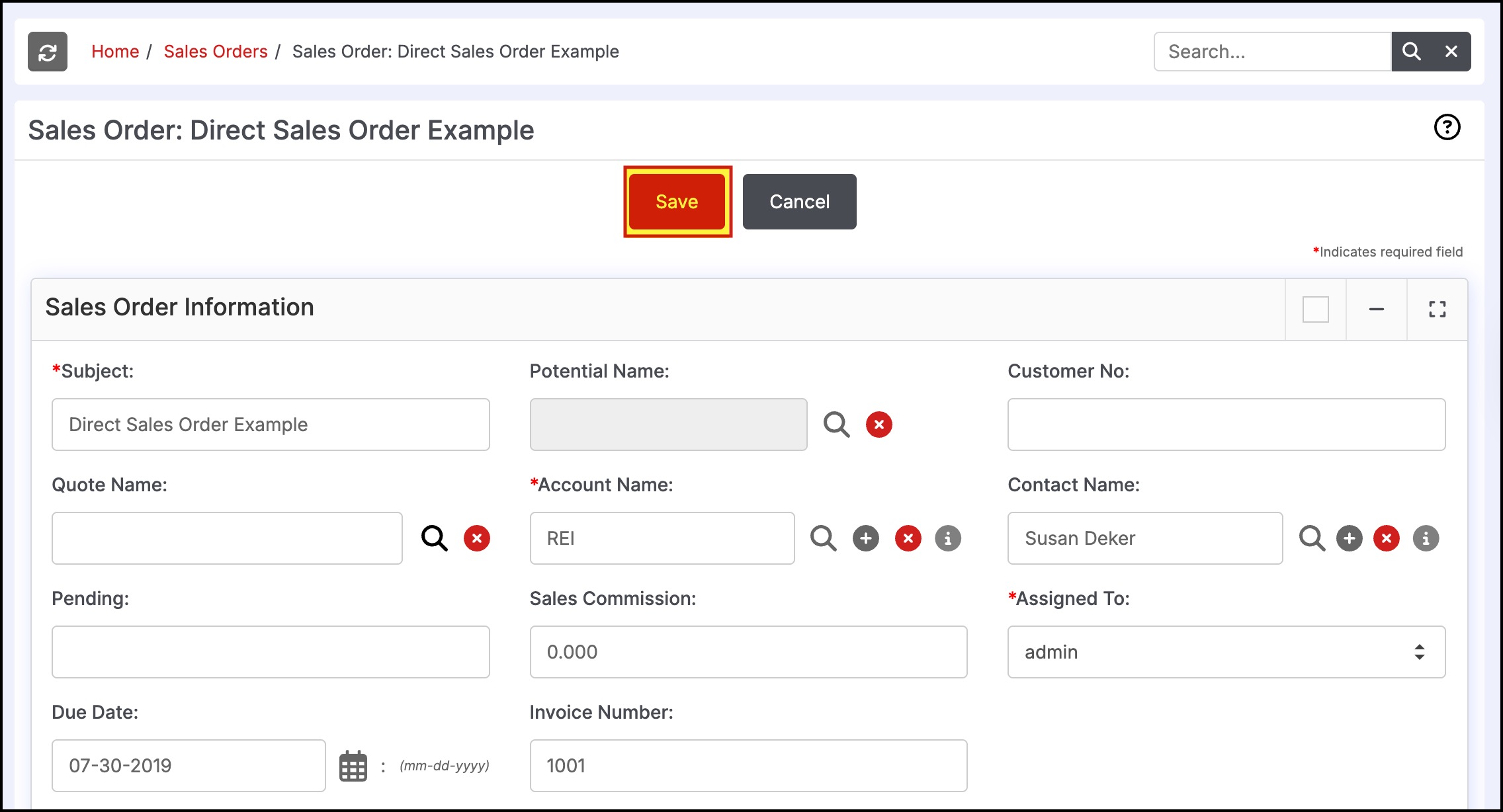
Updated 4 months ago
