- Adding Product Fields to PDF Templates
This feature allows for customizing product data fields in the PDF templates for clients that want to include detailed product information on Sales Receipts, Purchase Orders, etc.
Below is an example of the standard Sales Receipt template. By default, the following fields are included in the product columns:
- Product Detail
- Notes
- Qty
- Price
- Discount
- Total
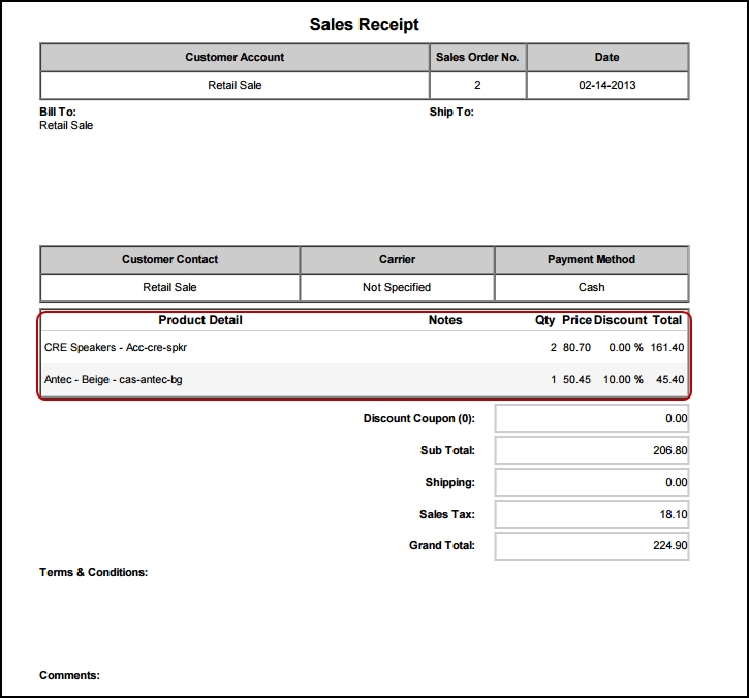
Product Fields can be customized by editing the Product HTML Table located inside the template. This table allows for the insertion of Product Fields selectable from the "Select Fields" dropdown list when Select Field Type is set to Products.
- Select a template to customize under Settings > Templates.
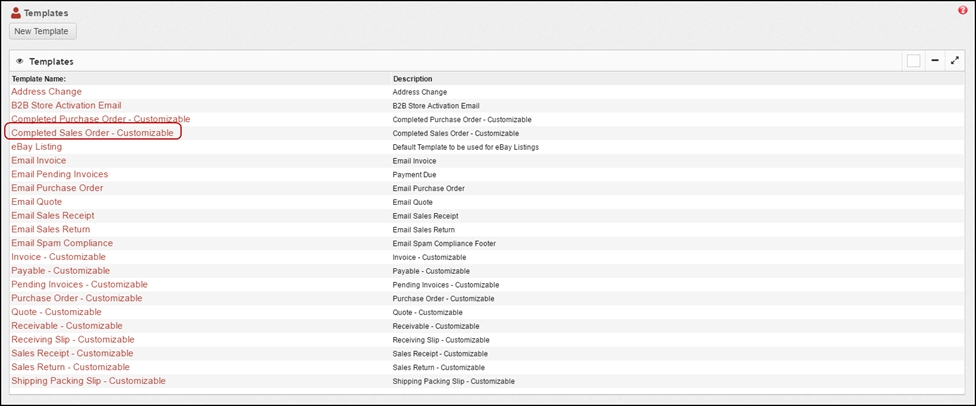
- Click Edit.
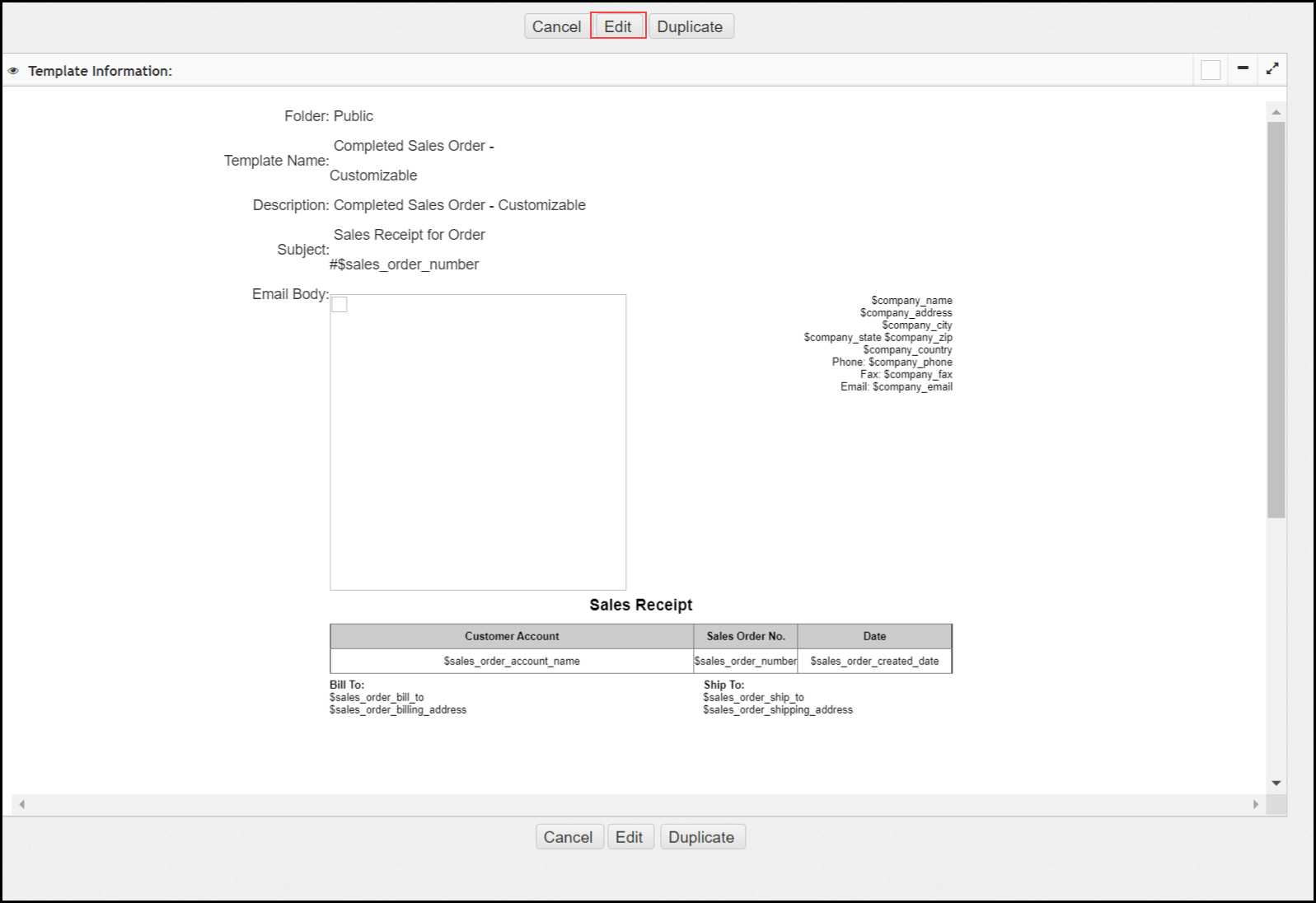
- Click the Source button located under Template Information.
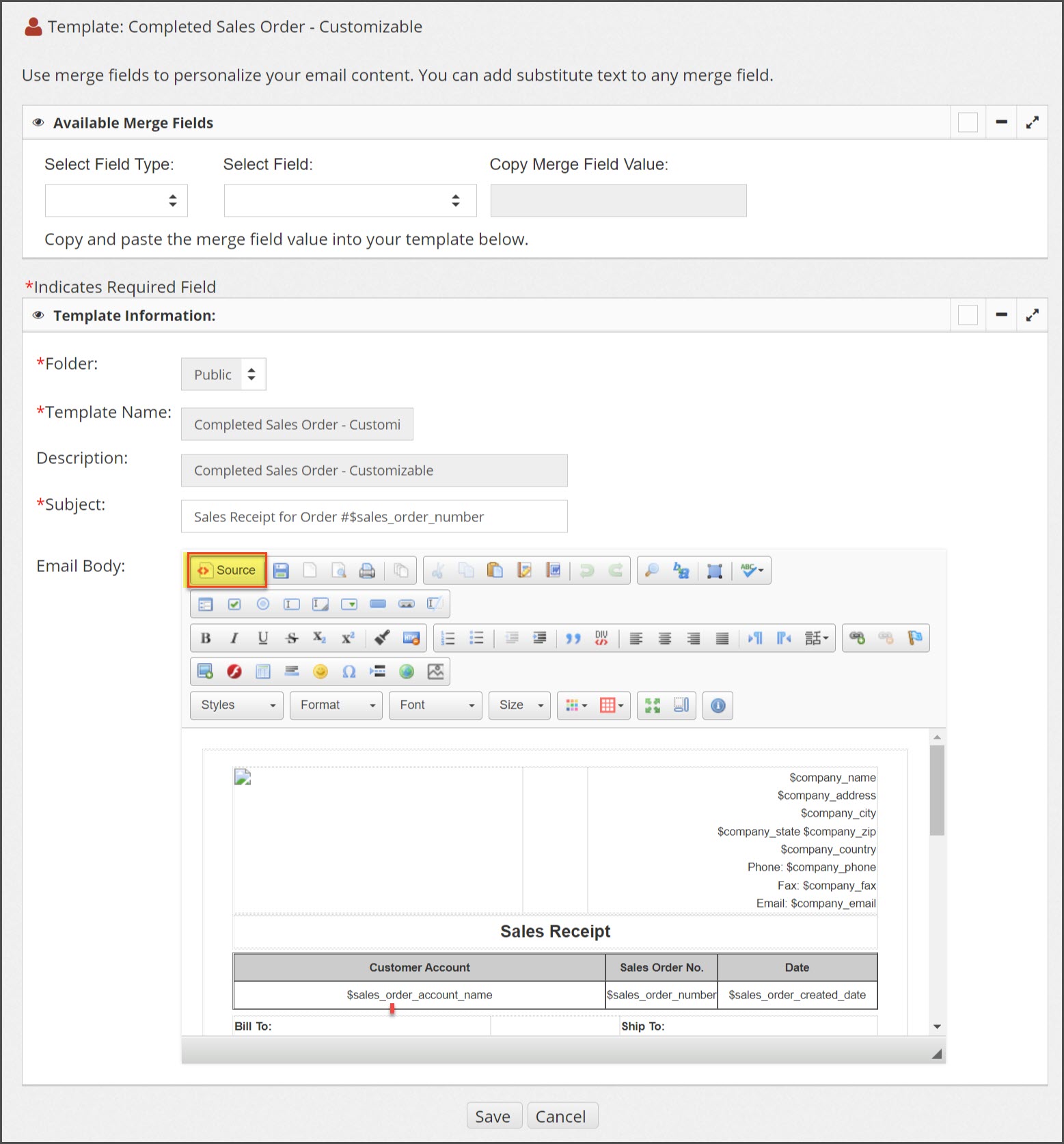
- Clicking this button displays the HTML data that can be edited.
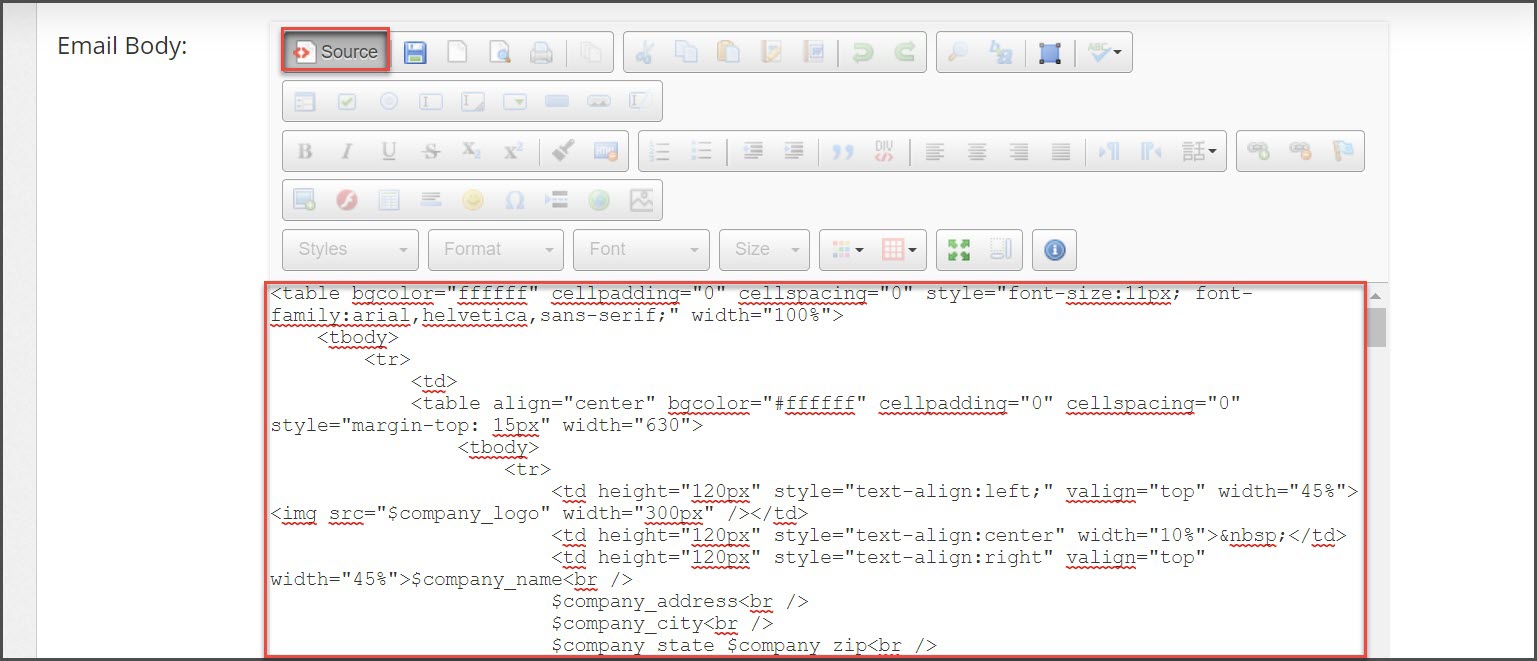
- Scroll down and look for the "sales_order_product_line_items" table. This is the table that can be edited to display barcodes, images, custom field information, etc.
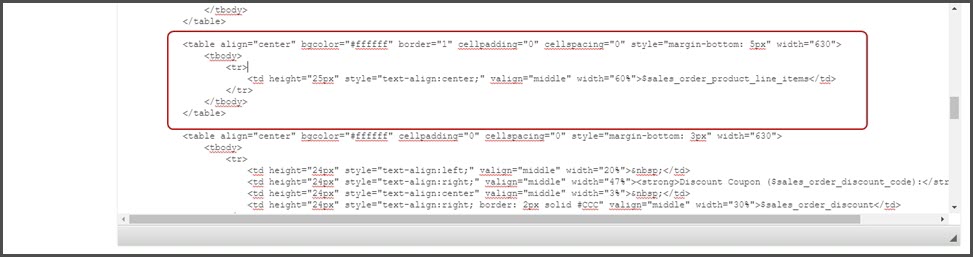
- Follow the format example below to create the new table.
- Enter the column headings (identified with
<th>) along with product field markers (identified with<td>) to be displayed in the PDF in this area. - Click Save when finished.
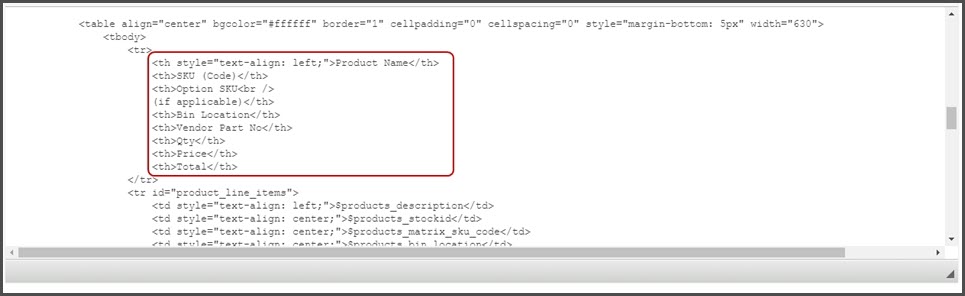
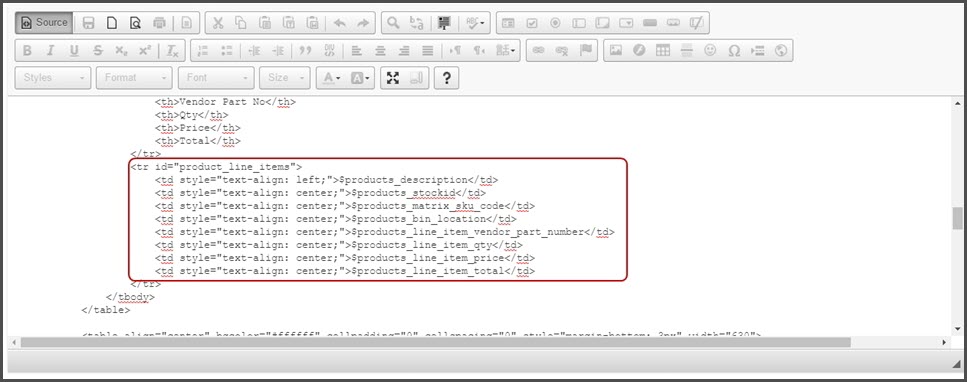
- Click Edit to view the new template headings for accuracy. Make changes if needed by selecting "Source" and editing the table.
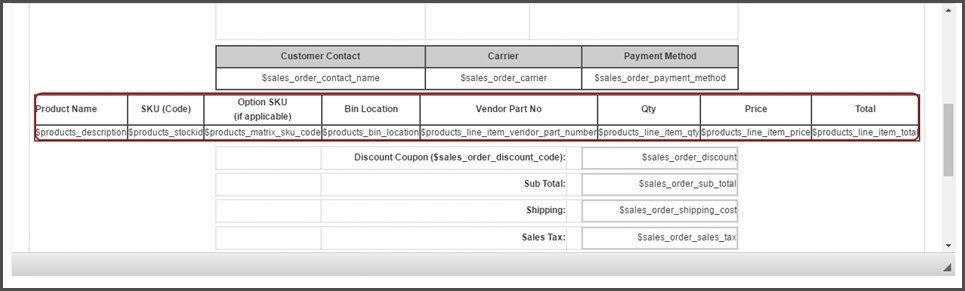
- Once all changes have been made, create a test order to view the PDF.
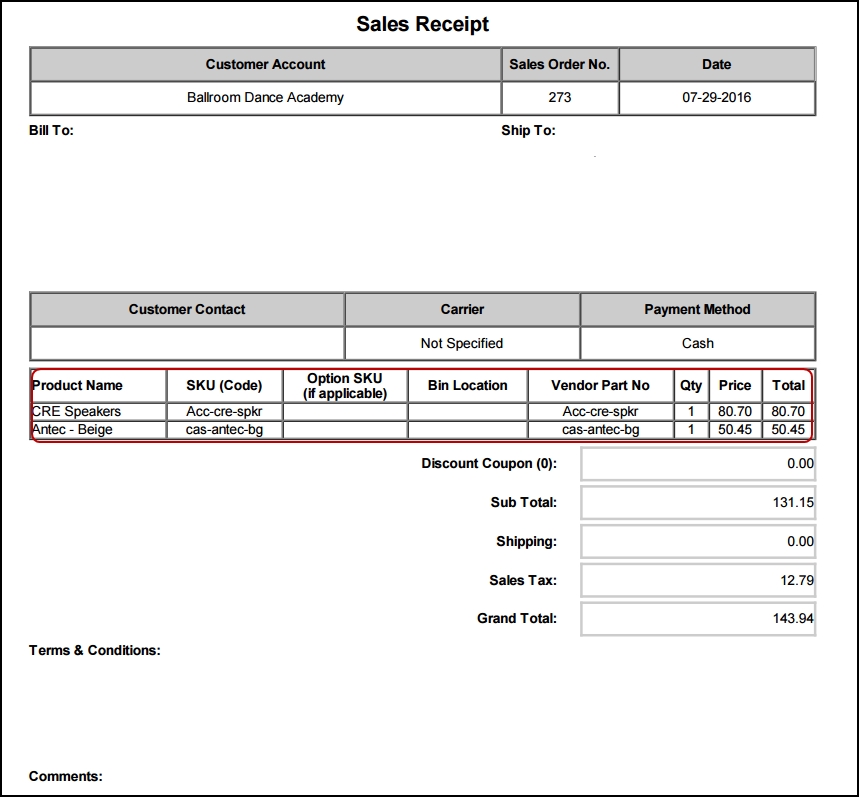
Updated 11 months ago
