Sending Partial Orders to ShipStation
Agiliron has now added support for sending Partial Orders to ShipStation
- For this firstly, the SO Line Item Shipping should be enabled
- To enable SO Line Item Shipping, please contact the Agiliron team or email [email protected].**
After SO Line Item Shipping is set to ON, following the current process of Send To ShipStation, you can see an additional column added - "Line Items" with an icon for each order line item.
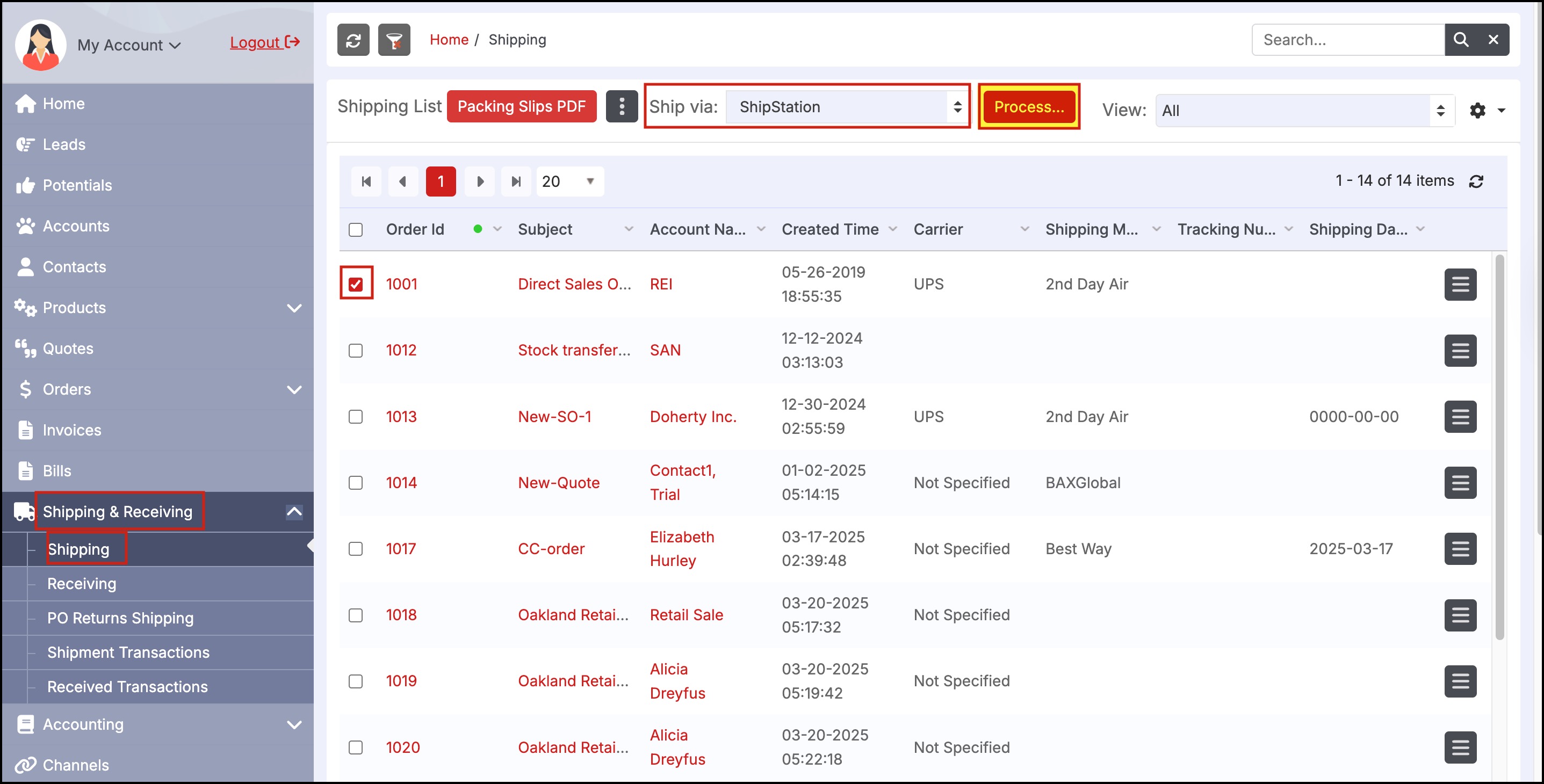
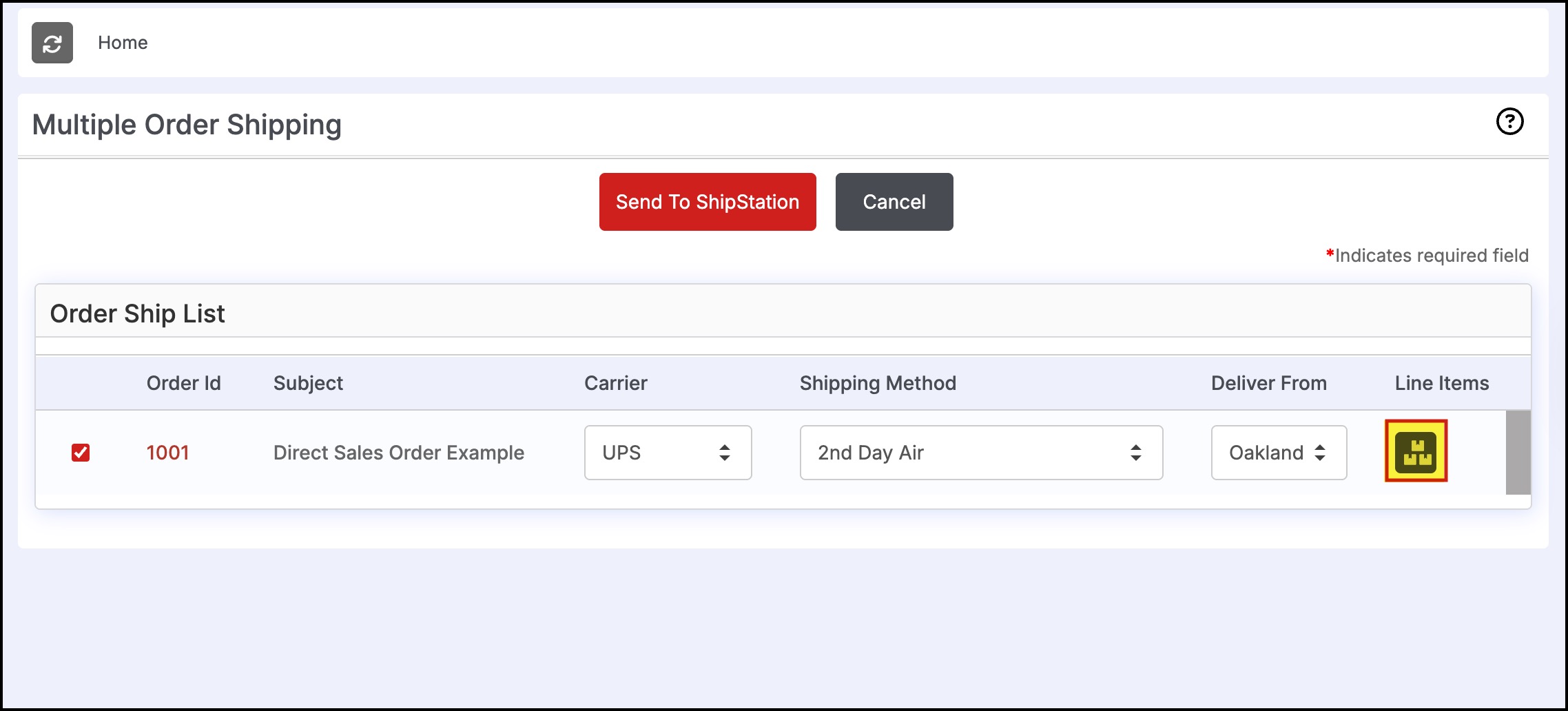
Clicking on the Line Item button will bring up a screen to Select Partial Line Items having Columns for:
- Line Item Qty (non-editable)
- Qty Sent to ShipStation (non-editable)
- Qty Pending (non-editable)
- Qty Send to ShipStation (editable with default set to Qty Pending)
-
You can adjust the quantity in the Qty Send to Shipstation field which are pending.
-
Click on Save.
-
Then click Send To ShipStation
Note - If the line item button is not clicked then the full “Qty Pending” is sent to ShipStation after clicking on the Send To ShipStation button.
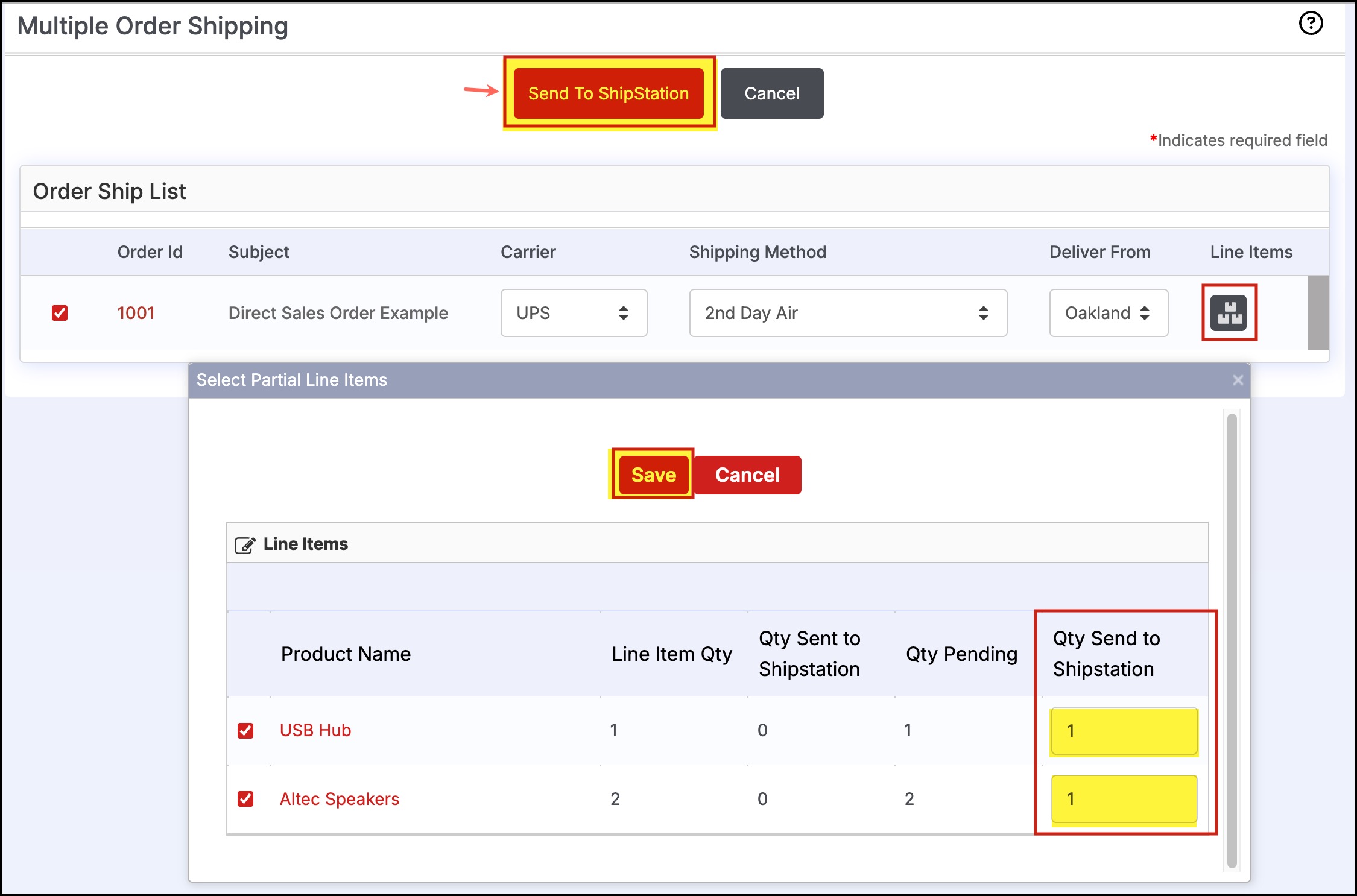
Once the order gets shipped from ShipStation, the tracking number is recorded and also the actual shipping cost as per transaction. If it is a full order then only 1 shipment transaction is created and if it is a partial order then we record multiple shipment transactions.
- Go to Shipment Transactions under Shipping & Receiving.
Here you can see multiple shipment transactions created as we sent partial orders to ShipStation.
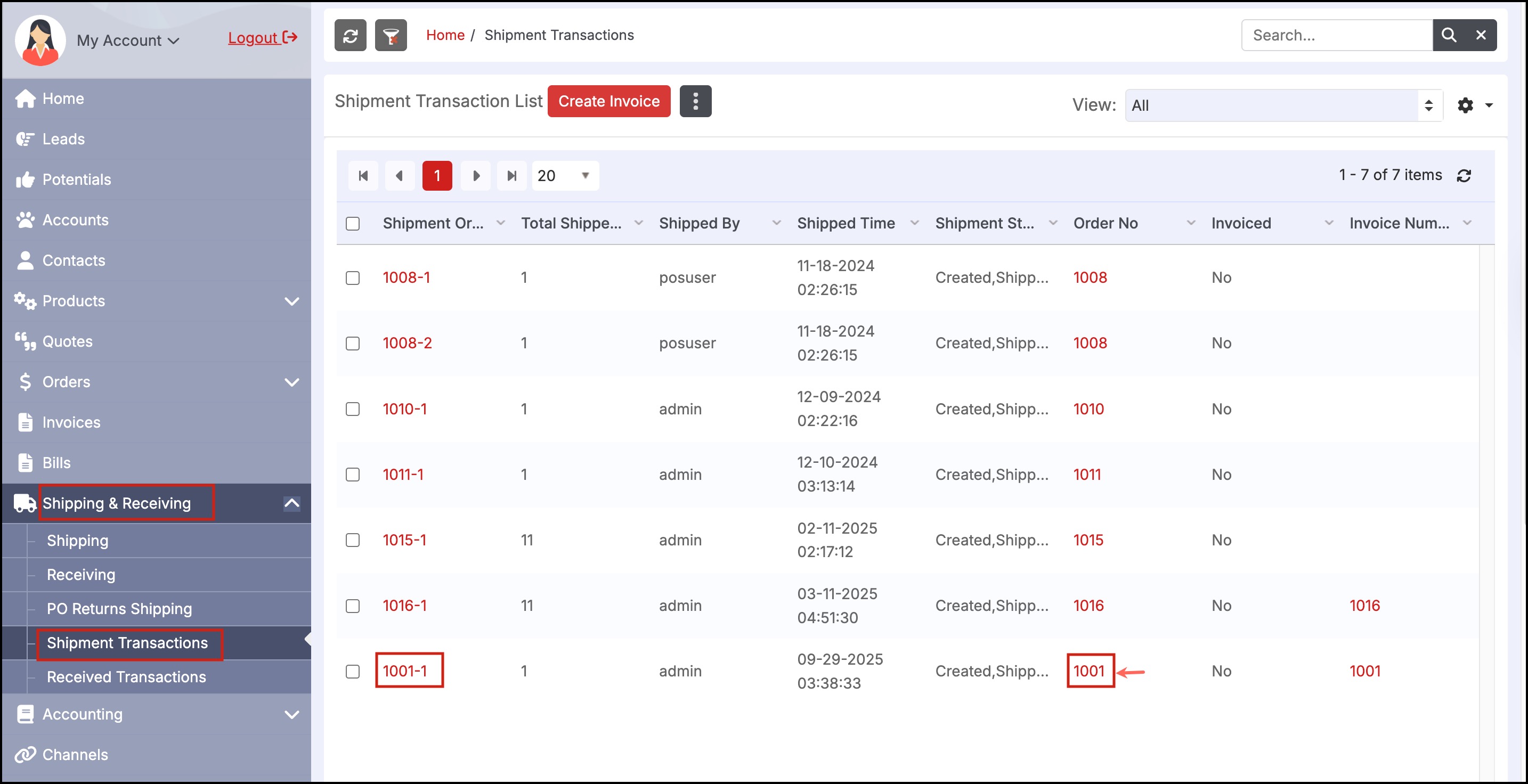
This also gets reflected in the Sales Order.
- Select that particular order (in this case - Order ID - 1001) from the Sales Order list and switch to the Shipments tab. Multiple shipment transactions are created as per the partially shipped quantities.
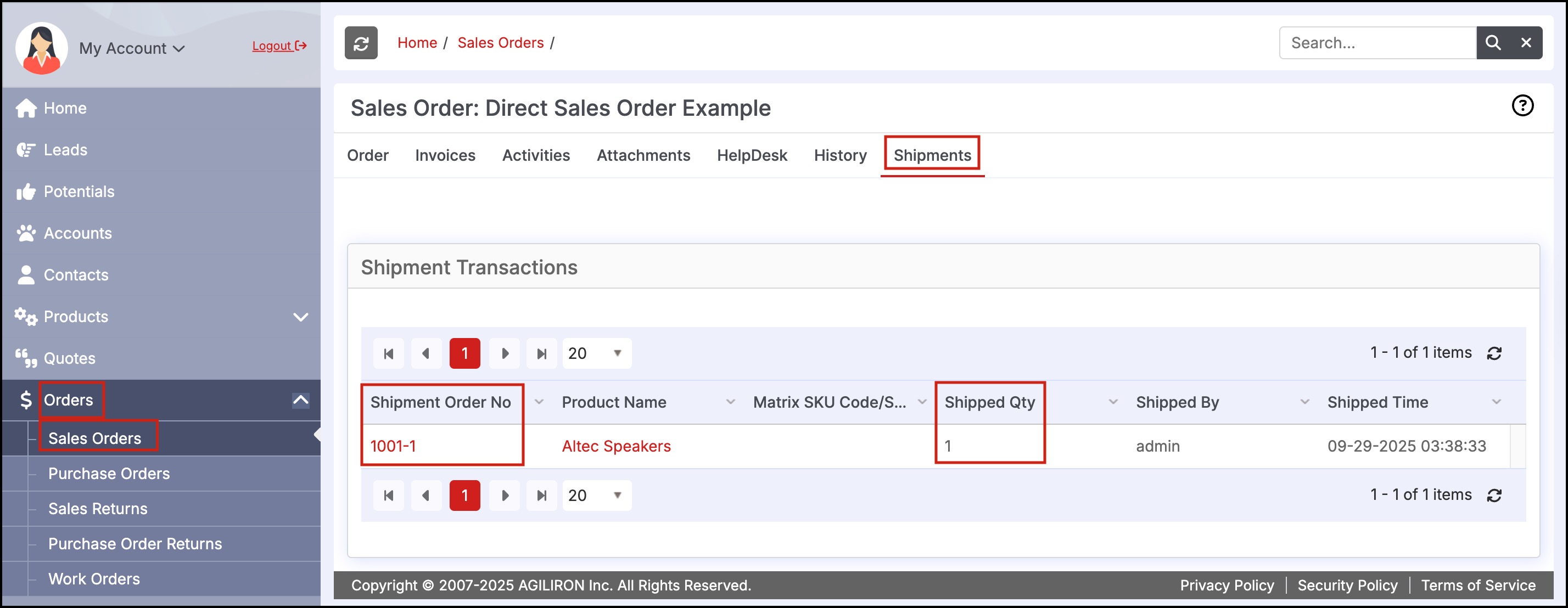
You will also find those partial order line items in ShipStation.
Updated 4 months ago
