Creating Invoice from Sales Order
- Go to the " Sales Orders" tab
- Click the "Subject" of the order to create an invoice for a customer who has not yet paid.
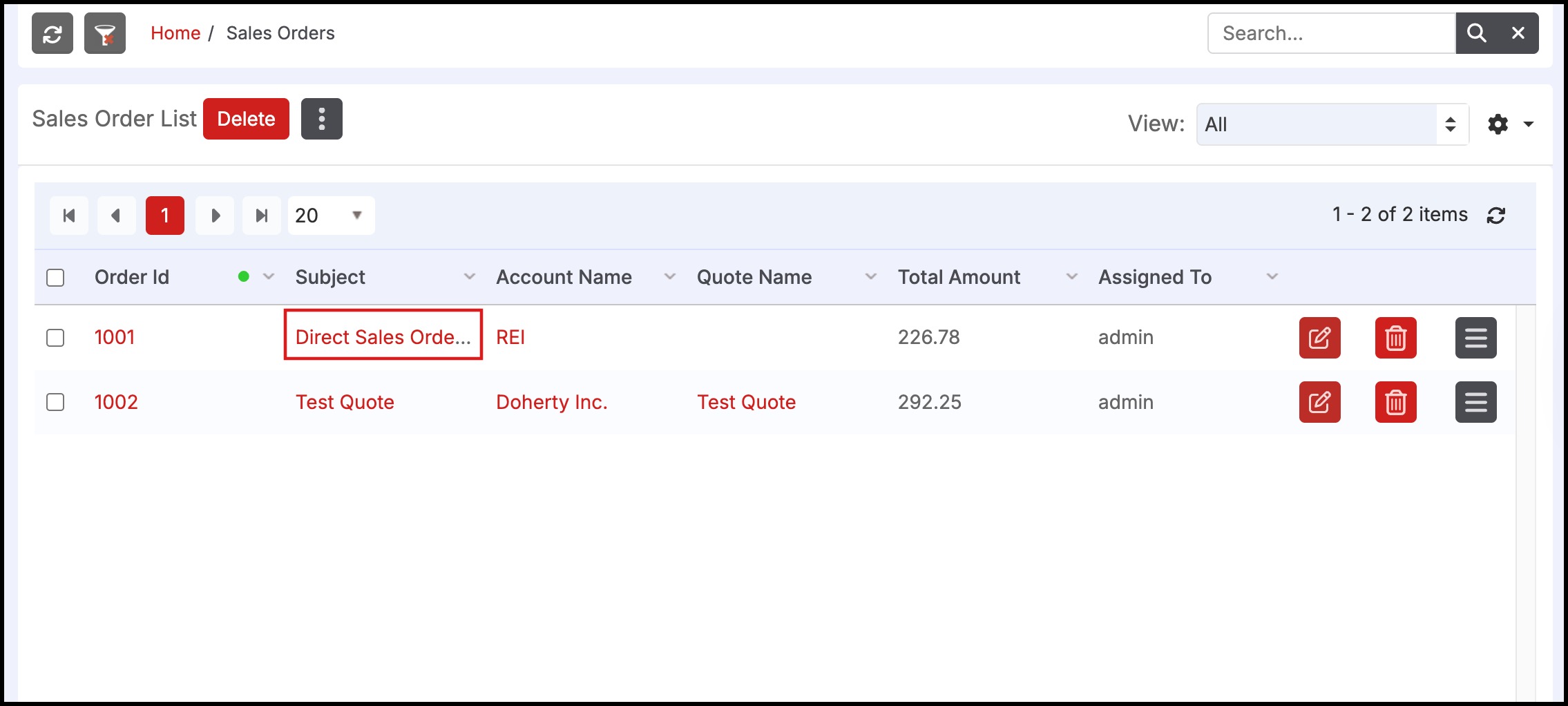
- Click the "Create Invoice" button. This will create an invoice in the system that can be found under the "Invoices" tab and generate an Invoice PDF that can be emailed to the customer directly or saved as a file.
- Once the invoice has been created, this button changes to "Print Invoice" if you want to generate the PDF again.
- If emailing directly to the customer, the email template that is used can be found in "Settings > Templates > Email Invoice". This template can be customized there to the business needs in the HTML editor (Enterprise and higher editions only).
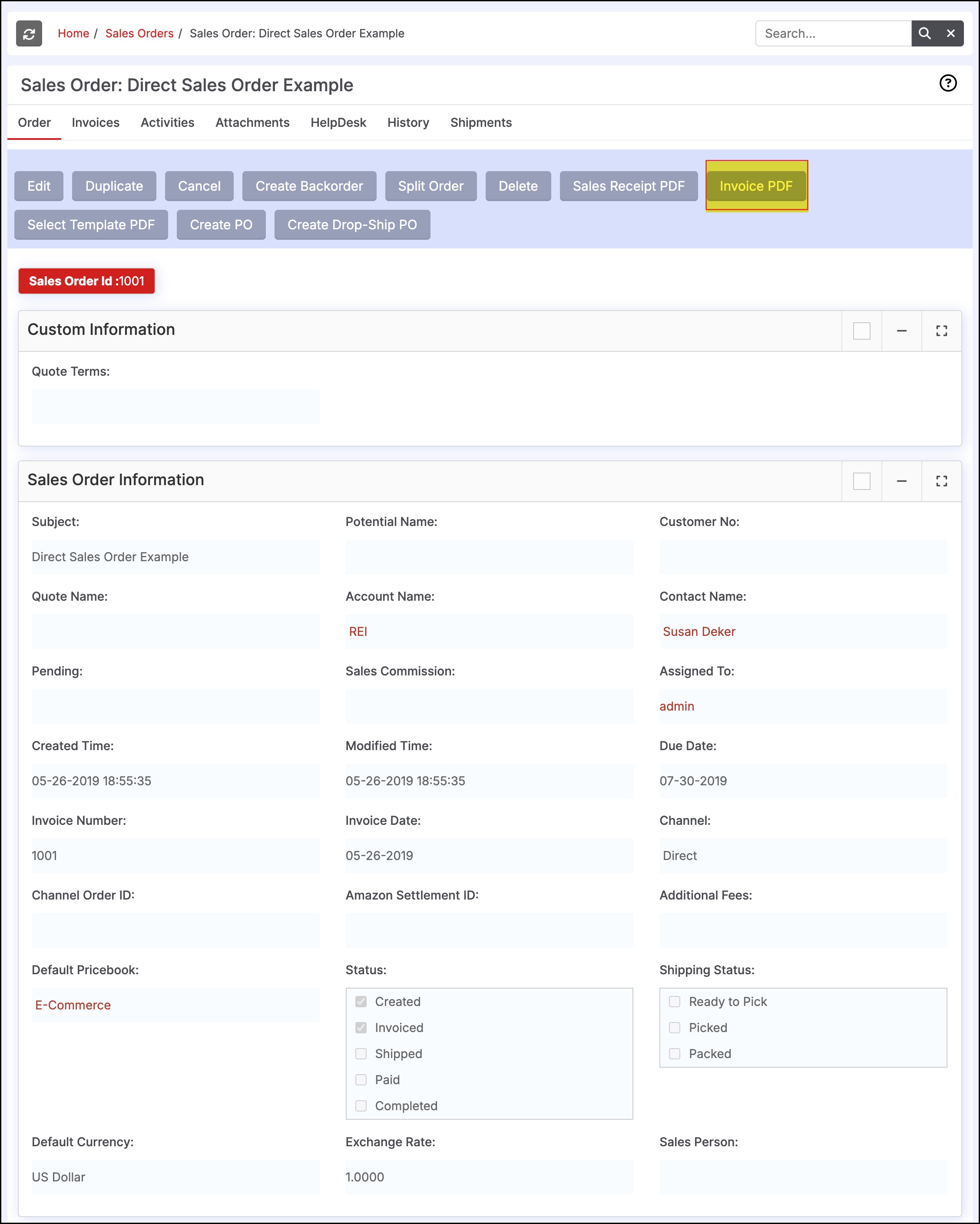
- Clicking "Create Invoice" allows for Print/Email PDF selection.
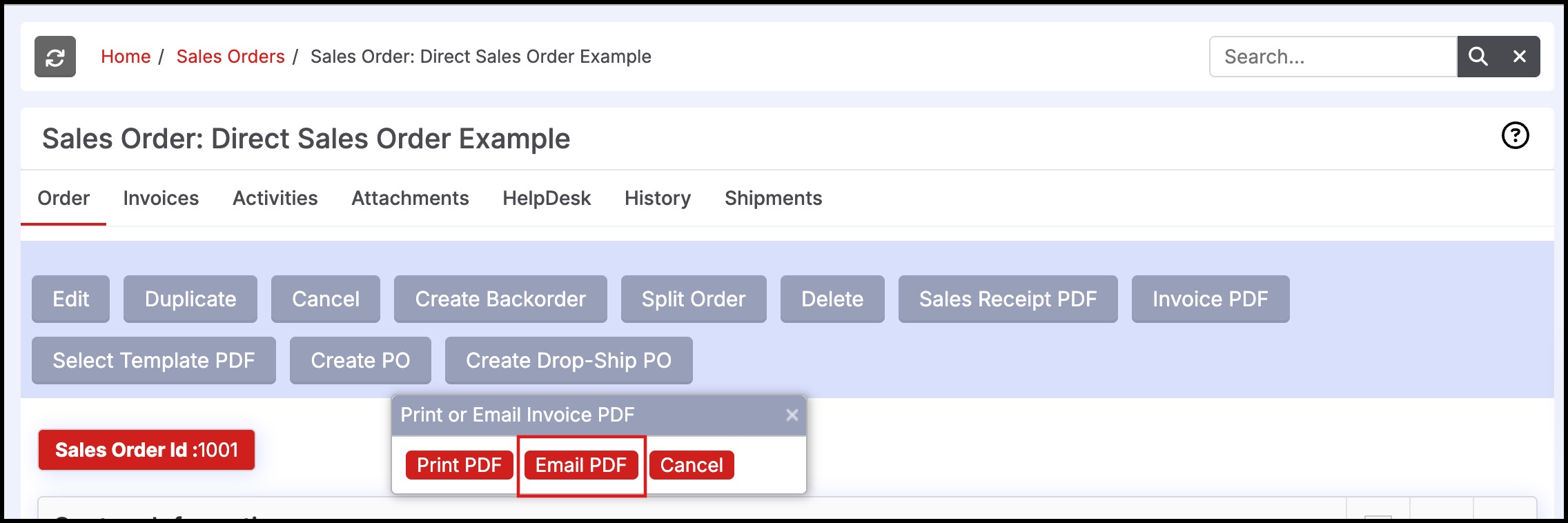
- To email the PDF file, select "Email PDF" to email the Account and/or related contacts.
- Select the checkbox next to each Contact.
- Enter additional email addresses in the text box if desired. Separate multiple email addresses by a semicolon.
- Click "Email PDF" to email selected recipients.
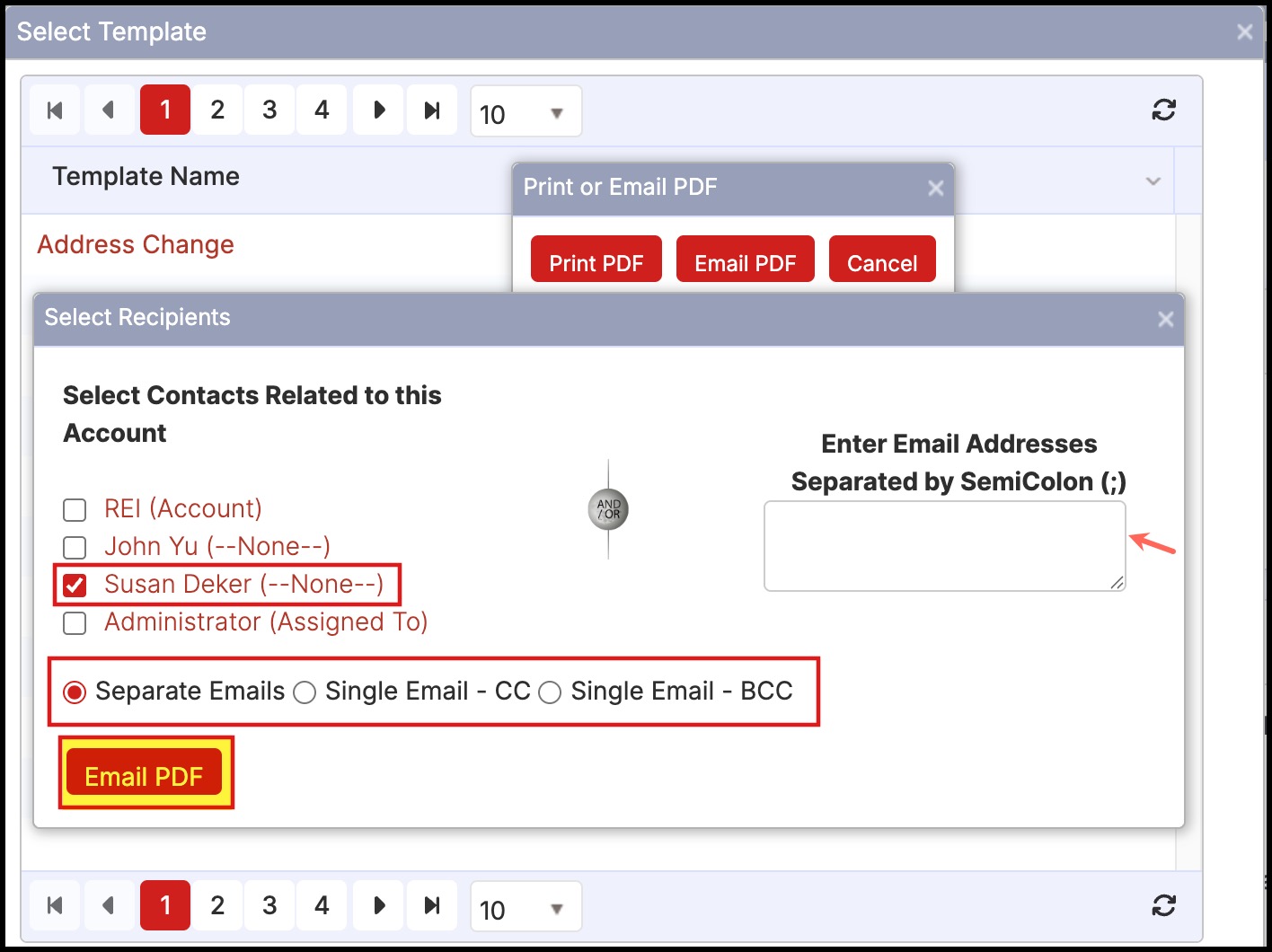
- The order will appear in the "Invoices" tab once created.
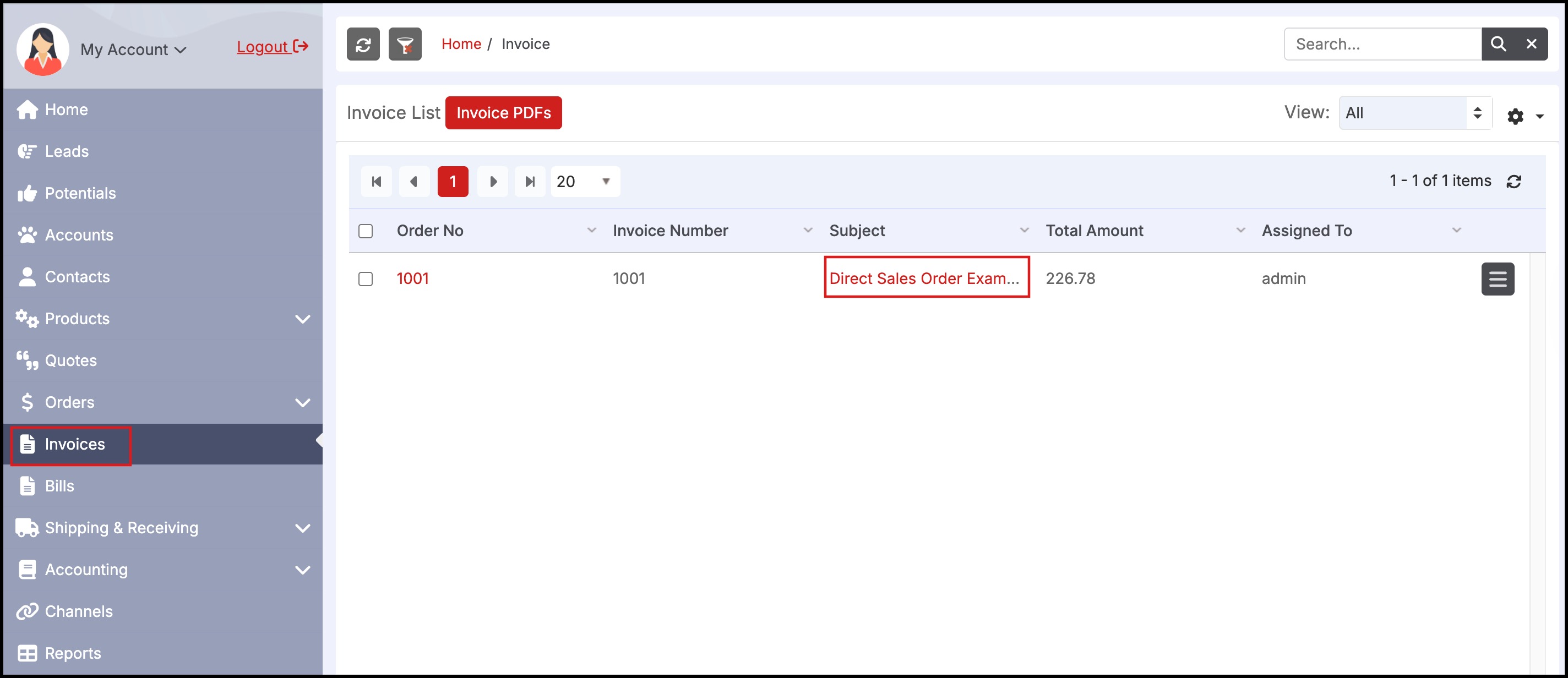
- Select the order in the Invoices tab to view additional sub-tabs and to export the Invoice PDF.
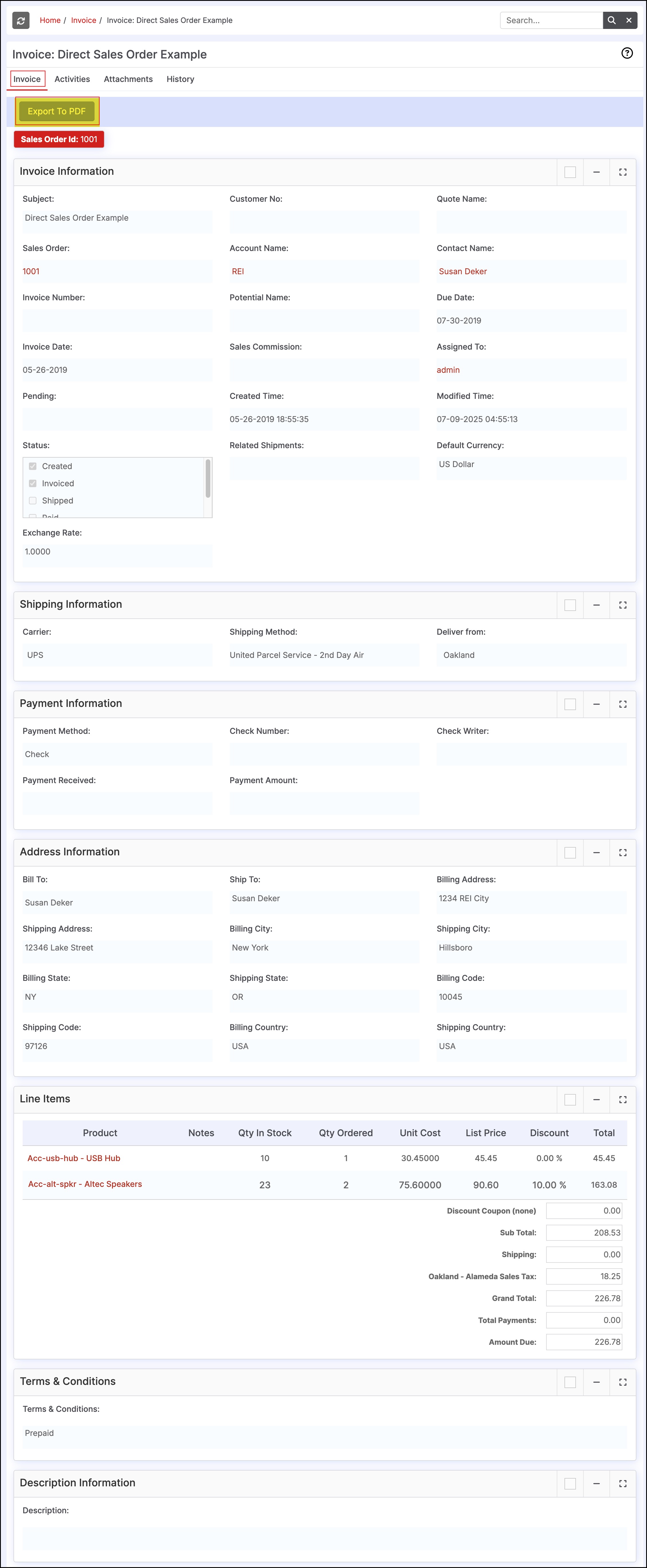
Updated 6 months ago
