Importing Customer Accounts
The application allows the user to import Accounts into the system in a CSV (comma separated values) format file. Most other systems will allow you to export out data in this format facilitating migration of existing data into this system.
To import Accounts, go the "Accounts" tab and scroll down the page to select "Import Accounts". The "Download Template" link to its right provides a spreadsheet template for providing the Account information along with instructions.

This will bring up a four-step wizard that walks the user thru the import process.
In this first step, select from a data source mapping method. If it has not been done before, choose "Custom". If a previous mapping exists under "My Saved Sources", then select that one. Click the "Next" button.
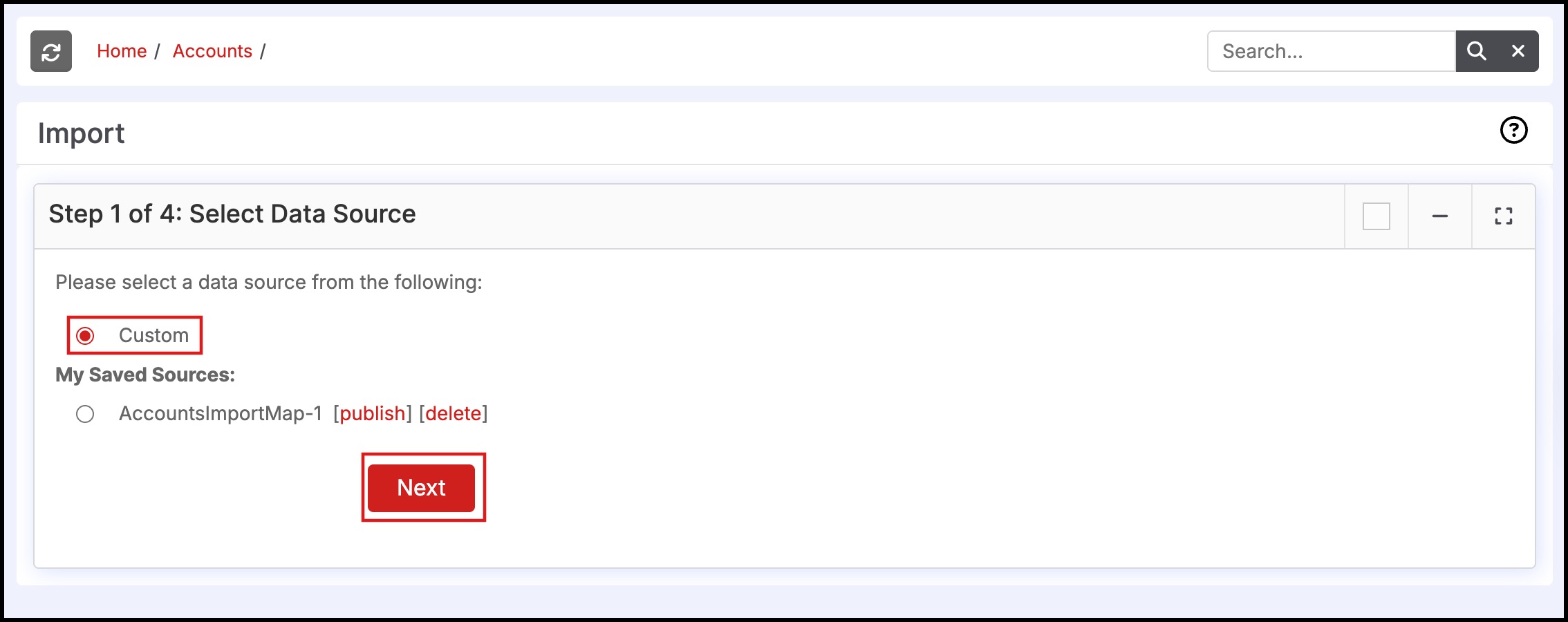
In the next step, select the import file by clicking the "Browse" button. Check the "Has Header" checkbox if the import file has a header line that identifies the data fields in the file. Click the "Next" button to go to the next step.
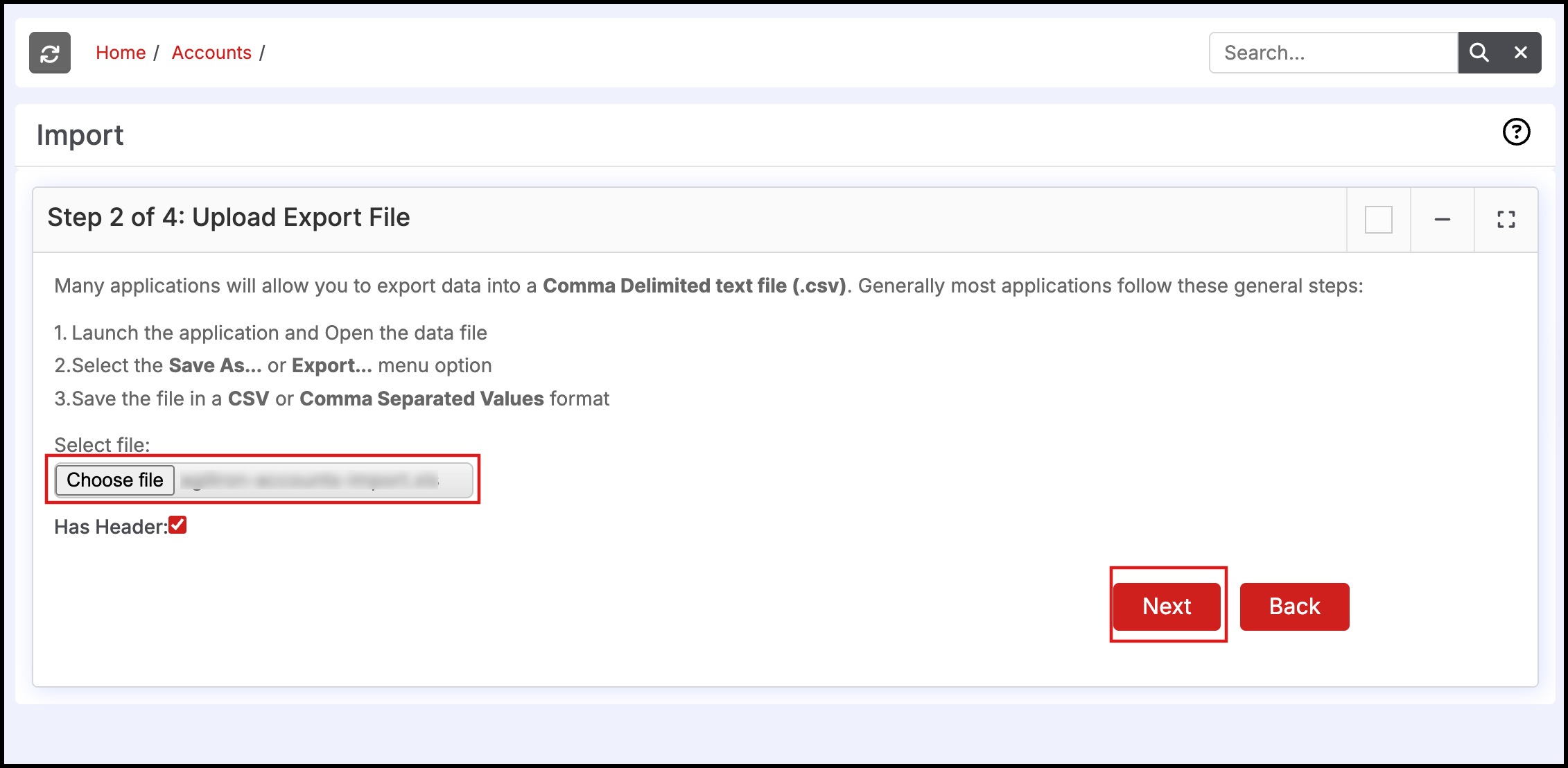
The next step involves mapping each field in the file to the corresponding field in the system's "Accounts" database. Select the relevant fields that can be mapped. If this a mapping that you plan to use again, save it using the "Save as Custom Mapping" check box and a name. Then click "Import Now" button.
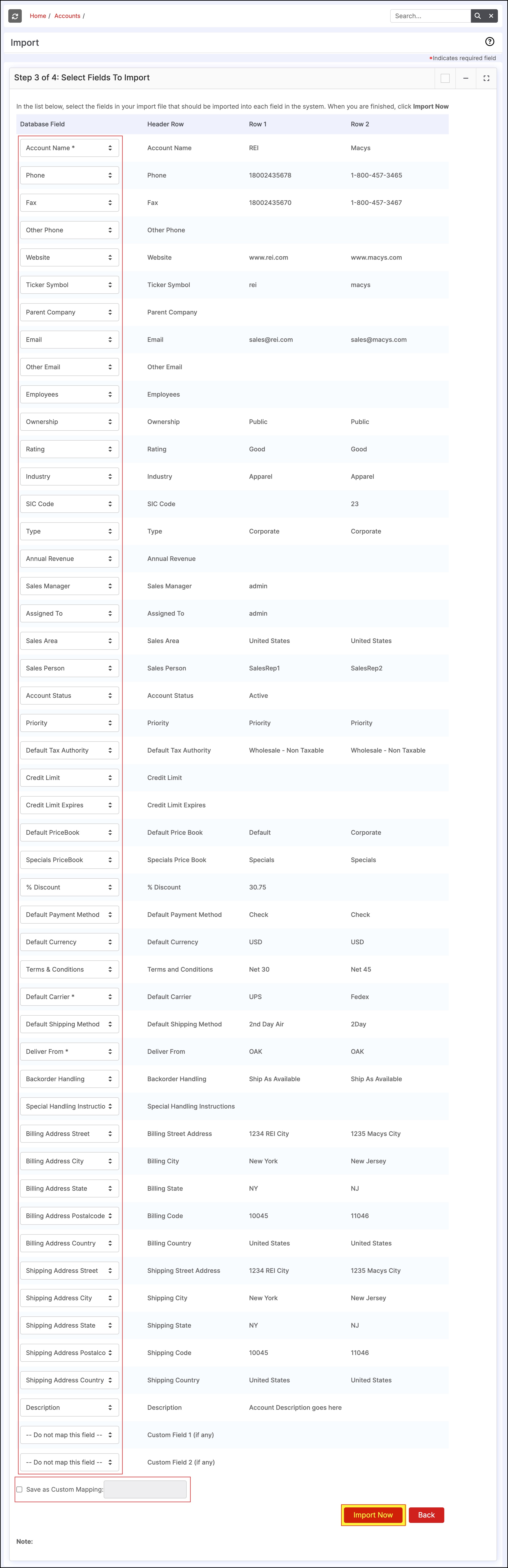
Updated 7 months ago
