Calculated Report Fields
Once your data is formatted you might find there are specific calculations you would like to see in the report. Calculations can easily be added using the "Create Calculated Field" icon at the bottom of the report fields list. Standard calculations as well as certain scientific calculations are available such as Case, When, Else, and End so you can create simple or complex formulas based on your business needs.
- To begin, select a report by either double clicking the report or select the menu in the right corner and click "Edit" to edit the report.
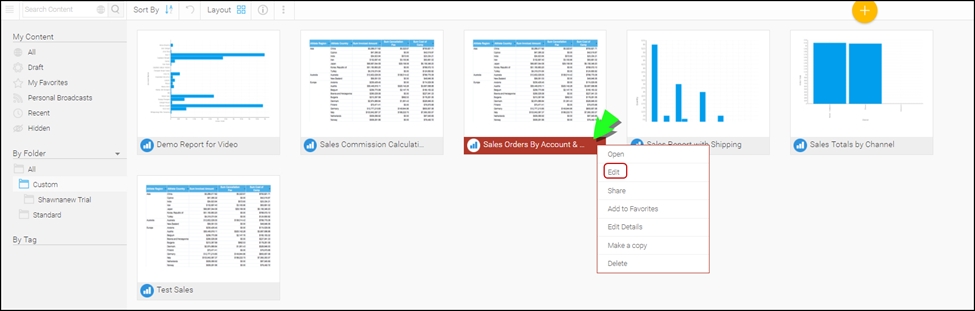
- A pop-up will appear informing the user that a draft report will be created that can be edited, this allows the user to experiment with fields, formatting, etc without overwriting the original report. Note: If you click save and activate the draft, it will over-write the original unless you save the report under a different name.
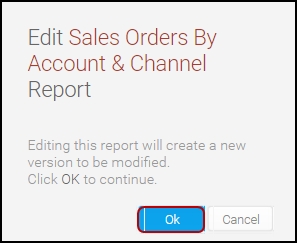
- Select the field at the bottom of the topic list and click on the plus "+" sign to open the calculated field editor.
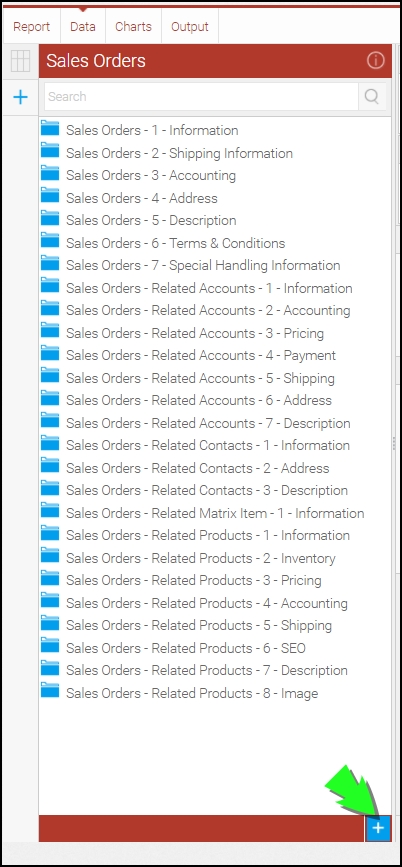
- Use the editor to enter the field name for the custom calculated field and to enter the desired formula.
- In this example we added the product order quantity and unit cost to the report and entered a formula to calculate the cost of goods sold for the orders.
- Click "Save" once the formula is complete.
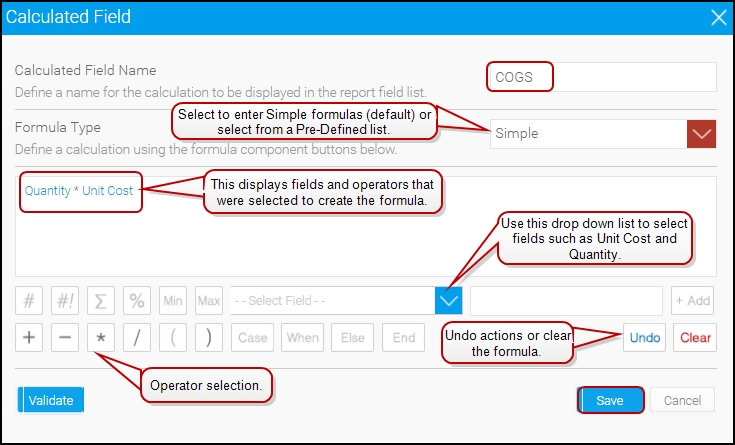
- Saving this field adds a folder called "Calculated Fields" to the topic list. Select this folder and add the newly created field to the report by dragging to the editor.

- To save the report, click Report on the top left corner and click "Save". You have the option to save the report with a different name or if you leave all fields as they were previously then the report will update/overwrite the existing report.
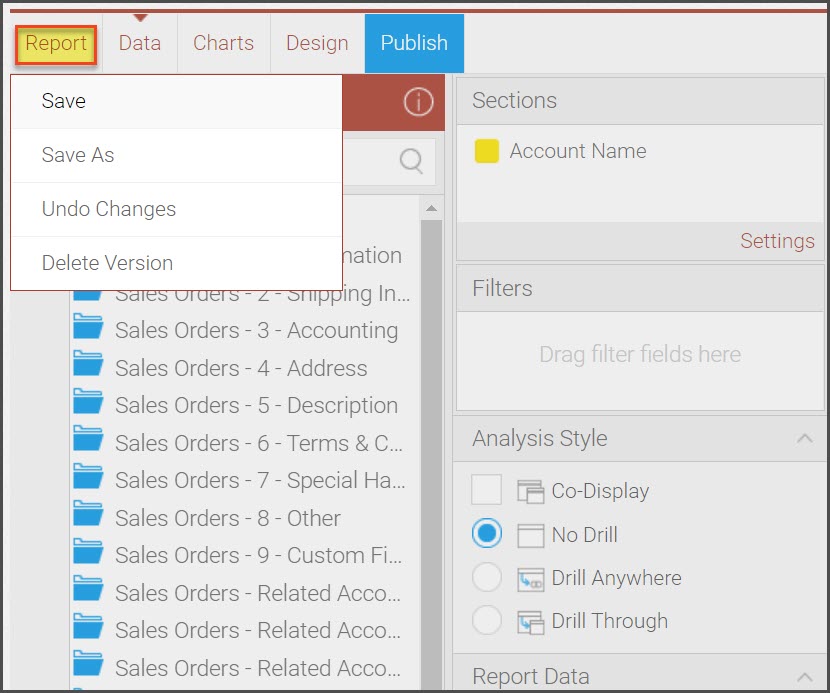
Updated 11 months ago
