Currency Configuration
The Agiliron system can be configured for use with any currency by following the steps in this section. The default currency is set to US Dollars ($).
The default exchange rate for all transactions is determined in this module, however, the exchange rate can be changed per transaction (Quotes, Sales Orders, Sales Returns, Purchase Orders) as needed.
Users can also set the Default Currency for PriceBooks, Vendors, and Customer Accounts which will then be automatically selected when transactions are created.
Note: Transactions are exported to QuickBooks in the currency that has been set for the transaction (ie: Sales Order in AUD will export to QuickBooks as AUD, etc.)
Navigate to Settings > Currency Configuration to begin.
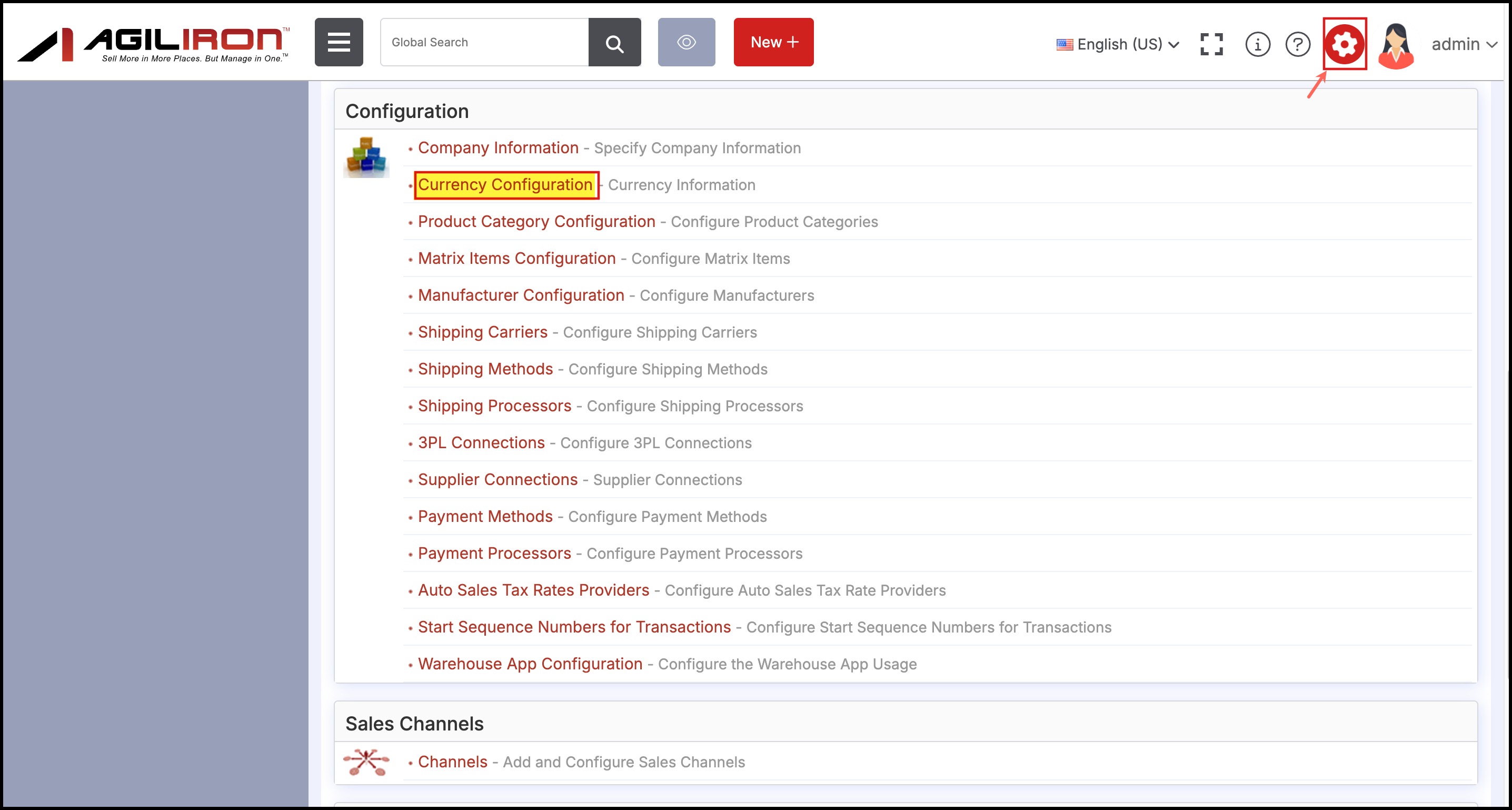
Here you can see the Default currency (Base Currency Configuration) set to US Dollars ($).
- Click the + Add New Currency button to add new currency types.
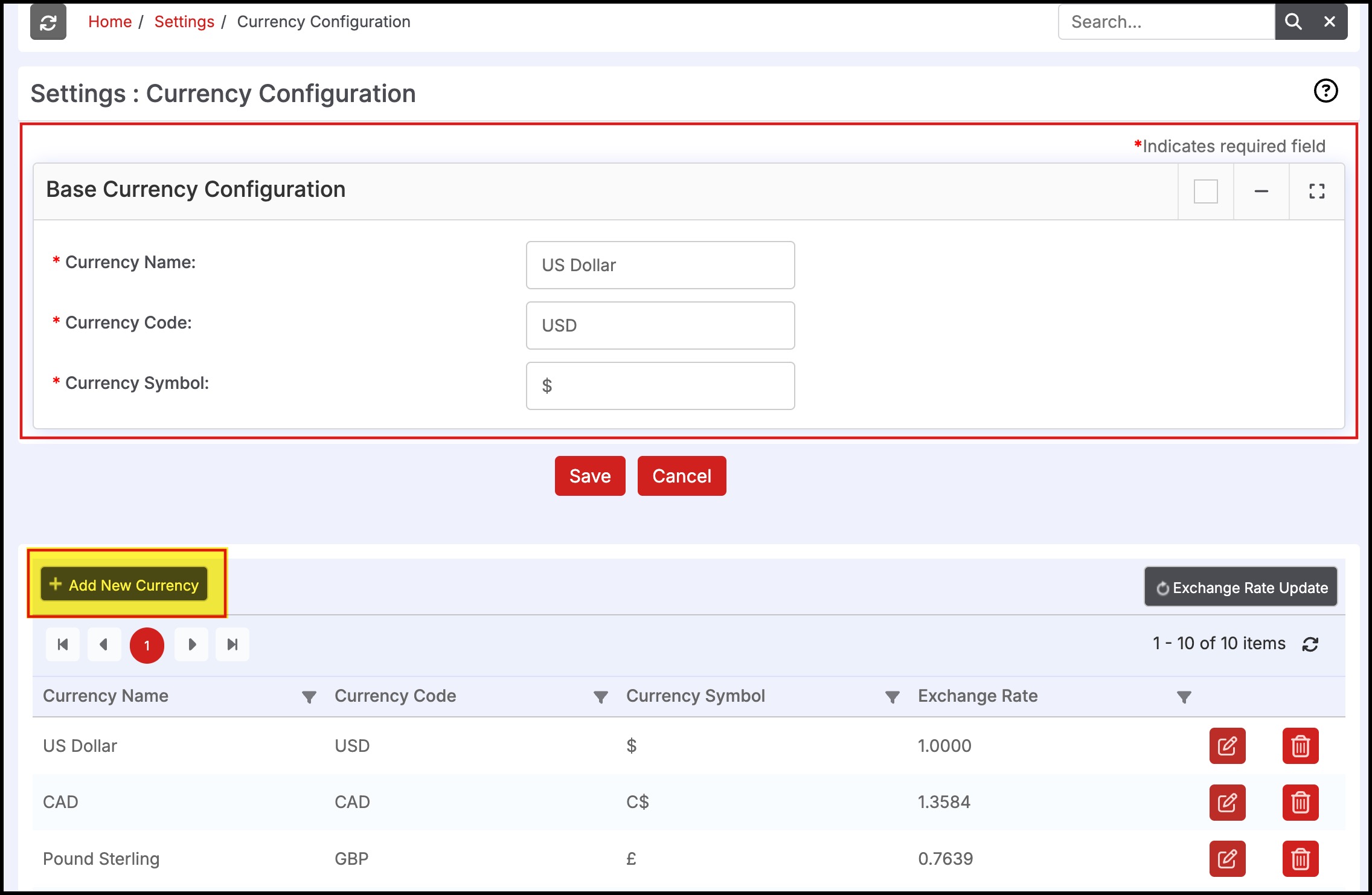
NOTE: The Add Currency option will be available when the Multi Currency option is enabled in Settings.
If you need help, please email [email protected].
- Enter the following fields:
Currency Name
Currency Code
Currency Symbol
Exchange Rate
- Click the Red checkmark icon when finished.
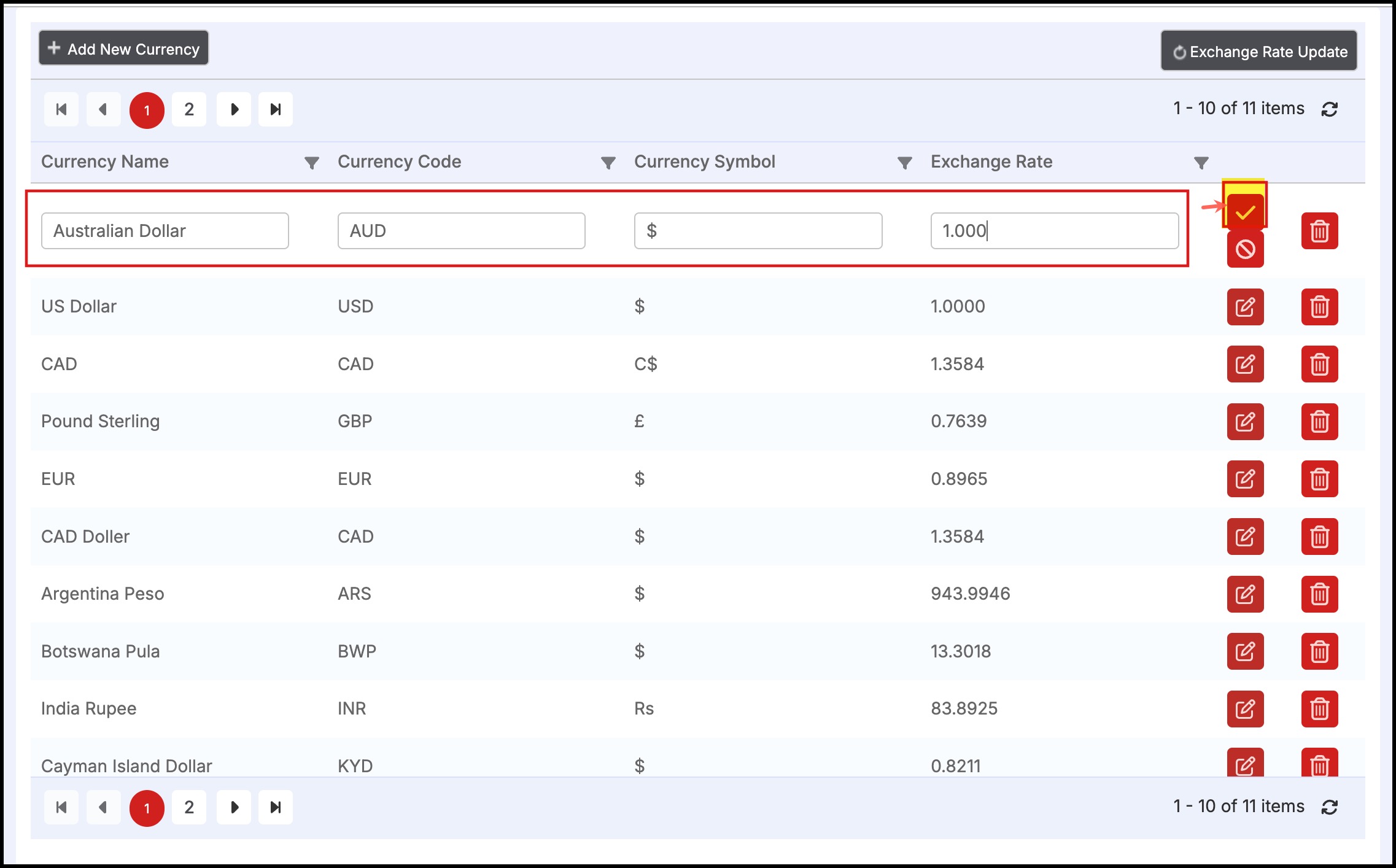
Note - The number in the “Exchange Rate” column is the conversion from the currency in that row in the table to the Base Currency.
- Clicking Exchange Rate Update button will show the latest exchange rates from Online Resource and update the table for the instance-specific currencies.
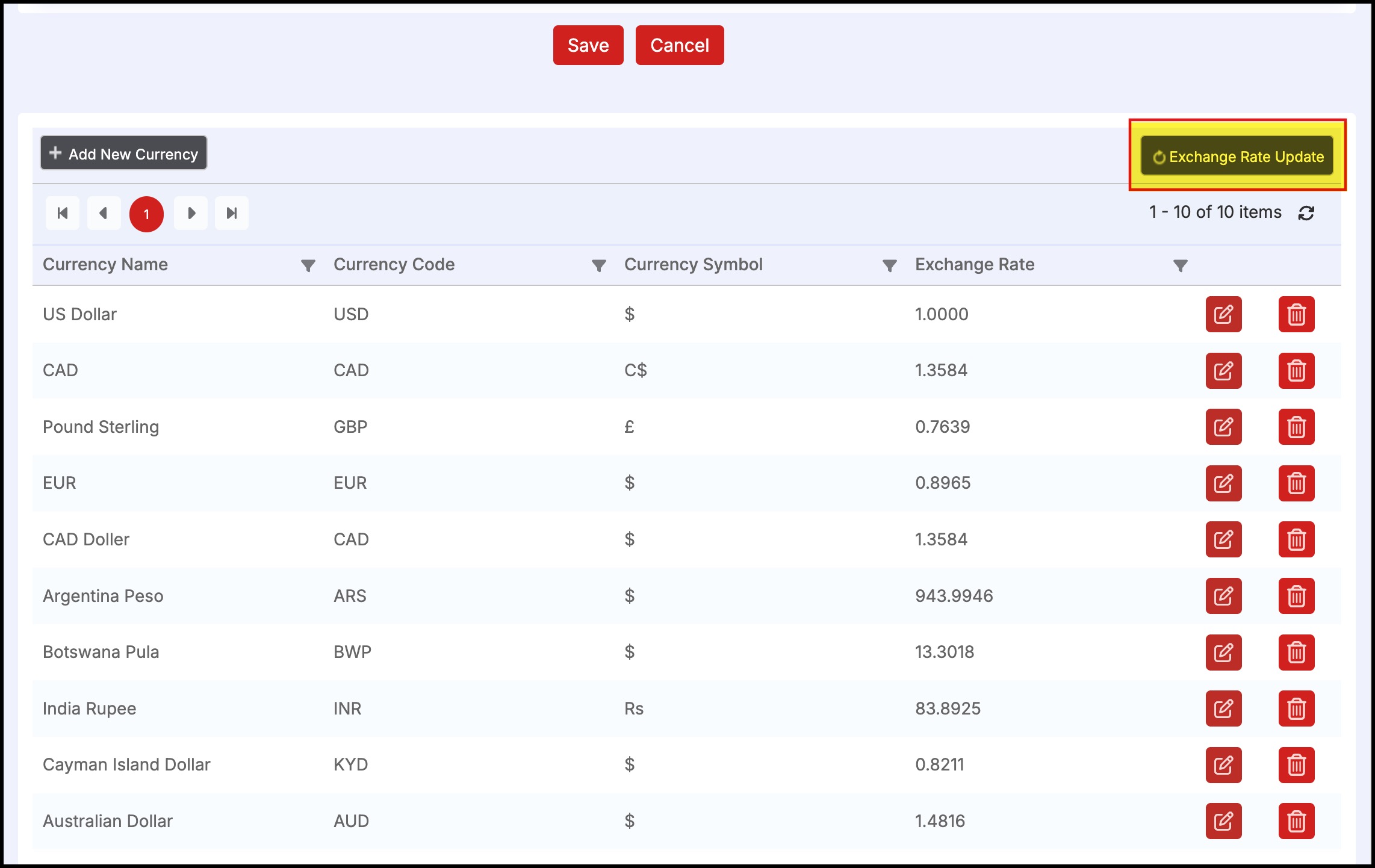
” Auto Currency Rate Update ” has been enabled which means as per the settings done, it will run the exchange rate update every night.
To change the default currency, change the following fields:
- Currency Name
- Currency Code
- Currency Symbol
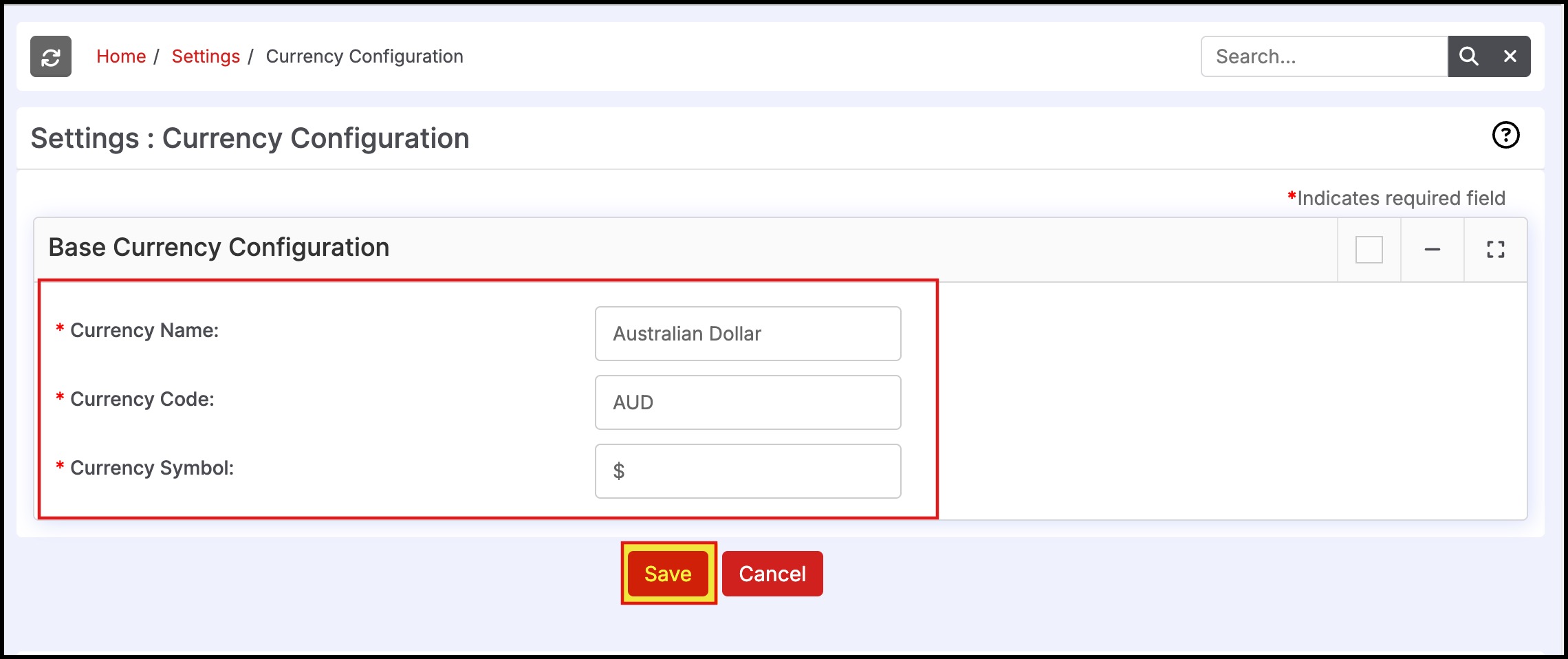
Click Save to save all changes to this module.
Updated 8 months ago
