PayInvoice Enhancements
With the new PayInvoice Enhancements customers can now pay for multiple Invoices at once. Also, make partial payments against invoice (i.e. payment of the partial amount of the remaining amount by entering the amount) .
- Once the customer creates an invoice for Sales Order and clicks on the PayInvoice link they will be redirected to a page where they can review the invoice and pay online for the current invoice. Now, they can see the Pending Invoices (if any) on the left side of the screen, for which they can make payment.
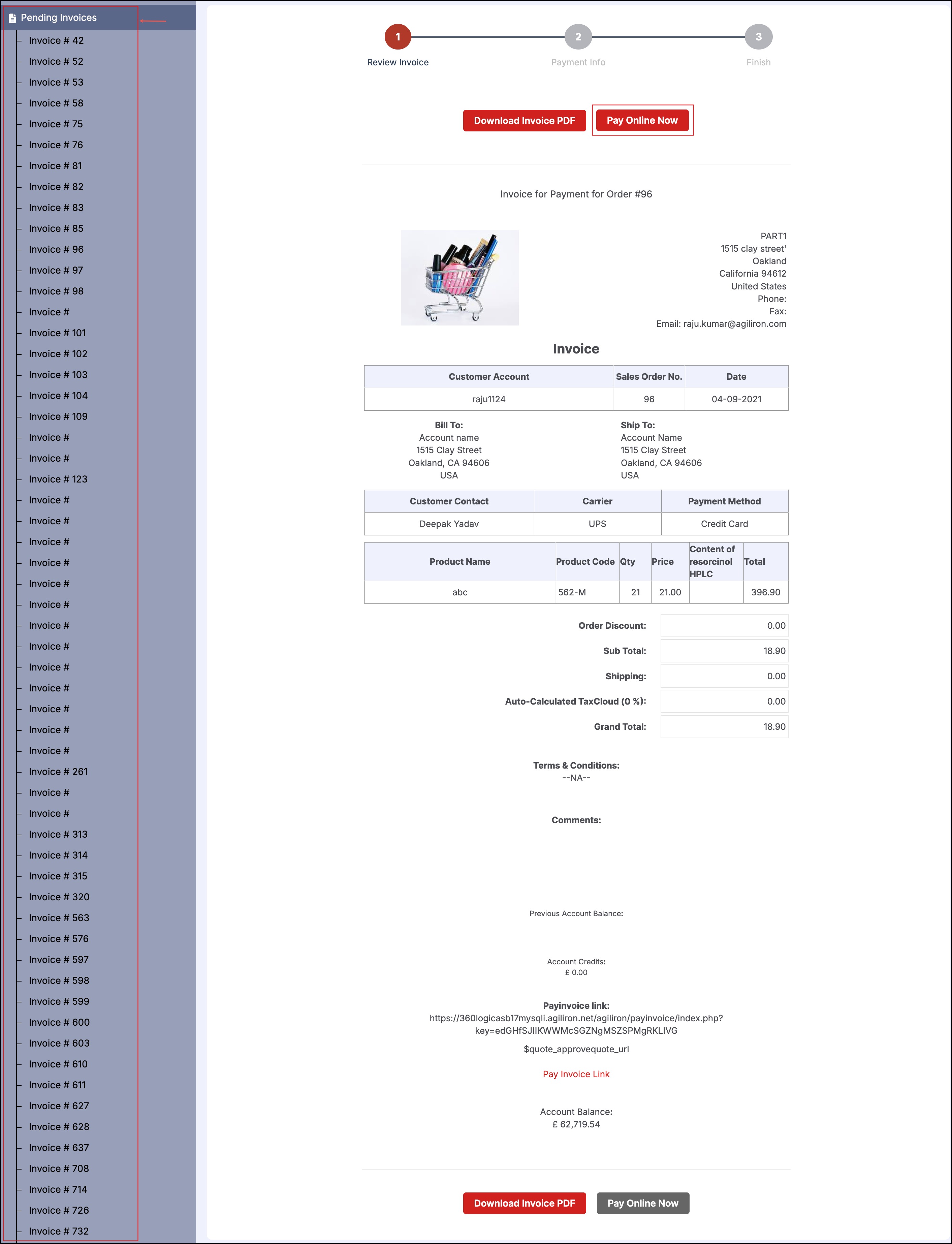
- To make payment of any of the Pending Invoices, click on its respective invoice number link.
- This way the customer can make payment for multiple invoices at once by clicking on the pending invoices.
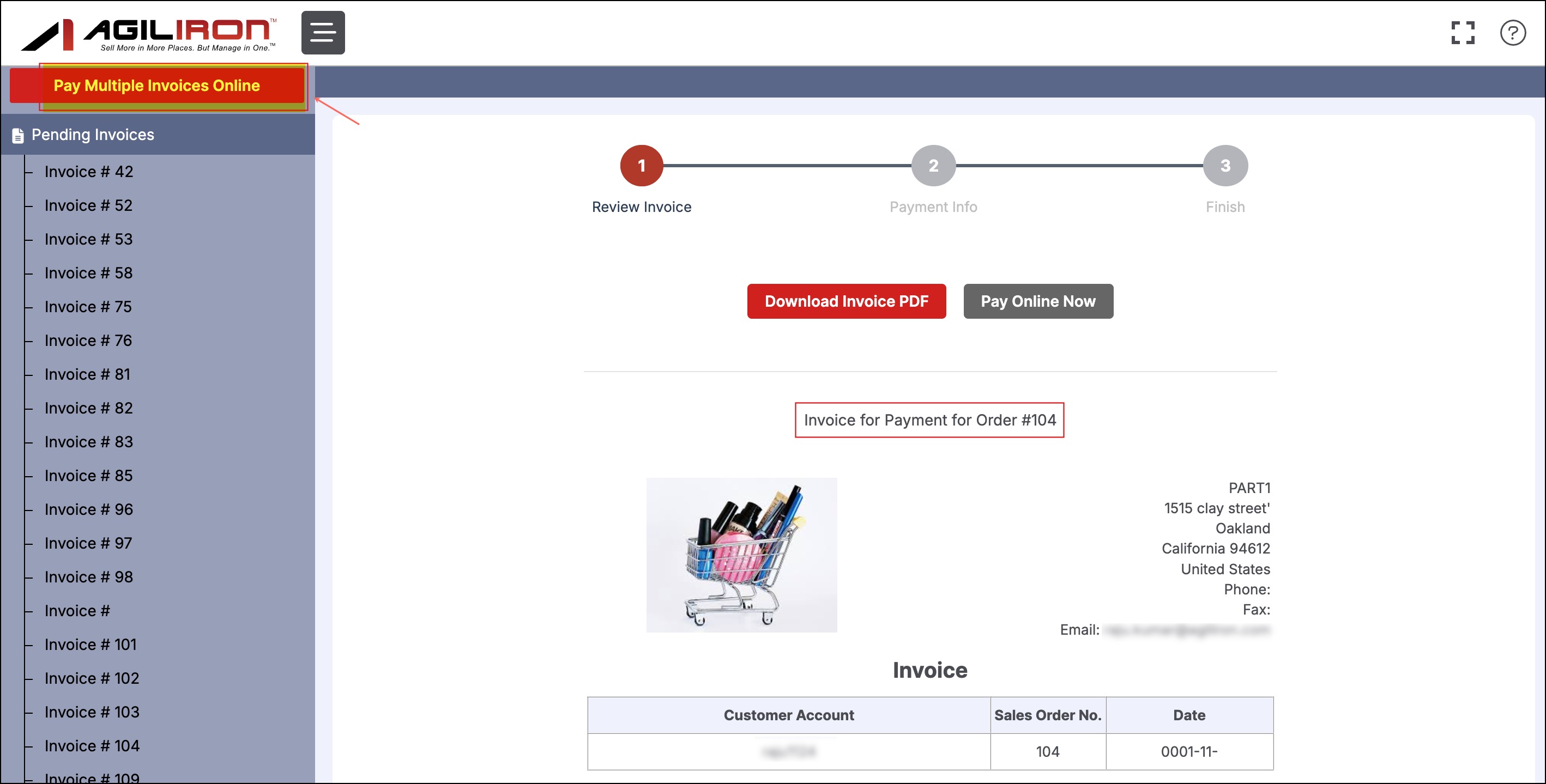
Customers can also make partial payments against invoices, like in the below screenshot you can see
- Account Balance on total outstanding sales orders
- Order number, order total, the payment received against each particular sales order, the amount due, and also the order status
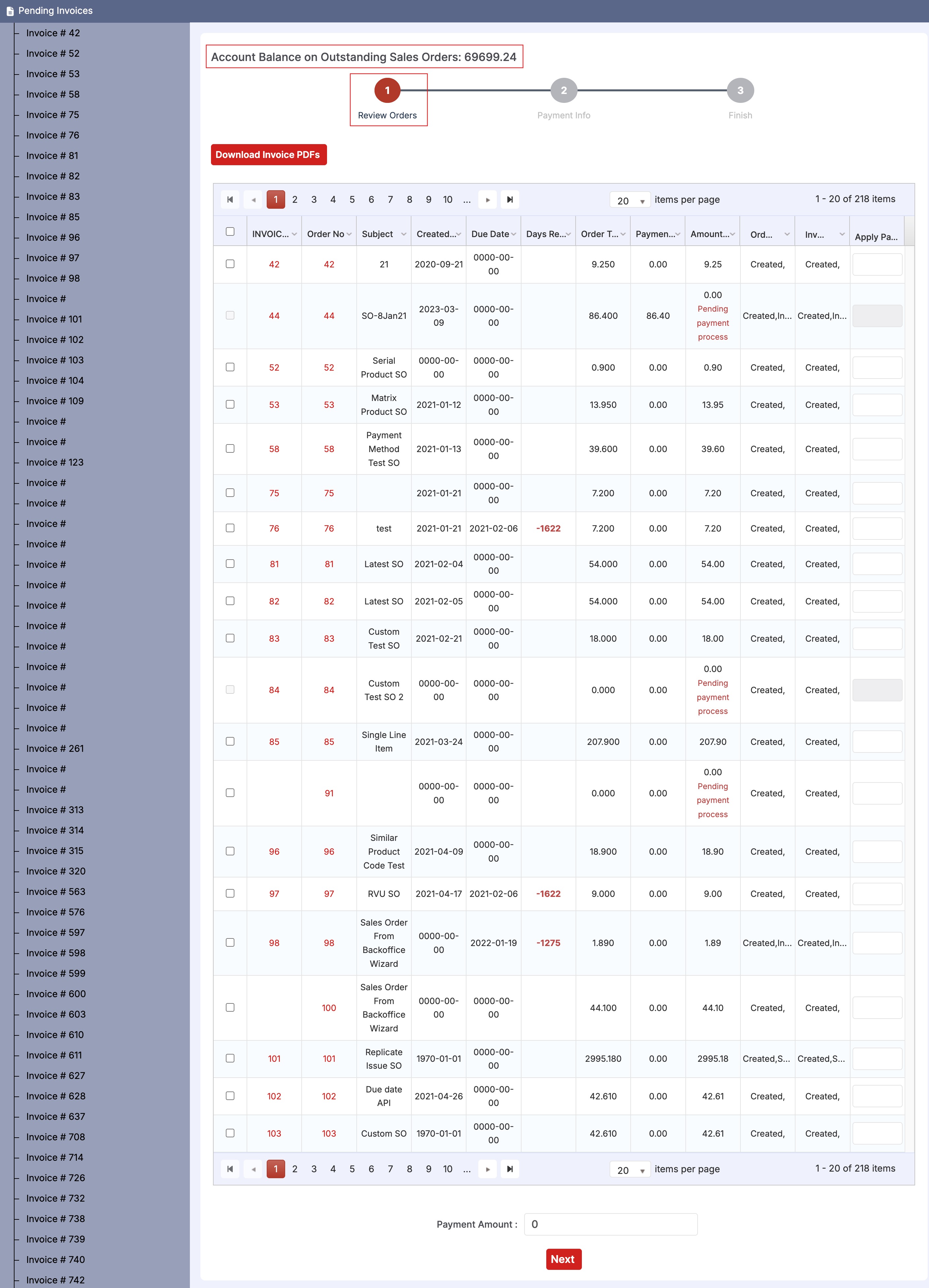
- Customer can select multiple invoices for which they want to make payment.
- Either the total Amount Due can be paid or a partial amount by modifying the amount against the respective order in the Apply Payment Amount column.
- Even partial payment can be made for partial orders.
- At the bottom of the screen, the total Payment Amount is displayed.
- Once done, click on Next.
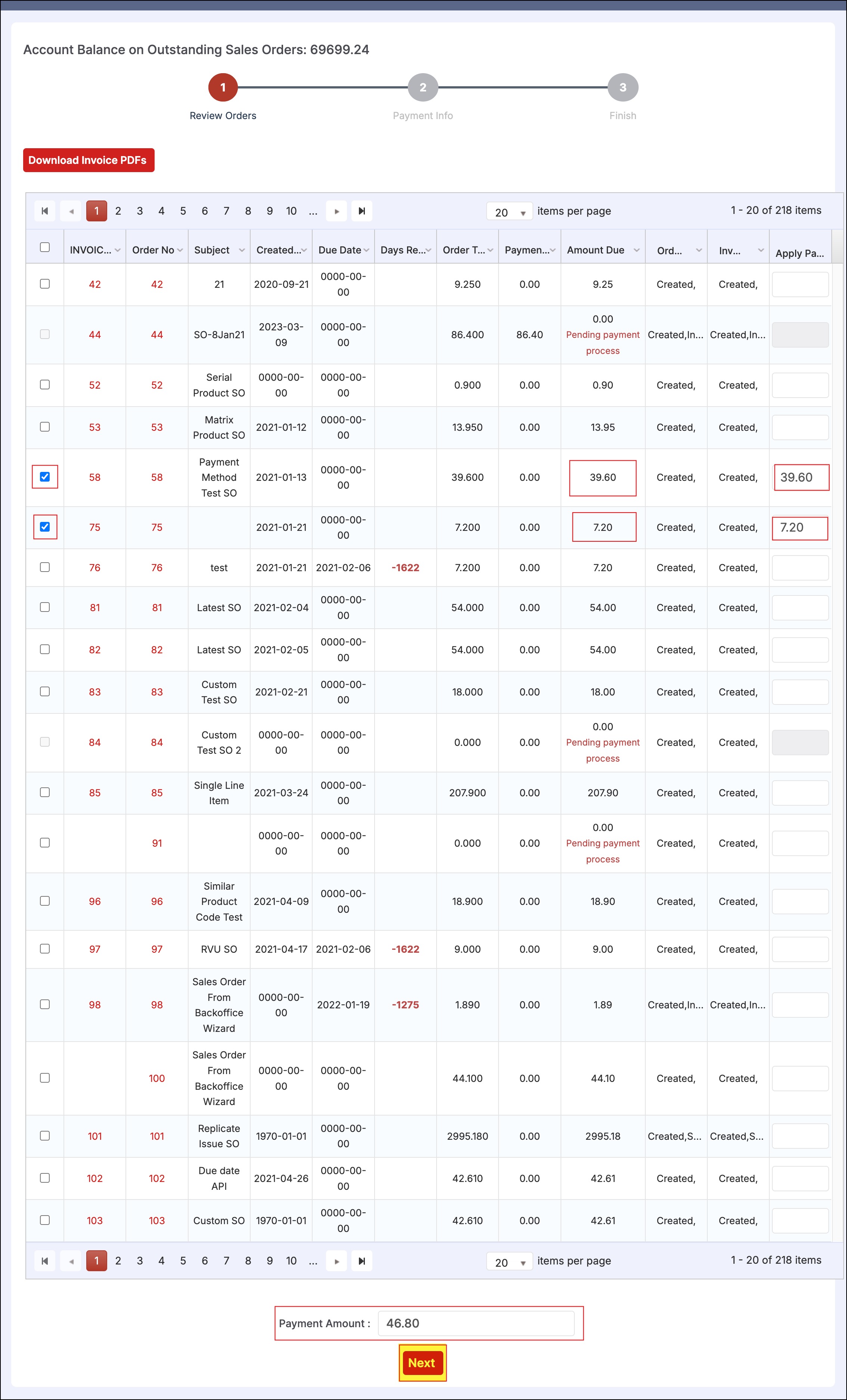
The next set of steps to complete the payment process is the same as shown in Customer Payments Using PayInvoice ( Refer from Step 2 - Payment Info).
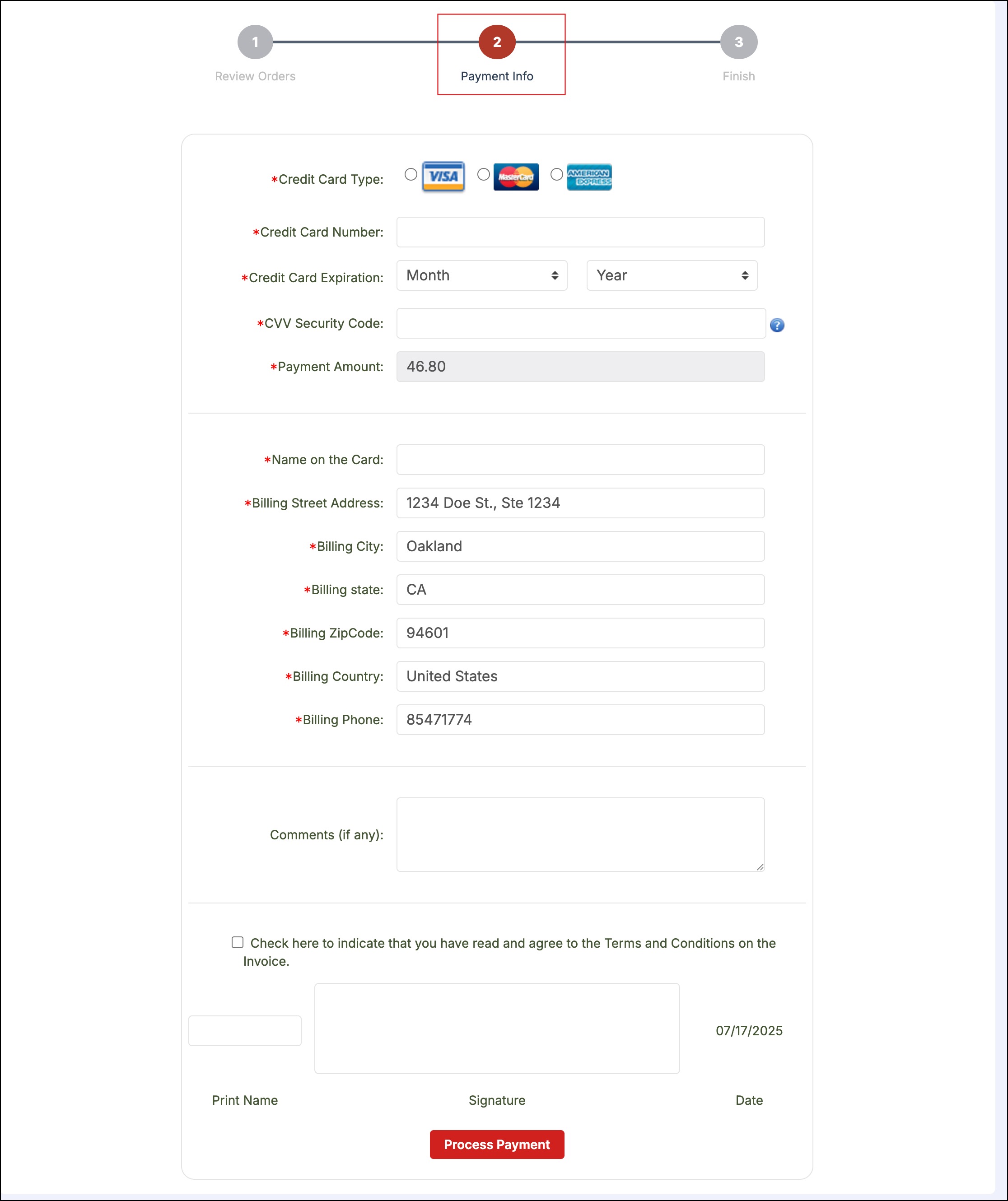
Updated 6 months ago
