Creating Sales Return for Sales Order
- Go to the "Orders" tab
- Click the "Subject" of the order that you want to create a sales return for customer to return the order.
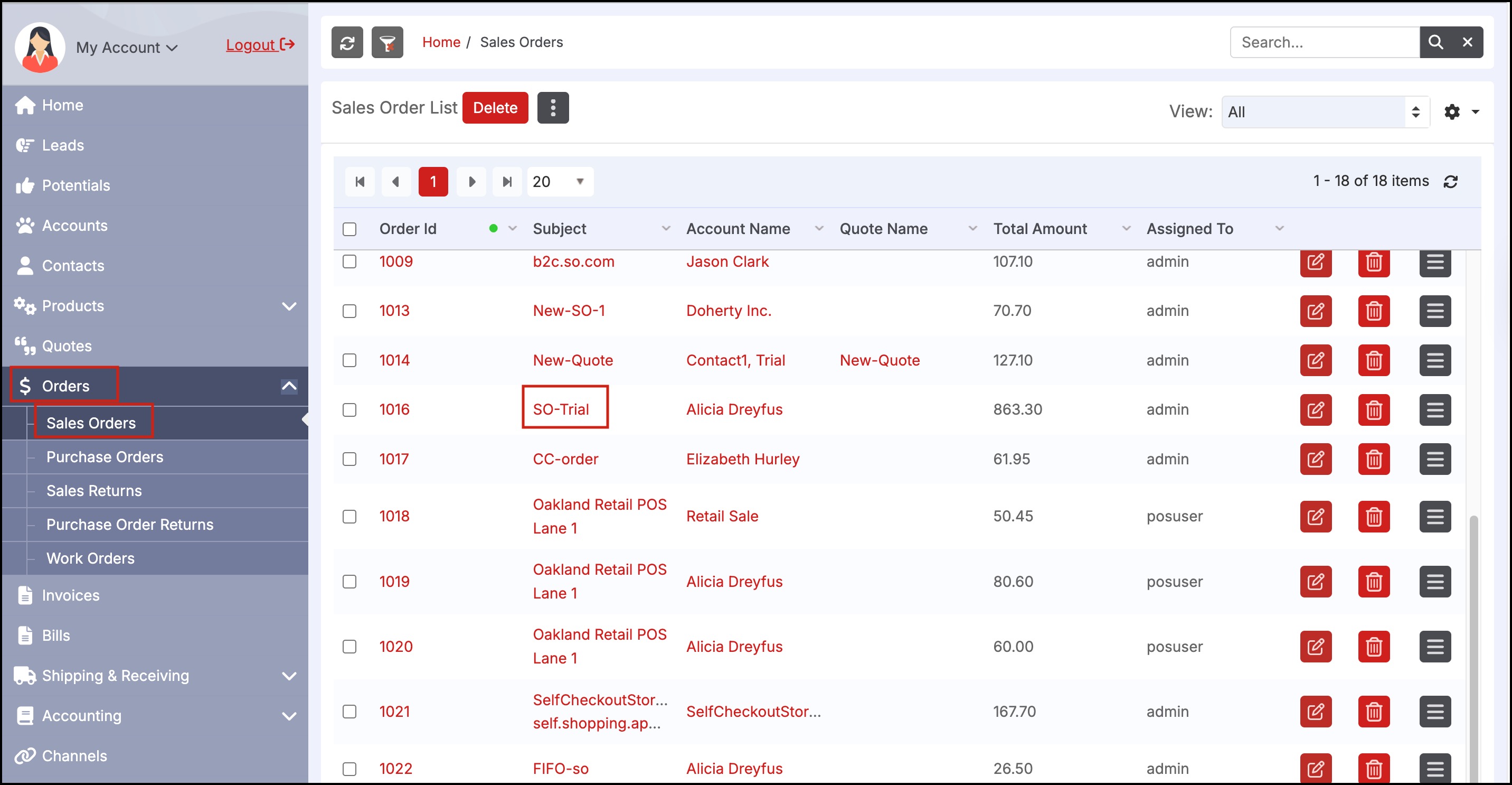
- You can create a Sales Return for an order that has been "Shipped" using the "Create Return" button (if the order has not "Shipped" the "Create Return" button is not available).
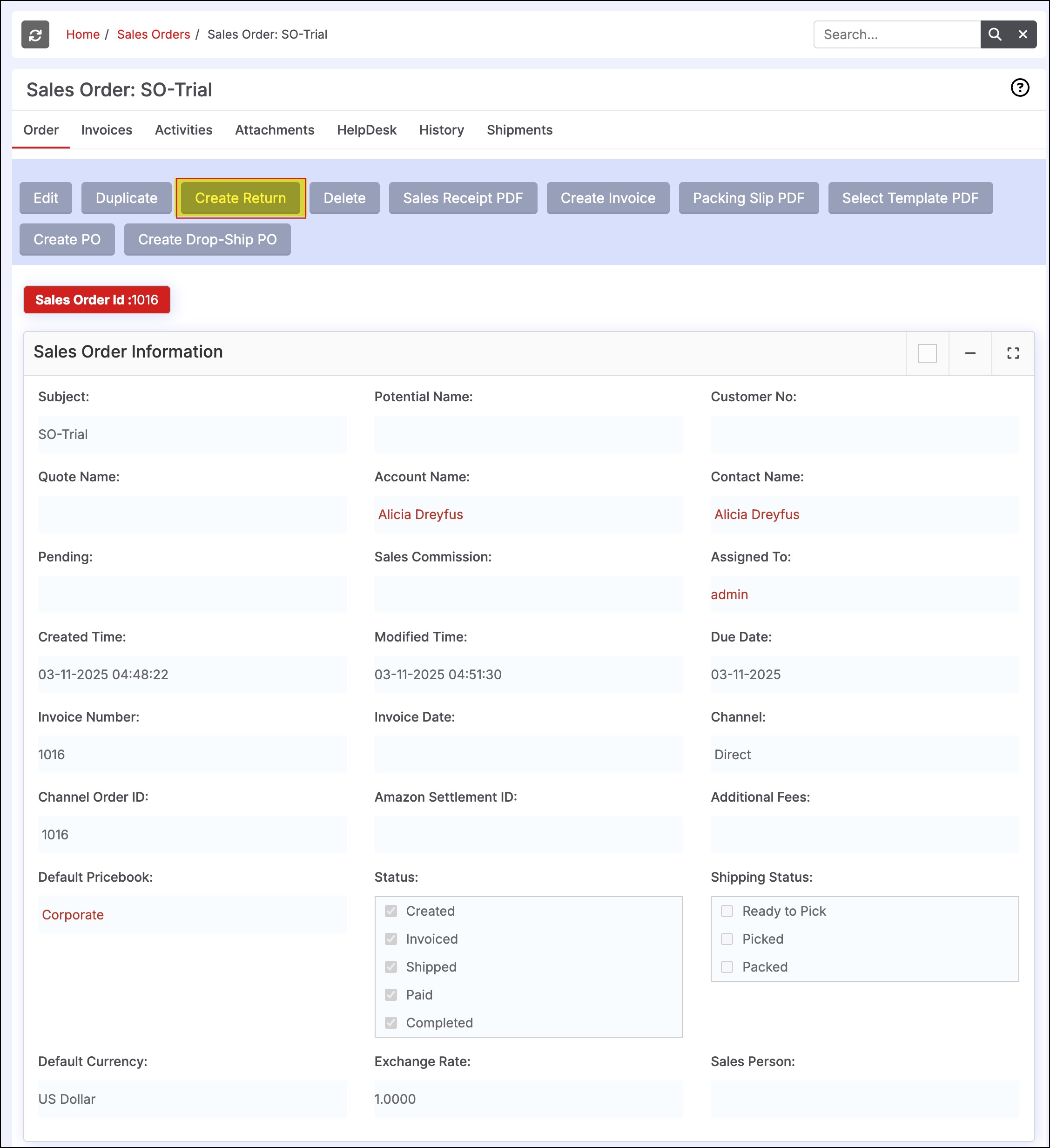
-
This will bring up a Sales Return form with all the fields filled in from the Sales Order.
-
You can make any changes there (including the handling of which products are being returned, which amounts will be refunded etc.) and save the return.
-
This will then be found under the "Orders > Sales Returns" tab and the "Shipping & Receiving > Receiving" to receive the merchandise back from the customer.
-
Payment to the customer can be accepted once all of the details have been entered for the sales return.
-
Select the payment method from the drop-down list and enter payment details.
-
To issue a sales credit on the customer's account that can be used towards a future purchase, select "Issue Credit" from the payment drop-down list. This adds an available credit balance to the customer's account and can be viewed under Accounts.
-
To process a credit card payment, please see these instructions (the process shown is for sales orders but works in the same manner). Please note that you do not have to save the sales return before processing the credit card, you can enter the credit card information and click save, do not click the paid status box for this payment method as the system will do this for you automatically.
-
For all other payment methods, click the "Paid" status box to indicate the sales return has been paid.
-
Click the "Save" button when the Sales Return fields have been completed.
-
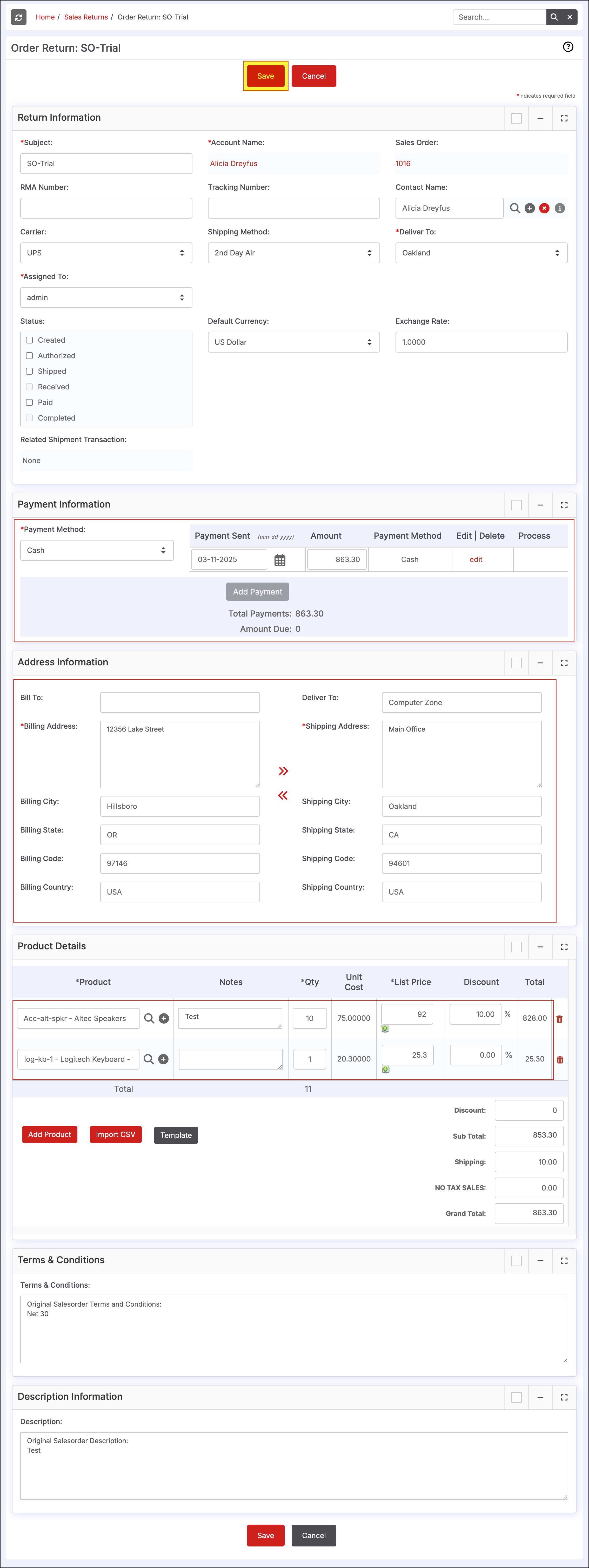
- Once the return is saved the details will display as shown below.
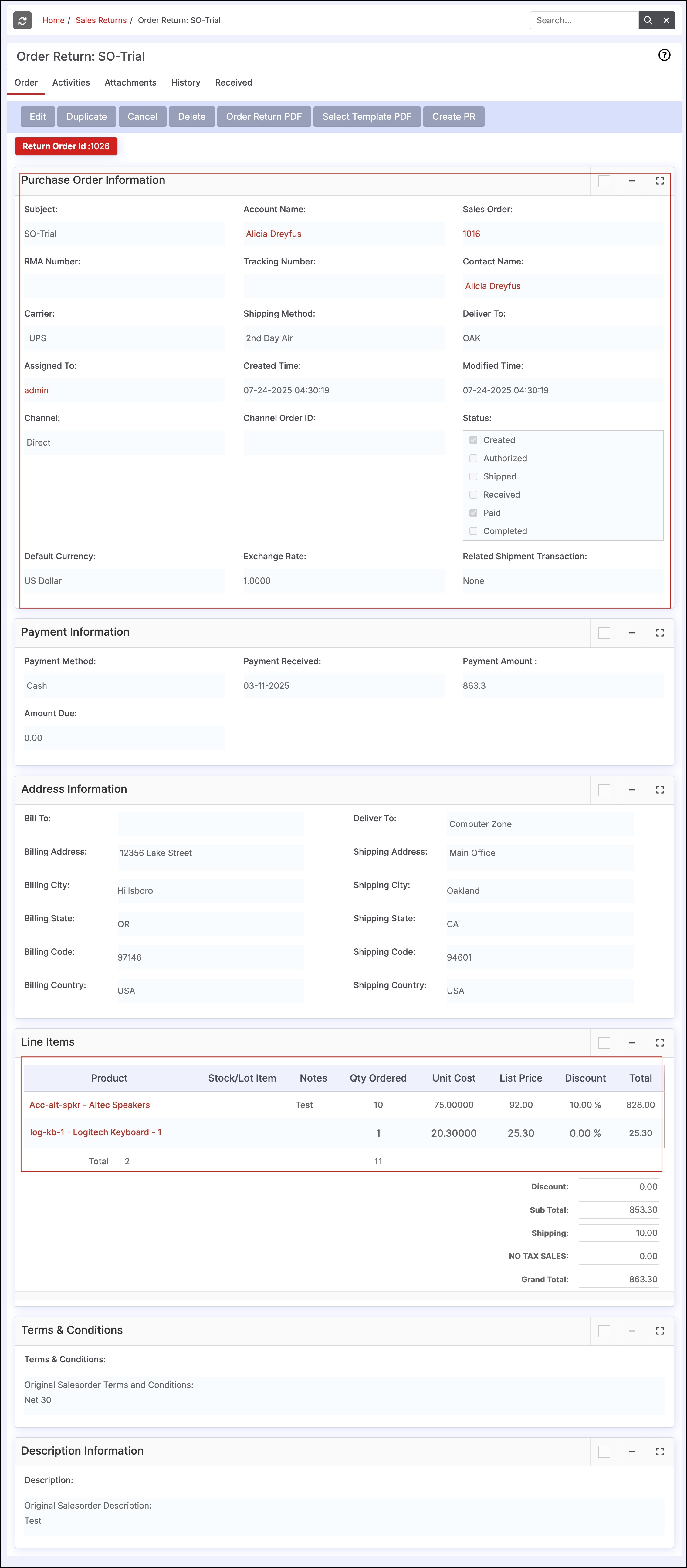
- The sales return displays under Orders > Sales Returns.
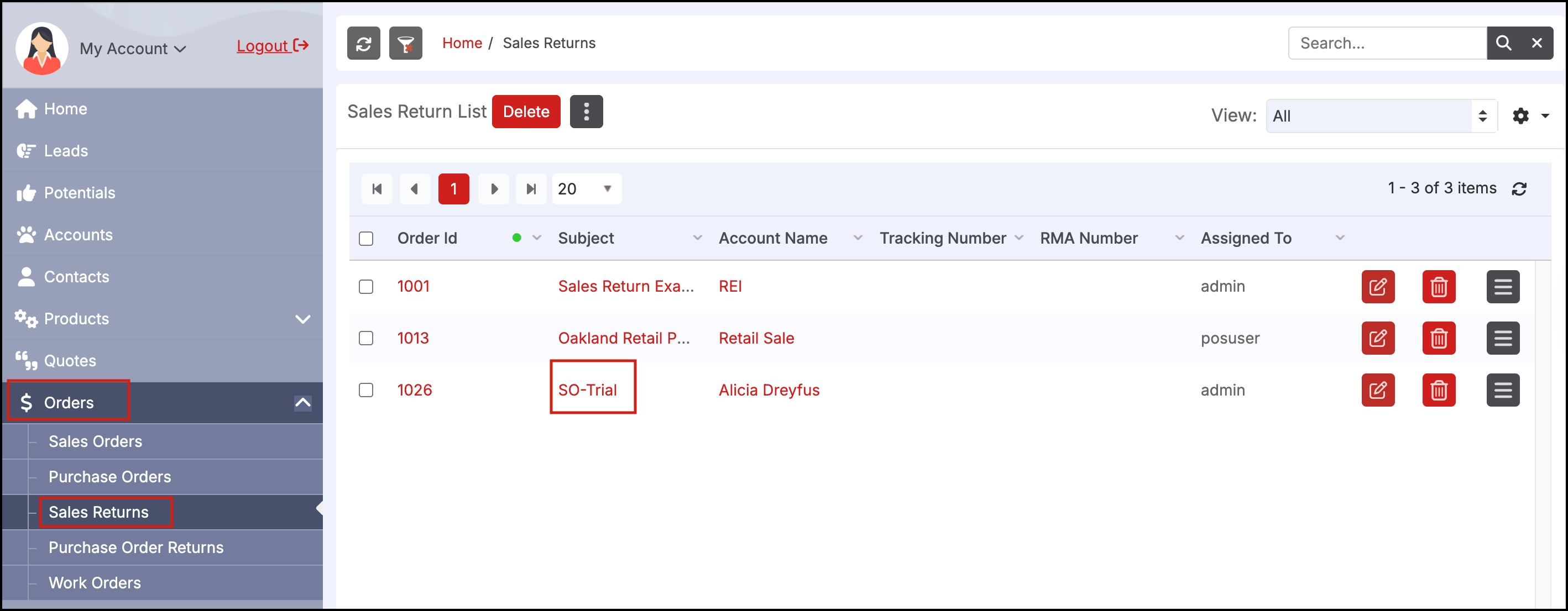
- In order to return the products back into inventory, navigate to "Shipping & Receiving > Receiving" to receive the merchandise back from the customer.
- Instructions for receiving orders can be found here (process for receiving orders is the same as receiving returns).
Updated 5 months ago
