Canceling a Sales Order
- Go to the " Sales Orders" tab
- Click the "Subject" of the order you want to cancel.
- You can Cancel an order that has NOT been "Shipped" using the "Cancel Order" button (if the order has "Shipped" the "Cancel Order" button is not available, and a "Create Return" button is available instead).
- This will cancel the Sales Order and create a "Payable" under "Accounting > Payables" to track the refund to the customer if the sales order was "Paid".
- Sales orders that are canceled but not refunded during cancellation are now identified as such in the Payable Subject which now starts with "Cancel SO Payable" (see screenshots further down below).
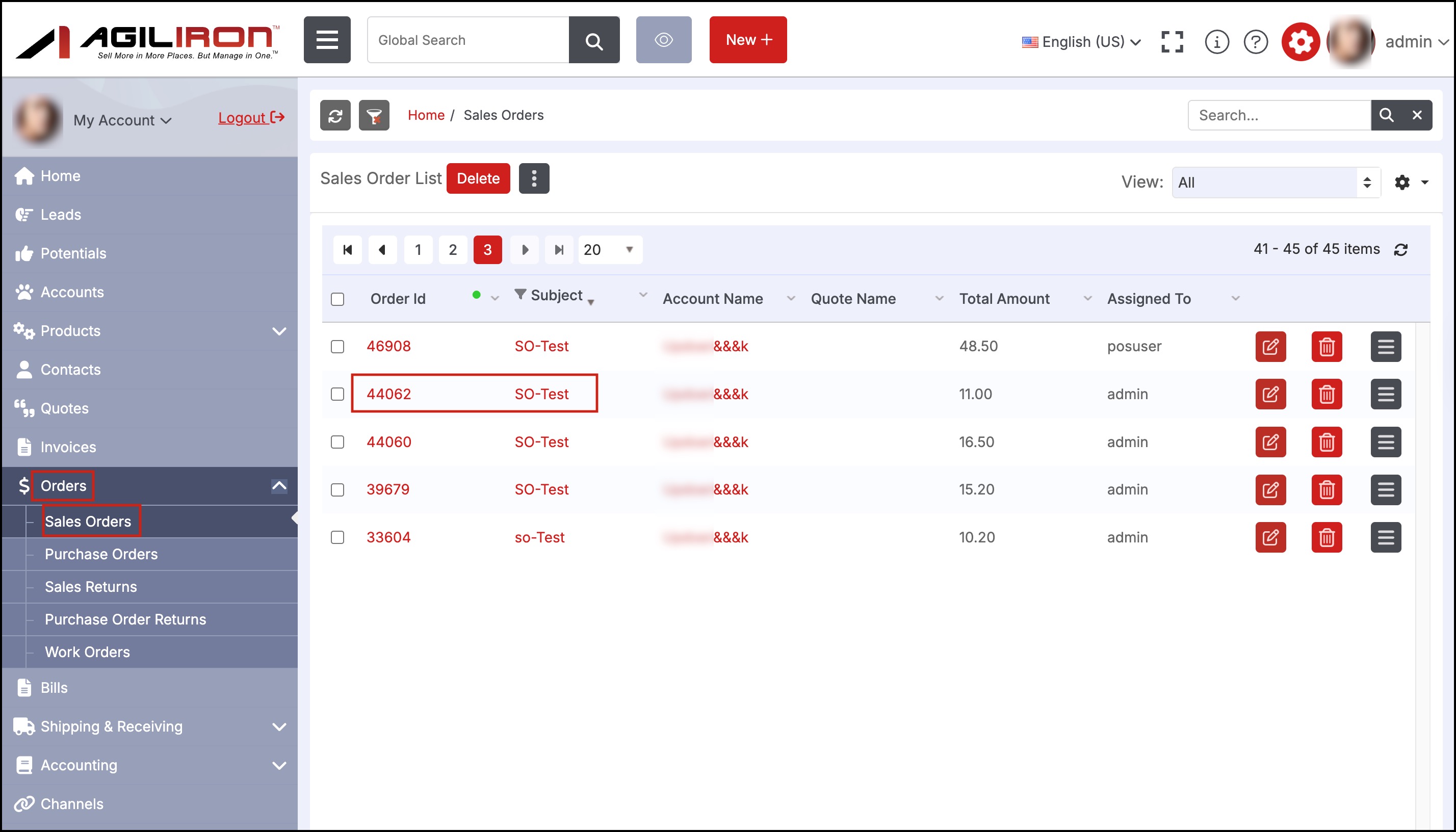
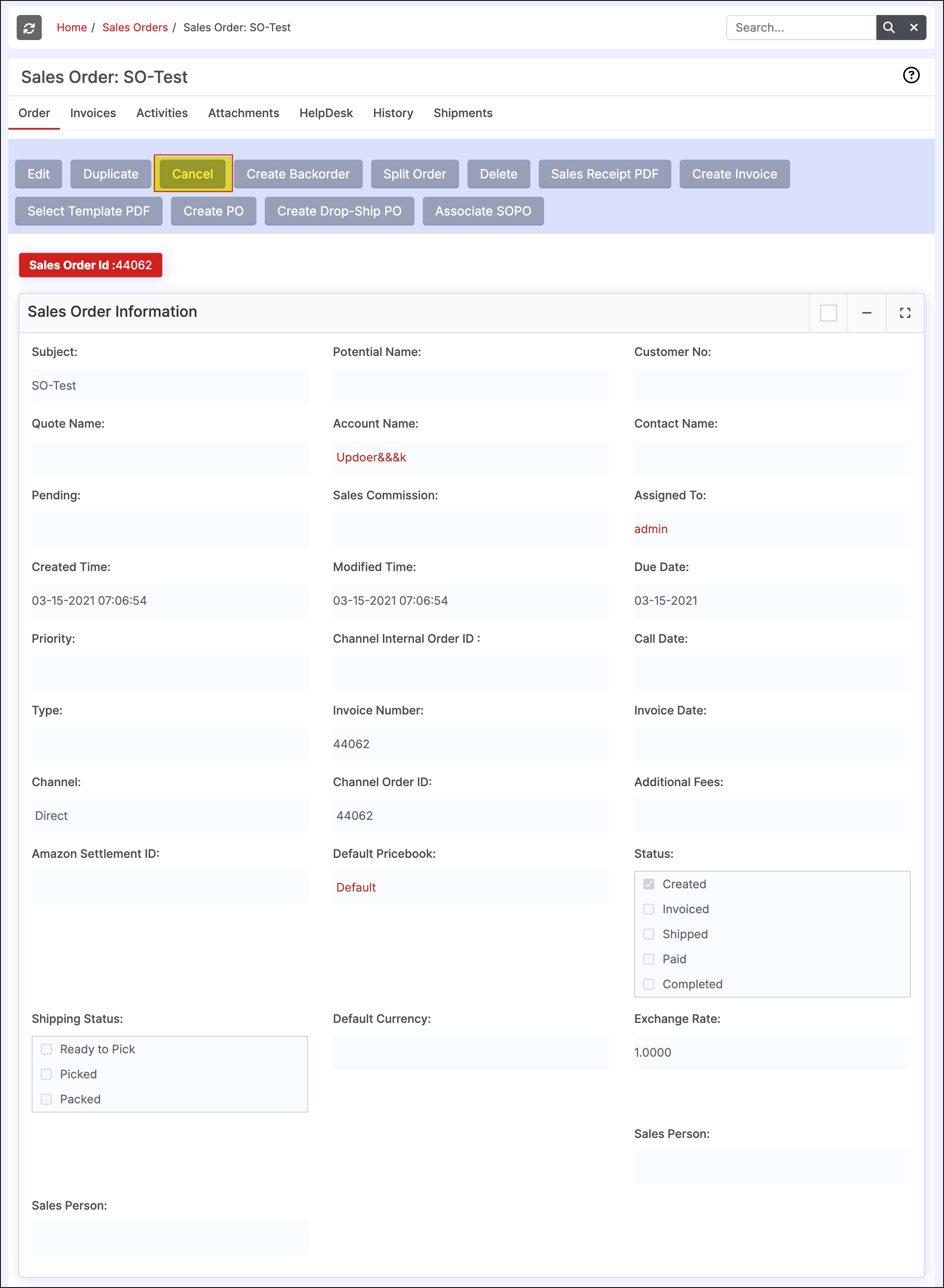
- Once an order has been canceled, the order can still be found under the:
- "Orders" tab - Use the custom view "Canceled" to see the canceled orders as shown below.
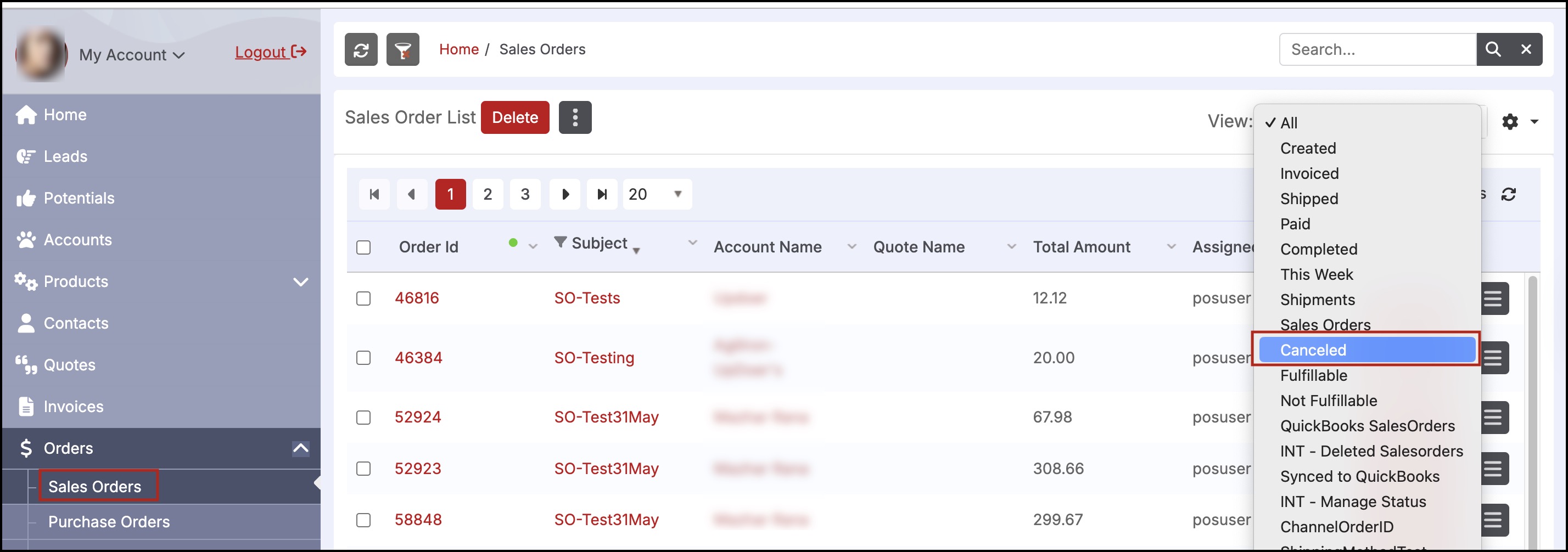
-
If there is a refund owed to the customer (if the order had been "Paid"), the order will be found under "Accounting > Payables" tab
-
"Sales Orders" related list sub-tabs for the account, contact, and product.
-
Cancel SO Payable shown under Accounting > Payables.
-
Select the "Edit" button next to the order.
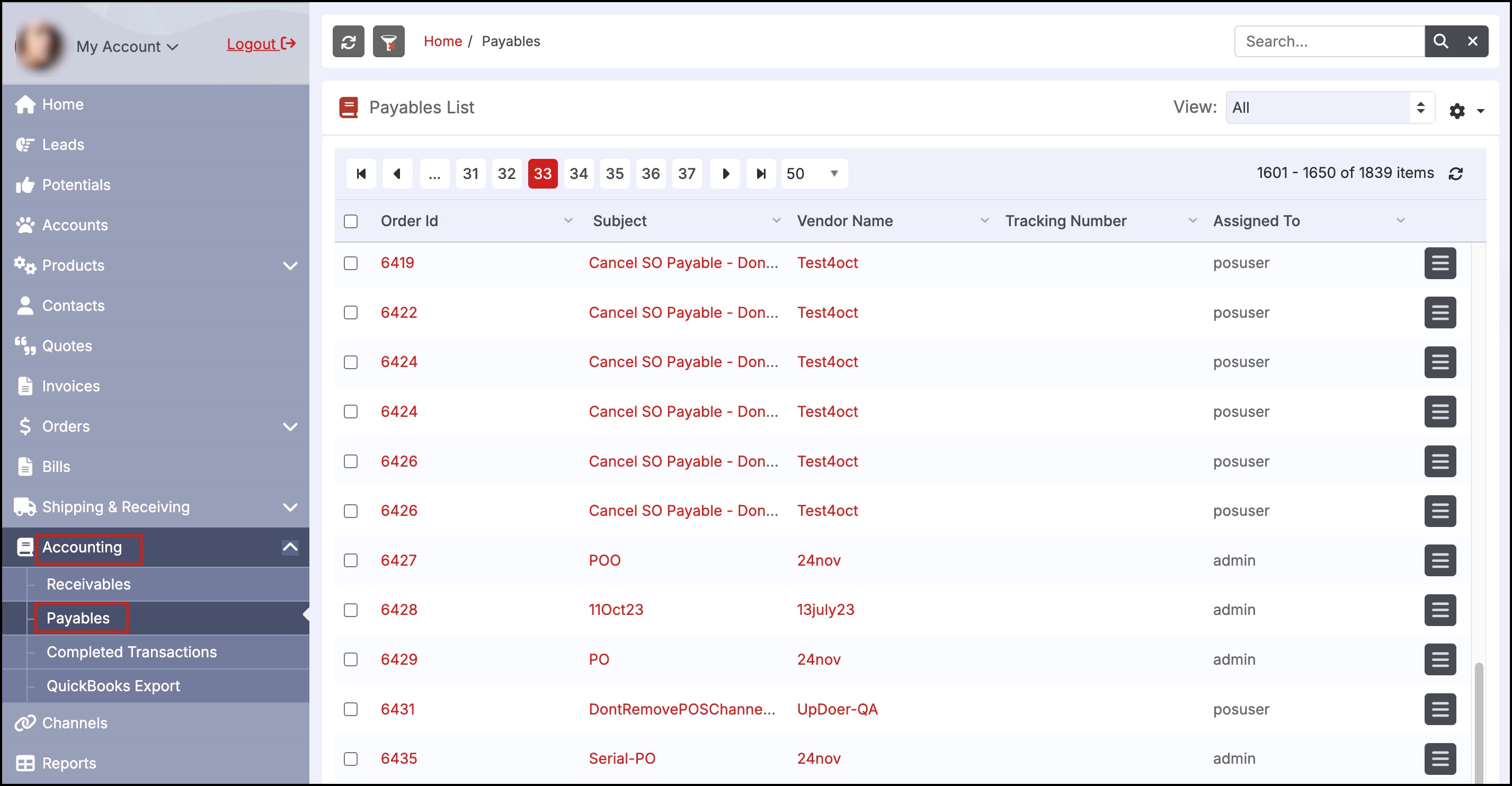
- Select the payment method and select the checkbox next to "Paid" in the status box.
- Click Save to finish and remove the order from payables.
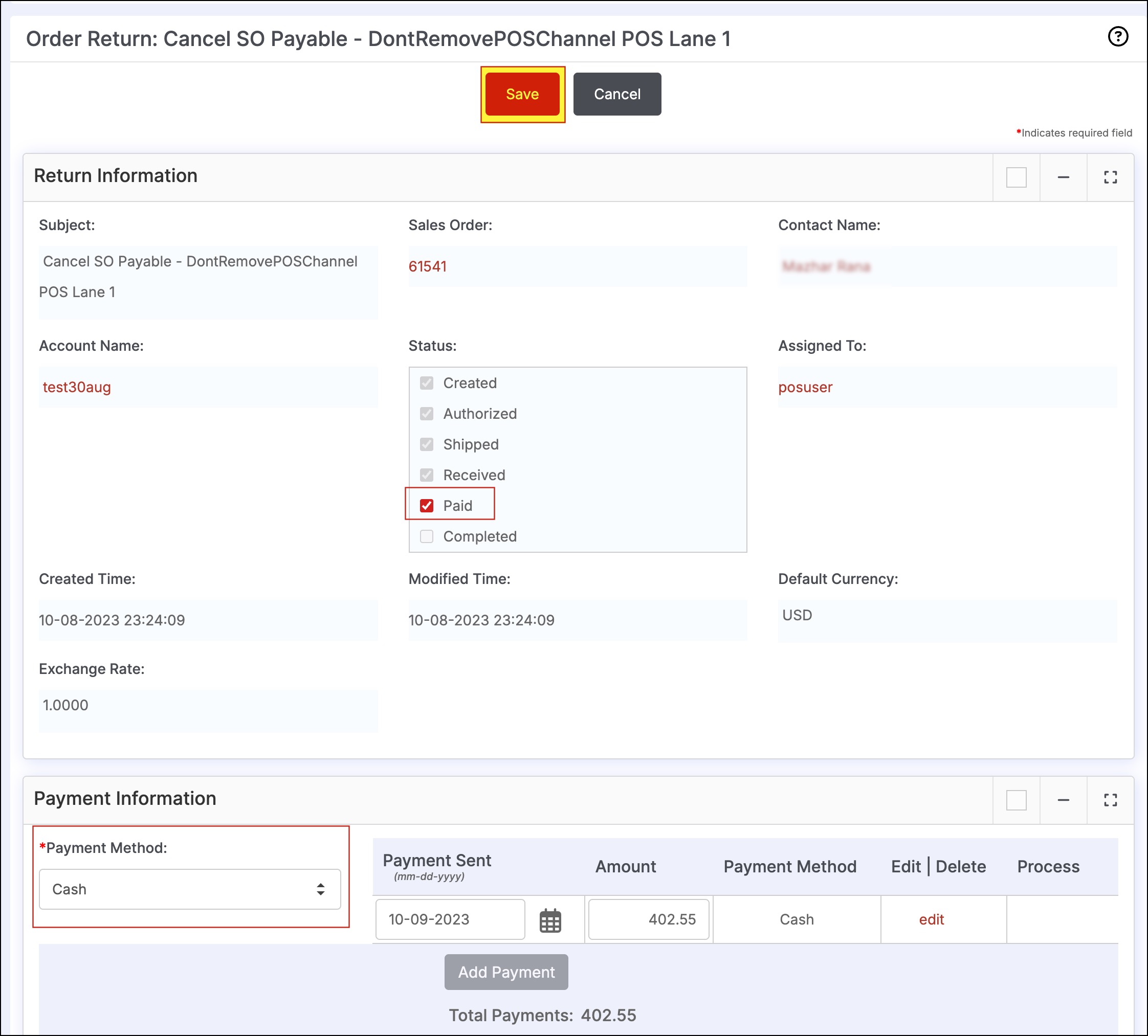
Cancelling a Sales Order containing a Credit Card Payment
When an order is canceled with a credit card payment, the user will be prompted with an option to refund the credit card used to make the original payment.
- Navigate to Orders > Sales Orders and select and open the paid, un-shipped order.
- Click the "Cancel" button.
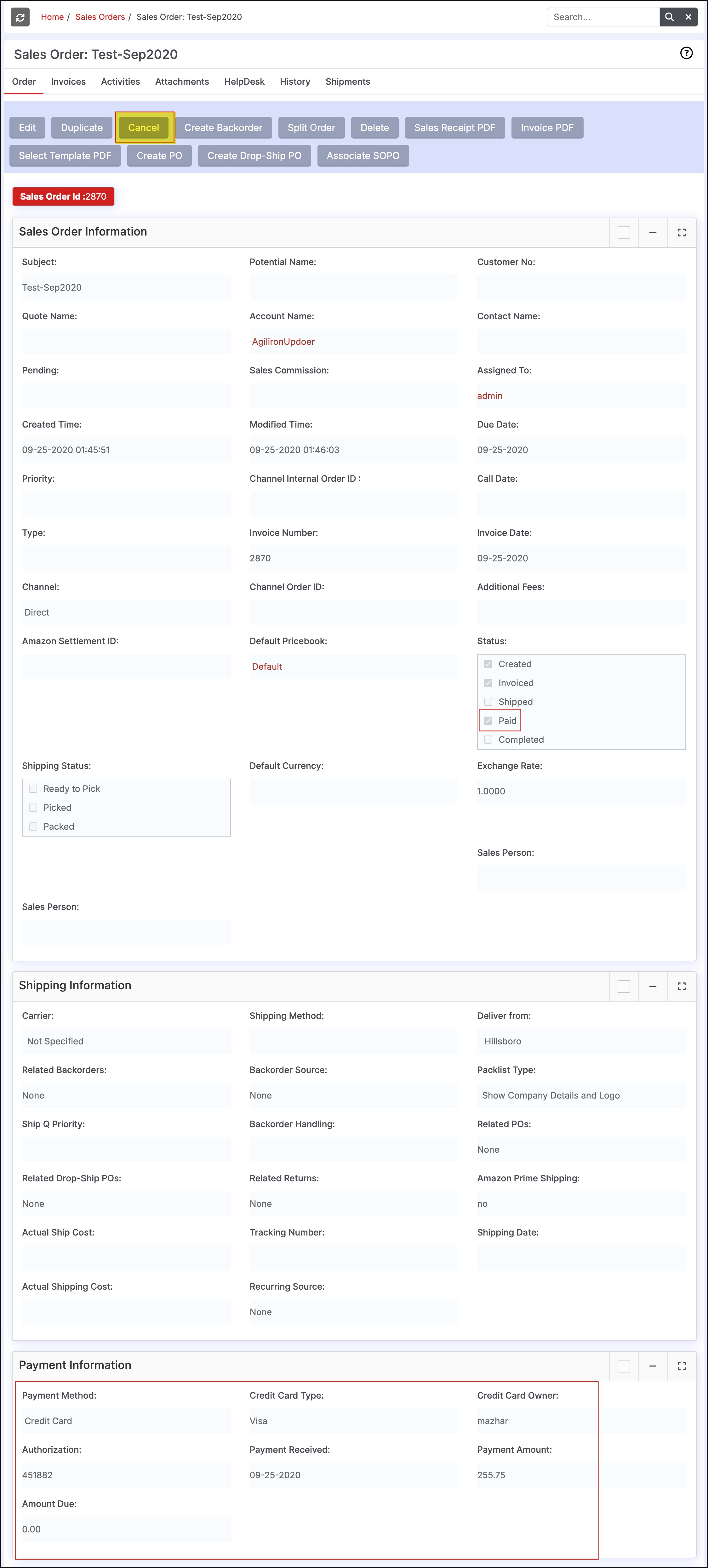
- A pop-up box will appear asking if the user would like to refund the customer's credit card.
- Select "Refund" to refund the customer's card for the amount of the order.
- Select "Do Not Refund" if you do not want to refund the customer's card.
- Note that selecting this option means any refunds applied to the customer's card will have to be done through the payment processor's website.
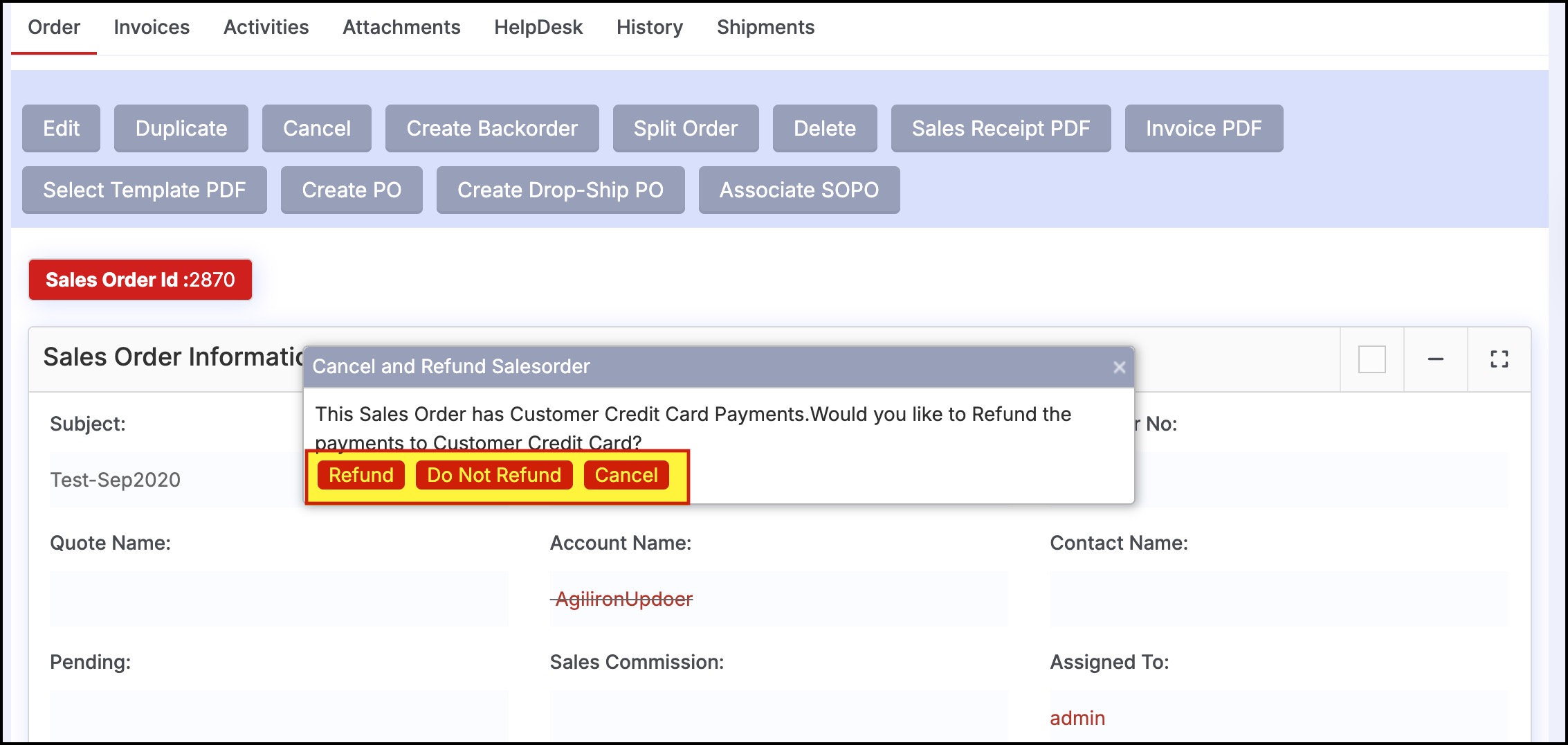
- Once the option has been selected, the order will be marked as canceled.
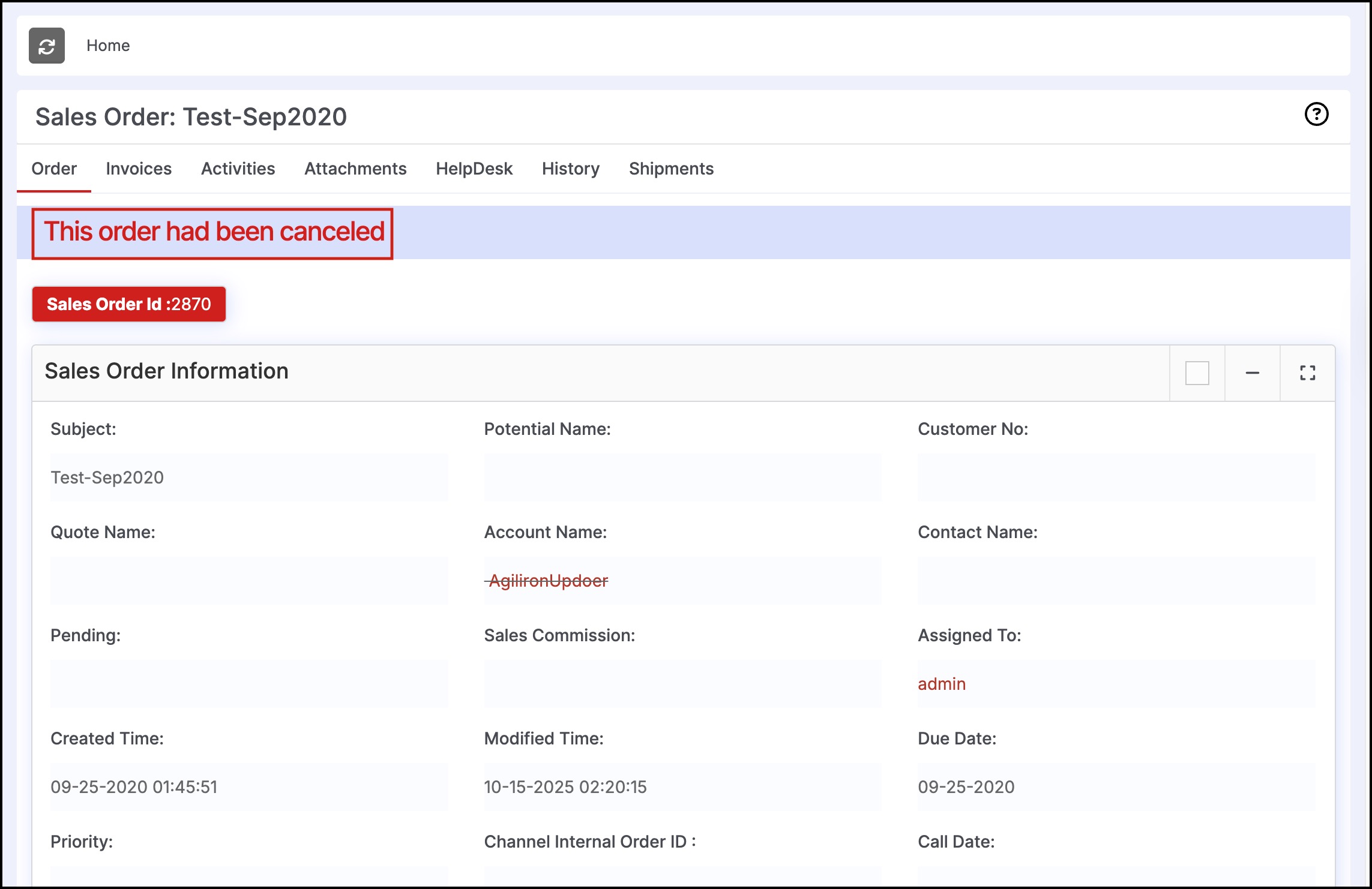
Updated 3 months ago
