RingCentral Integration
The seamless integration between the Agiliron system and RingCentral phone system service will enhance business processes.
Whenever an incoming call takes place, it will trigger action in Agiliron to pop up the Accounts page, leads page, and contacts page associated with that incoming phone number.
To configure phone systems connections (RingCentral):
- Go to Settings -> Communication Setup panel -> Phone Systems Connections
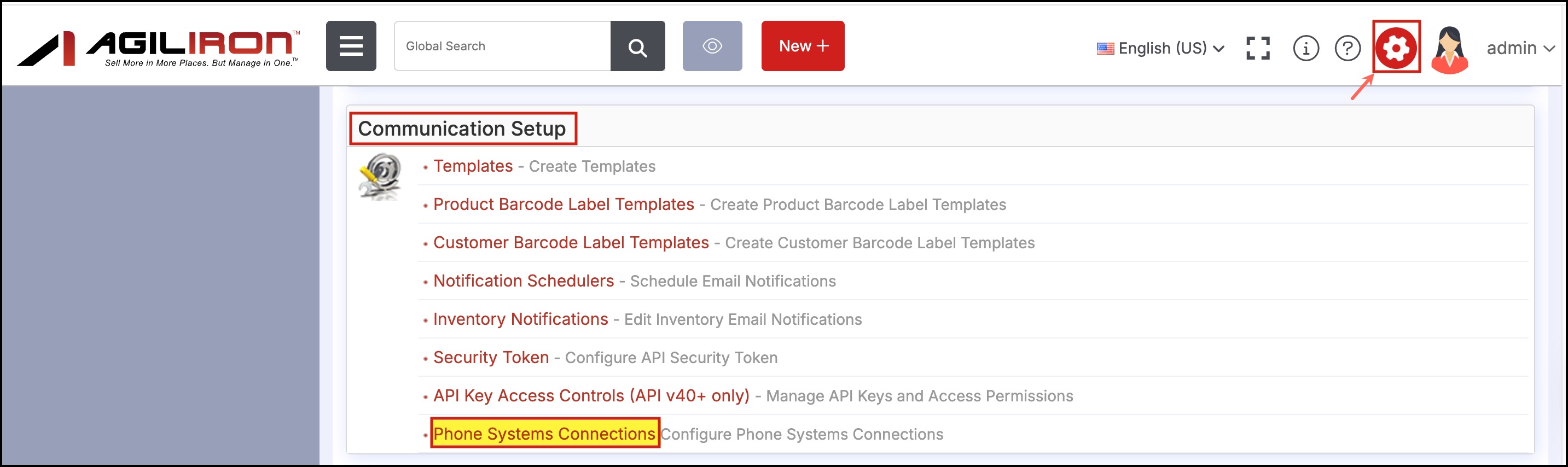
- In Phone Systems Connections, click on the Add Phone Systems service button.
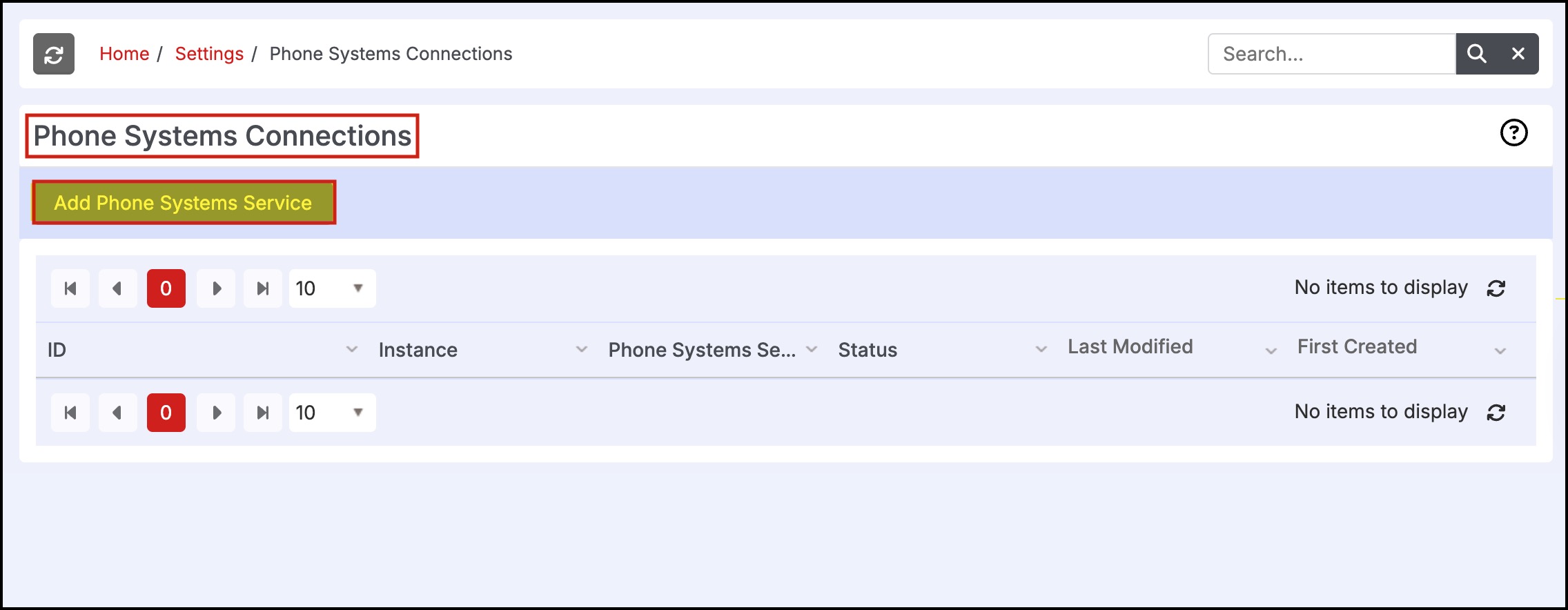
- This will bring up a list of Phone Systems we integrate.
Currently, we offer only one phone system - RingCentral.
- Active (default off) - Make it active
- Phone System by default is set to - “RingCentral”
- Execute Command is a non-editable text field - The URL content is already set as per the “Execute Command” documented by RingCentral.
- Click on Save
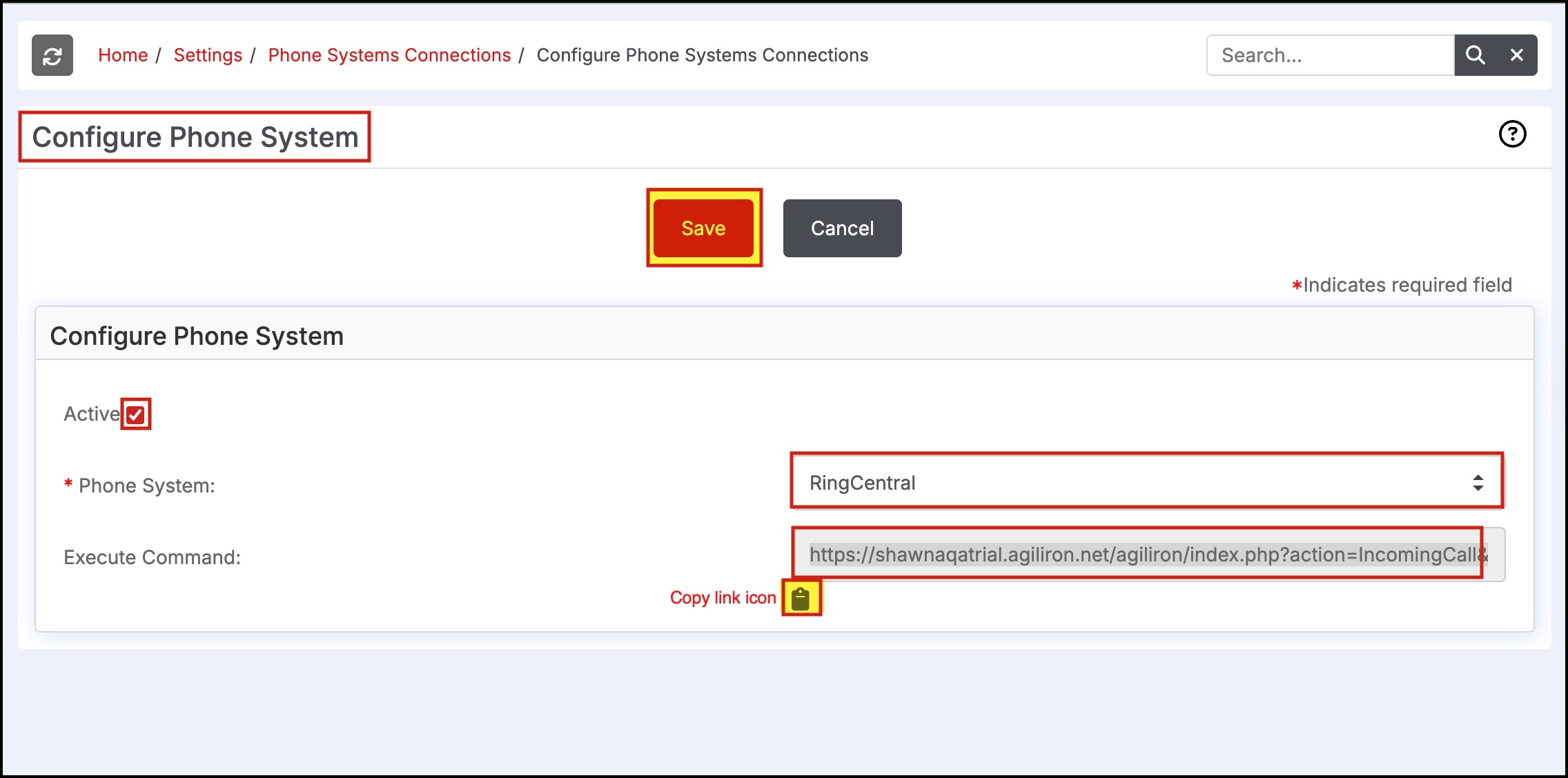
Note - Refer to the link below to know
If you proceed without activating (unchecking the active checkbox) the phone system and when you click on the copy link icon (highlighted in the above screenshot) and paste it to another tab, you will get the following message
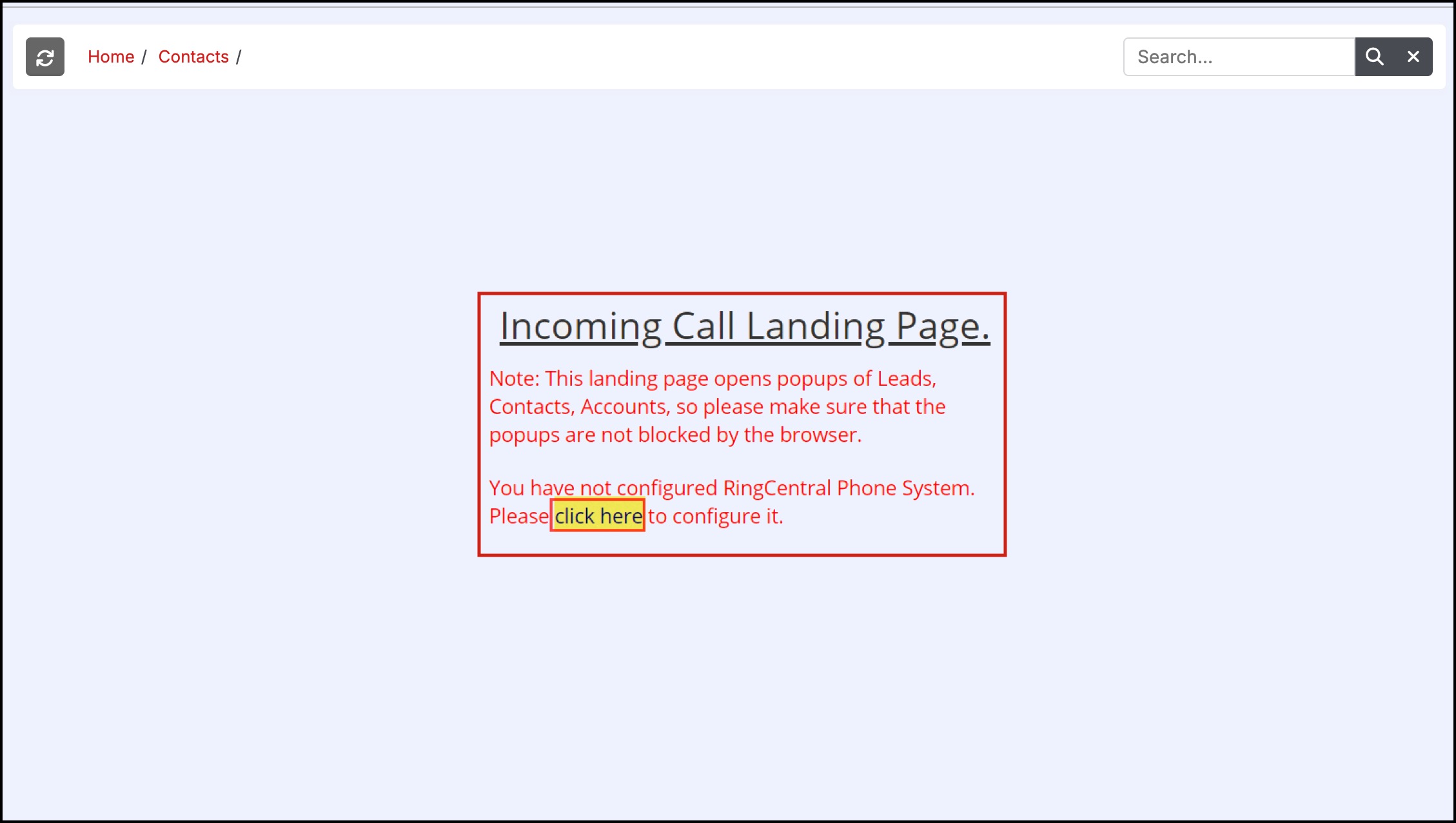
- After Clicking on the Click here as shown in the above screenshot, the Phone Systems Connections screen will open.
- Click on the RingCentral link.
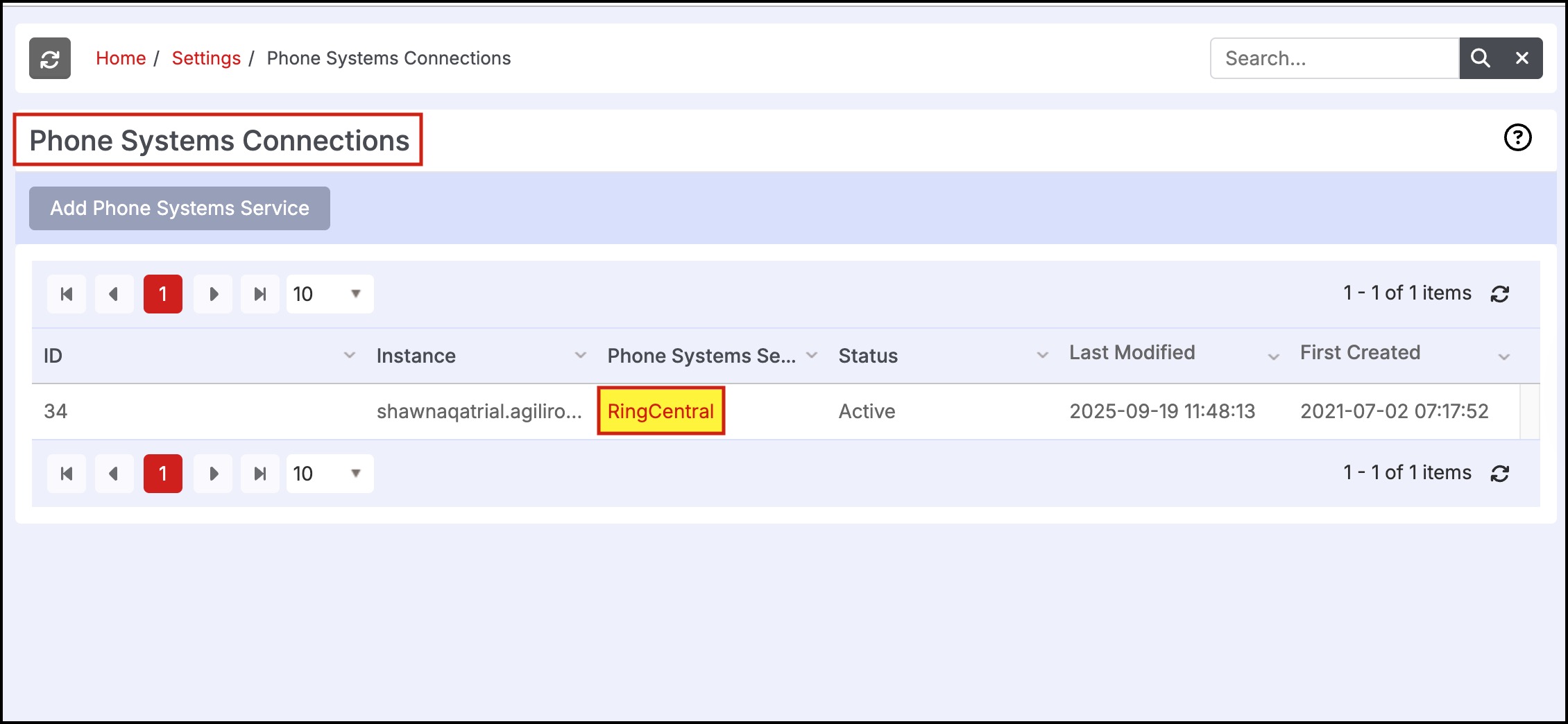
then in Configure RingCentral Phone System, click on the Active checkbox and then on Save.
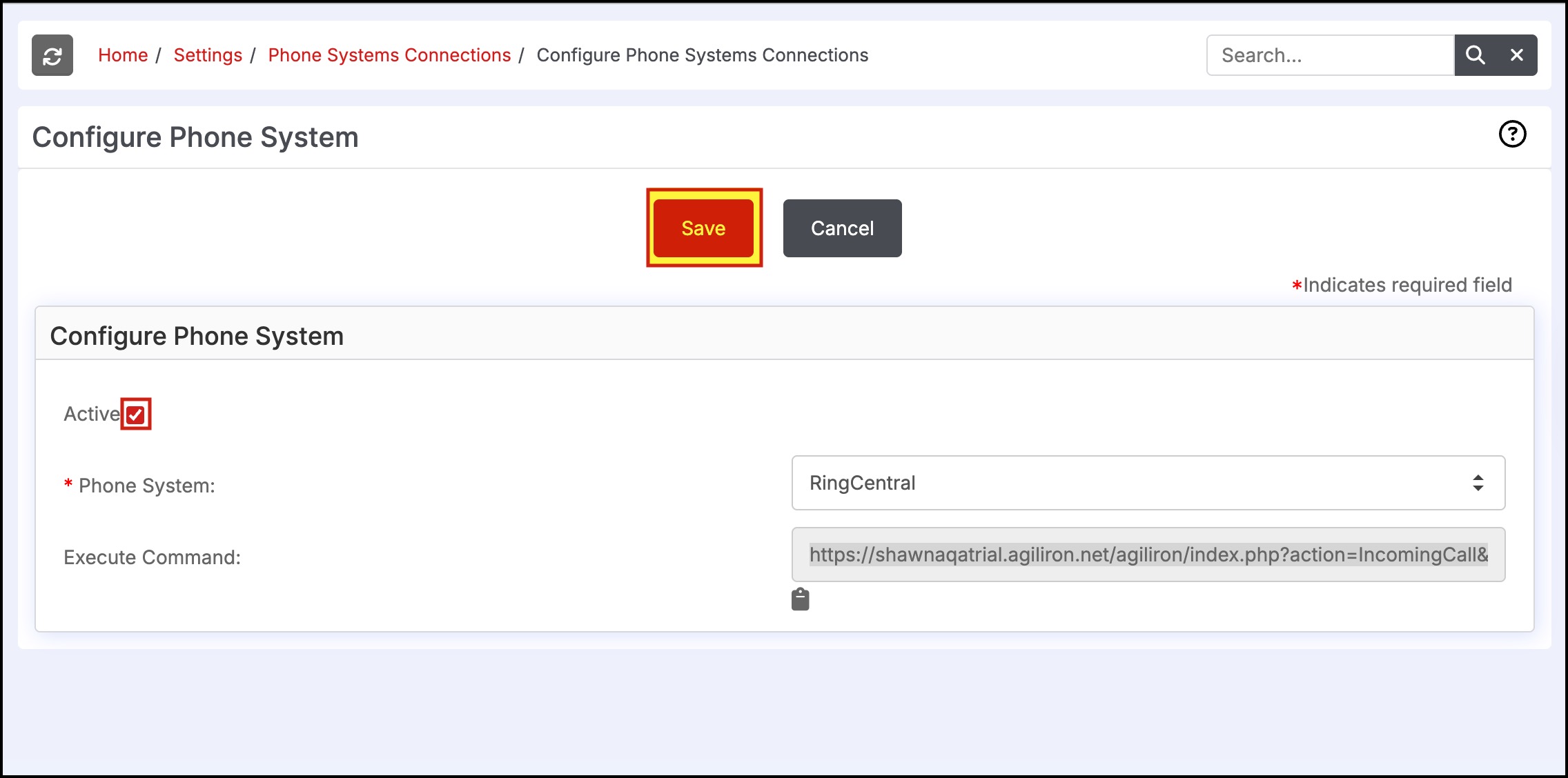
- When you click on Save, a message pops up saying,'It may take up to 4 hours for the system to Compile the Searchable Customer list for RingCentral after Activating it here.'
- Click OK.
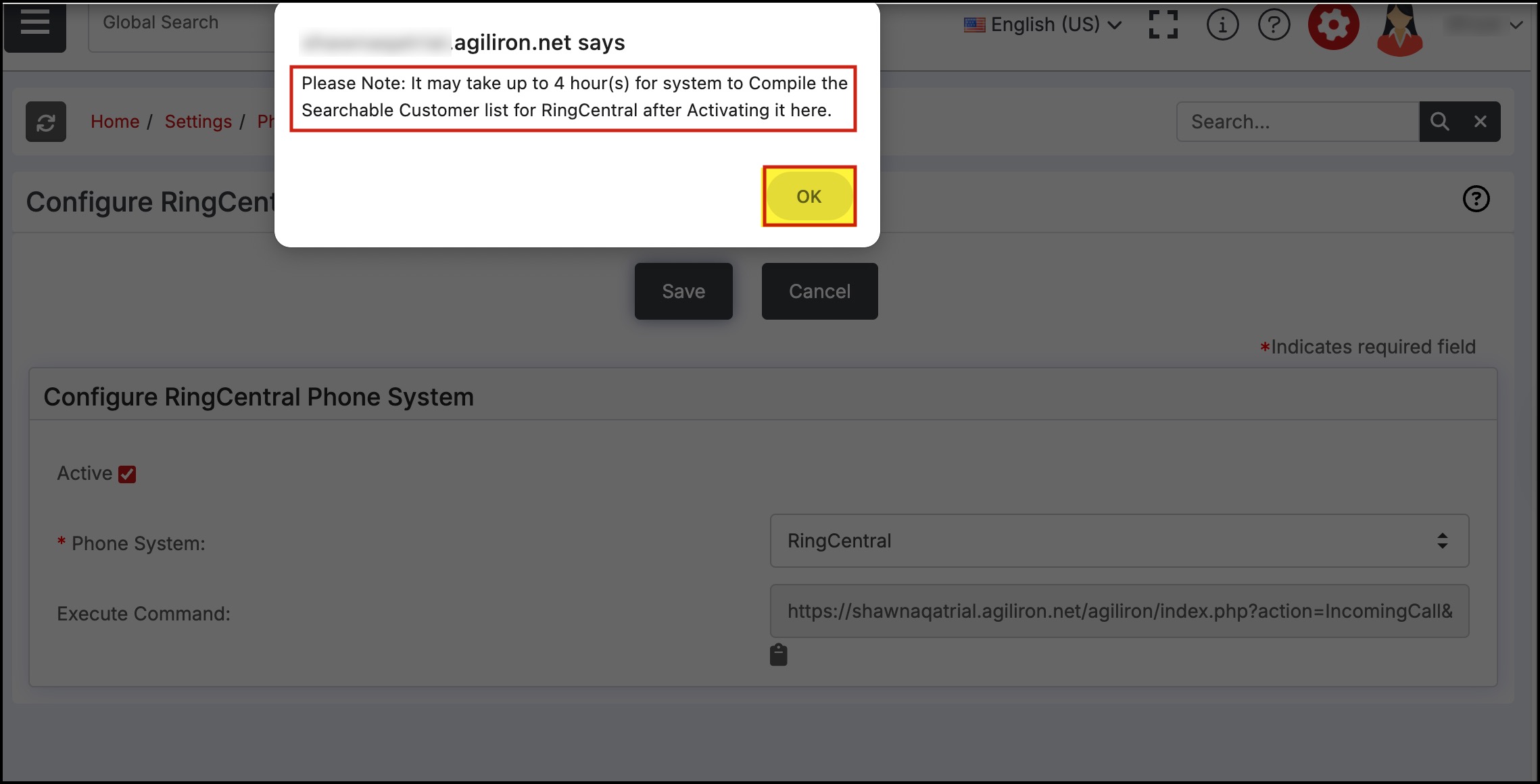
- Once it is activated and the phone comes, the associated contacts page, accounts page, and leads page will all open in different tabs.
Note - Since the landing pages are opened in popups, make sure the popups are not blocked by the browser.
For example:
If a call comes from 999966666
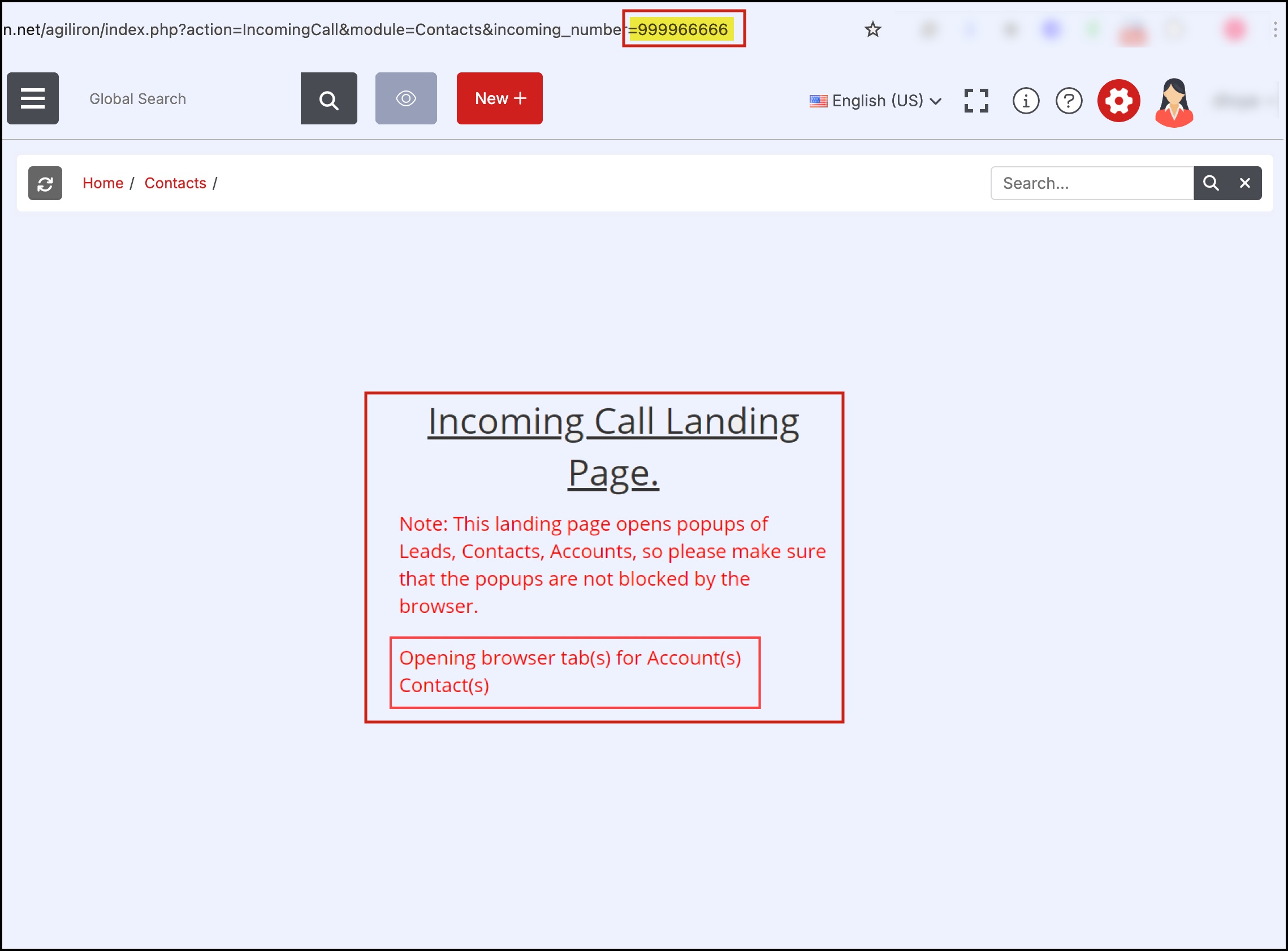
then the accounts page and contacts page associated with that number open in different tabs.
Accounts page
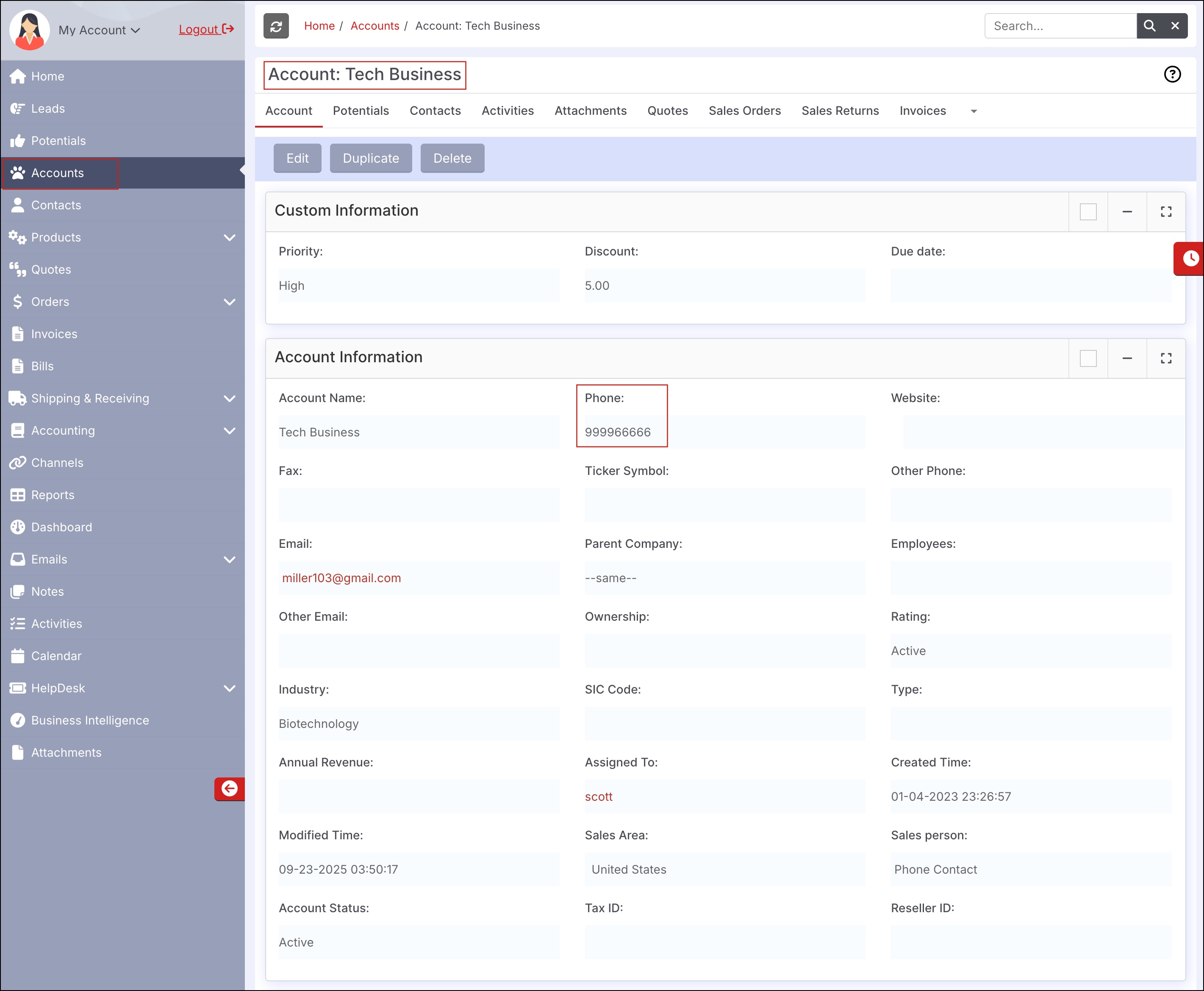
Contacts Page
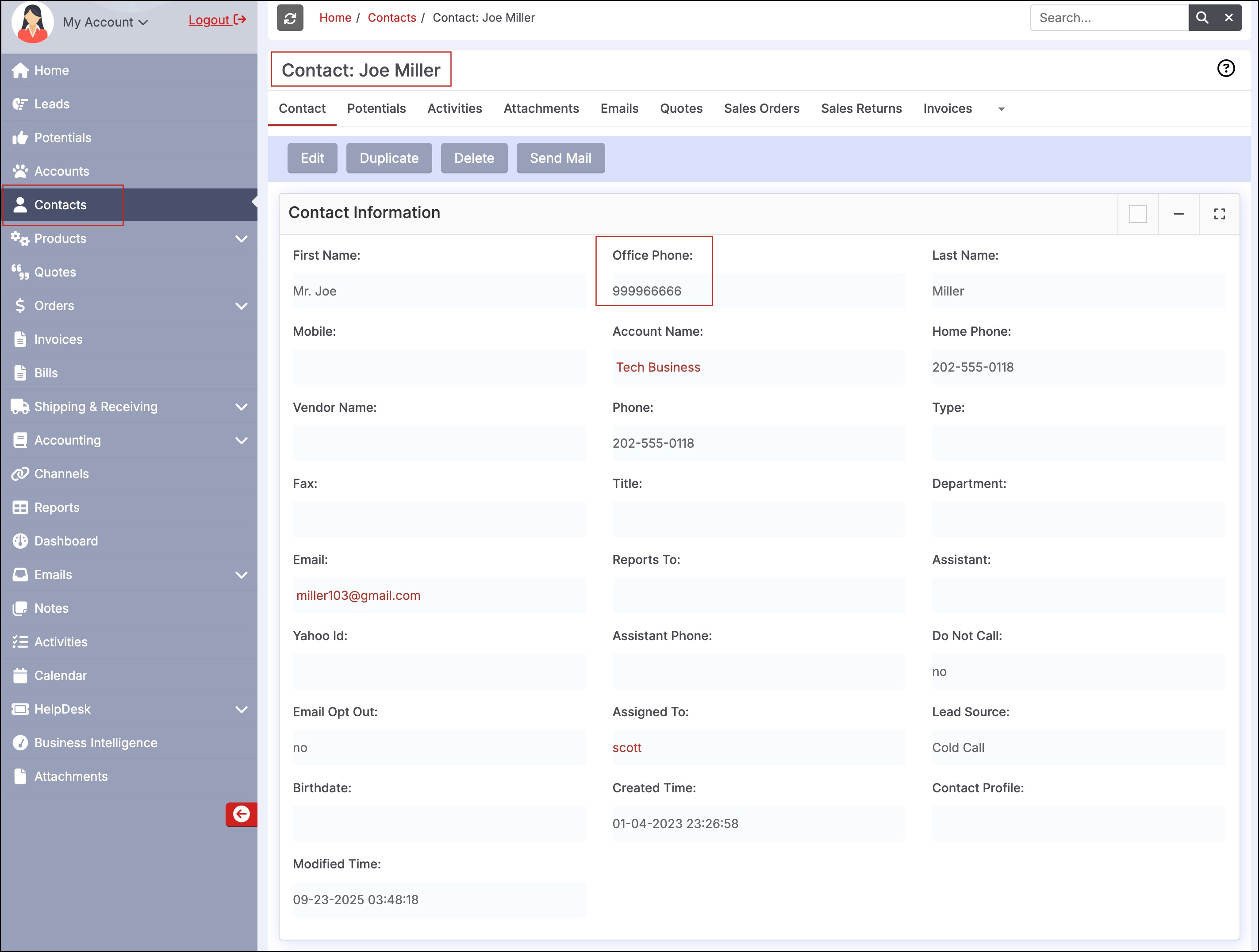
Updated 3 months ago
