Printing Packing Slips
Packing slips can be printed to assist with picking and packing orders and for providing package content documentation to your customers.
To print the packing slip, navigate to Shipping & Receiving > Shipping.
- Select the checkbox next to the order(s) in which packing slips should be printed.
- If more than one order has been selected, the packing slip for each order will print on a separate page
- Click the "Packing Slips PDF" button.
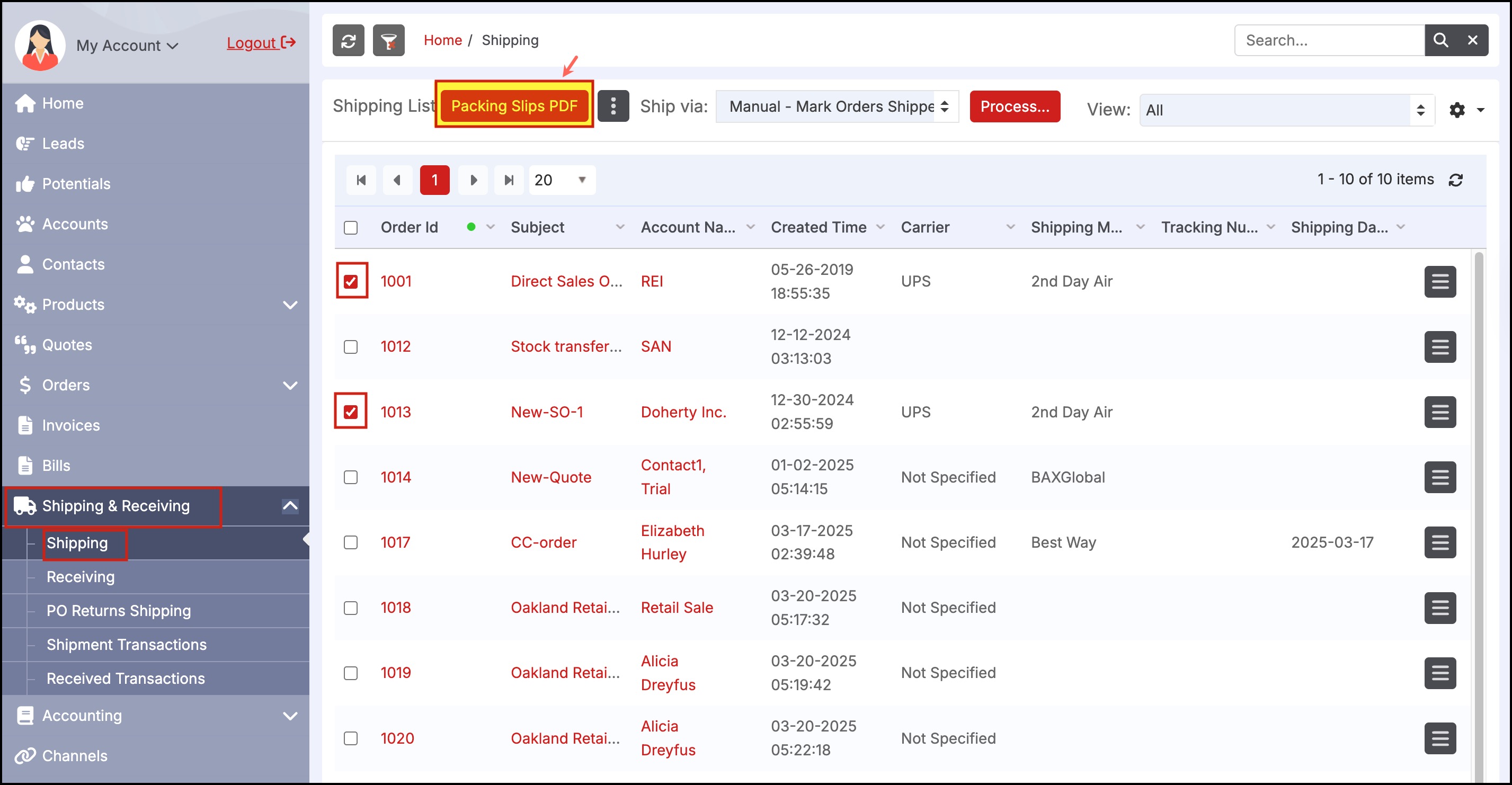
- Depending on the browser you are using, the PDF's will either download or appear on screen. An example of a packing slip is shown below (this one has been customized to display product images).
- The Packing Slip template can be modified under Settings > Templates, select the Shipping Packing Slip - Customizable template to edit.
- Note - template editing/customization is only available in the Agiliron Enterprise and higher editions.
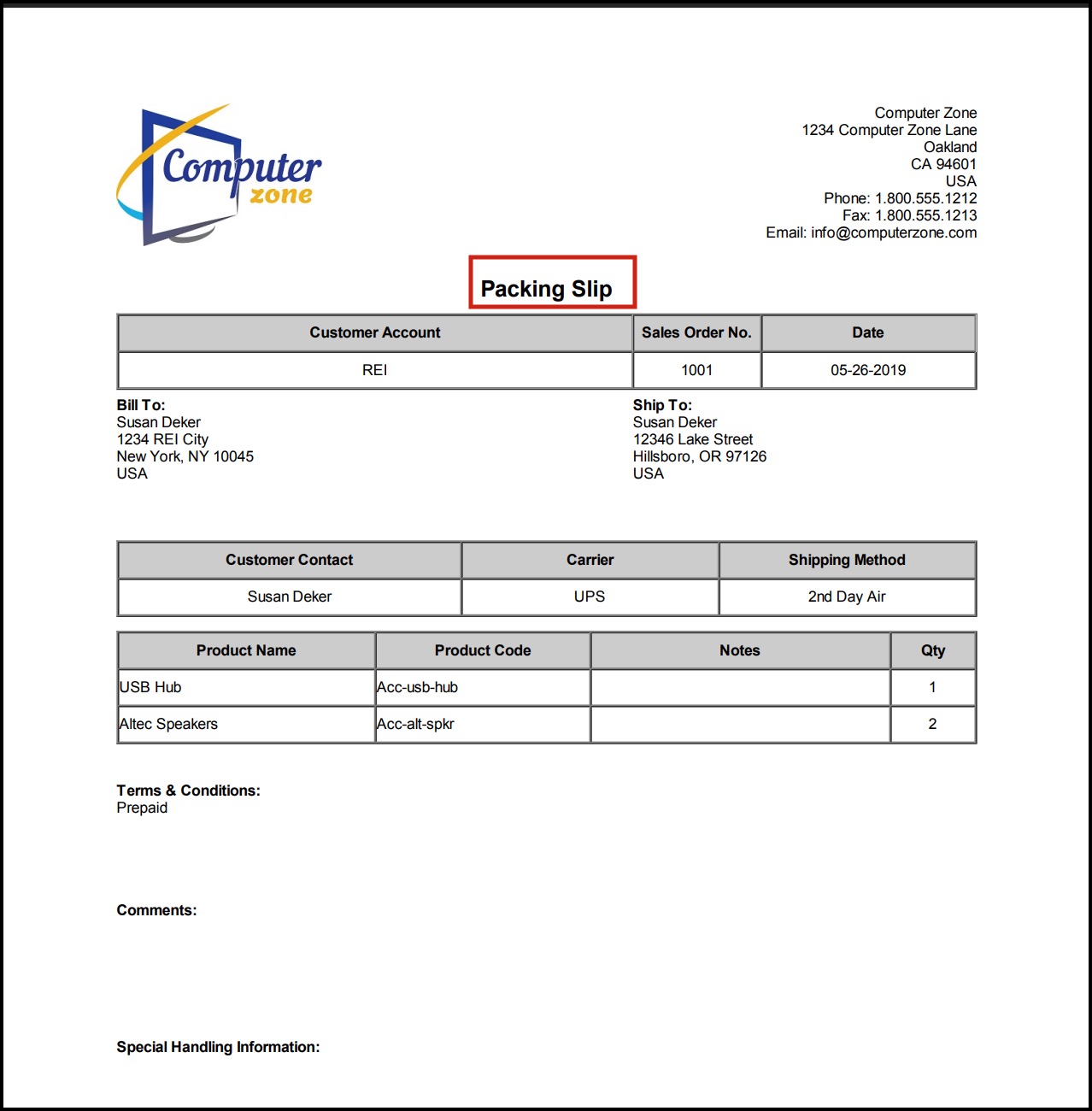
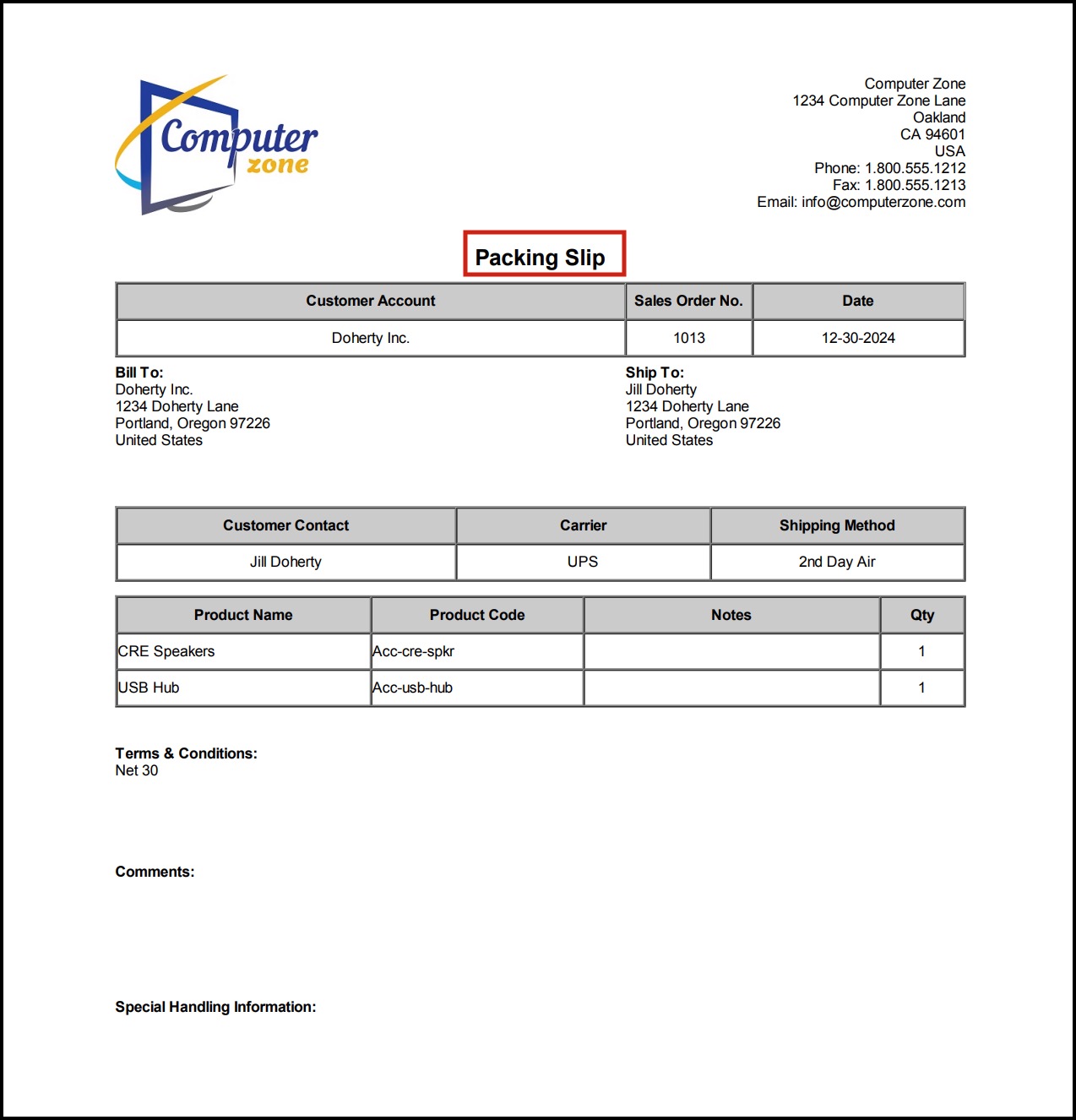
Updated 5 months ago
