Exchanging an Item of Greater Value
The example below demonstrates processing an exchange for an item of greater value than the original product.
- Select the Exchange Icon to begin.
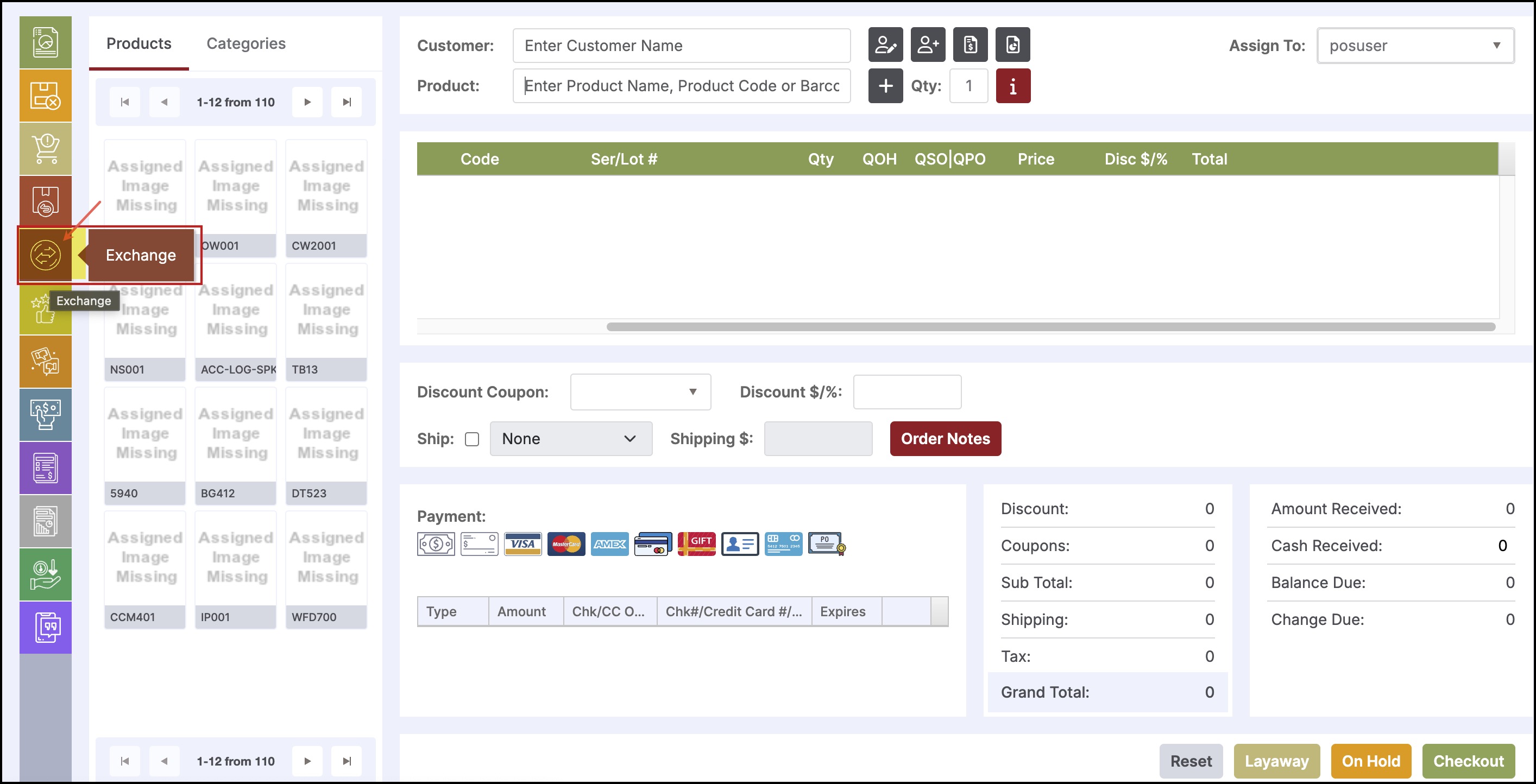
- Enter the original Sales Order number, if known, then click "OK".
- To create a new exchange that does not reference an order number, leave this field blank and click "OK".
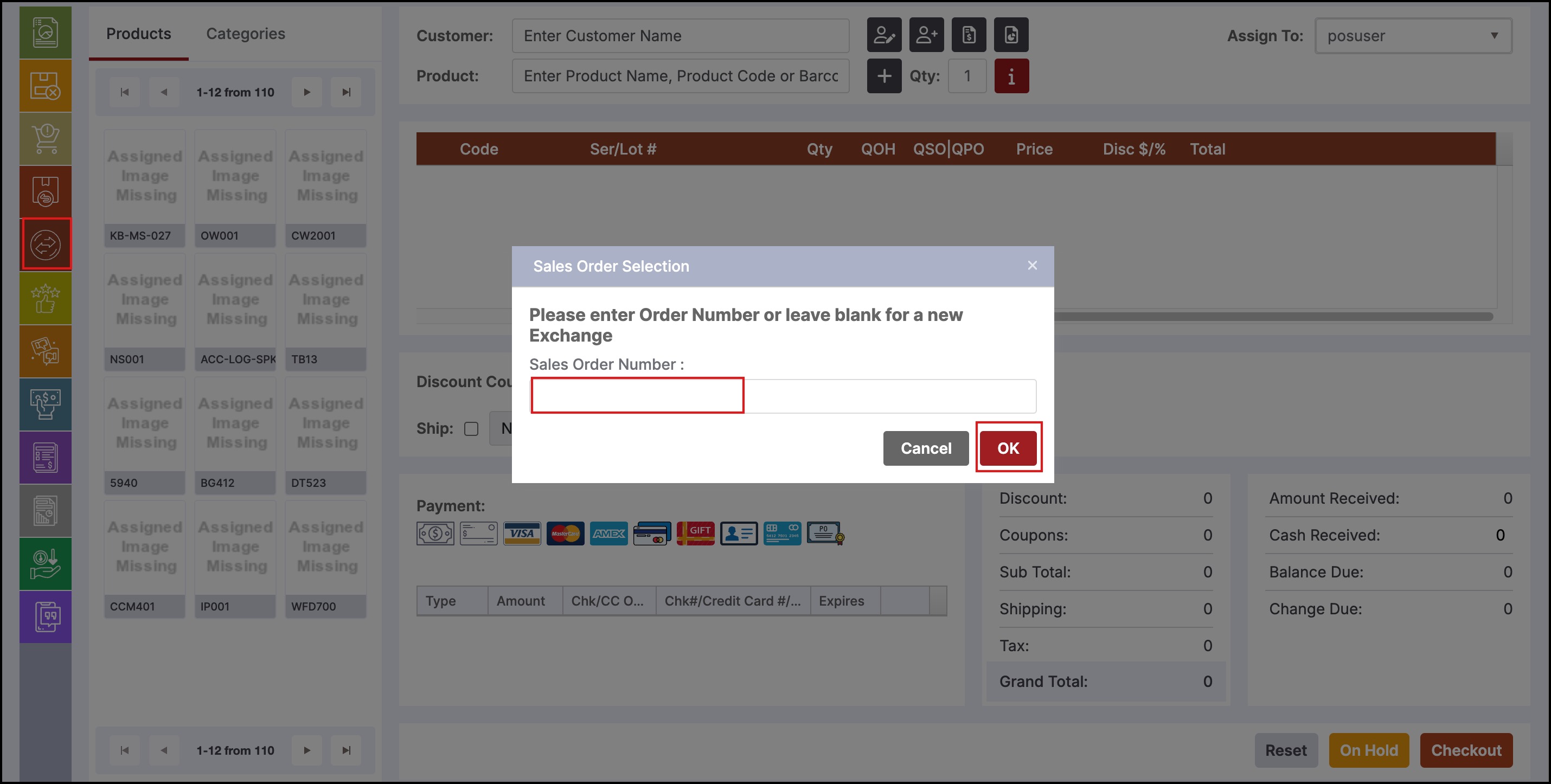
- The order appears as shown below, with the product being exchanged highlighted in red.
- The original payment type appears in the payment section.
- The total due to the customer is also displayed at the bottom.
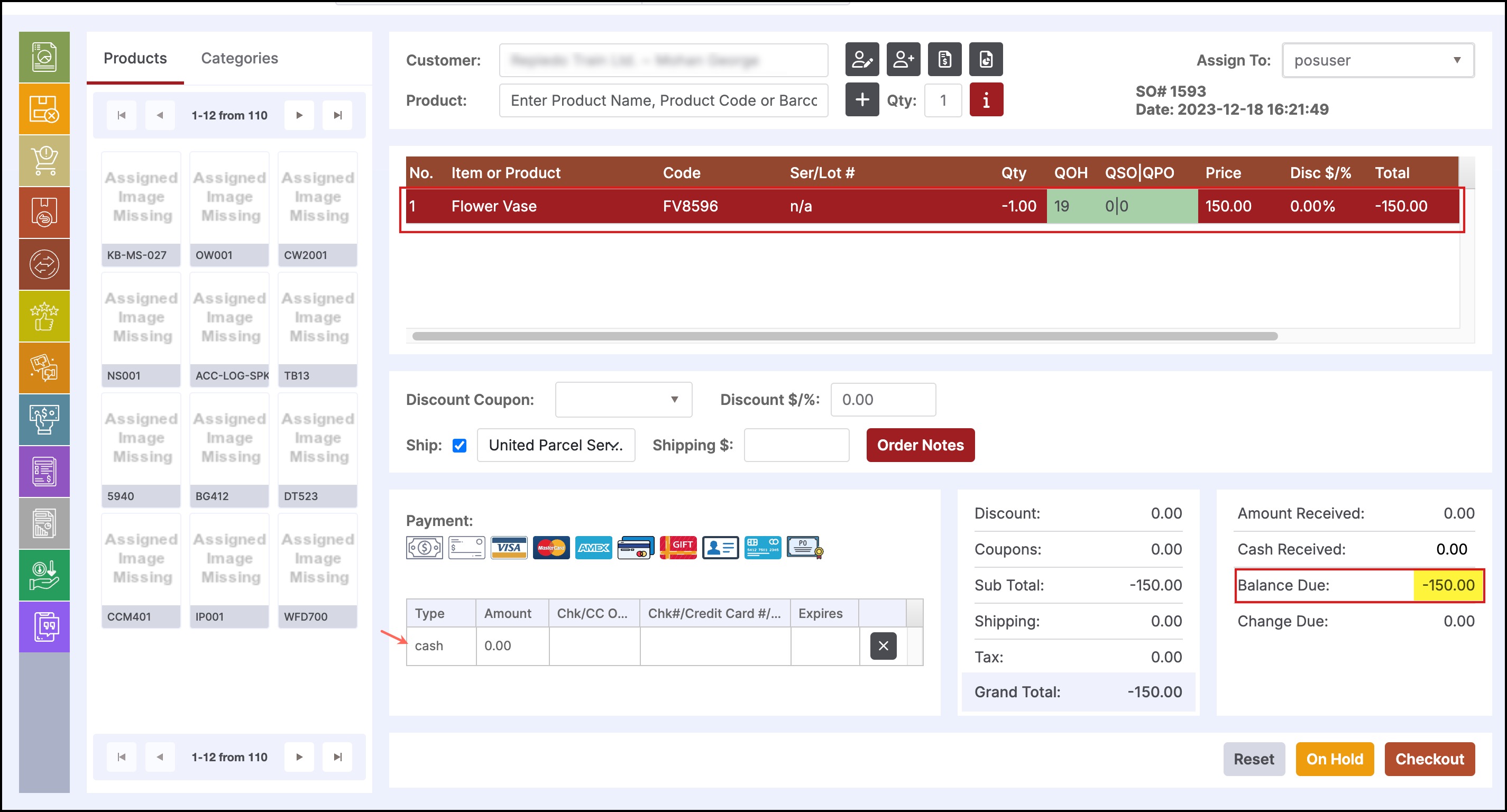
- Add the replacement product to the order. The replacement product appears in green.
- Since the value of the new item is greater than the original product, the order now shows a balance due that must be paid.
- Select the type of payment received from the customer and click "Checkout" to process the transaction.
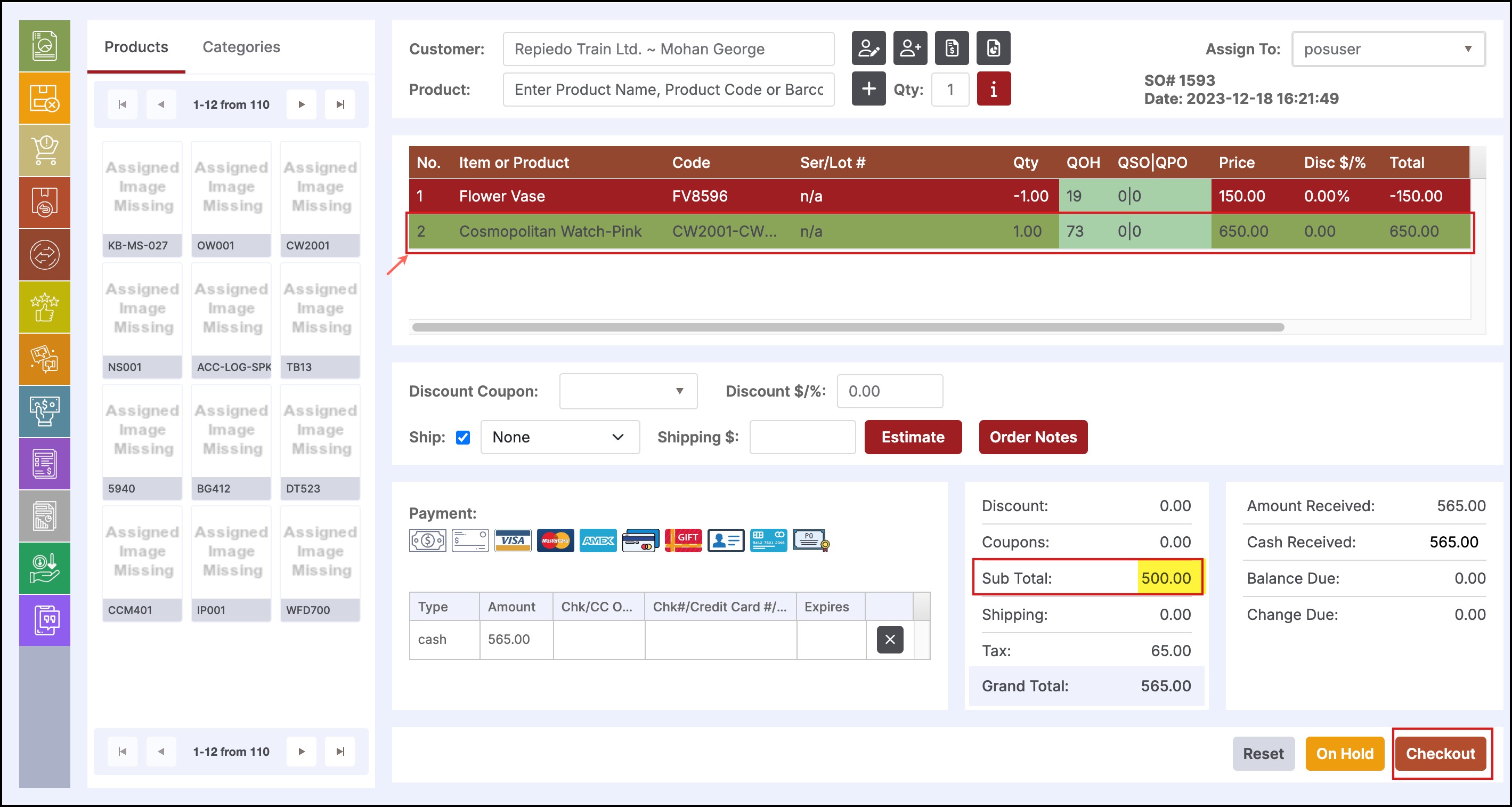
- The sales receipt will appear as shown below.
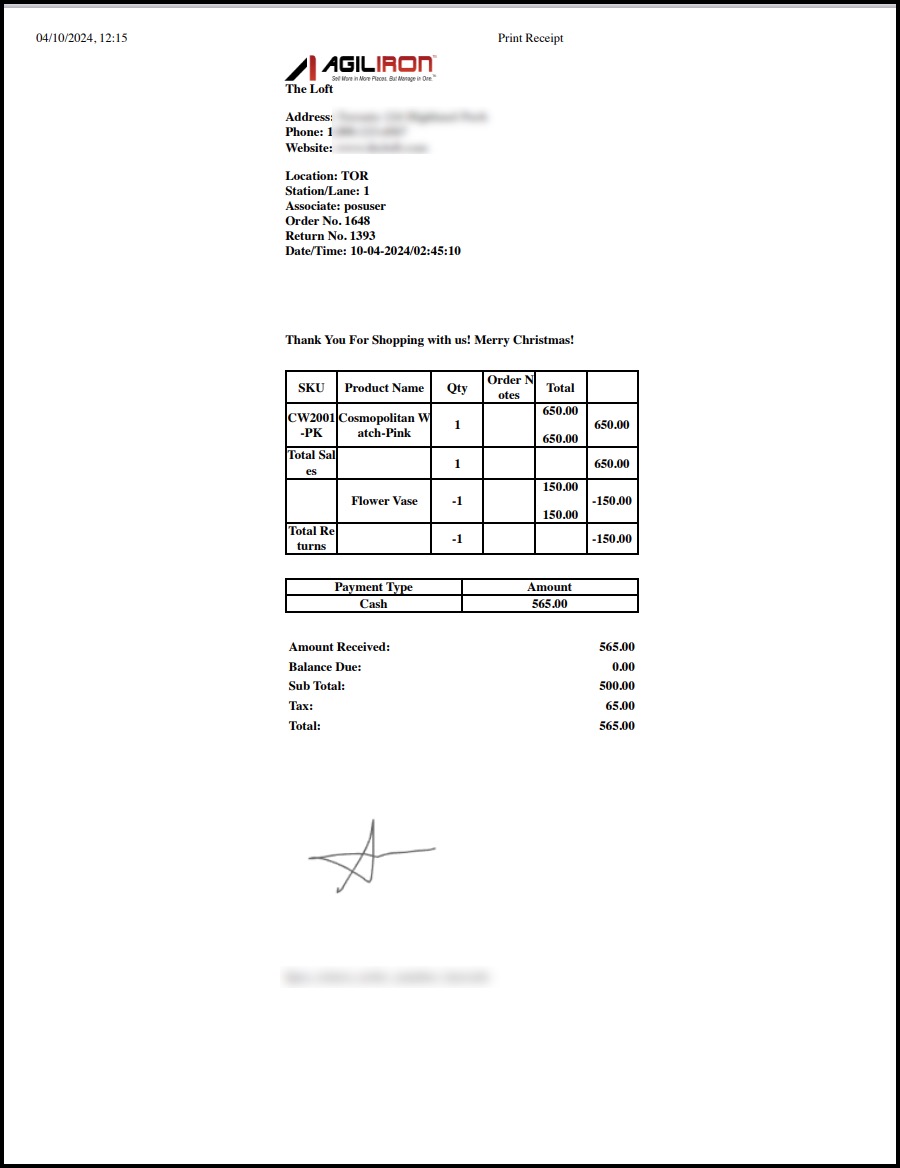
In the back office, the exchange will create a Sales Return for the product that was exchanged, and a new Sales Order for the new item added to the order.
- The Sales Return will display payment method as "Issue Credit". This indicates that a credit value is created for the amount of the product (the credit is then applied against the product that is being exchanged, as shown in the Sales Order further below).
- The Sales Order will display the payment method as "Apply Credit" for the amount of the original item (this indicates the credit that was created on the Sales Return has been applied to this order) along with the payment method used for the balance of the transaction.
Updated 11 months ago
