Reports Toolbar
Using the Reports Toolbar, you can chose to export, share, broadcast,favorite the report, save, or view report details.

- Exporting - export a report in the format of your choice by clicking on the Export icon.
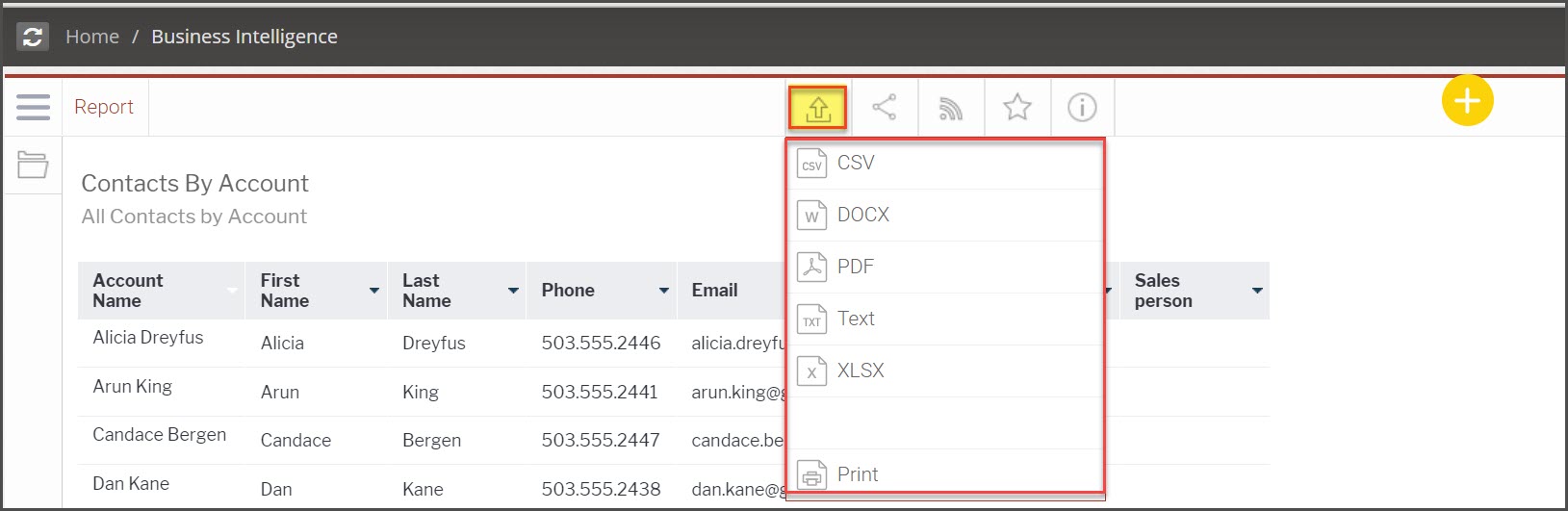
- Sharing - allows you to share the report:
- With other Agiliron users.
- Via email as a link or an attachment.
- By embedding the report on a website or blog.
- By creating a link to reference later or share with others.
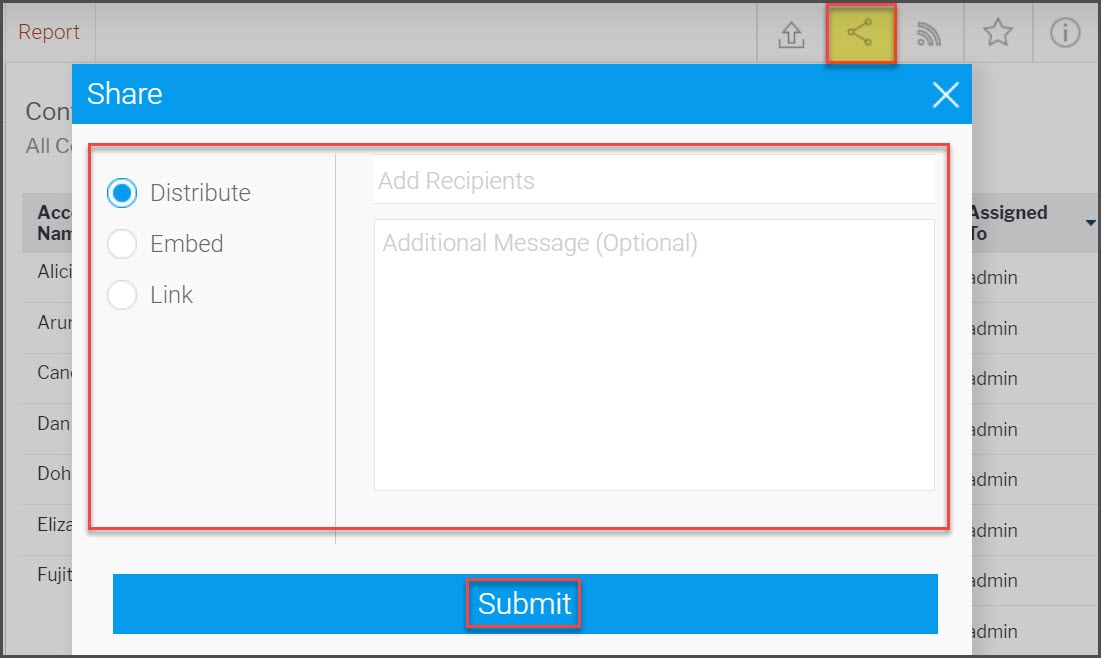
- Broadcast(also known as Timed Reports) - allows you to schedule the report to run at various intervals determined by the user.
- For example, if you would like to send a weekly sales report to your management team, you can set the frequency in which your team should receive the report. You can also schedule an alert-based broadcast to only send the report when certain criteria are met, such as a customer reaching a certain order level or credit limit.
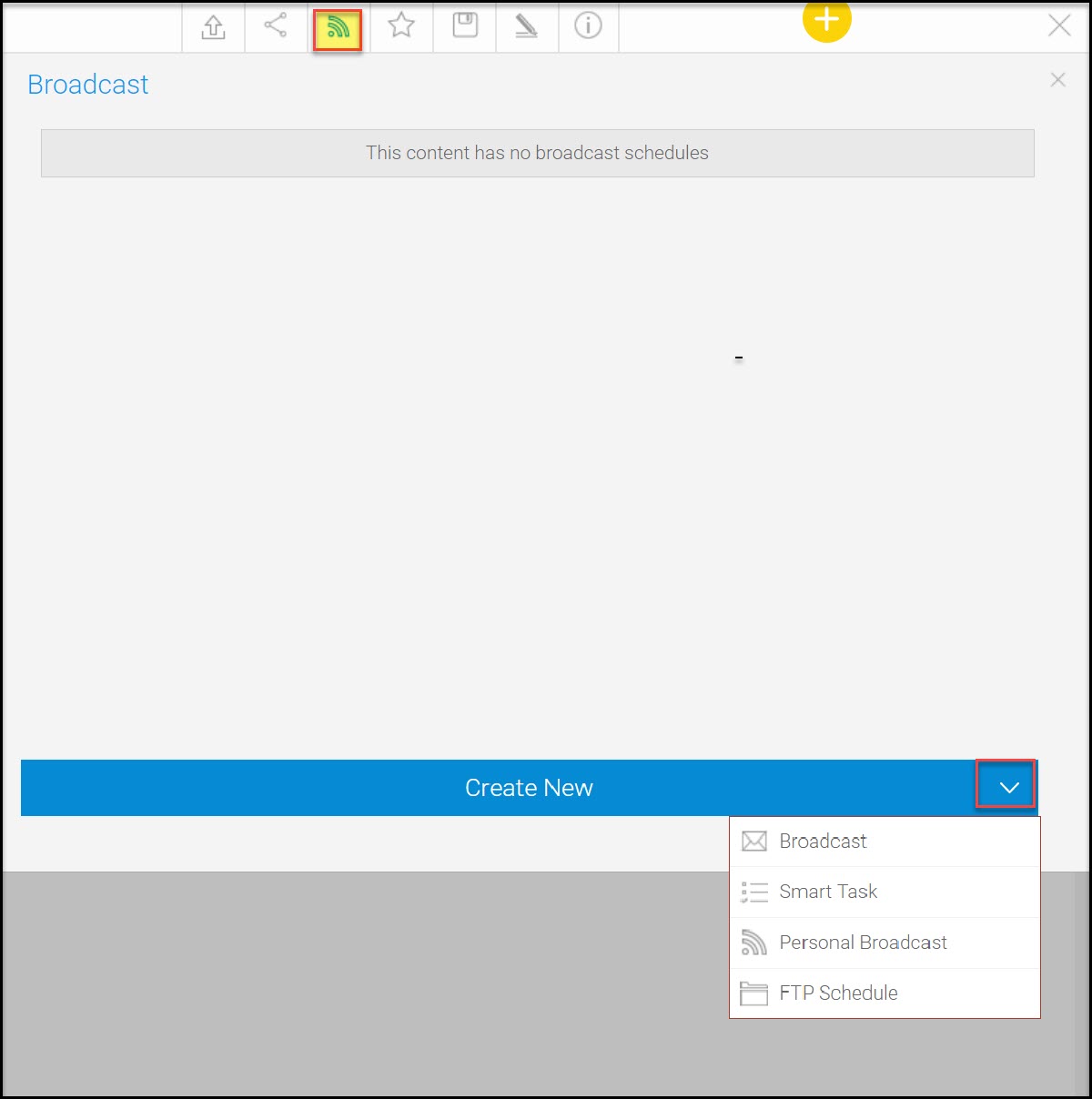
- Broadcast Setup - select multiple recipients and edit the schedule in which report is delivered.
- Click on "Advanced Settings" to set specific time and time-zones as well as setting a scheduled start/end date. User can also request delivery failure notification if the report fails to run.
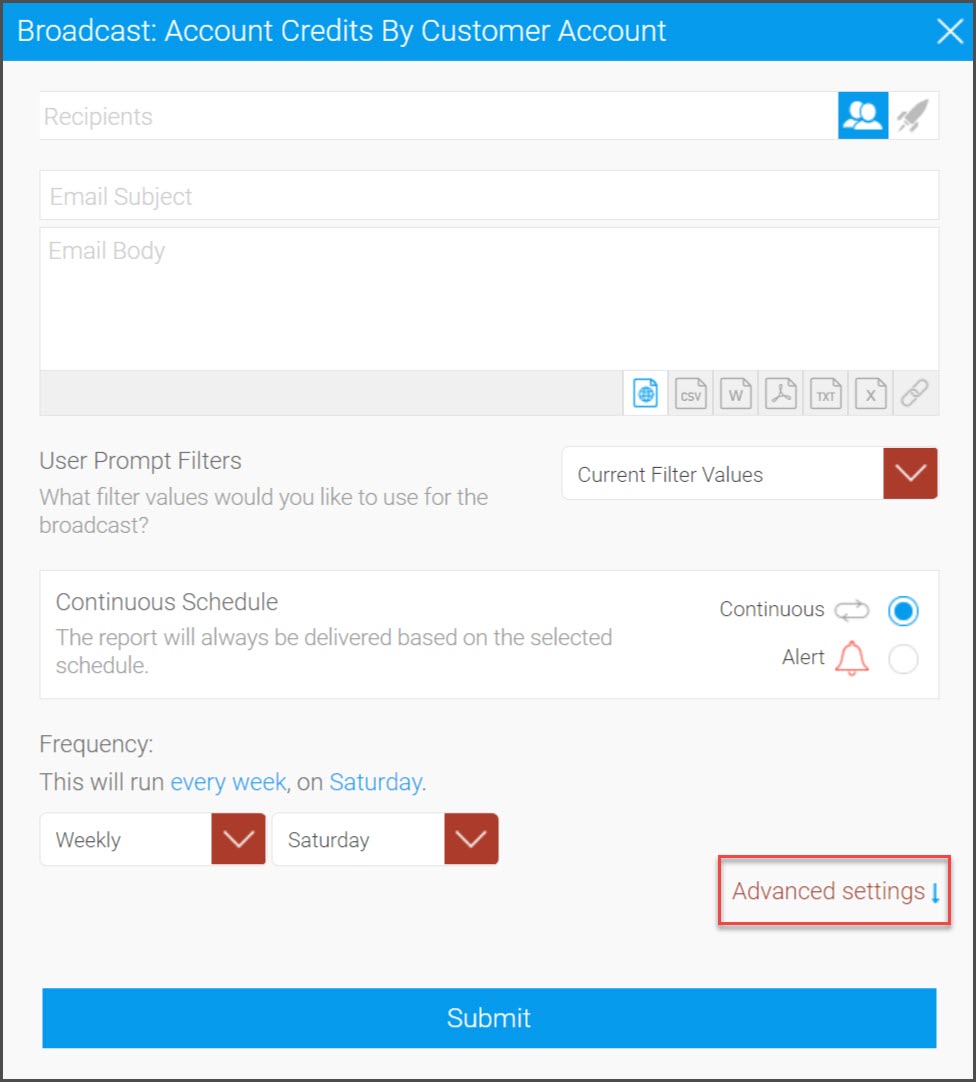
- Task Based Alerts - enter the task information and select subscribers, etc.
- Click "Add Alert Delivery Rules" to enter specific criteria that needs to be met in order for the task to run automatically.
- Click on "Advanced Settings" to set specific time and timezones as well as setting a scheduled start/end date. User can also request delivery failure notification if the report fails to run.
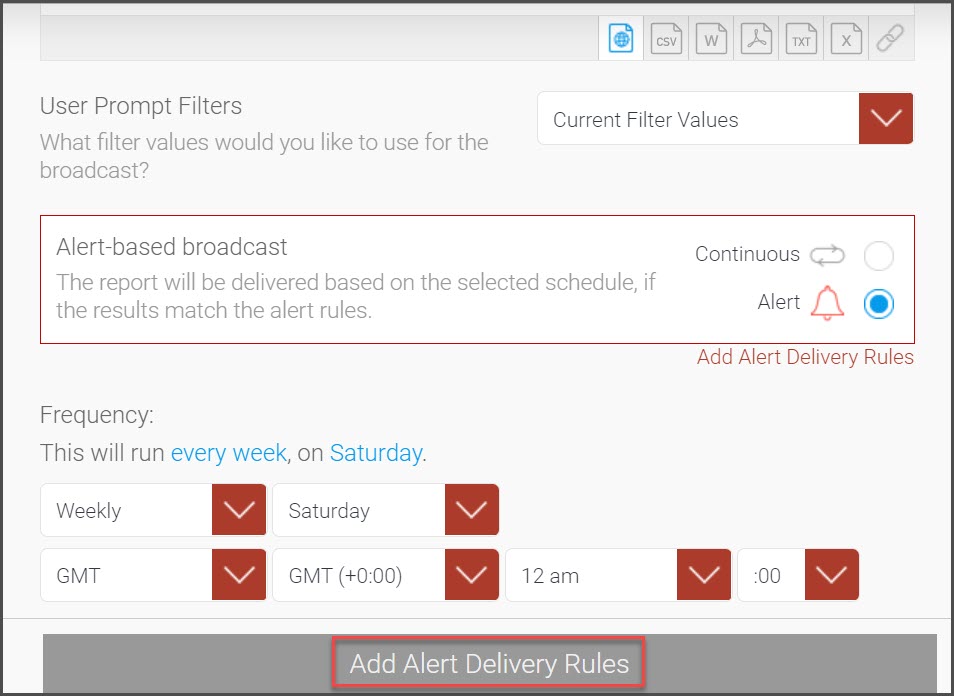
- Select a Delivery Rule from the drop-down list of available fields.
- Click "+ Add Field" to add specific filters.
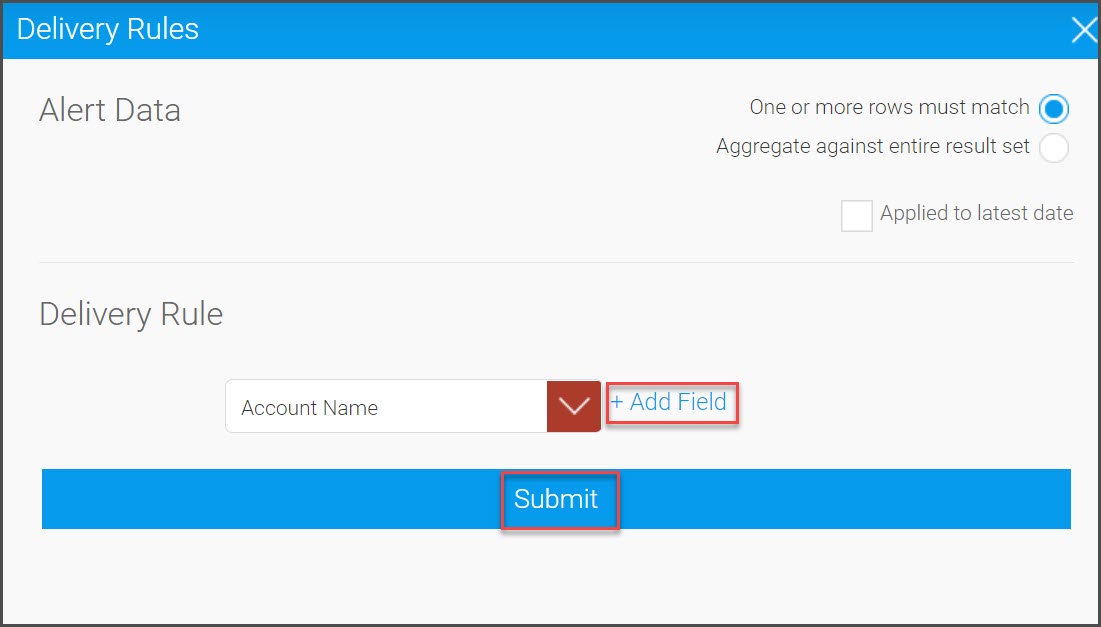
- Enter the rule and click "Submit", then click "Submit" again on the next screen to save the rule.
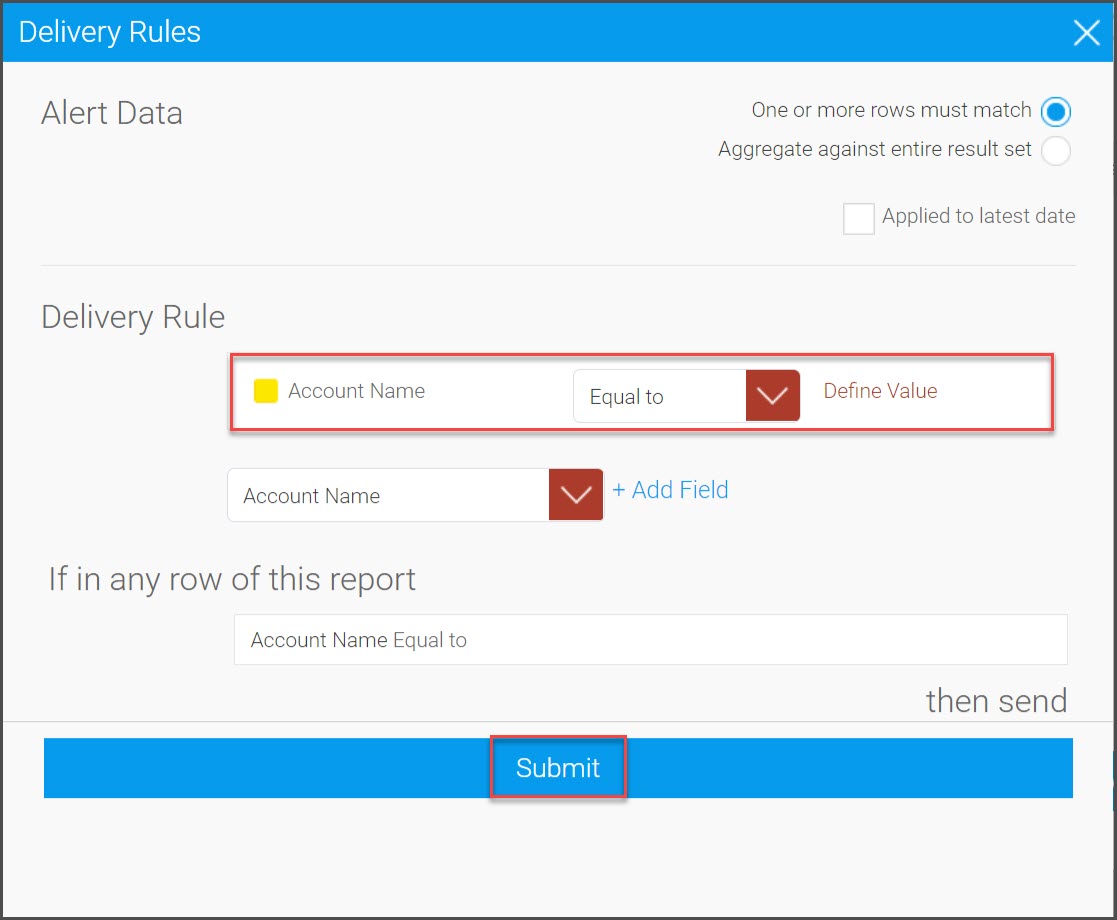
- Personal Broadcast - allows the user to "subscribe" to a report using a scheduled frequency.
- Click on "Advanced Settings" to set specific time and timezones as well as setting a scheduled start/end date. User can also request delivery failure notification if the report fails to run.
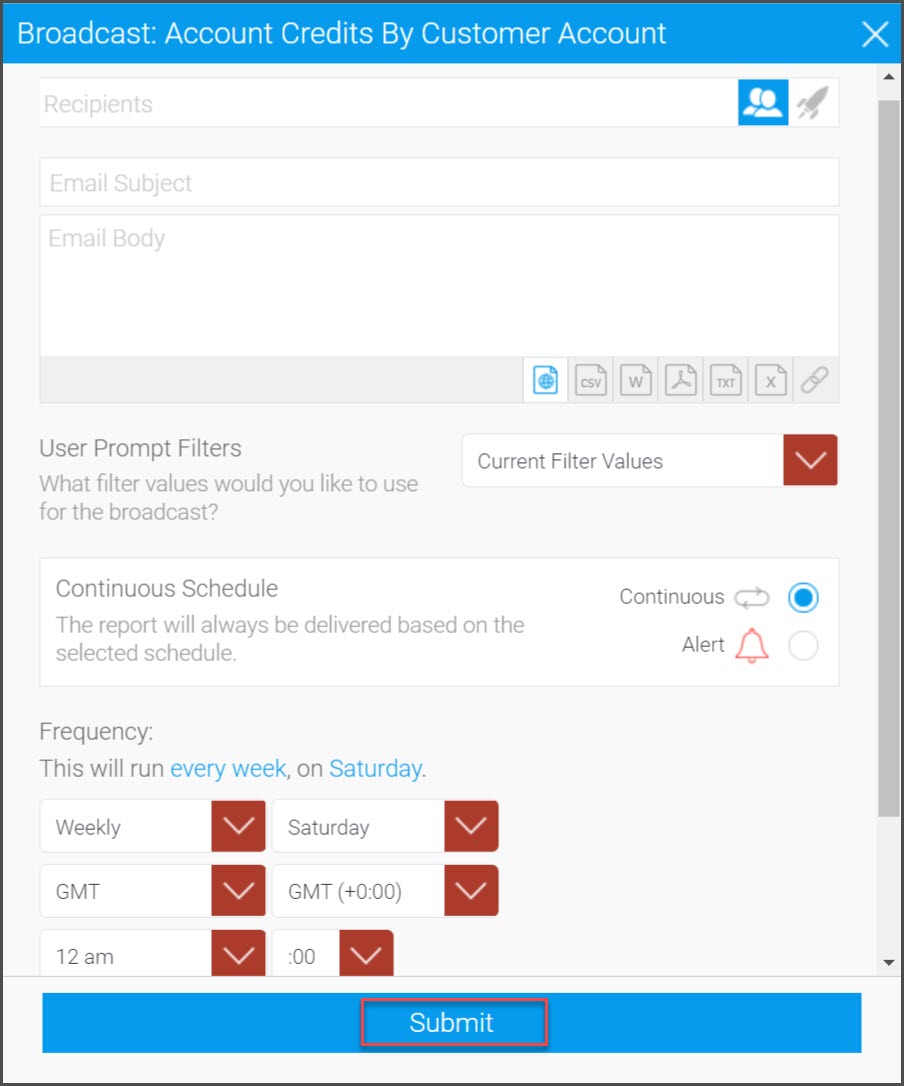
- Report Favorites - allows you to favorite the report and saves it under "My Favorites"

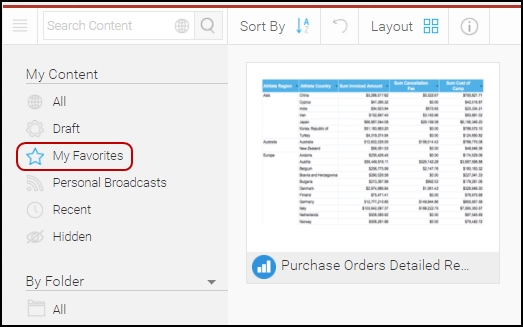
- Bookmark/Save - allows you to save, bookmark the report, or save a snapshot “as is” with current filters and settings so you can review the information later.
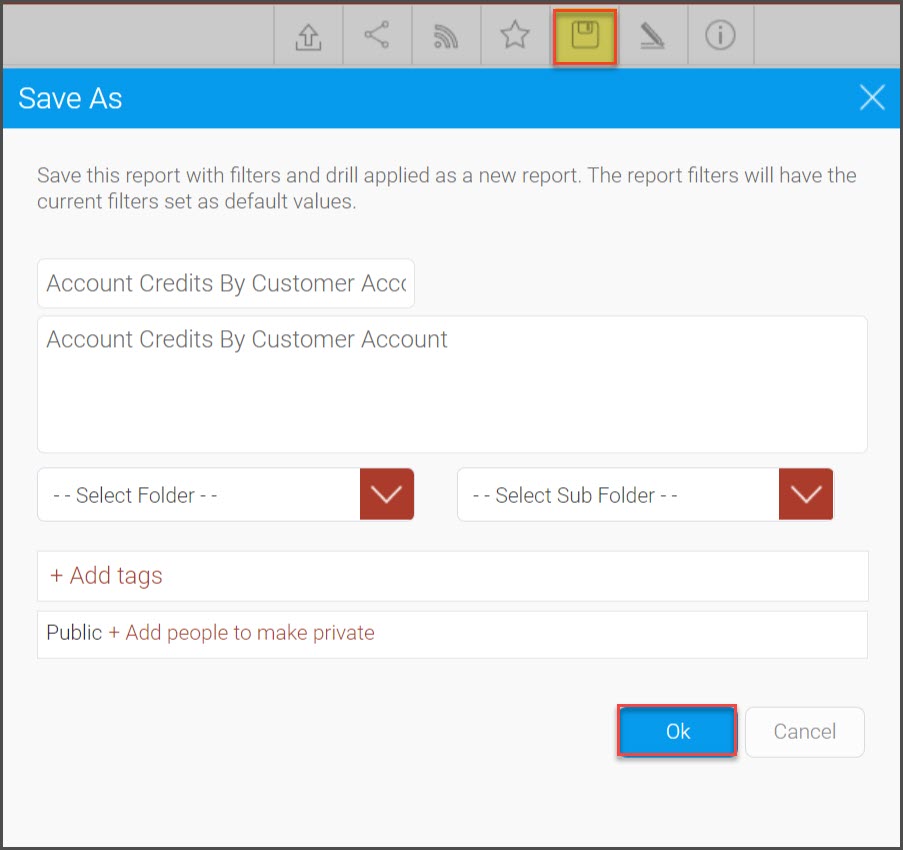
- Annotations - You can add annotations to the report and set visibility and other specific requirements. You can also make the annotation private by adding people to only whom you want to make it visible. Click on OK.
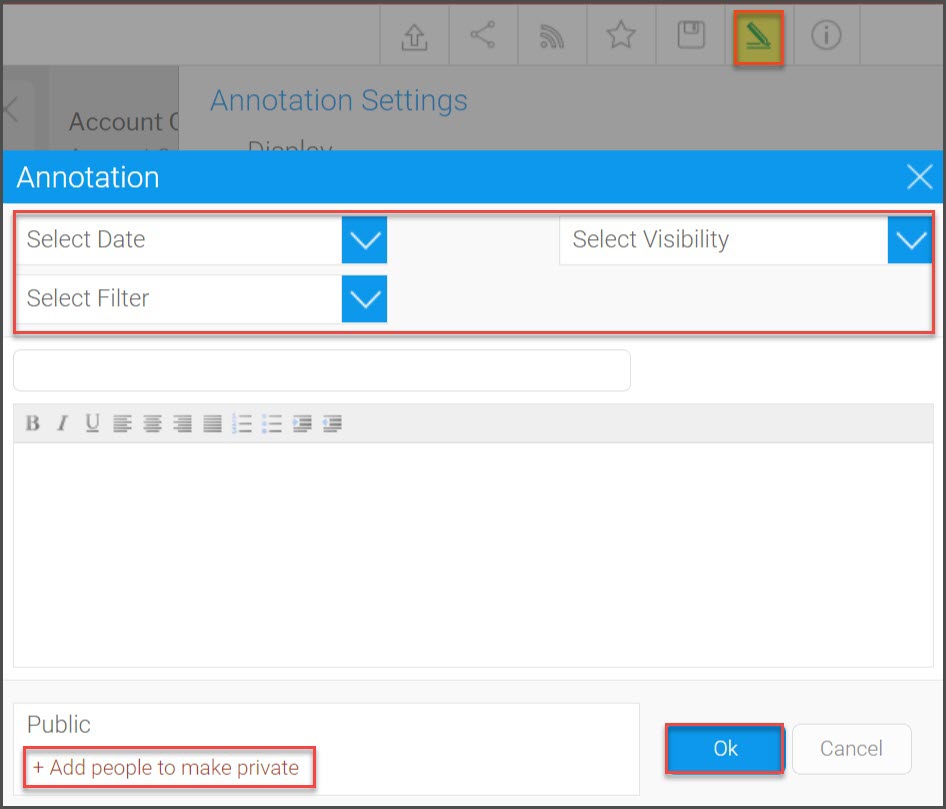
- Report Details - provides information about the report such usage statistics, report columns that are included in the report, and SQL information that can be easily exported if needed.
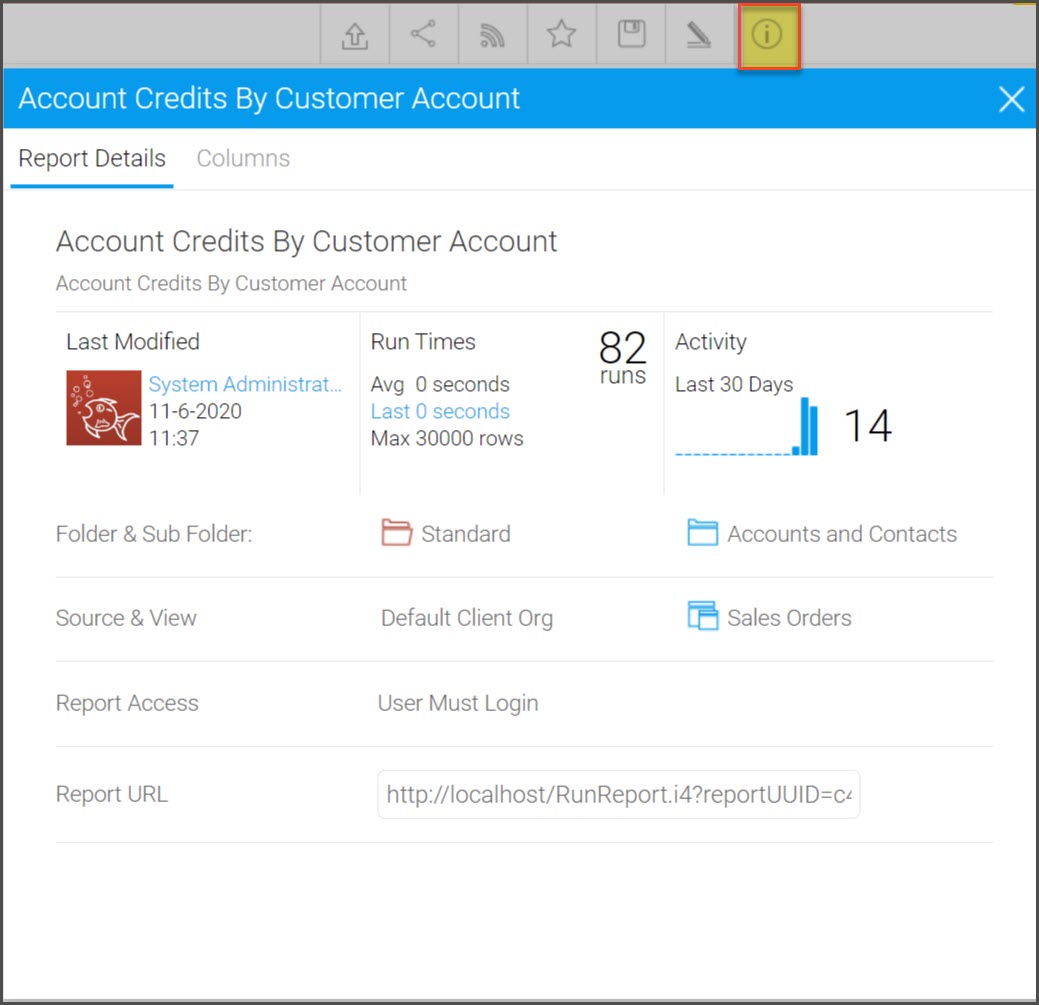
Updated 12 months ago
