Pushing Products to WooCommerce Remote Store
Once, products have been created and price books have been setup, these products can now be made available for sale through the sales channels that the business chooses to use.
Go to the "Products" tab, select the channel and products and click on the "Channel Action" button.
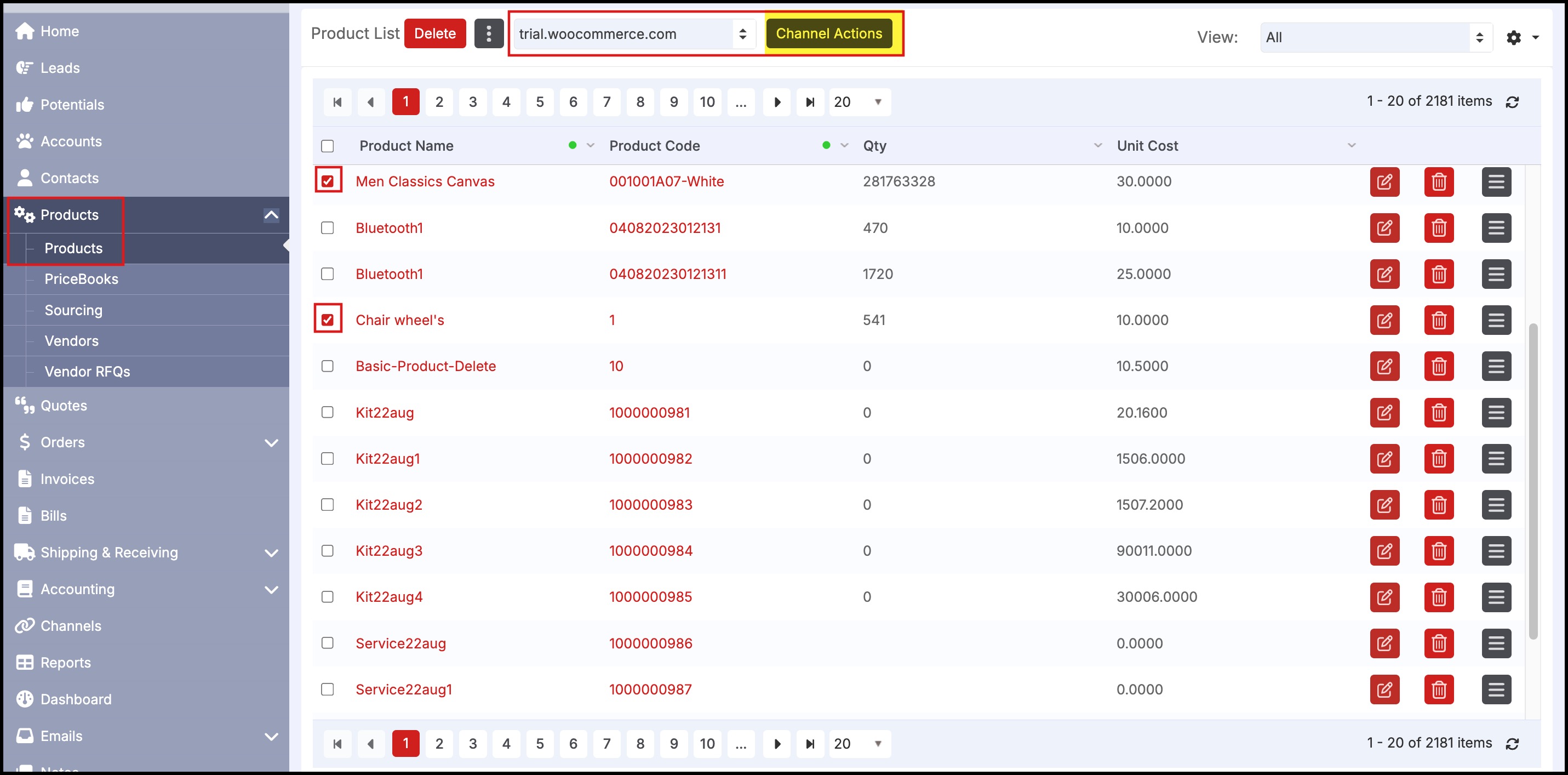
This will bring up the screen below that allows for
- Selection of the Products
- The quantities to be made available for sale through this channel.
Then click the "Add to Channel" button to add products to the WooCommerce Remote Store.
Note: For Service Products, enter a larger Quantity (100000) to reflect that it is an inexhaustible resource available for sale in the Channel (WebStores will flag it as out of stock when inventory hits 0 if inventory tracking is on in the store).
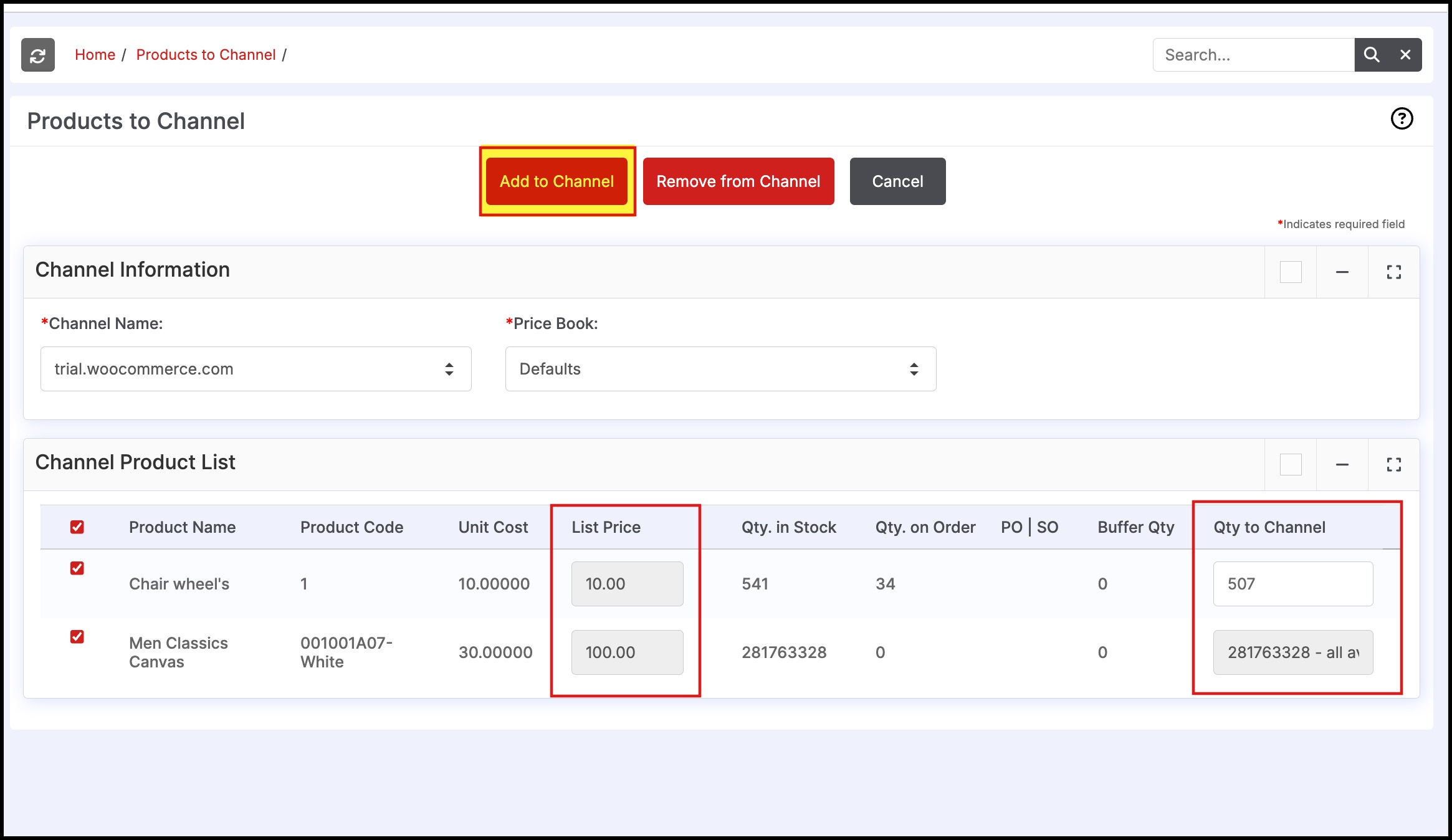
The user can now visit the WooCommerce Remote Store URL to see the pushed (or deleted) products available for customer purchase on the store.
Once a product has been pushed to this channel, the product modifications, pricing changes and inventory updates are automatically updated on the WooCommerce Remote Store (if these Auto-update checkboxes were turned on in the WooCommerce Remote Store channel setup (see previous section).
Removing products from channels
Removing a product from a sales channel is done in the same way as adding a product.
- Select the checkbox next to the products that will be removed from the sales channel.
- Select the sales channel from the channel drop-down list and select "Channel Actions".
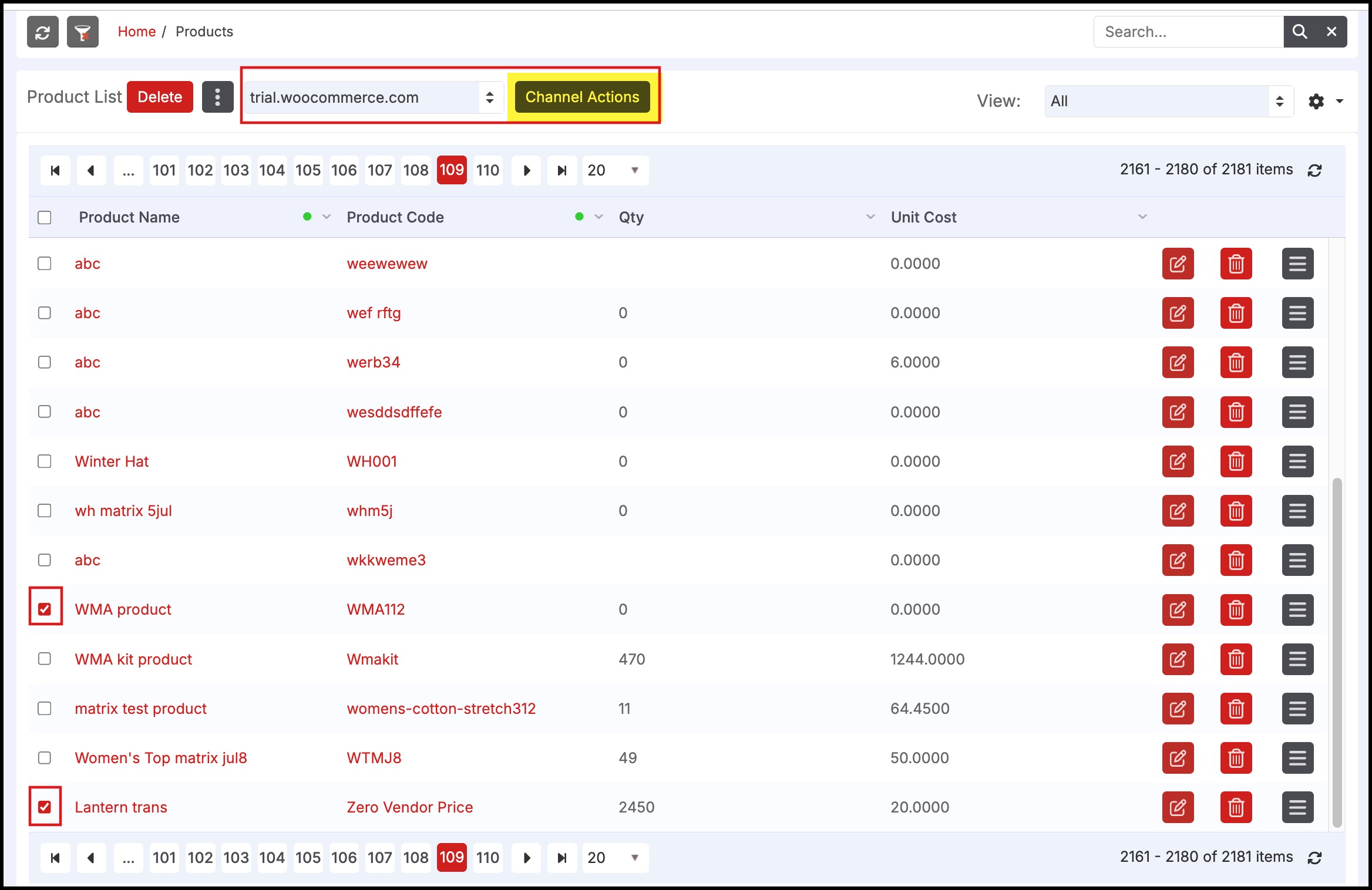
- Select the "Remove from Channel" button. This will remove the product from the channel completely, no inventory quantity or any product details will display for selection.
- The product can be added back to the channel at a later date if desired.
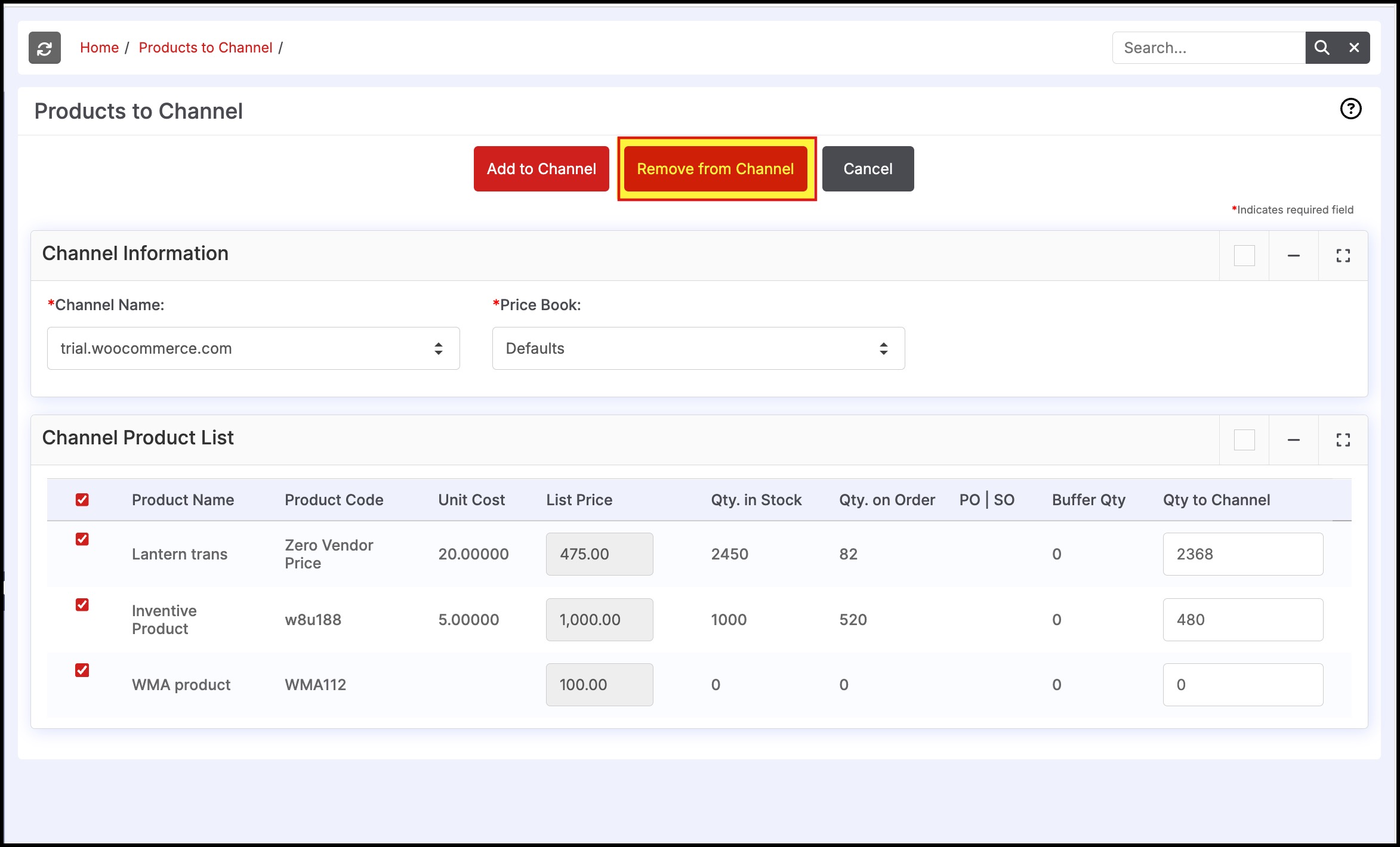
Updated 7 months ago
