POS Line Item Shipping
This feature allows shipping at a line item level for the fields - Deliver From, Carrier, Shipping Method and Change Sales Person.
For every individual product, you can have a different shipping status. For example, one item you can get delivered at your place and one item you can pick up from the store, anything as per your convenience.
NOTE - This feature requires “Line Item Shipping” to be enabled for the Sales Orders & Shipping in BackOffice as well – Please contact [email protected] to enable this feature.
Let's understand the process in detail:
- Login to your POS account.
- Add Item/Product to the list.
- Enter Customer name with a valid address.
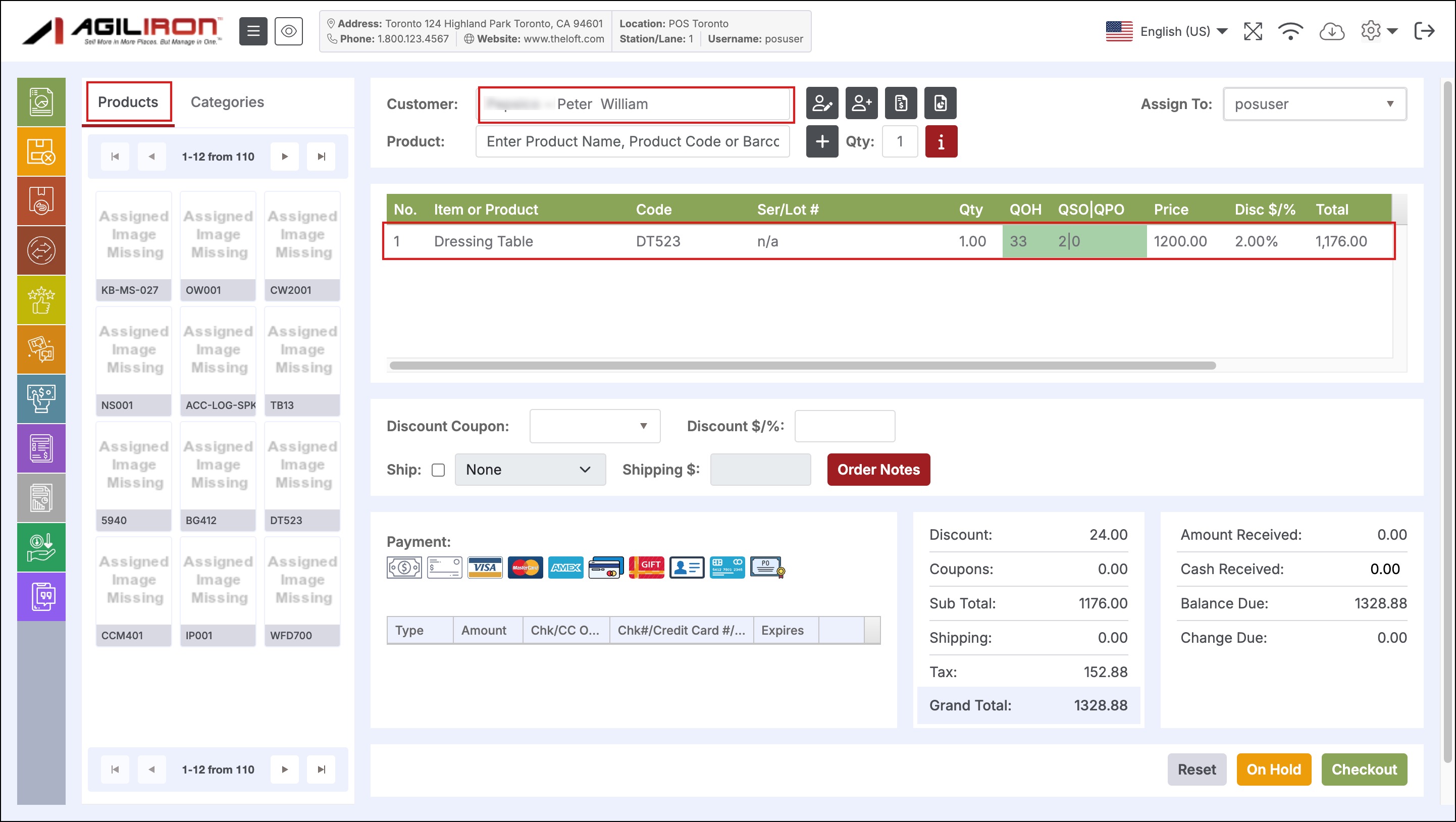
- As soon as you click on the Ship checkbox, you can see the shipping icon, up in the product list.
- Click on the shipping icon of the line item, you want.
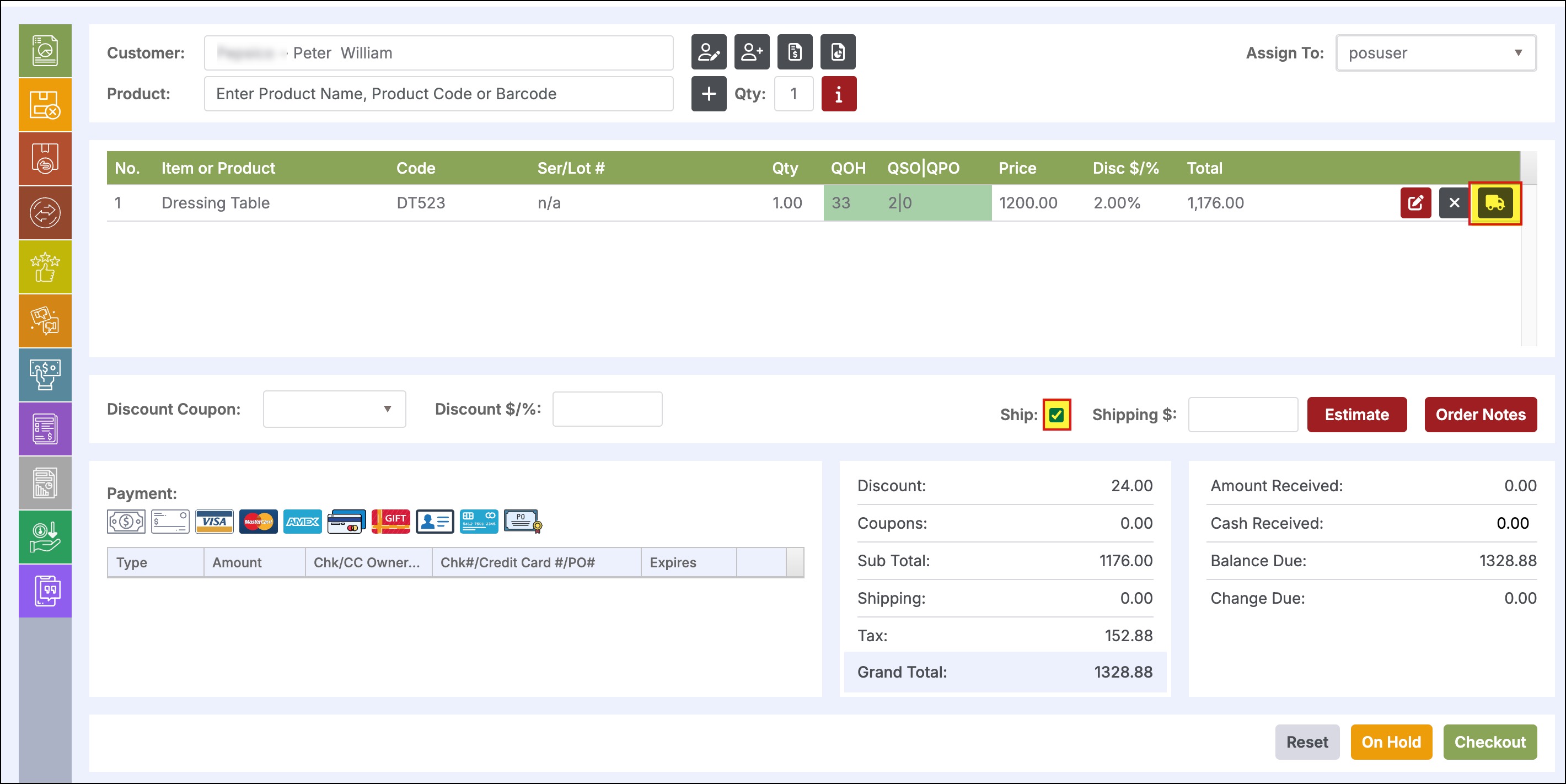
- This will bring up a pop-up box of Shipping Information.
- Here when you change the Status from Deliver In-Store to Ship to Customer, you'll be able to access other fields - Deliver From, Carrier and Shipping Method and change/set the shipping information by selecting the preferable option from the drop-down list.
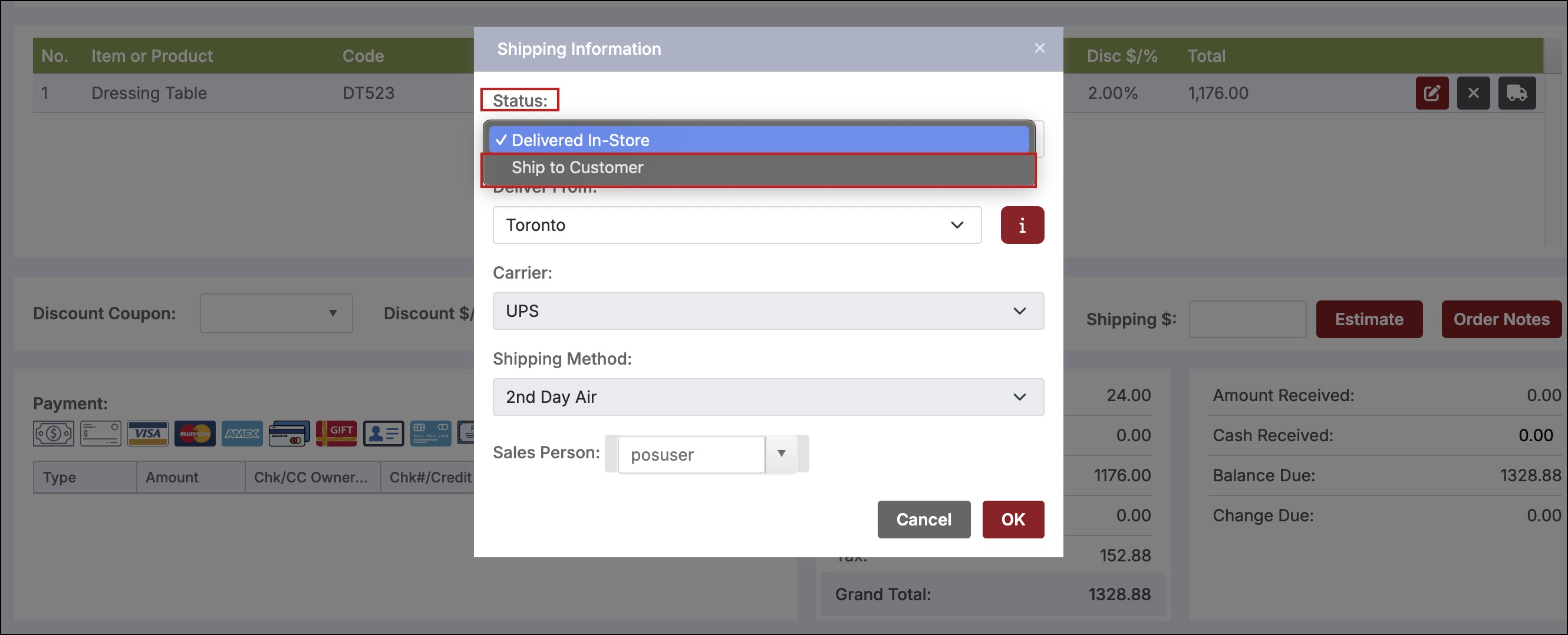
- You can also select a separate Sales Person for each line item.
Note - The default Assign To is set when starting a transaction at the POS. However, now you will be able to select any product within the transaction and assign this to a different user.
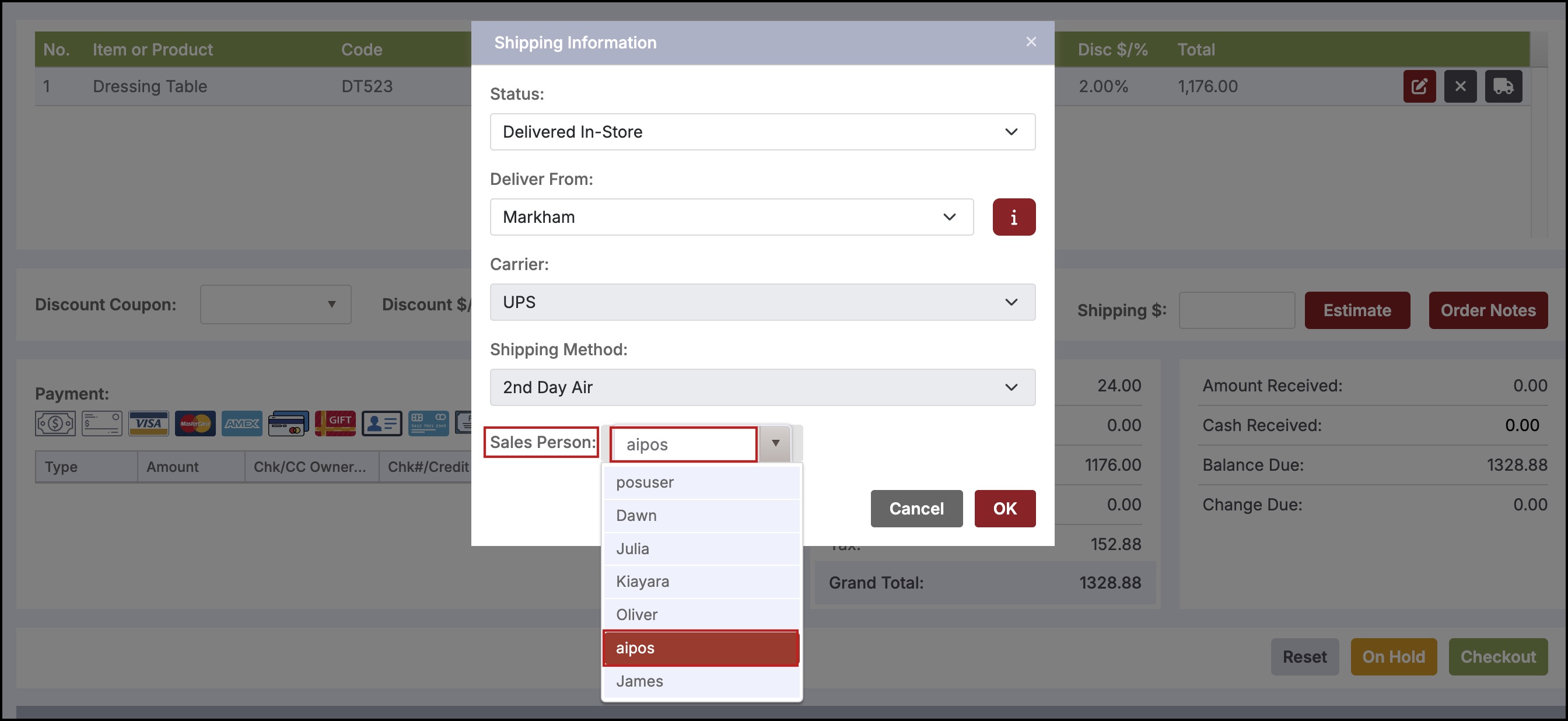
- Once done, click on OK.
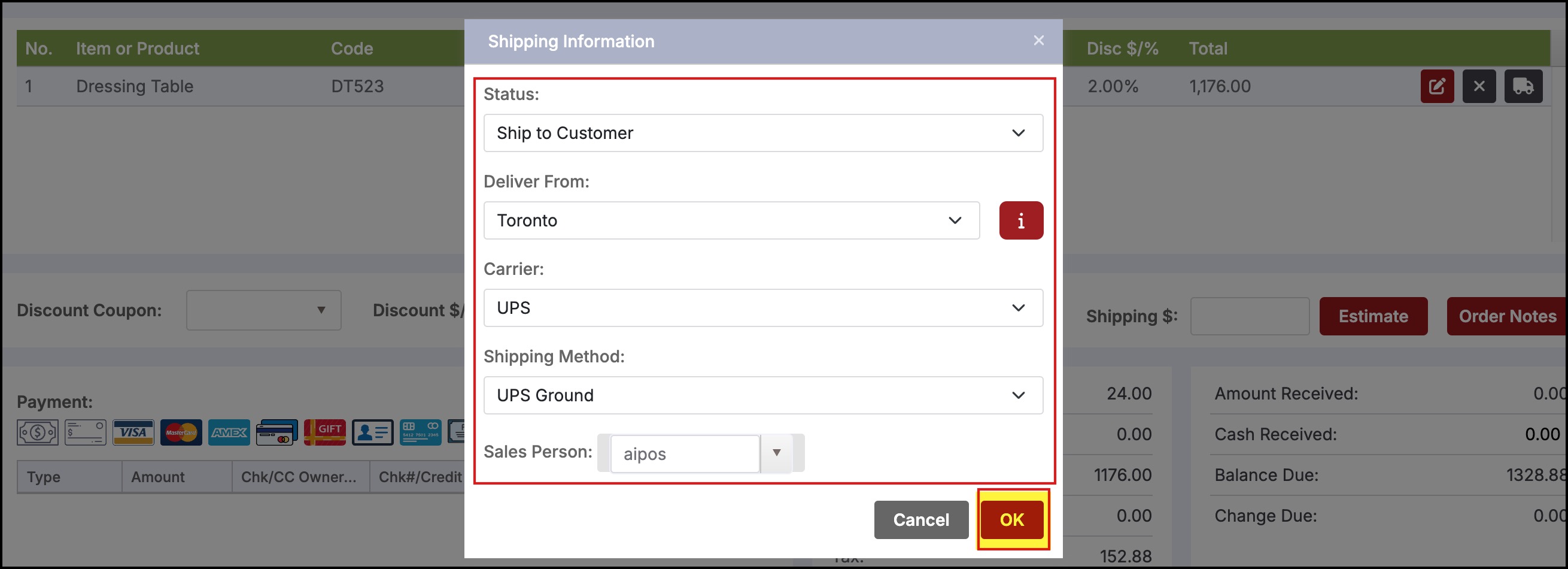
NOTE - Since every product/item have a dedicated shipping icon, you can click and set different shipping status (Deliver In-Store or Ship to Customer), set different shipping info for each, and also there is now an additional ability to associate Sales Person at line item level.
Updated 12 months ago
