Backorder Management
If a customer sales order cannot be fulfilled (shipped) completely because some of the products are not in stock, the order can be partially fulfilled (ship the products in stock now and ship the remaining as they become available in inventory) through the Backorder Management process described in this section.
Please follow the steps below:
- Go to the " Sales Orders" tab
- Click on the "Subject" link for the order that needs to be partially shipped
- If the status of this order is "Not Shipped", find the "Create Backorder" button at the top
- Click the "Create Backorder" button
- This will bring up a screen to with the list of products in that order for selecting the products to be backordered. The selection (left checkbox) of products to be backordered checks for inventory availability (based on quantities in the system) and warns as necessary - the user can override these warnings. Upon selection of the left checkbox, the "Qty Backordered" field gets set to the "Qty Ordered" in the Sales Order.
- Then click the "Create Backorder" button
- The original order is now split into two orders in the system based on the user selected products to be backordered - the original order has products that will be shipped now and a new order (with same subject but a suffix 'A' added to it) that has the products that will be shipped later separately.
- The new Backorder now also contains a link to the original order in the "Backorder source" field (this applies recursively if you further backorder the backorder again).
- The original order now also contains a link to the new Backorder in the "Backorder" field (this applies recursively if you further backorder the backorder again).
- All necessary information (activities, notes, attachments, discounts, payment information, shipping, taxes etc.) are automatically apportioned to the two orders now created.
- "Shipping Costs" are retained completely in the original order and set to 0 in the backorder by default, this can be manually adjusted as necessary subsequently
- "Payments" (if any) are split between the orders based on the product line items retained in each order
- "Order Discounts" are divided between the orders in proportion to the $ in the product line items
- Any "Activities/Notes/Attachments" associated with the original order are now linked and shared in both orders. Any new entities created in one of the orders after the backorder split of the order will not be shared among the two orders.
- "Packing Slip PDF" & "Order Notifications" generated are marked to reflect backordered items or items shipped separately as applicable
- For Original Orders - "Products" section will include "Backordered Products" section with backordered items
- For Backorders - "Products" section will include "Products Shipped Separately" section with items that shipped already.
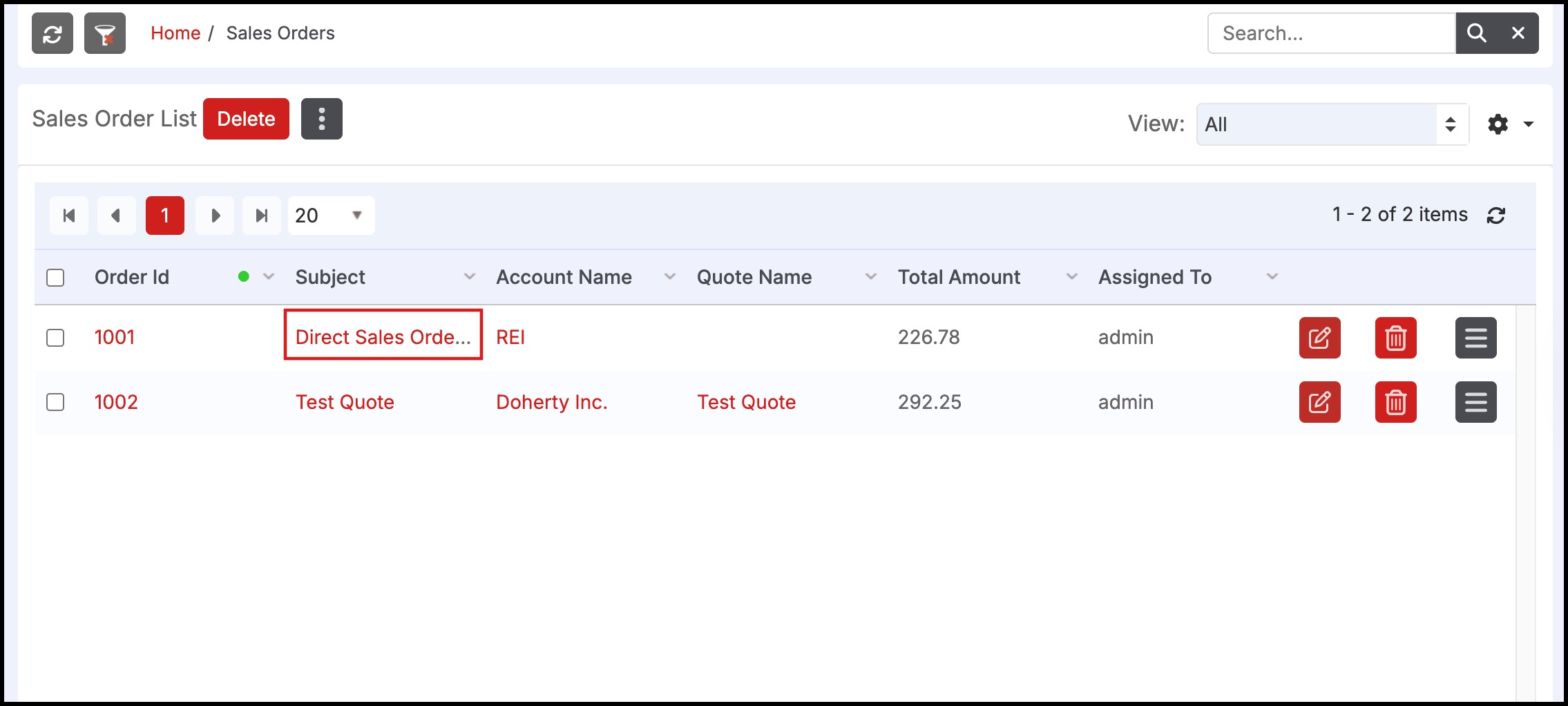
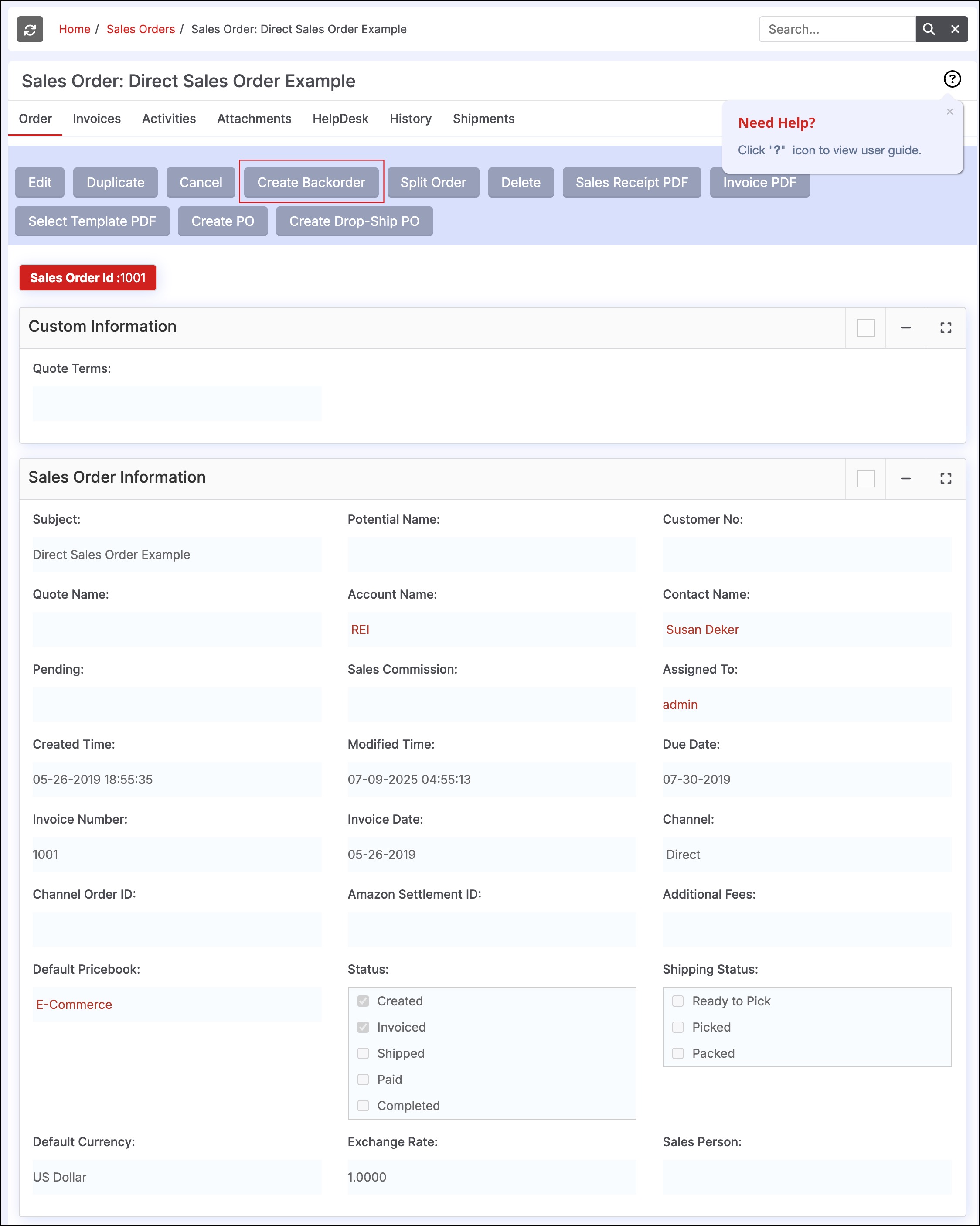
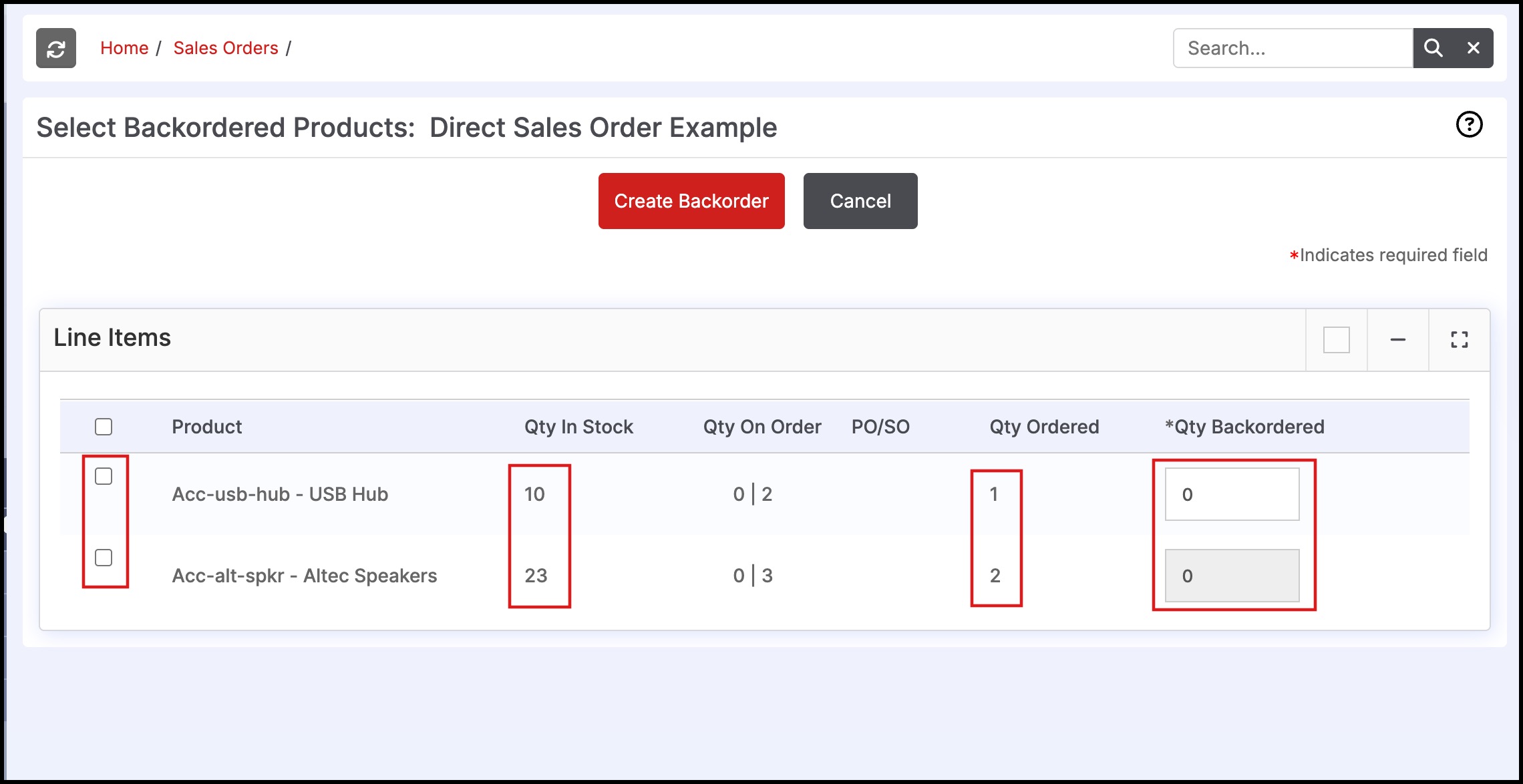
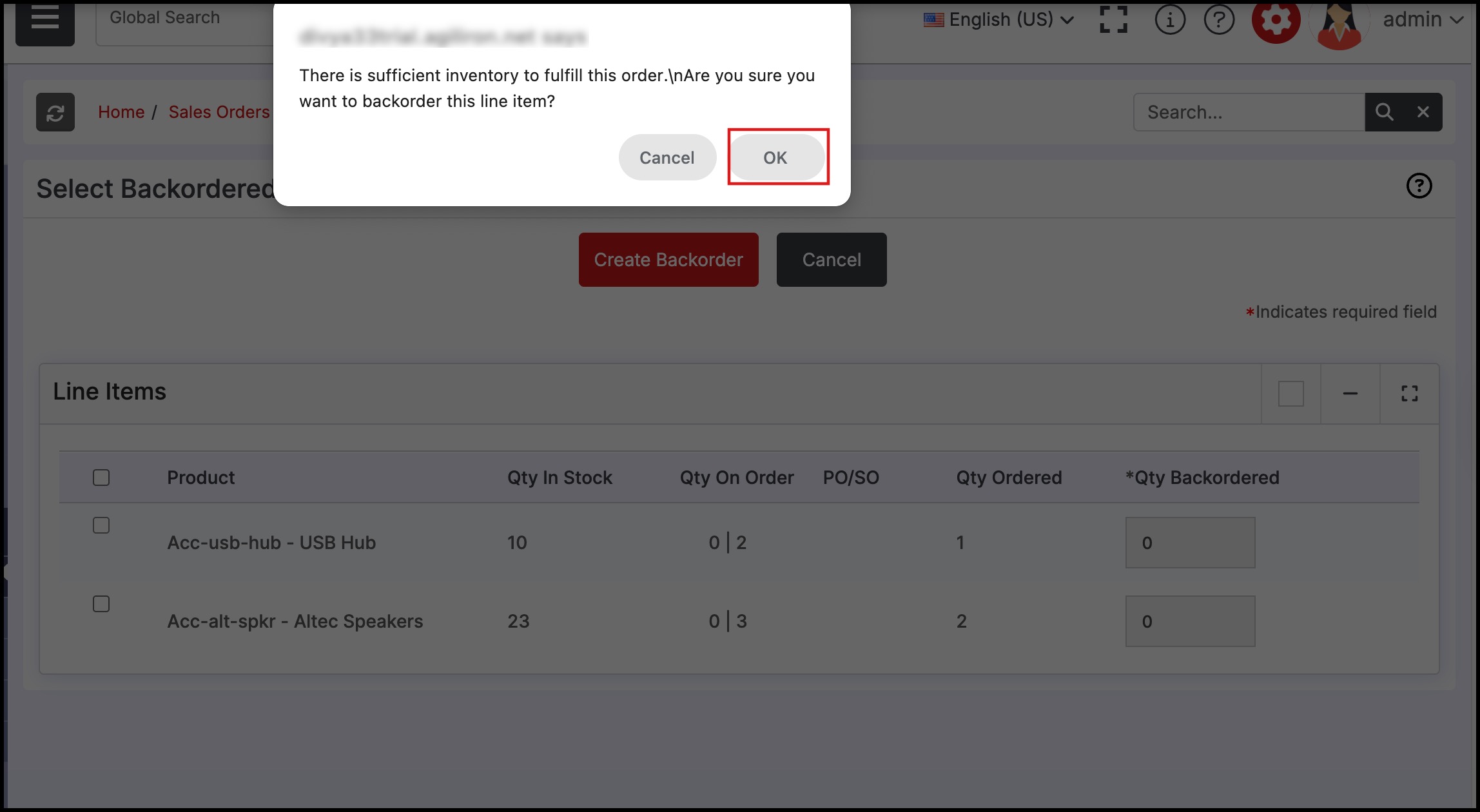
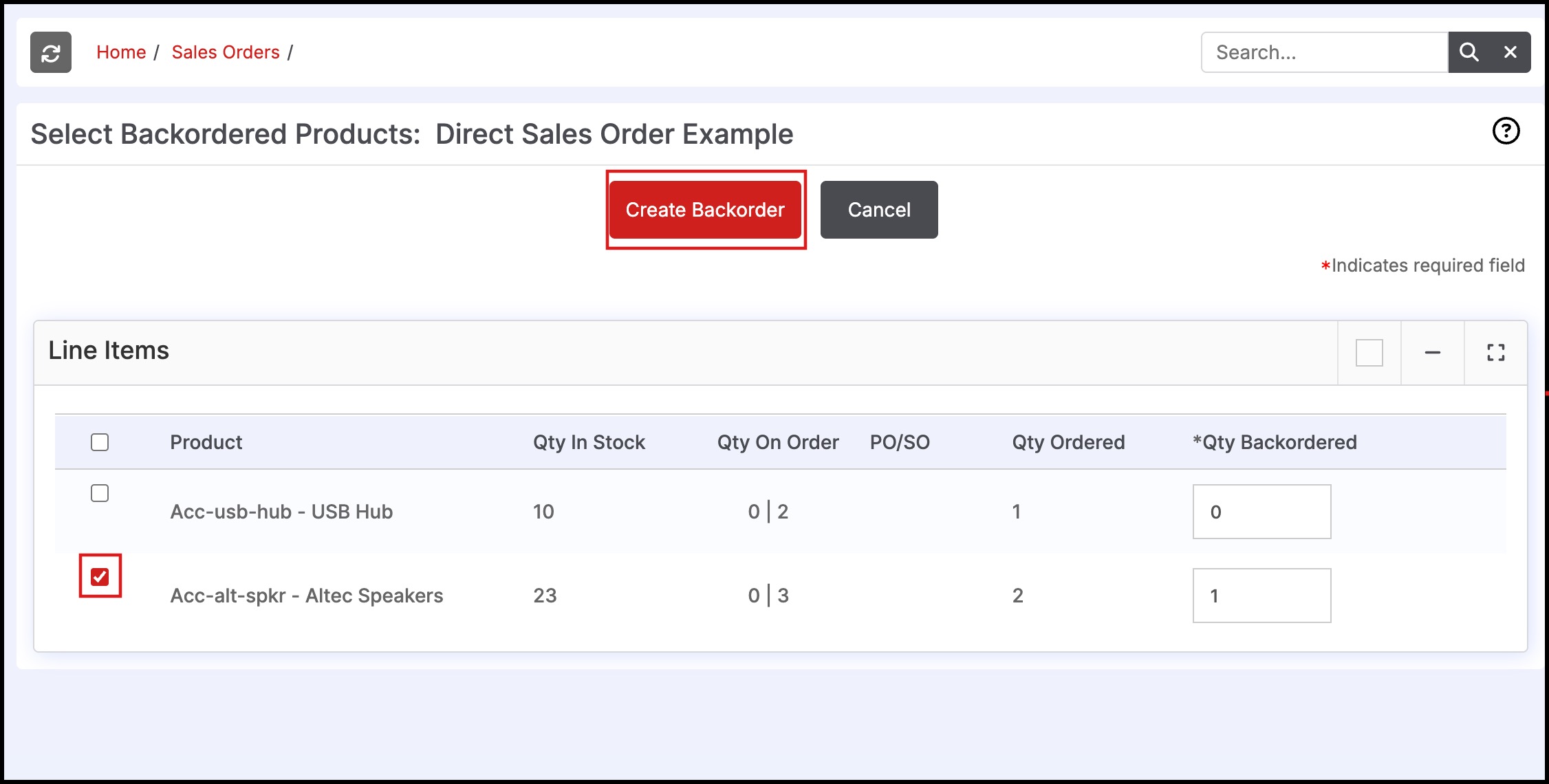
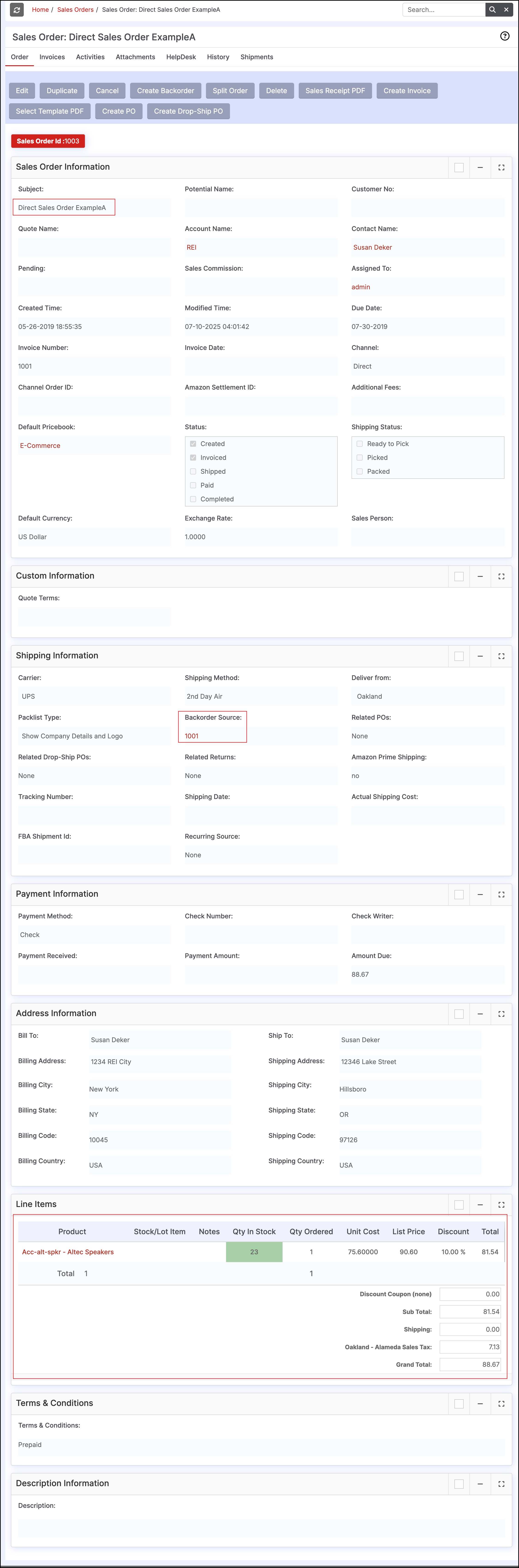
Updated 6 months ago
