Converting Quote to Sales Order
To Create a Sales Order from the Quote follow the steps below.
- Select the "Quotes" link on the left menu panel.
- Click on the Quote "Subject" link from the list.
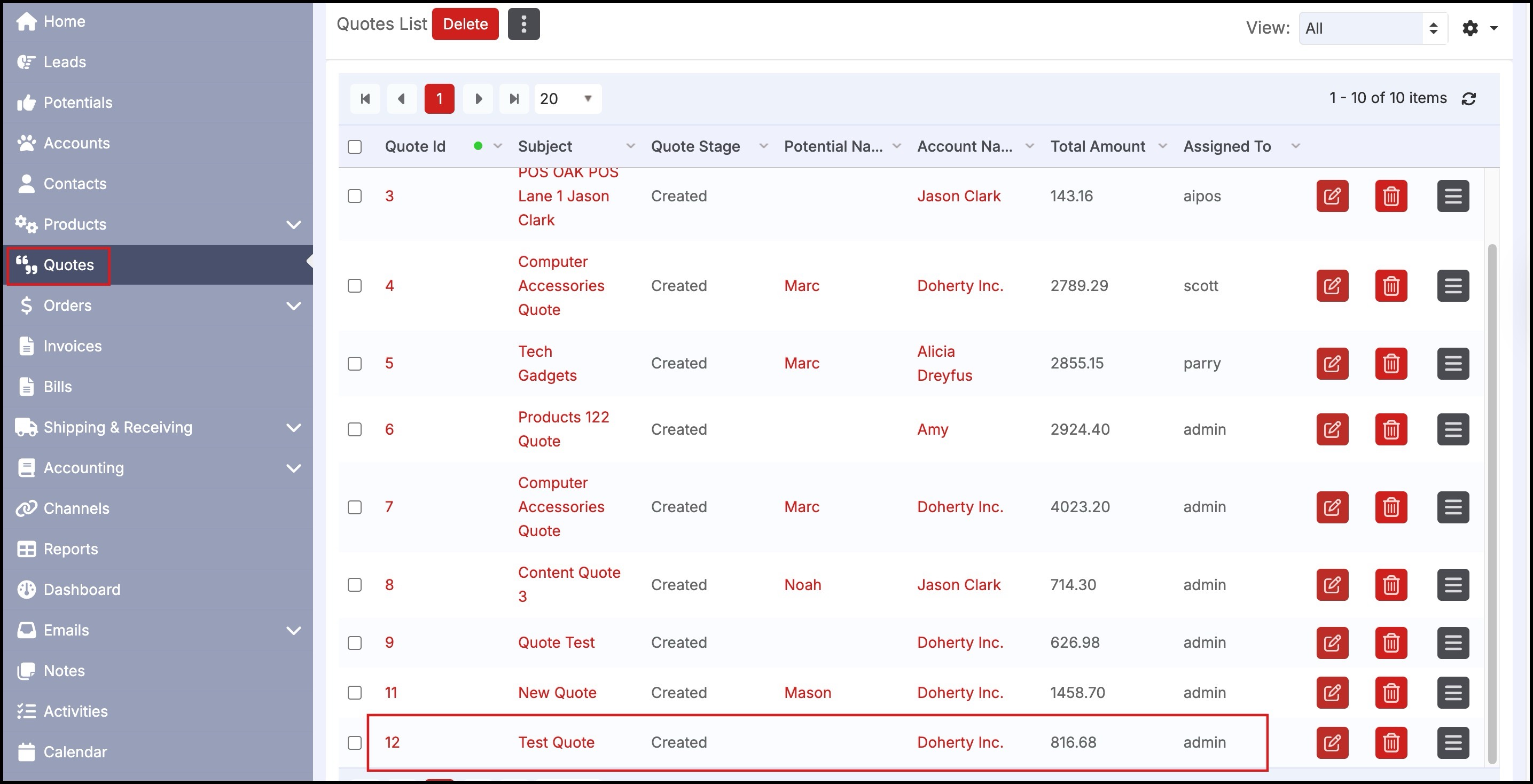
- If a Sales Order has not been created for the Quote, you will see the "Create Sales Order" button. If a Sales Order has been previously created, this button is not available.
- All the details on the quote are automatically transferred to the Sales Order upon conversion.
- A note about Custom Fields: The content of any custom fields created in the Quote is automatically transferred to a Sales Order on Quote Conversion if the name of the custom field in the Sales Order matches the one in Quote, more information about this feature can be found here.
- Click the "Create Sales Order" button
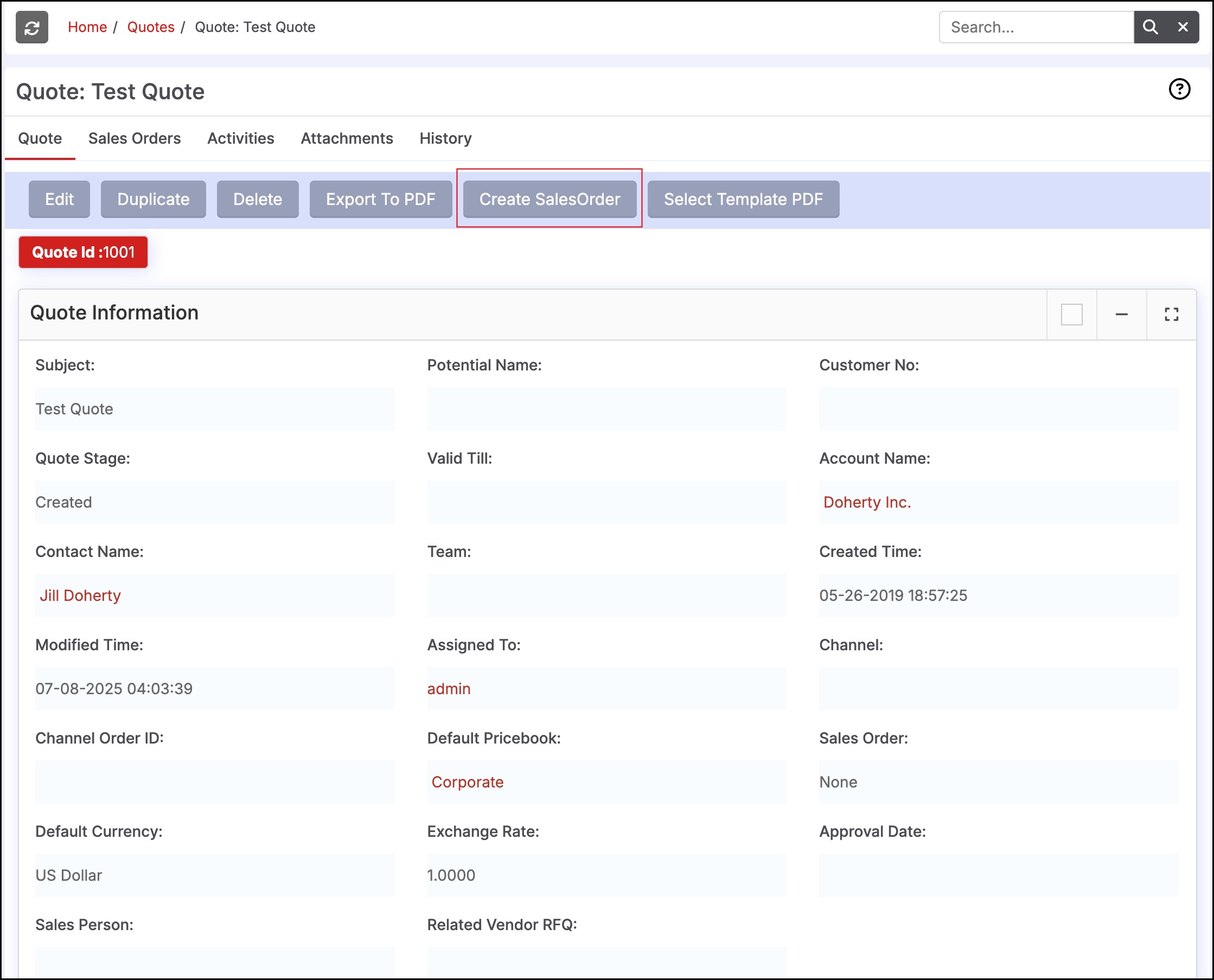
- This will bring up the "Sales Order" form (details of that in the Section Sales Order Form Fields).
- Here you can review and make any changes before saving the Sales Order.
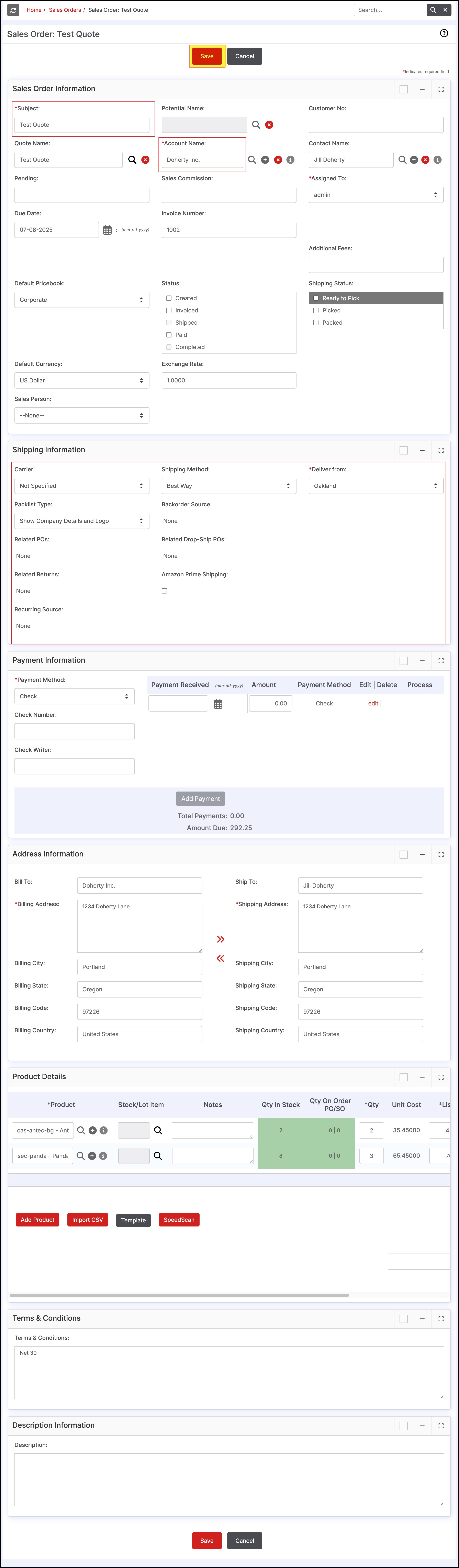
- The Sales Order is automatically linked to the Quote and vice versa for future reference.
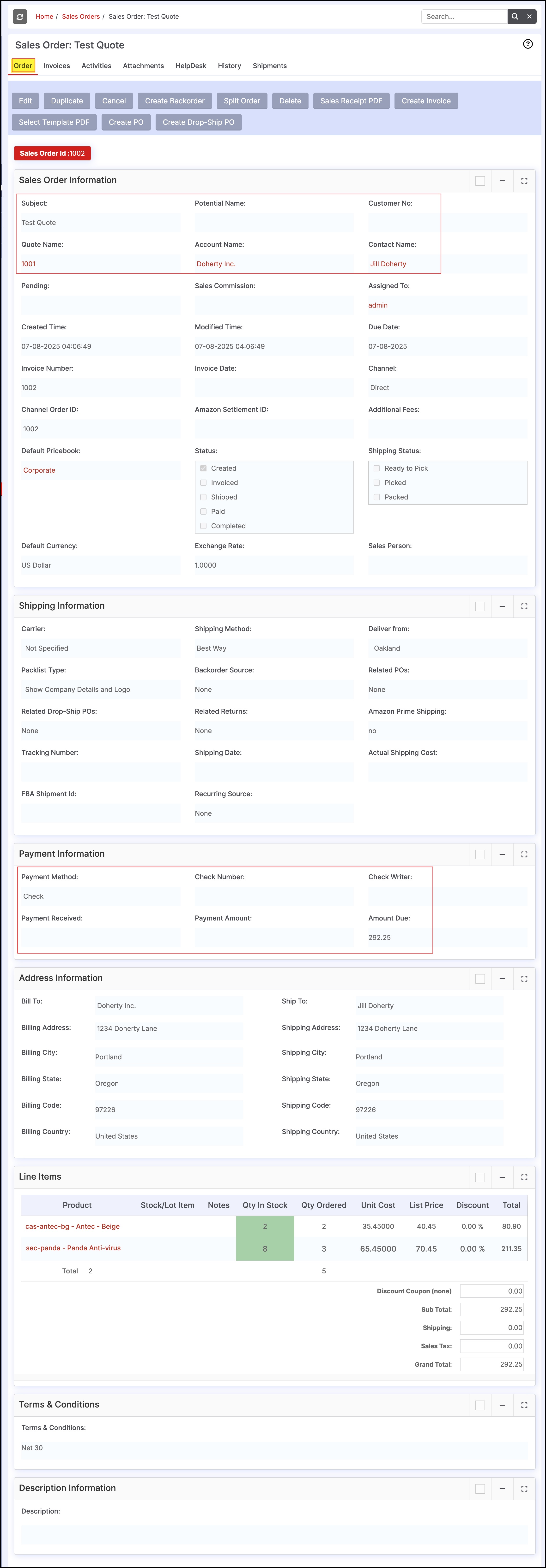
Updated 6 months ago
