Adding Amazon Marketplace as a Channel in Agiliron
To add a new Amazon Marketplace Seller Account as a sales channel, select "Settings > Channels" . This will bring up the screen shown below.
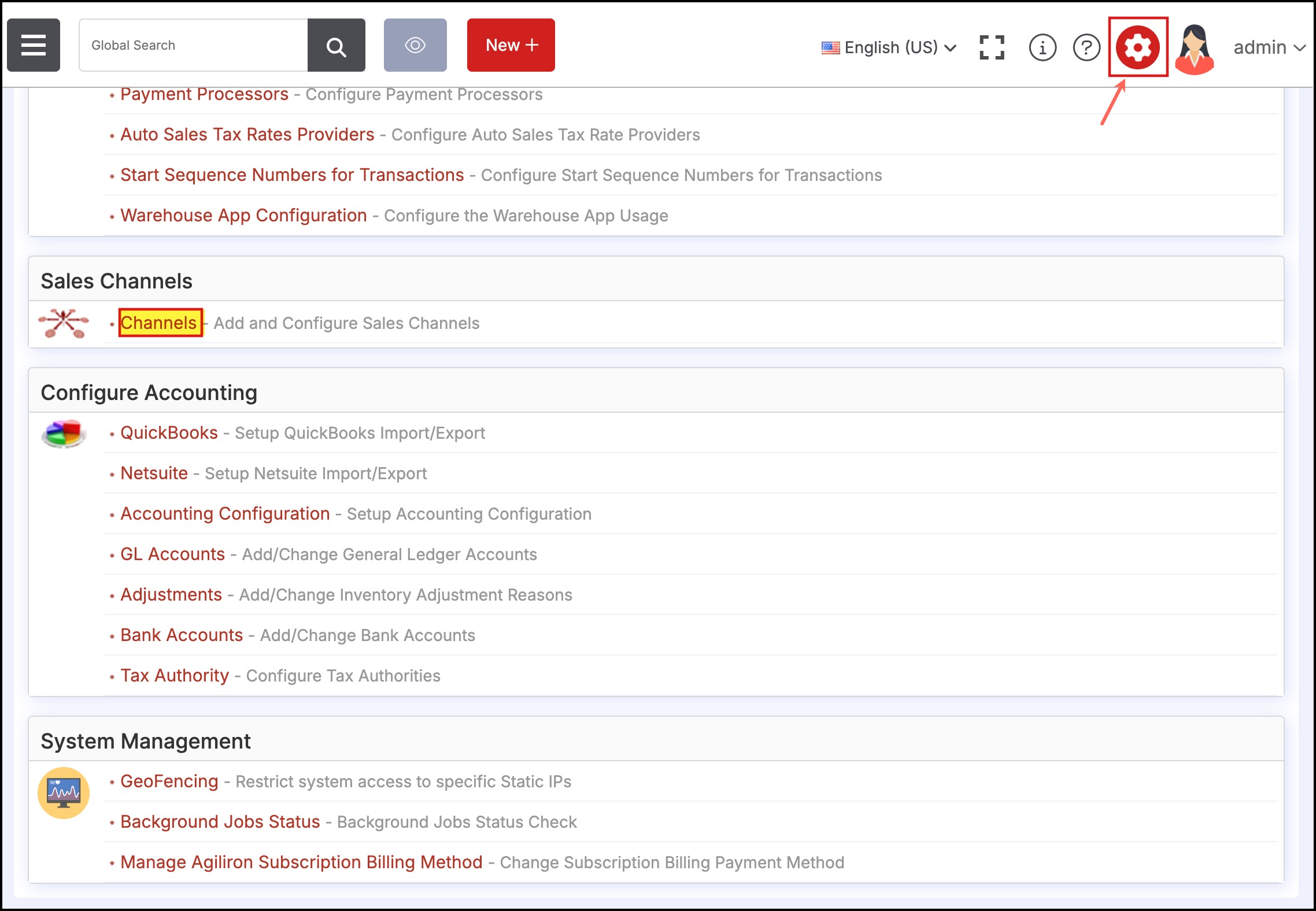
- Select the "Amazon Marketplace" option from the drop-down and click the "New Channel" button.
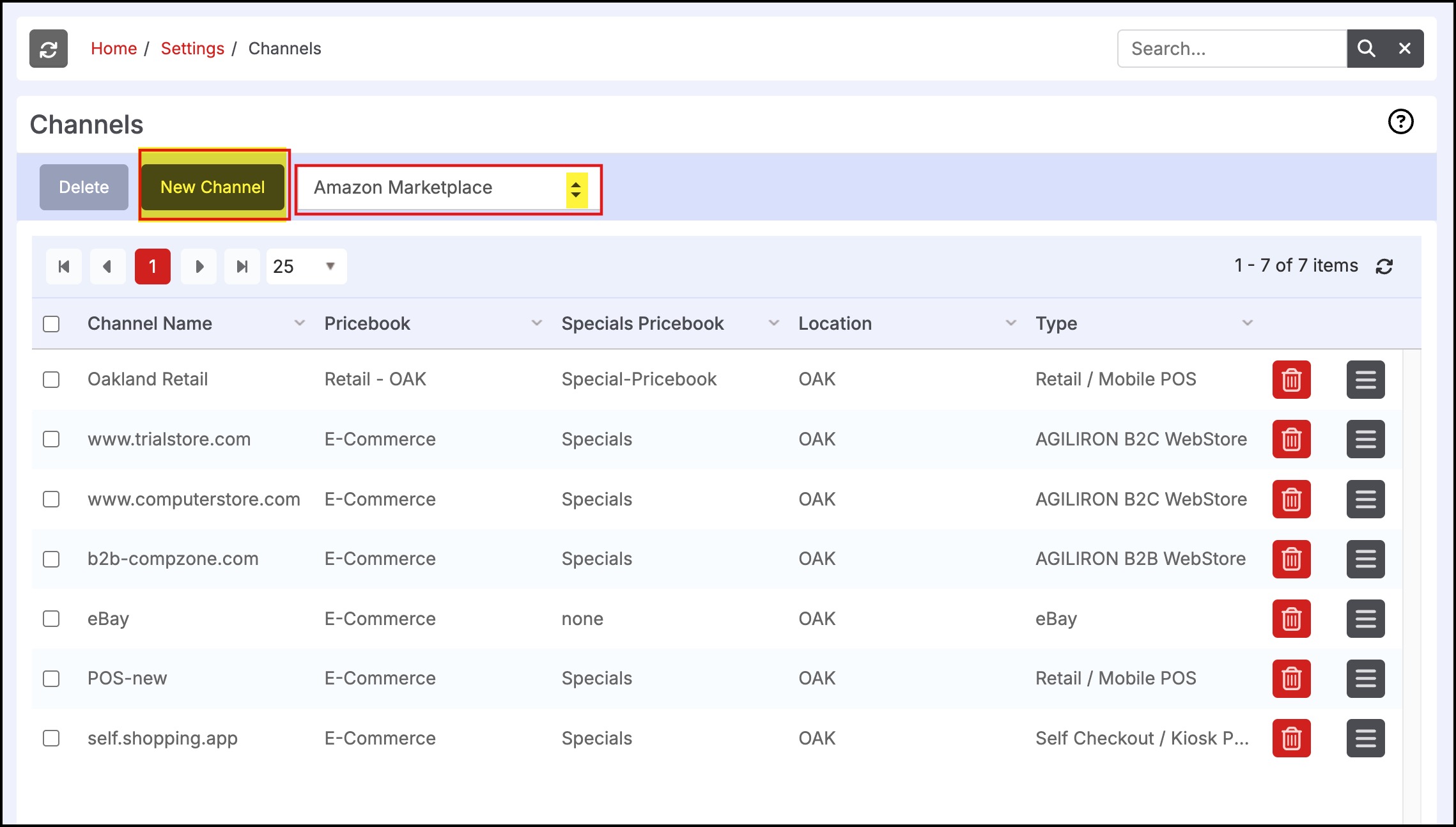
Fill in the form fields as shown in the screen below
- Channel Name - Enter a name for the Amazon Marketplace channel, this will be used to identify this channel in Agiliron
- Inventory Location - Select from the drop-down menu based on the stock locations defined under "Settings > Company Information".
- Price Book - Select from the drop-down menu the PriceBook to use for pricing product sales in this channel; defined PriceBooks are found under "Products > Price Books" tab.
- Merchant ID - Enter your account identifier from the Amazon Marketplace (see previous section)
- Marketplace ID - Enter your account identifier from the Amazon Marketplace (see previous section)
- Auto Product Update - Selecting this will automatically propagate any product changes made in Agiliron to the Amazon Marketplace. If this is not selected, the user will need to manually push the changes to the Amazon Marketplace.
- Auto Inventory Update - Selecting this will automatically propagate any product inventory changes made in Agiliron (Add/Delete/Change/Transfer) to the Amazon Marketplace. If this is not selected, the inventory will be updated when the product is manually pushed to the Amazon Marketplace next.
- Auto Category Update - Selecting this will automatically propagate any product category changes in Agiliron to the Amazon Marketplace. If this is not selected, the changes will be updated when any product is manually pushed to the Amazon Marketplace next.
After completing the fields, click the "Save" button to add this sales channel.
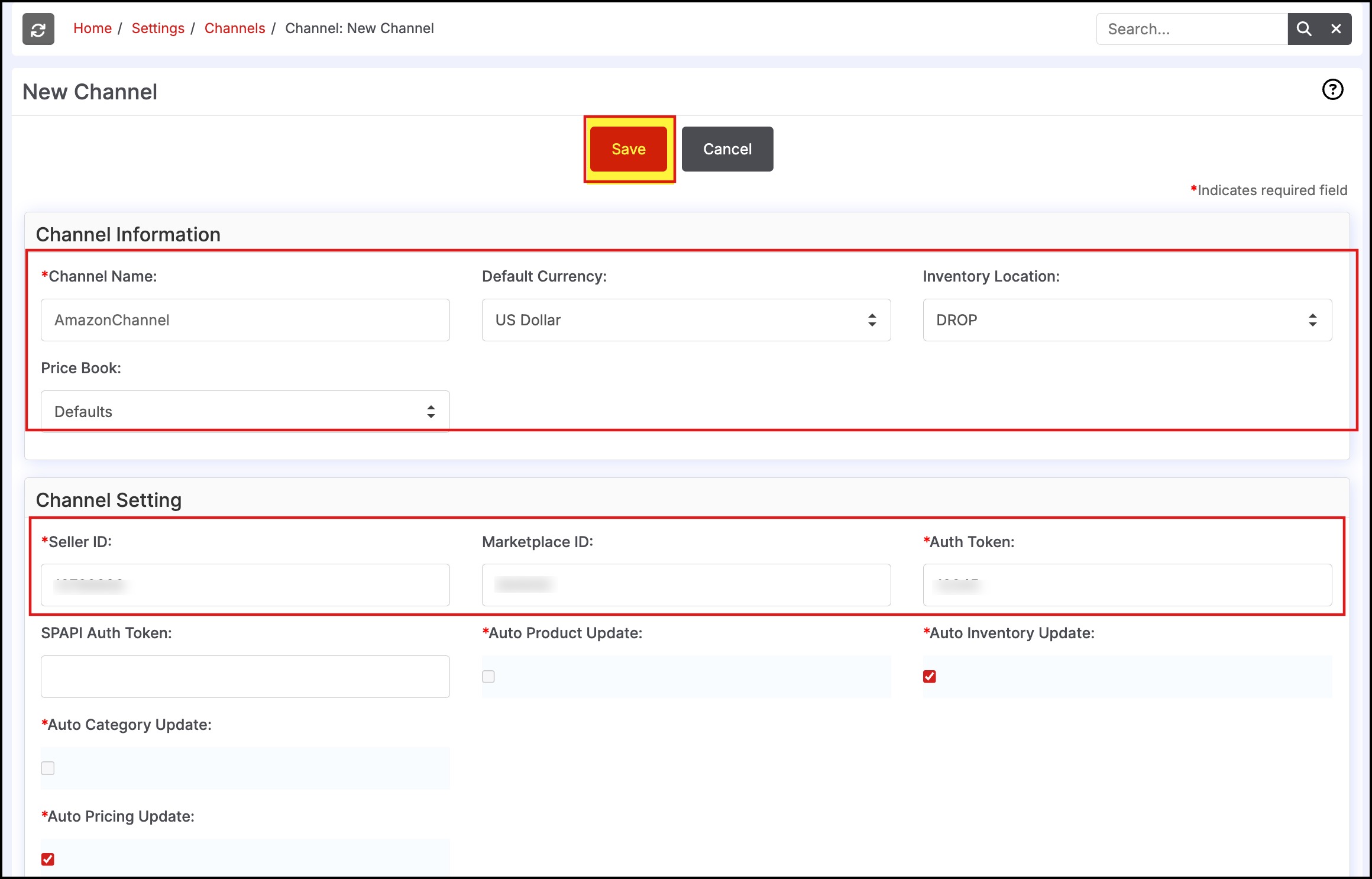
Note: You can setup multiple Amazon Marketplace Channels for different Amazon Seller Account using the same steps as above.
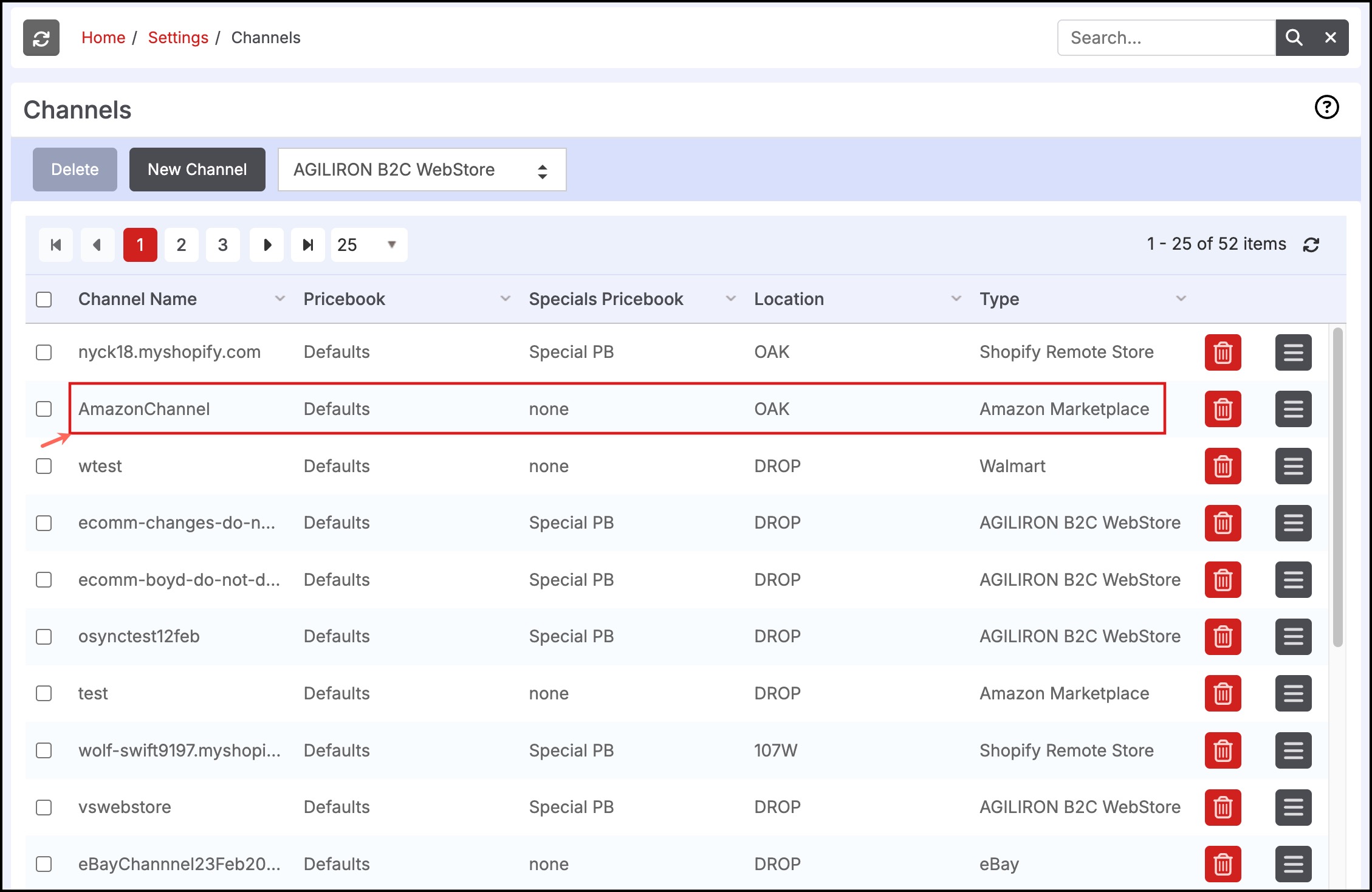
Updated 7 months ago
