Customizable Dashboards
After you have created your reports, you can create a customized dashboard to view the information that is most important to your business.
- Click on the plus icon and select Dashboard Tab.
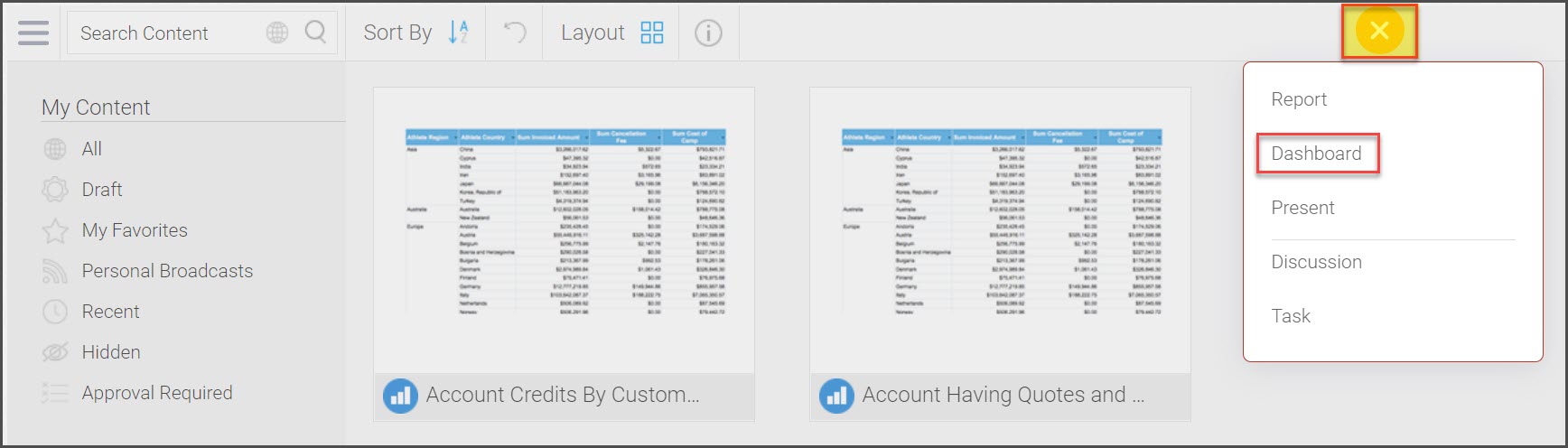
- Create a new dashboard by entering the necessary details and clicking the Create button.
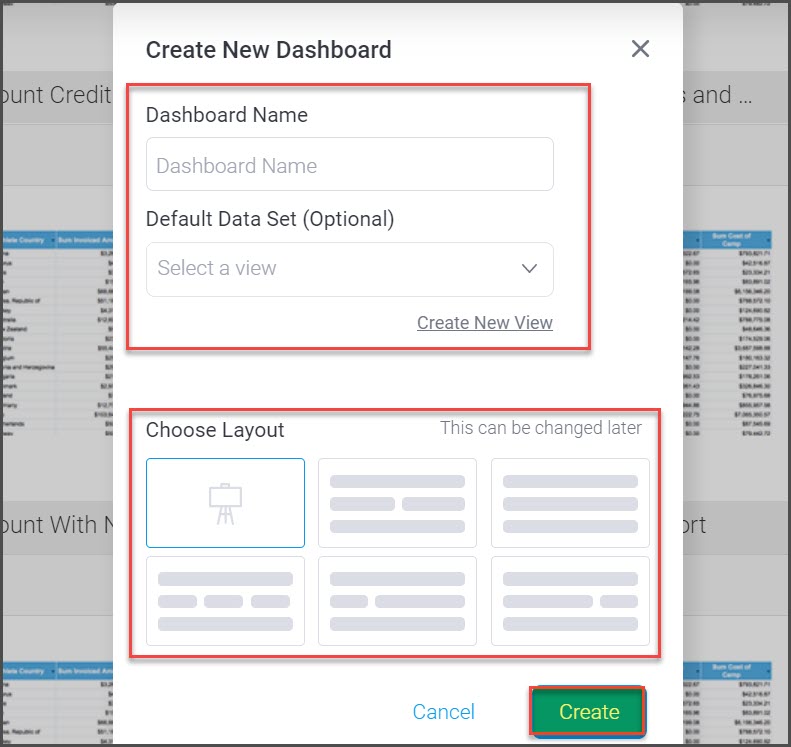
- Now, click on the Reports folder and drag and drop the reports you want to see on the dashboard.
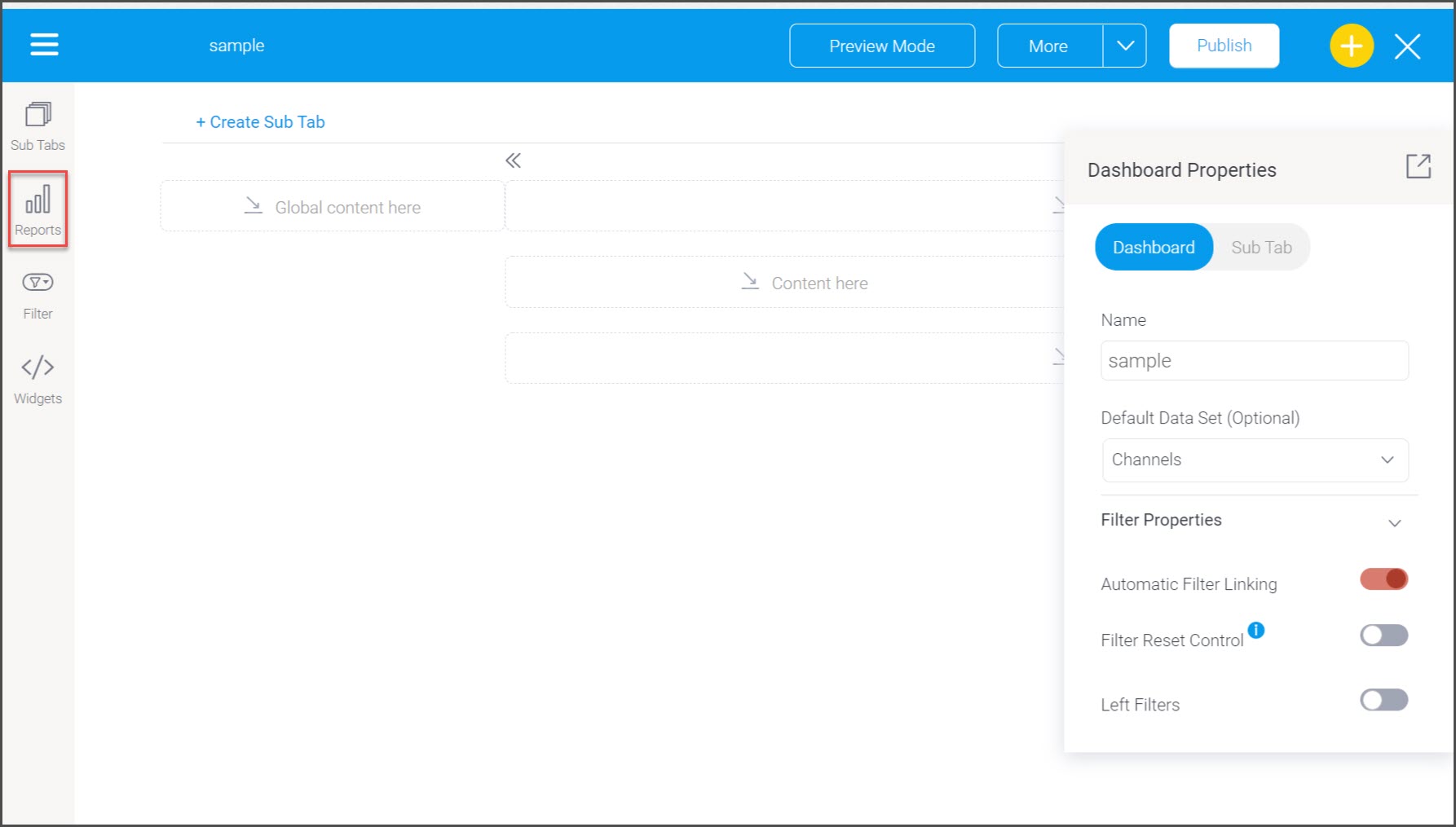
- You can also create multiple dashboards by clicking on the Create Sub Tab. This way you can view related sales reports in one dashboard while viewing product-related reports and charts in another.
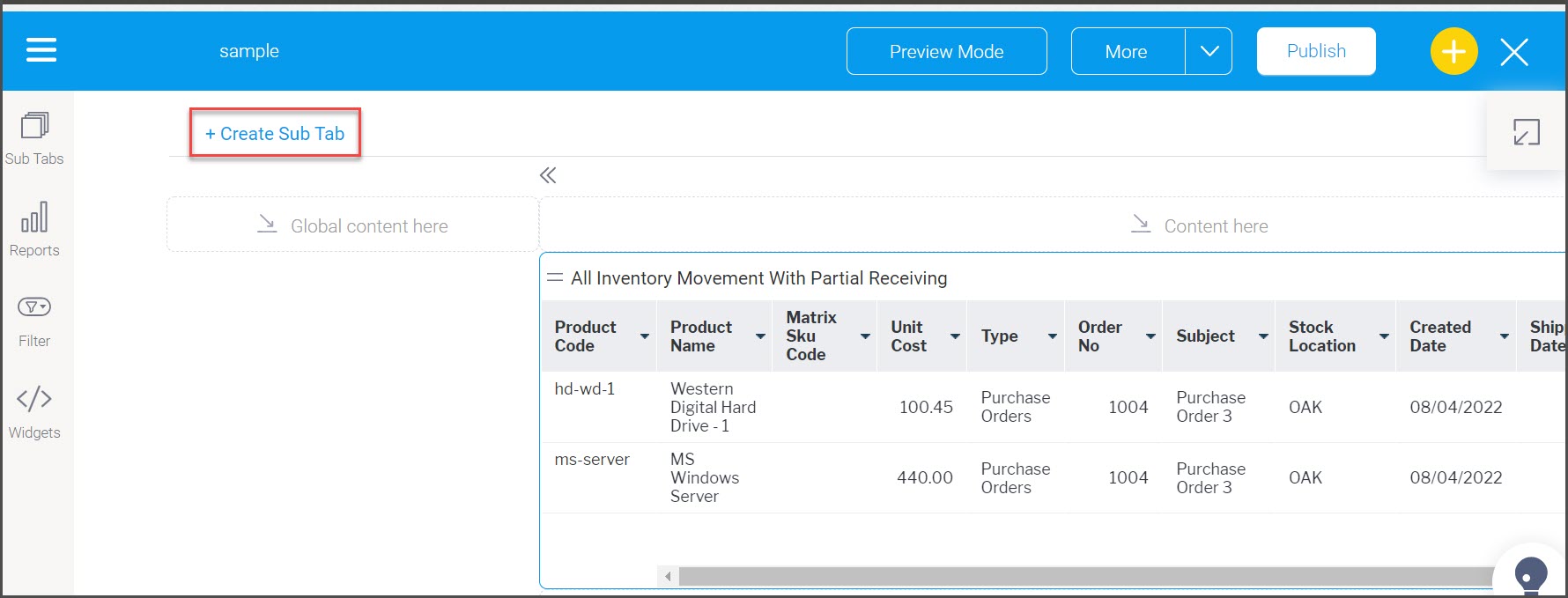
*You can preview the dashboard created or directly click on Publish.
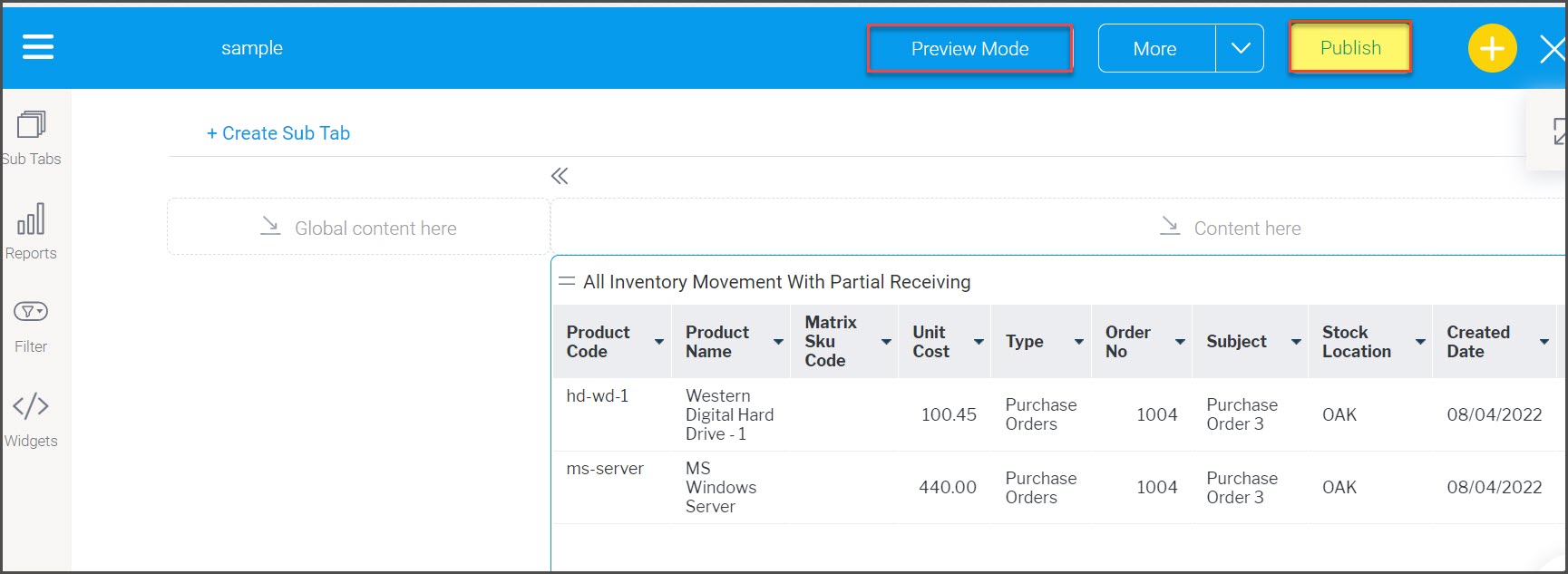
Preview mode
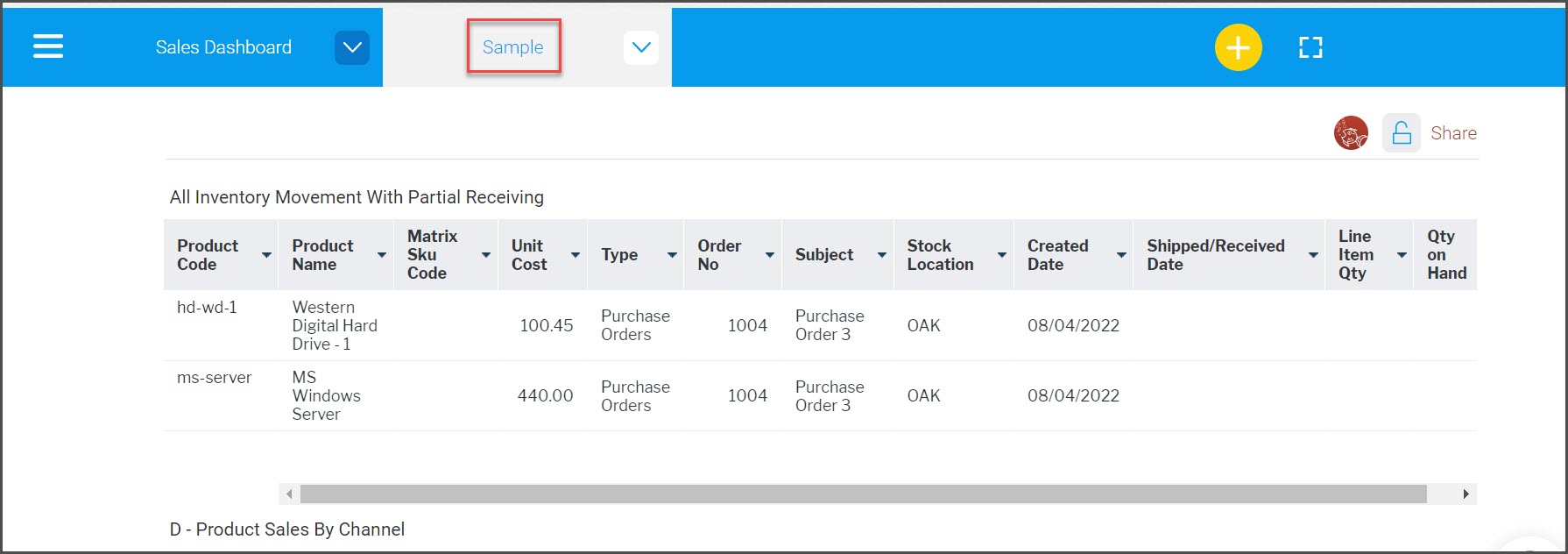
- Once published, you can see the details as shown below.
- Edit whatever is needed and click on Save.
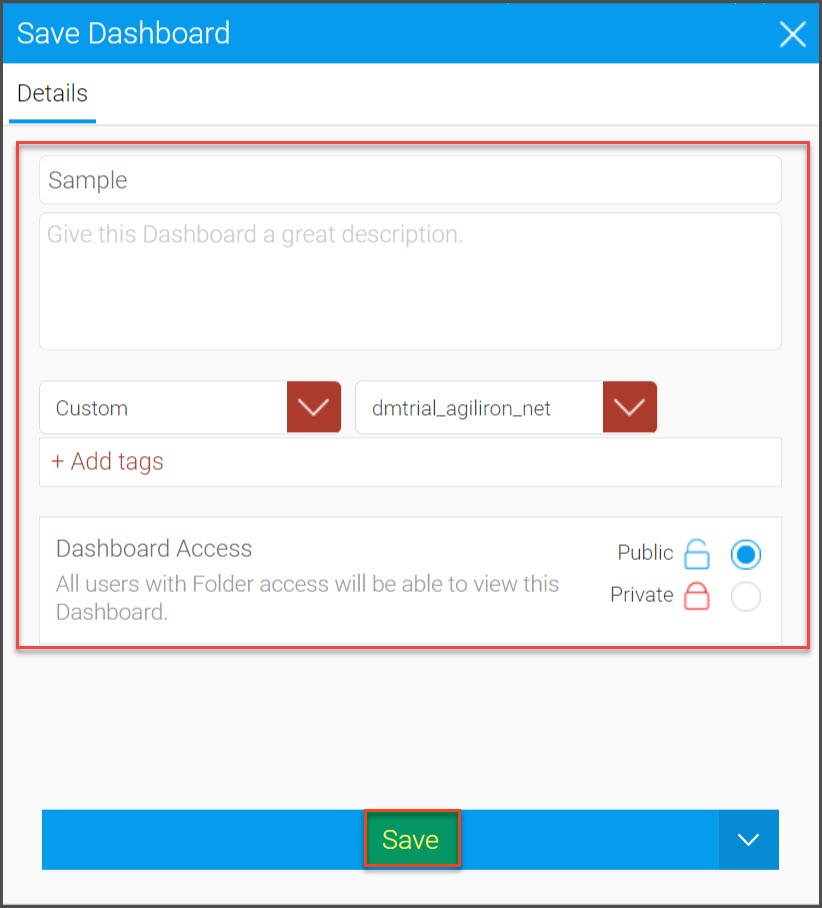
- Dashboard shown in the favorites view below, double click on the dashboard to view content.
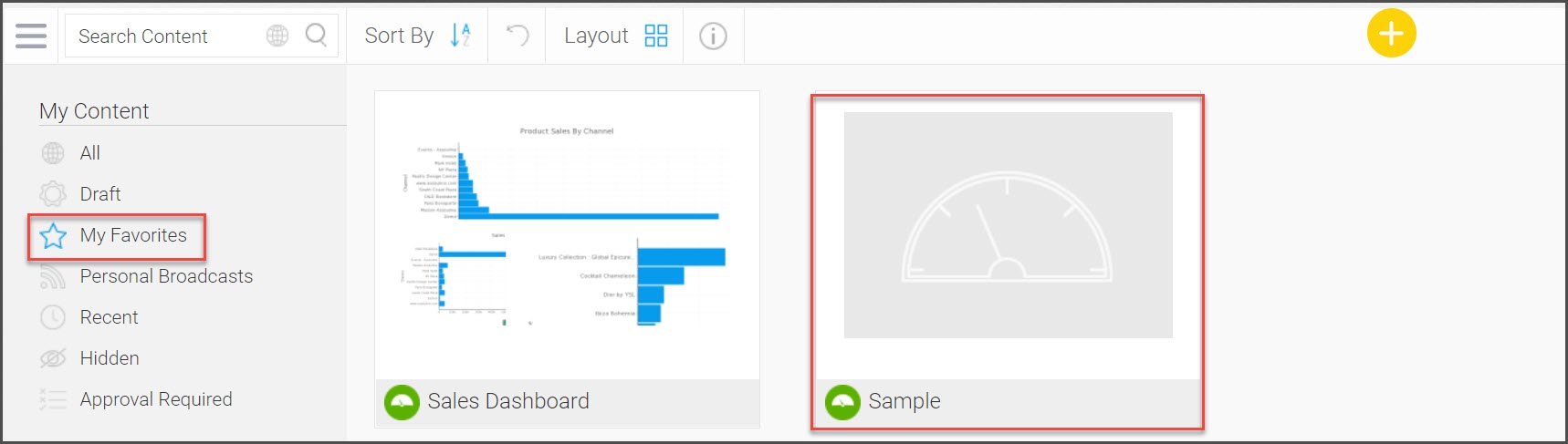
Updated 11 months ago
