Avery 05392 - Newly Added Label Template
Avery 05392 is the new template style added, which you can use to print barcodes for your products. When you select this template, the default size is displayed. You can add any fields and text you want to the label.
Go to Settings -> Communication setup -> Product Barcode Label Template.
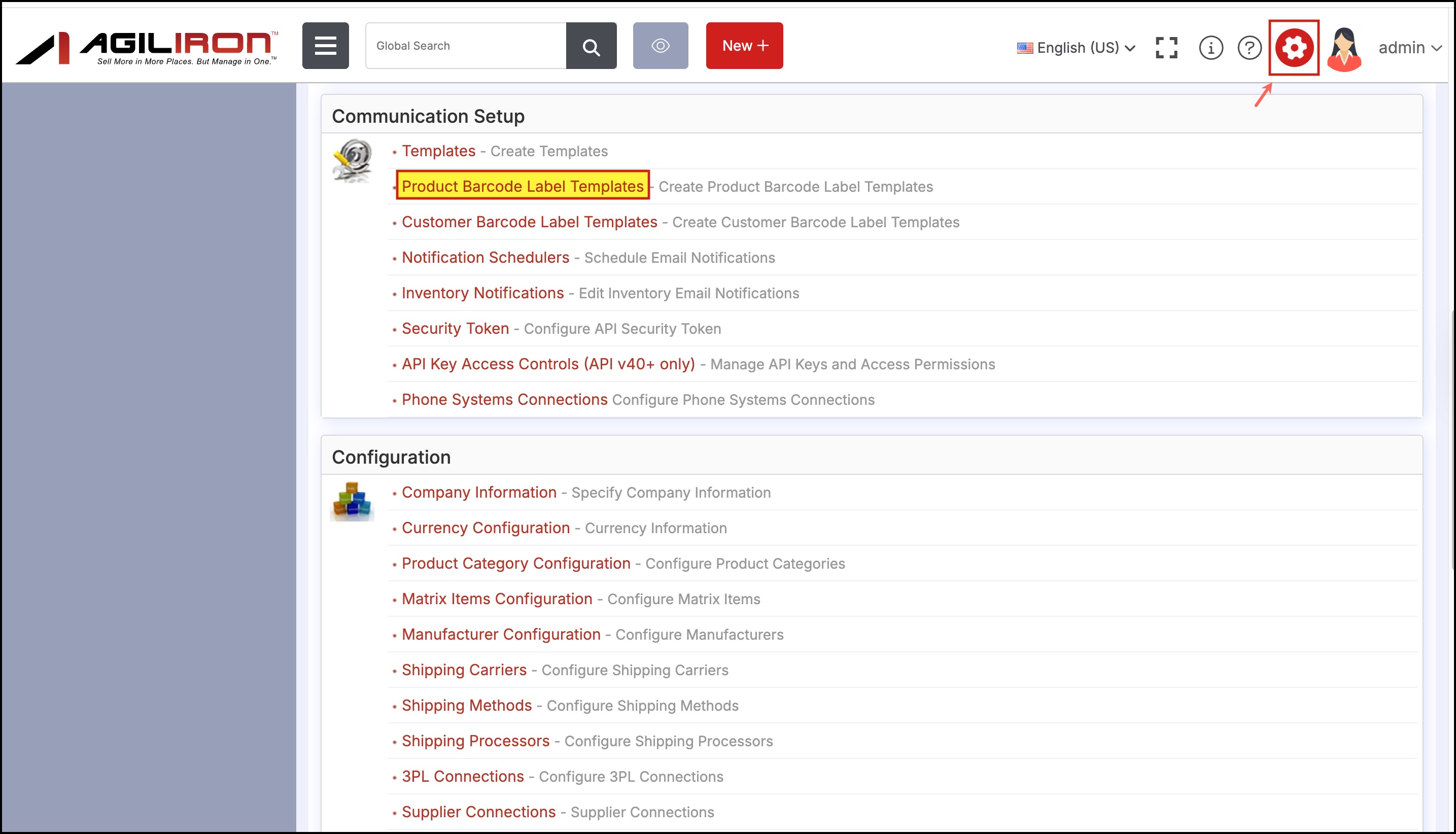
In the Barcode Label Templates for Products, click on New Template.
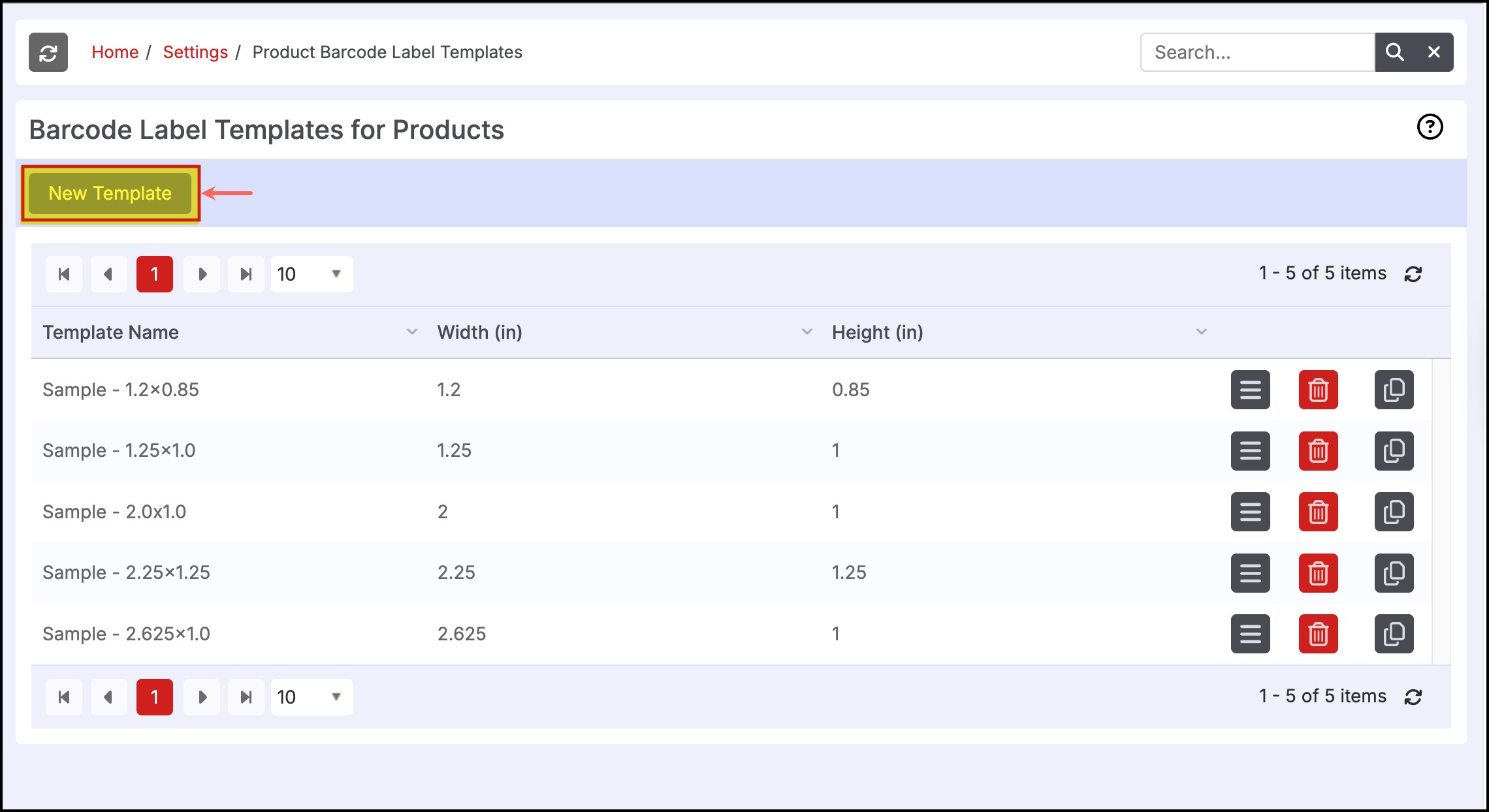
- A pop-up window will open, click on the Size drop-down and select Avery 5392.
- Make all the necessary settings, such as adding text, fields, and setting grid column size, and then click Save Template.
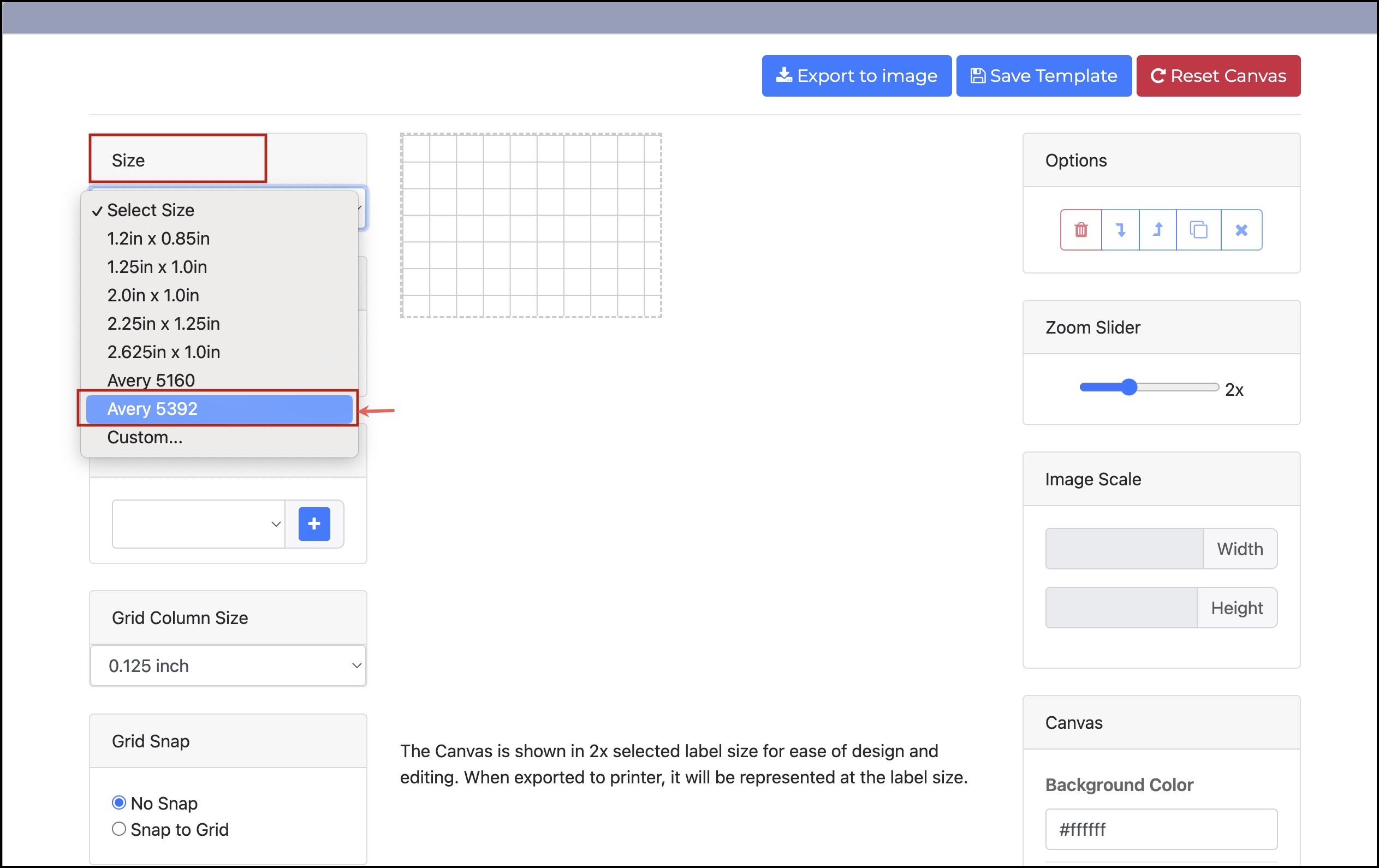
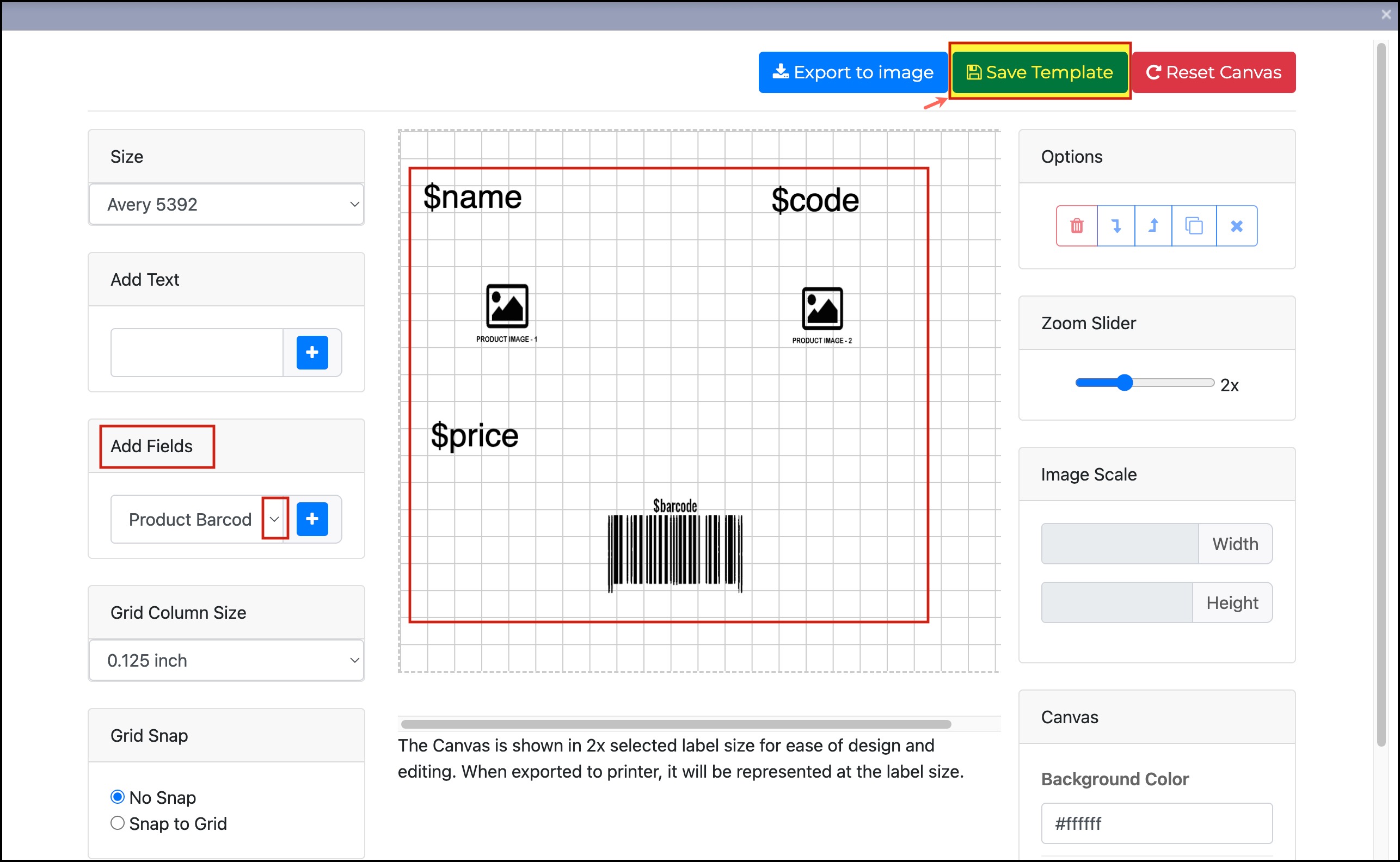
By default, the template name is set to Avery5392, no changes can be made.
- Click on Save.
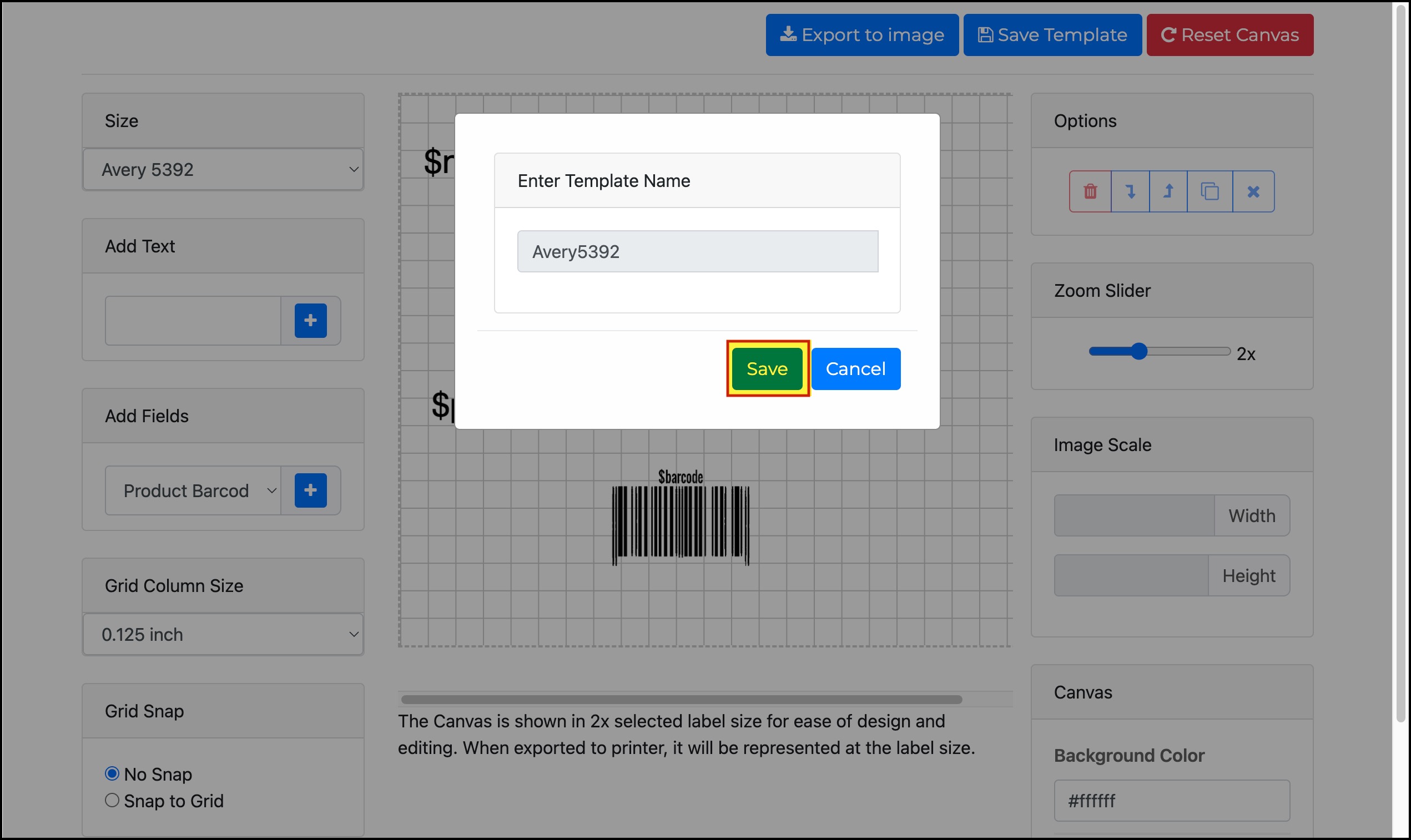
The new template has been added to the list.
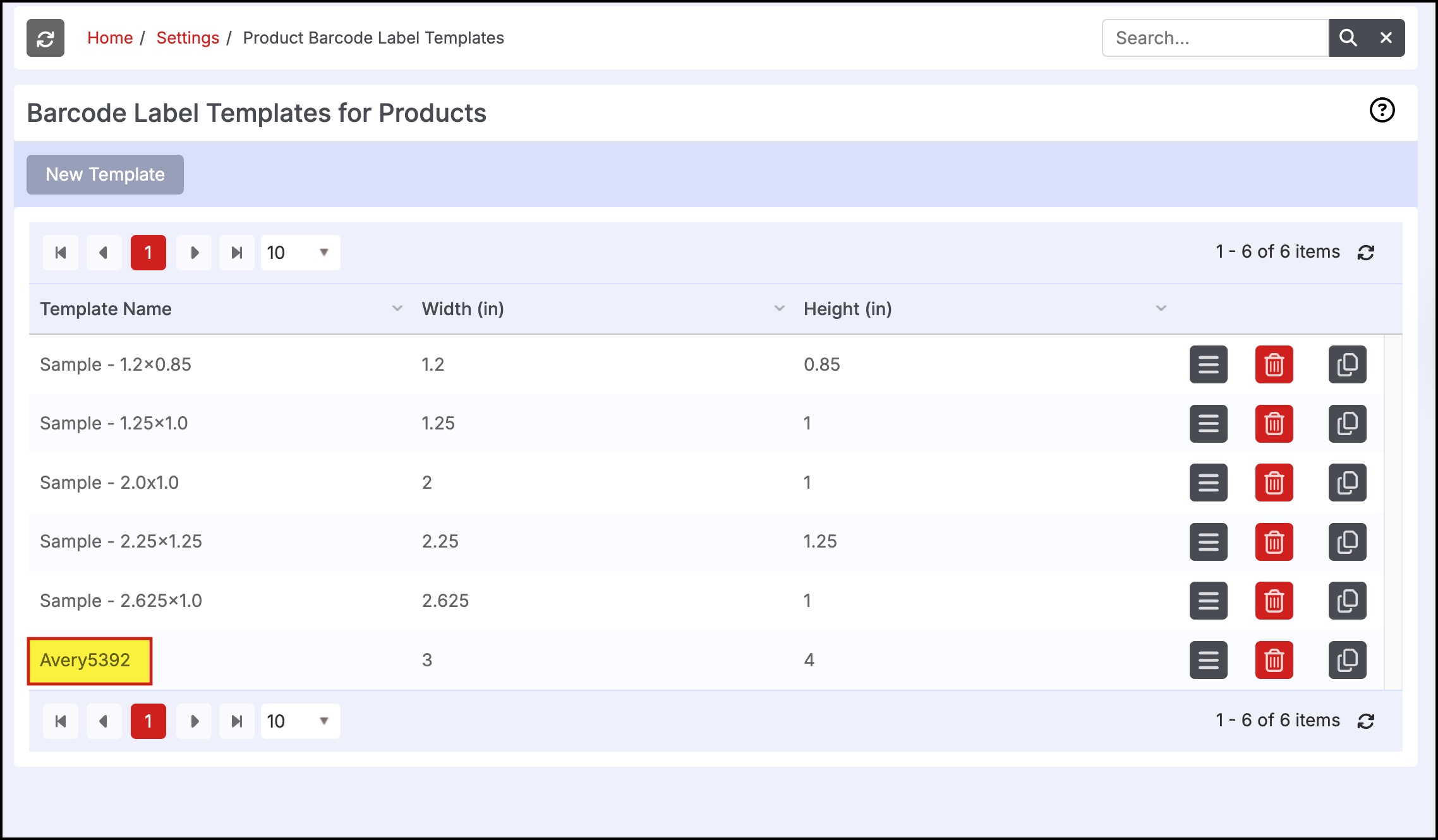
Now when you print barcode for any particular product, you can select template Avery5392 from the custom label type and follow the step-by-step process to print the barcode.
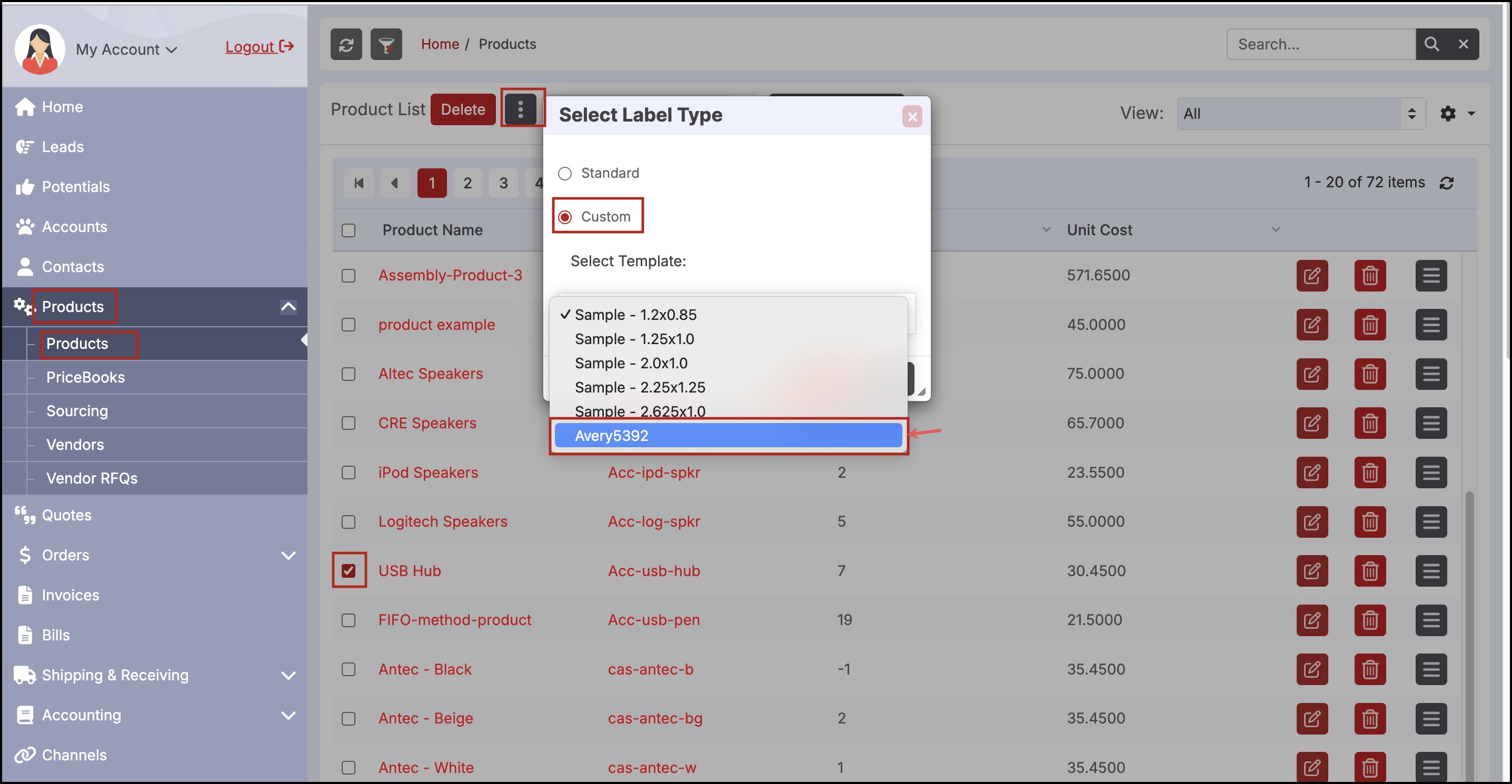
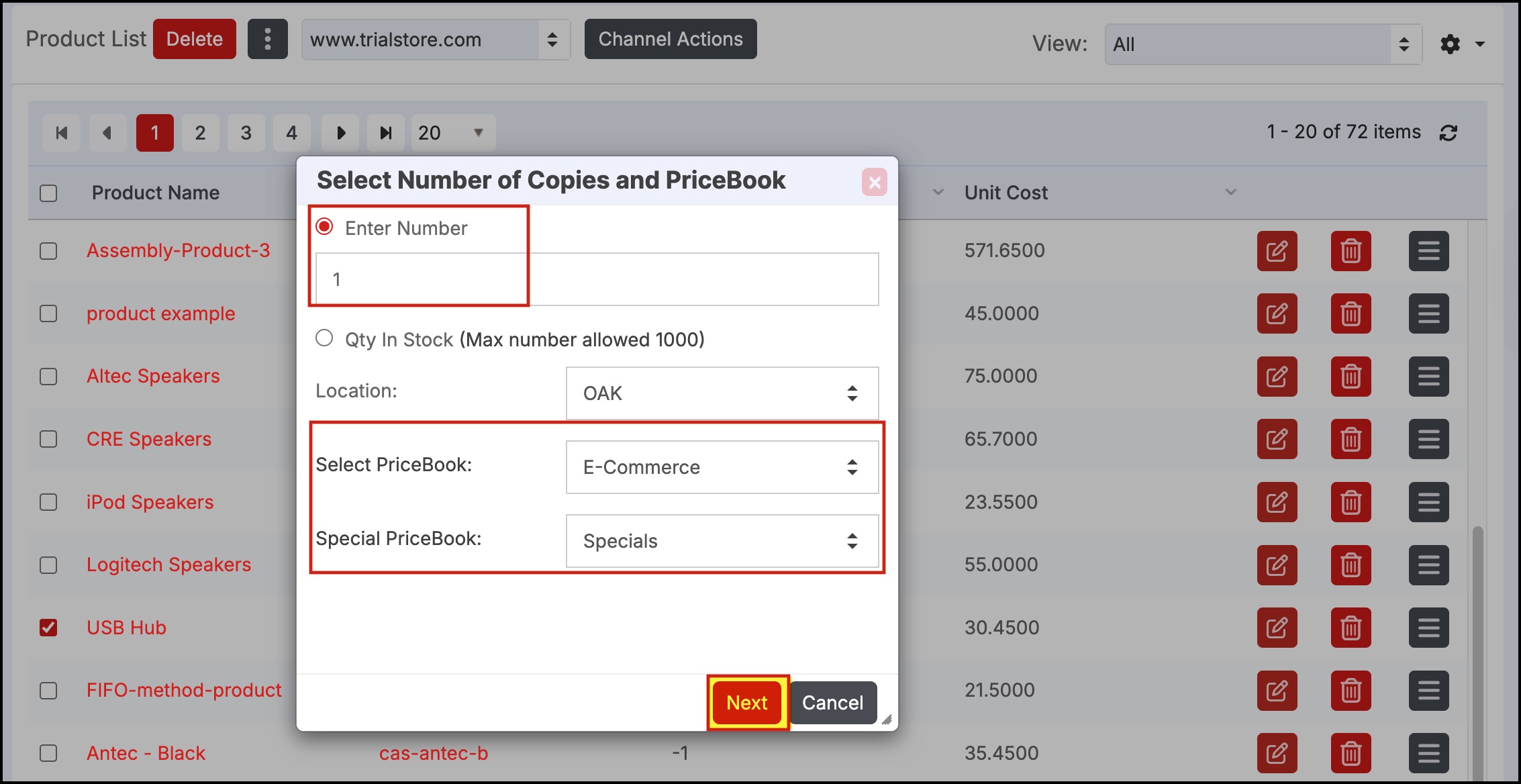
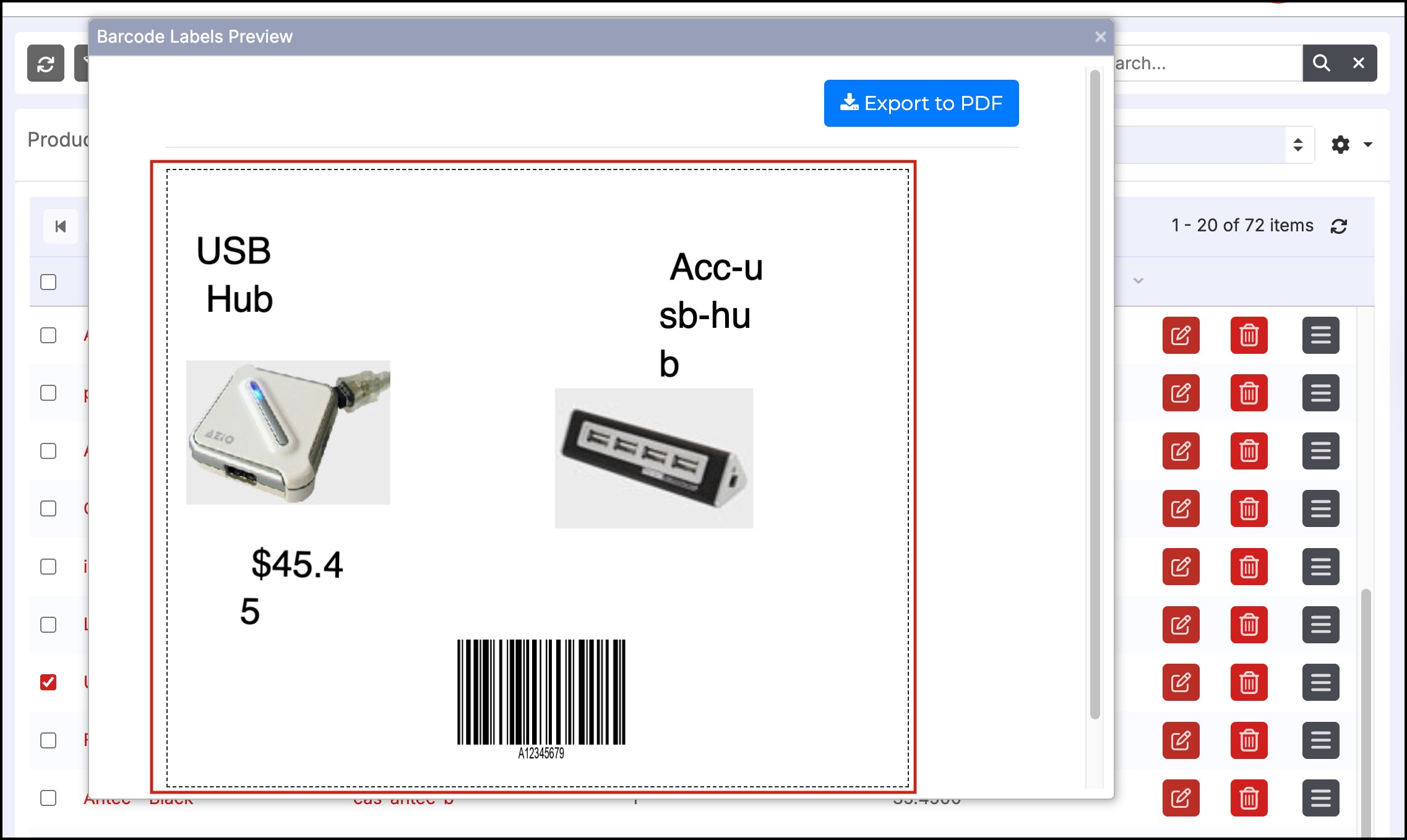
Updated 3 months ago
