Managing Matrix Item Products
Some businesses (e.g. apparel) need to stock and sell products in various colors, sizes, and style combinations. You can manage various combinations of these attributes for the same item, enabling different values for characteristics such as pricing and inventory status to be associated with these combinations of attributes. This approach enables easy selection of the item and its matrix options when entering a sales order.
To create matrix item attributes for the products associated with the user's business, follow the instructions below under "Settings> Matrix Items Configuration" to configure your matrix attributes.
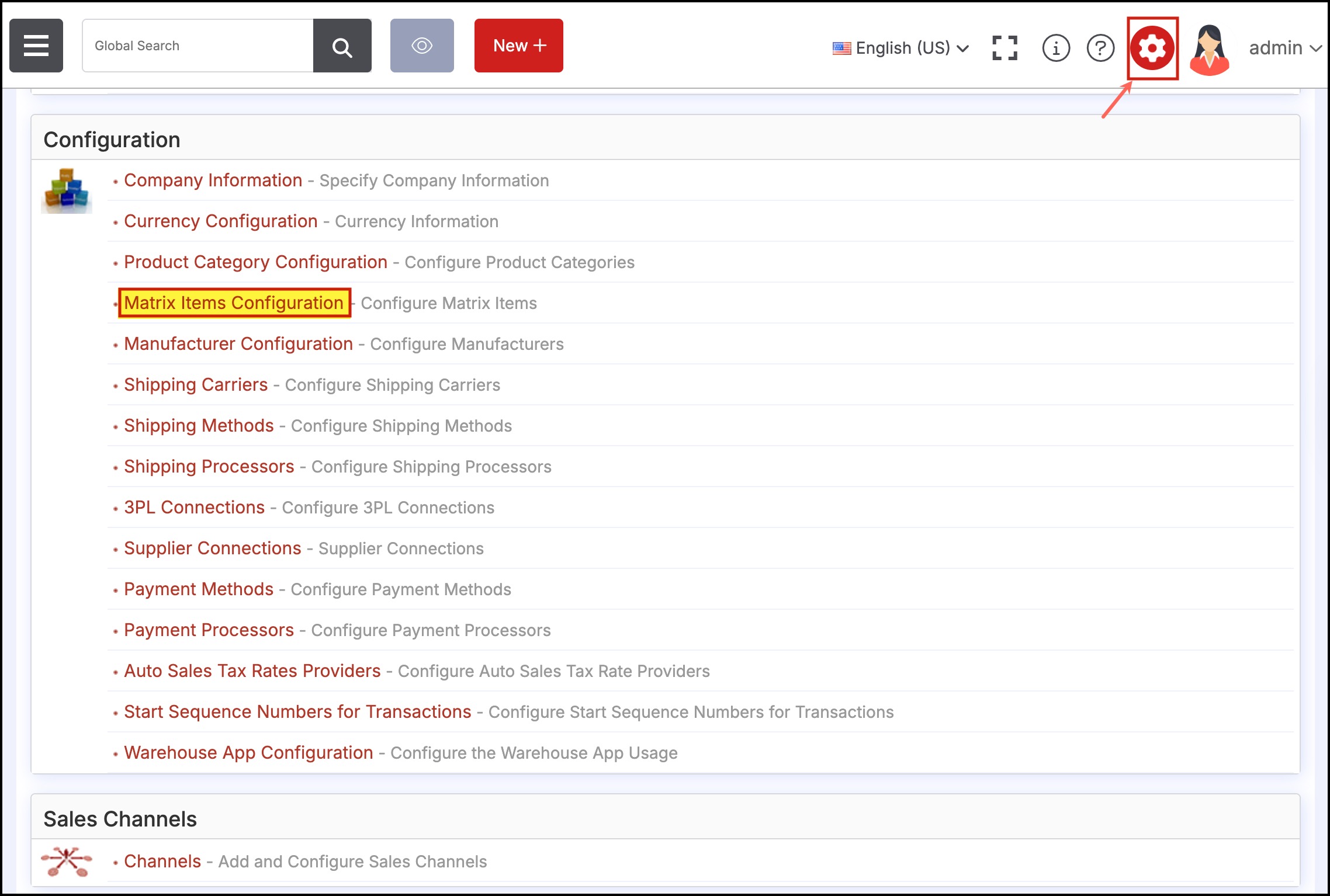
- On the next screen, select the "New Matrix Item" button to add a new matrix item attribute such as size or color.
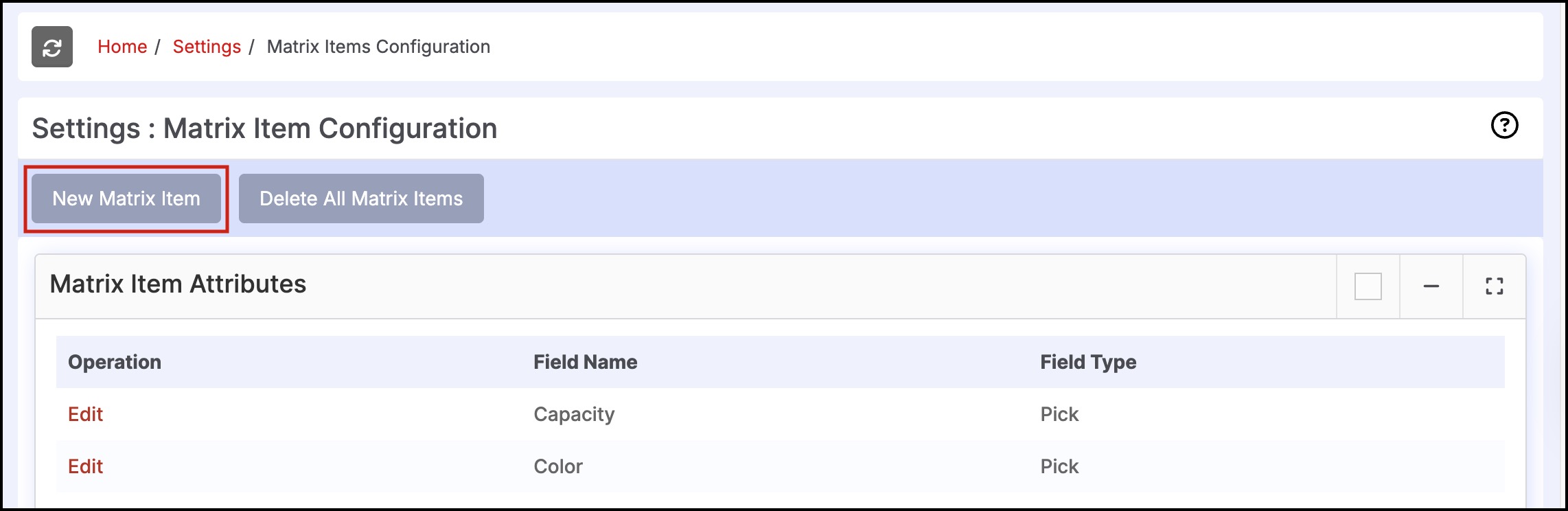
- Add a name in the "Label" field for the attribute name and enter the values that the attribute can take.
- Enter the attributes in the order you would like for them to appear for customer selection on your website.
- If you are importing matrix products using the Agiliron Products Import Template, you can enter the label and one attribute and save. Upon import, the remaining attributes will populate this field in the back office. You can then review the attribute order and rearrange as needed after importing.
- Click "Save" to finish.
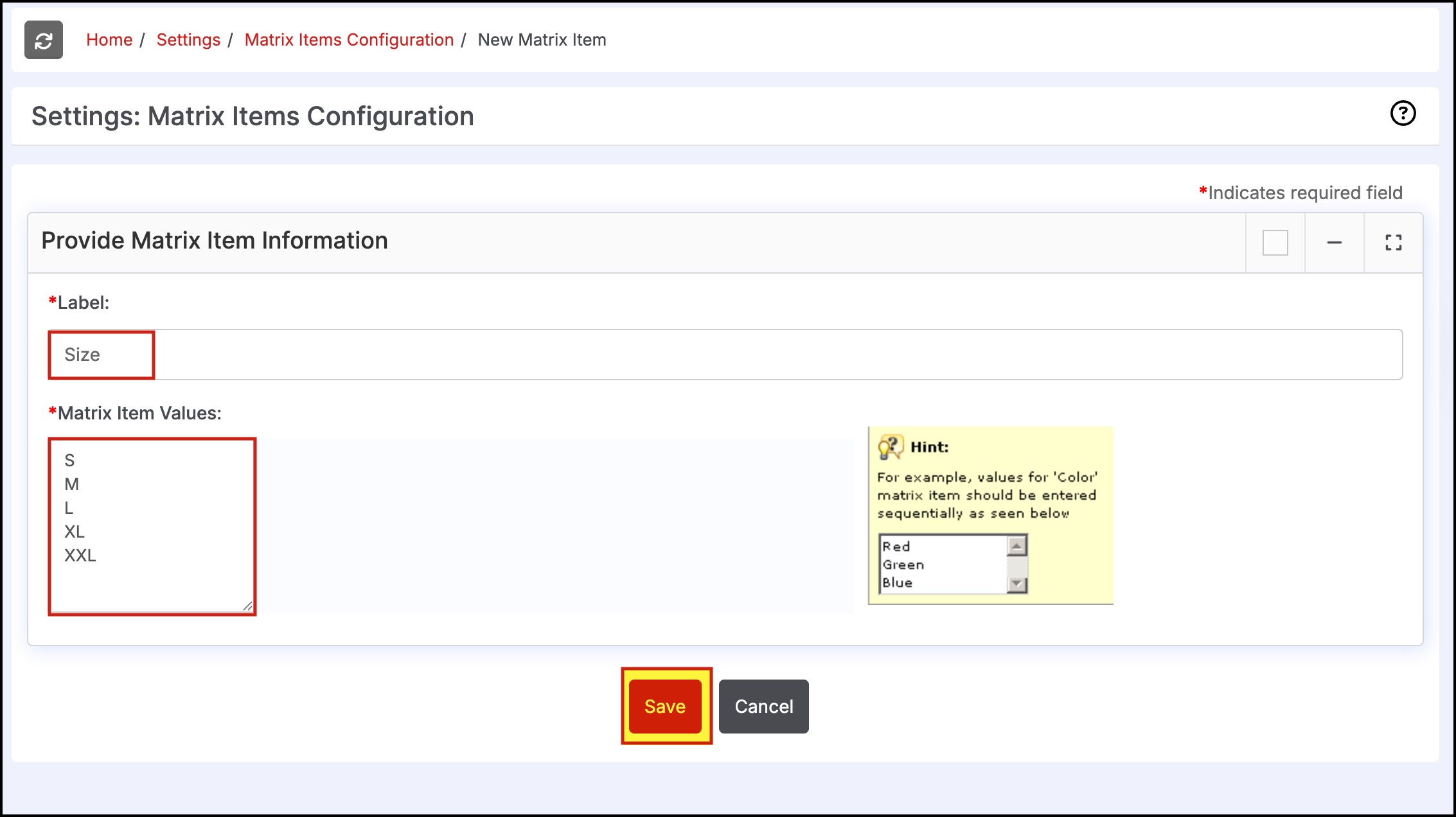
- The attribute will appear as shown below. Repeat the instructions to add additional matrix attributes. Please note - these attributes must be setup first before creating or importing matrix products.
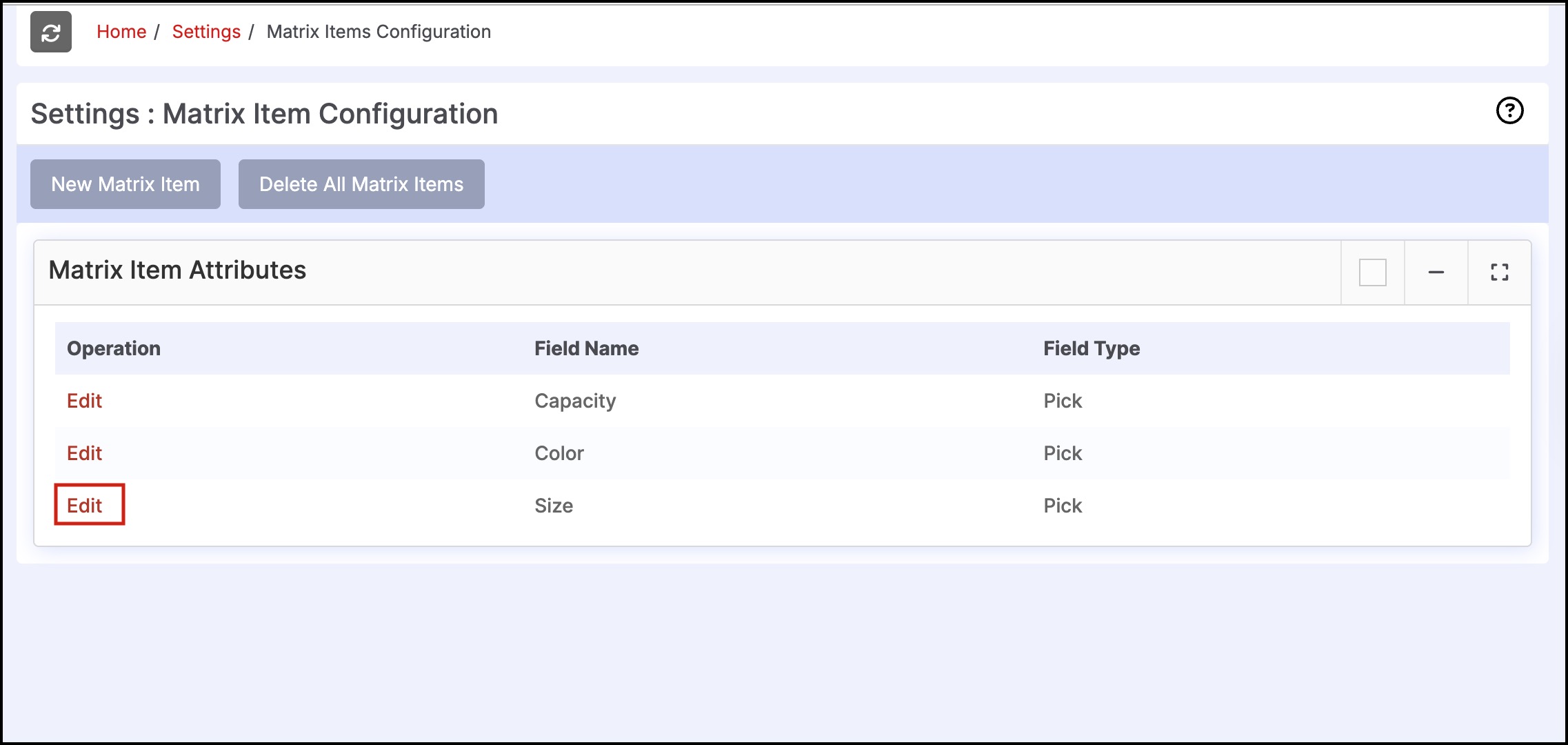
- To edit or add more values to an existing attribute, click the "Edit" link next to the attribute.
- Enter the new attributes and select "Save".
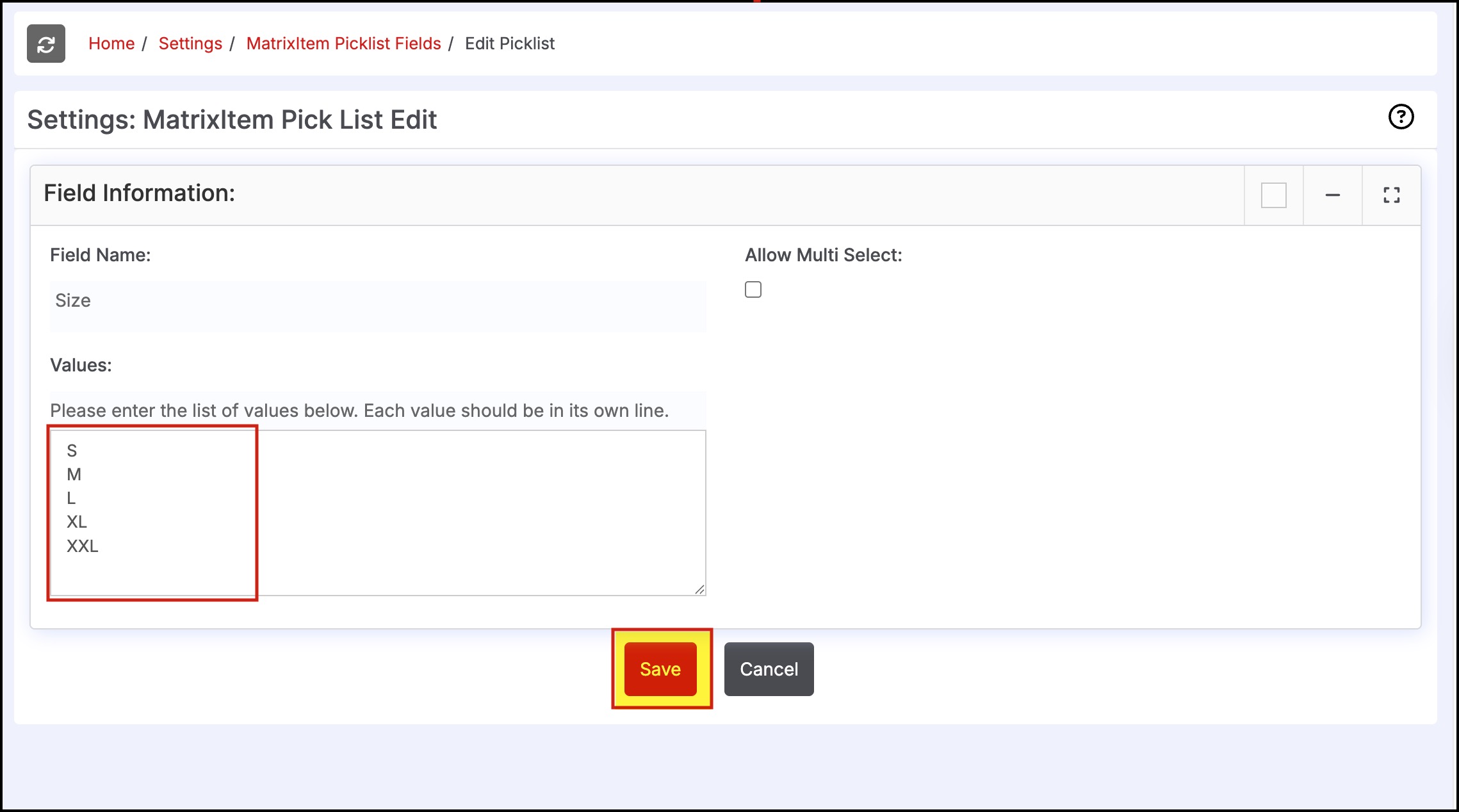
- Once the attributes have been added, you can then create the matrix product. Instructions for creating matrix products can be found here.
Updated 5 months ago
