Adding Customer Contacts
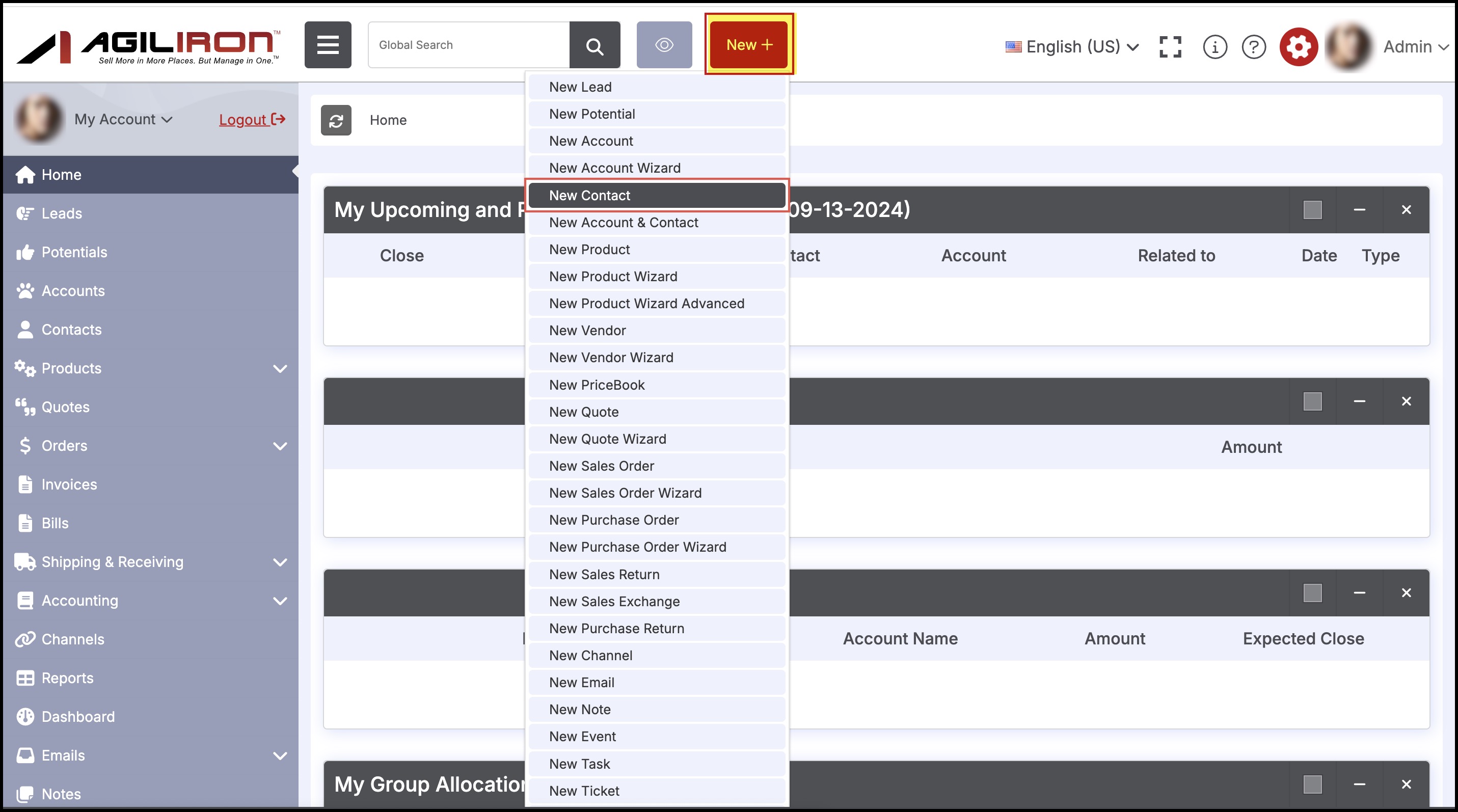
To add a Contact, follow the "New Contact" link as shown above. This brings up the form shown below to enter the information associated with this Contact.
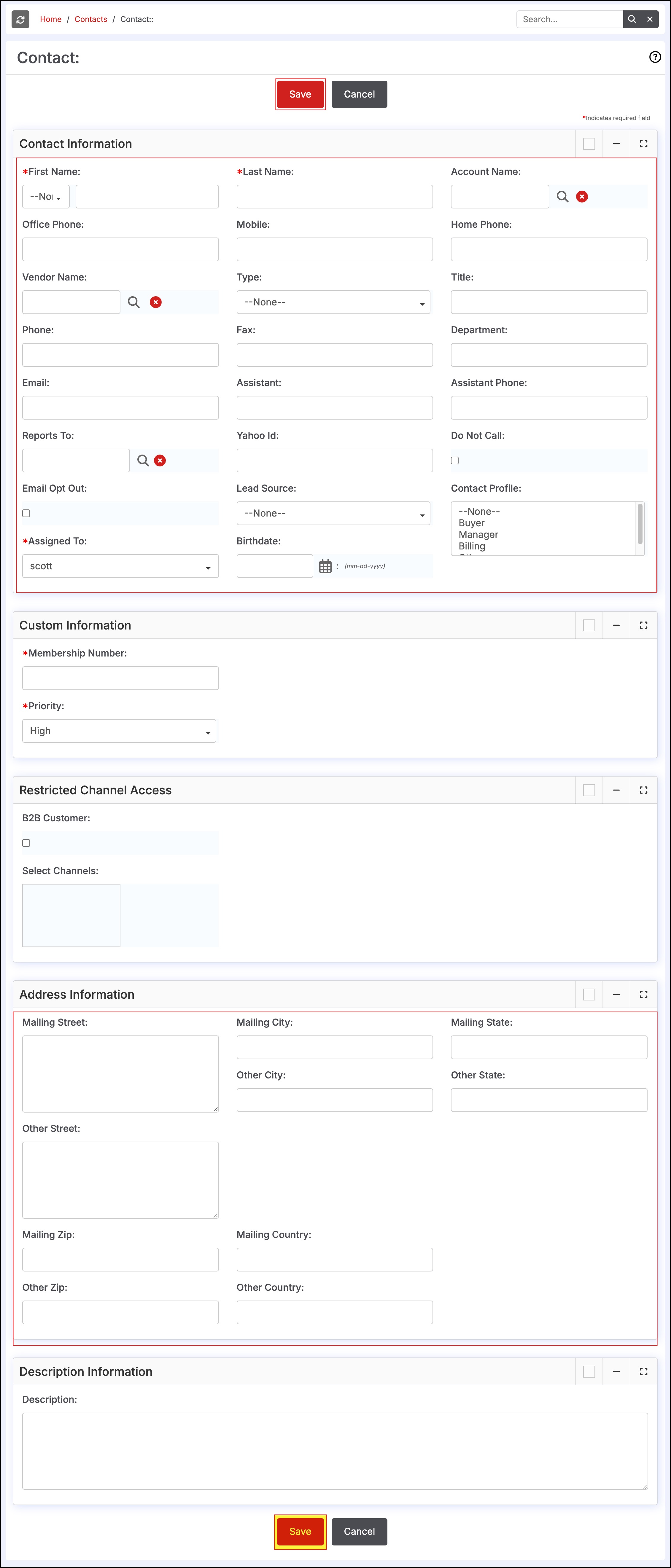
Contact Custom Fields
In the event the standard form fields do not provide all options you would like to see displayed with the customer contact, custom fields can be added to the contact form. Instructions for creating custom fields can be found here.
The data contained in a custom field created in the Contact (or Account) can be transferred to a Sales Order or Quote if needed.
- To accomplish this, the custom field must be created in both the Contact module and in the Sales Order and/or Quote module.
- Please note this feature also applies to custom fields created in the Accounts module, instructions at the bottom the page here, creating the custom field in the Account and Sales Order/Quote modules will yield the same results as outlined in this process.
- The custom field name and type must match in both places or the data will not transfer (learn more about custom field typeshere).
An example can be found below using the custom field Customer ID. We want this information to appear on a new Sales Order when created.
- Create a custom field under Settings > Custom Field Settings > Contact Custom Fields.
- This field was created as type = text, and we entered 30 character length for this field.
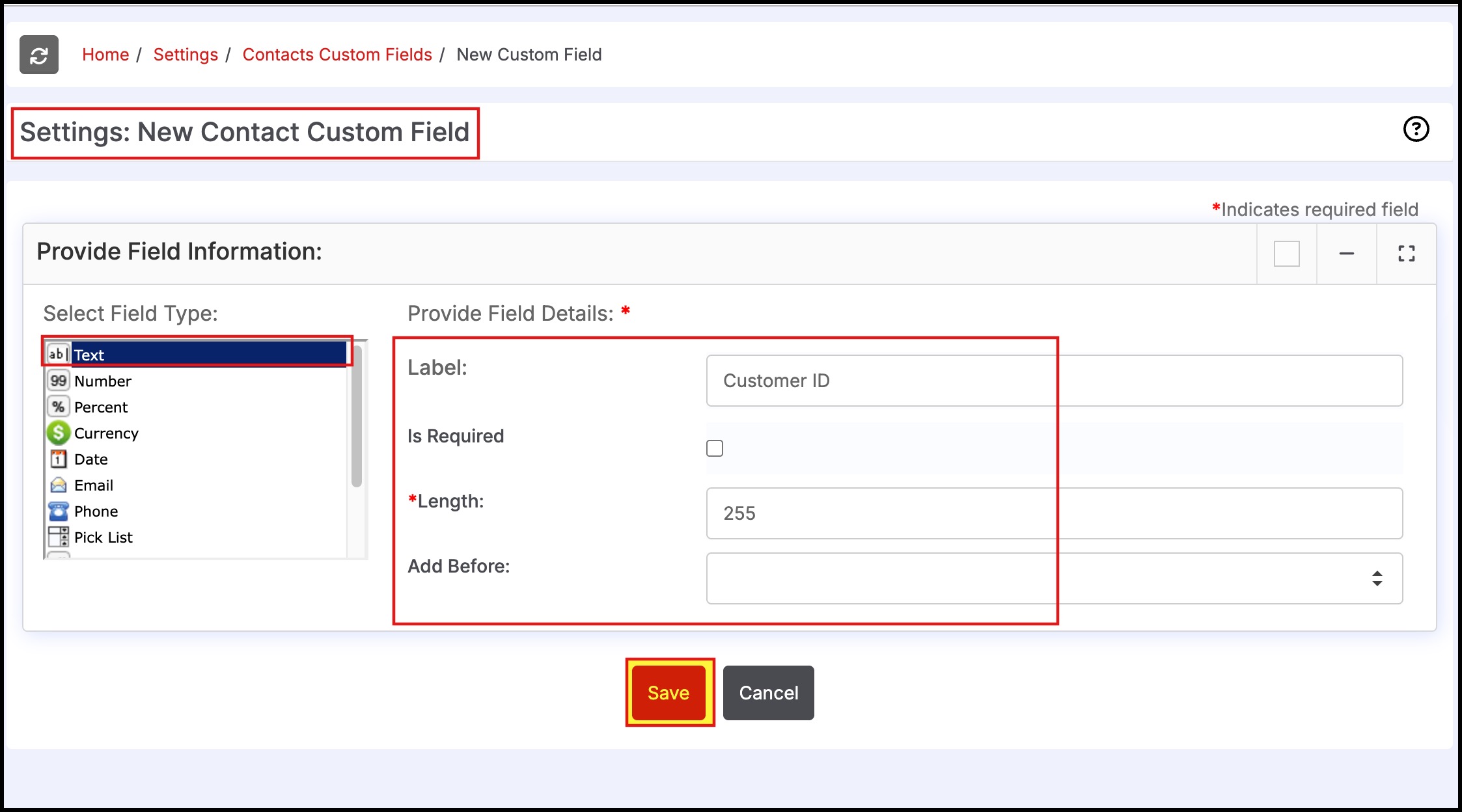
- Create the same custom field under Settings > Custom Field Settings > Sales Order Custom Fields
- This field was created as type = text, and we entered 255 for the maximum character length for this field.
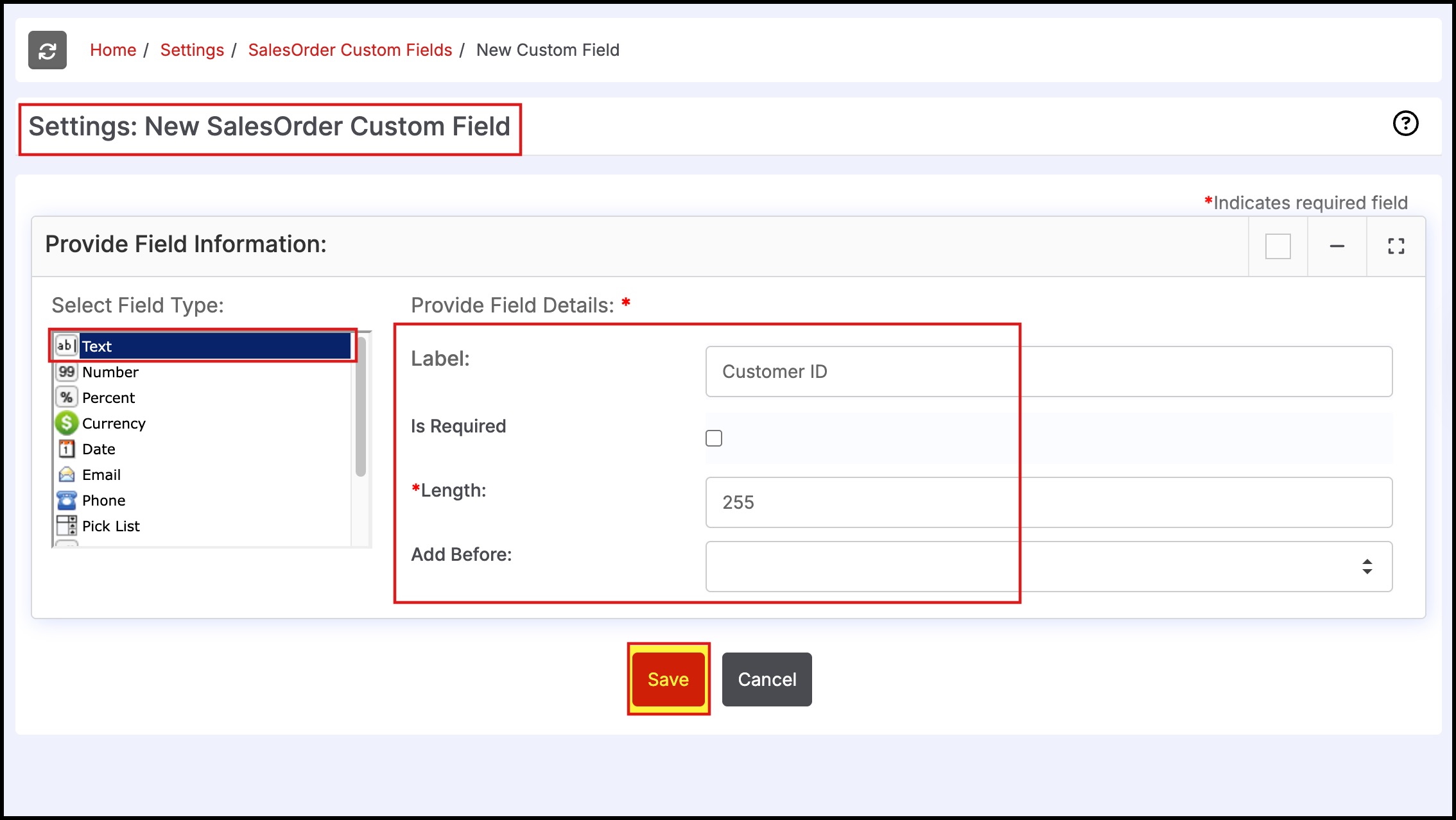
- Create a new Contact (or edit an existing contact) and enter text into the Customer ID field for the contact. For this example, we added the contact Rob Jones under Bob Smith's account.
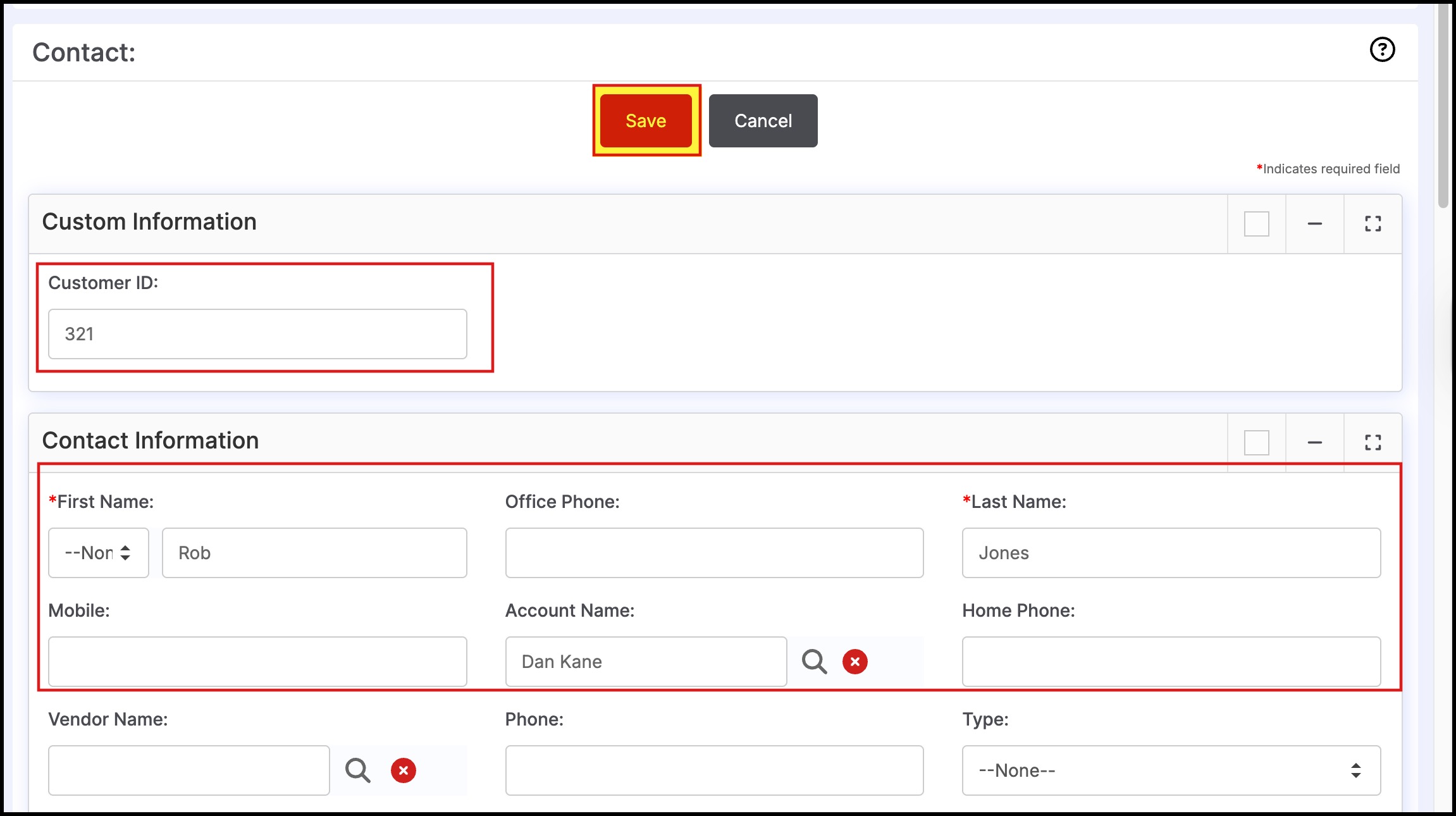
- Create a new Sales Order, and select the account on the order and then select the contact (for our example, Rob Jones).
- The Customer ID auto-populates onto the Sales Order as shown below.
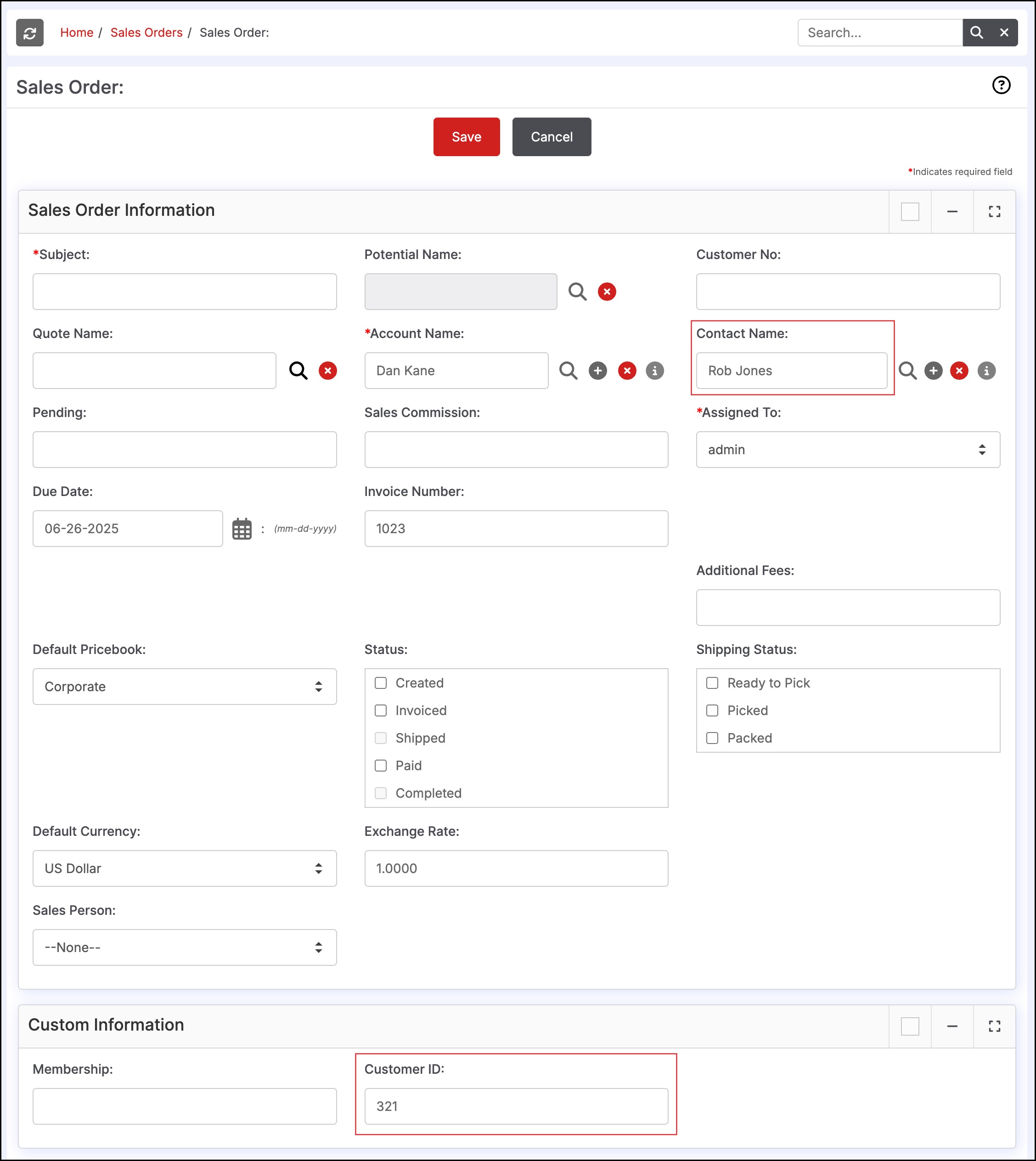
The same feature applies to the Quotes Module as shown below. Adding a custom field to the Contact Name and Quote will yield the same results as the Sales Order. the information will auto-populate upon the Contact Name Selection.
- Create a custom field Customer ID under Settings > Custom Field Settings > Quote Custom Fields.
- This field was created as type = text, and we entered 255 for the maximum character length for this field.
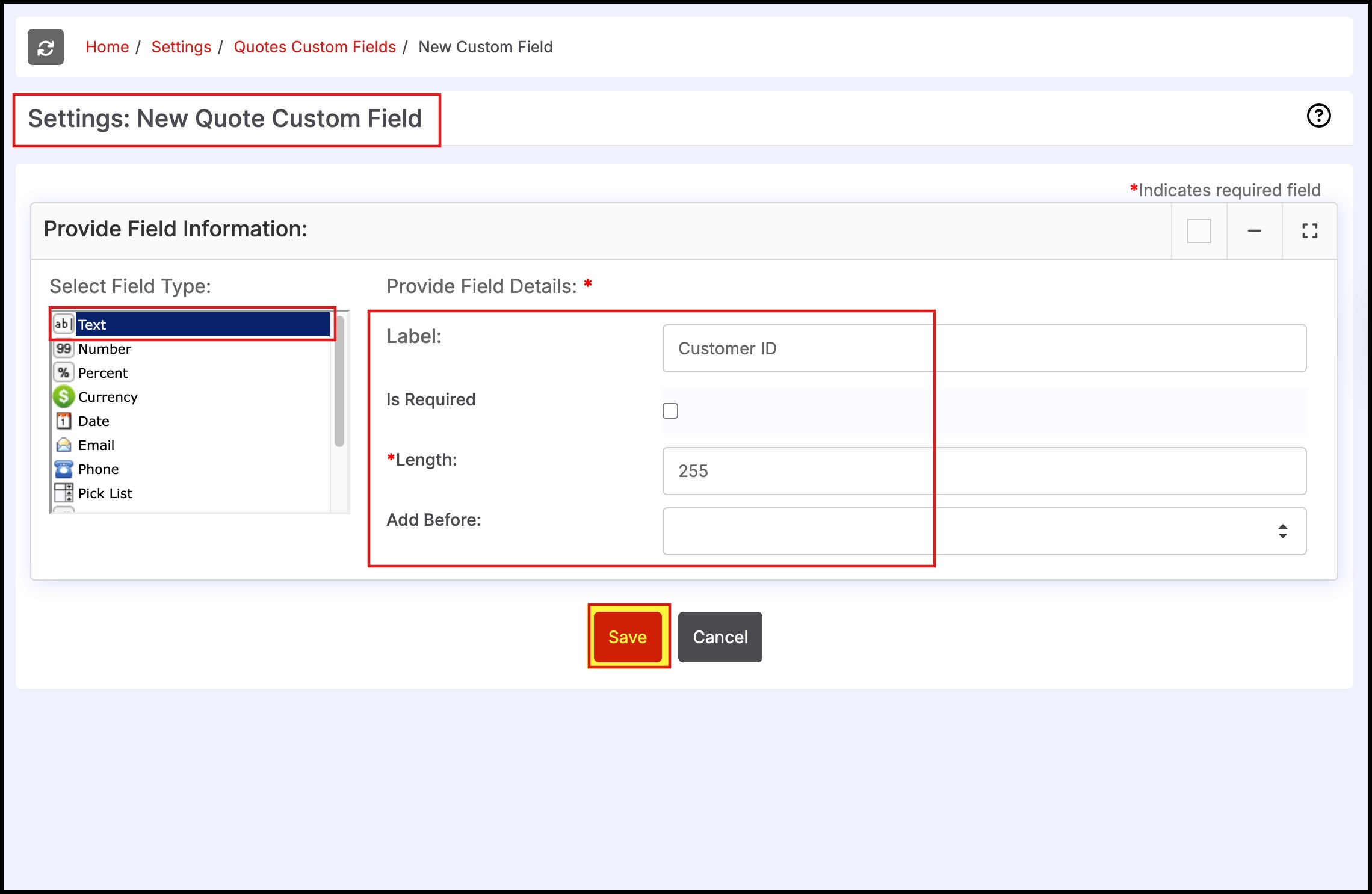
- Create a new Quote, and select the account on the order and then select the contact (for our example, Rob Jones).
- The Customer ID auto-populates onto the Quote as shown below.
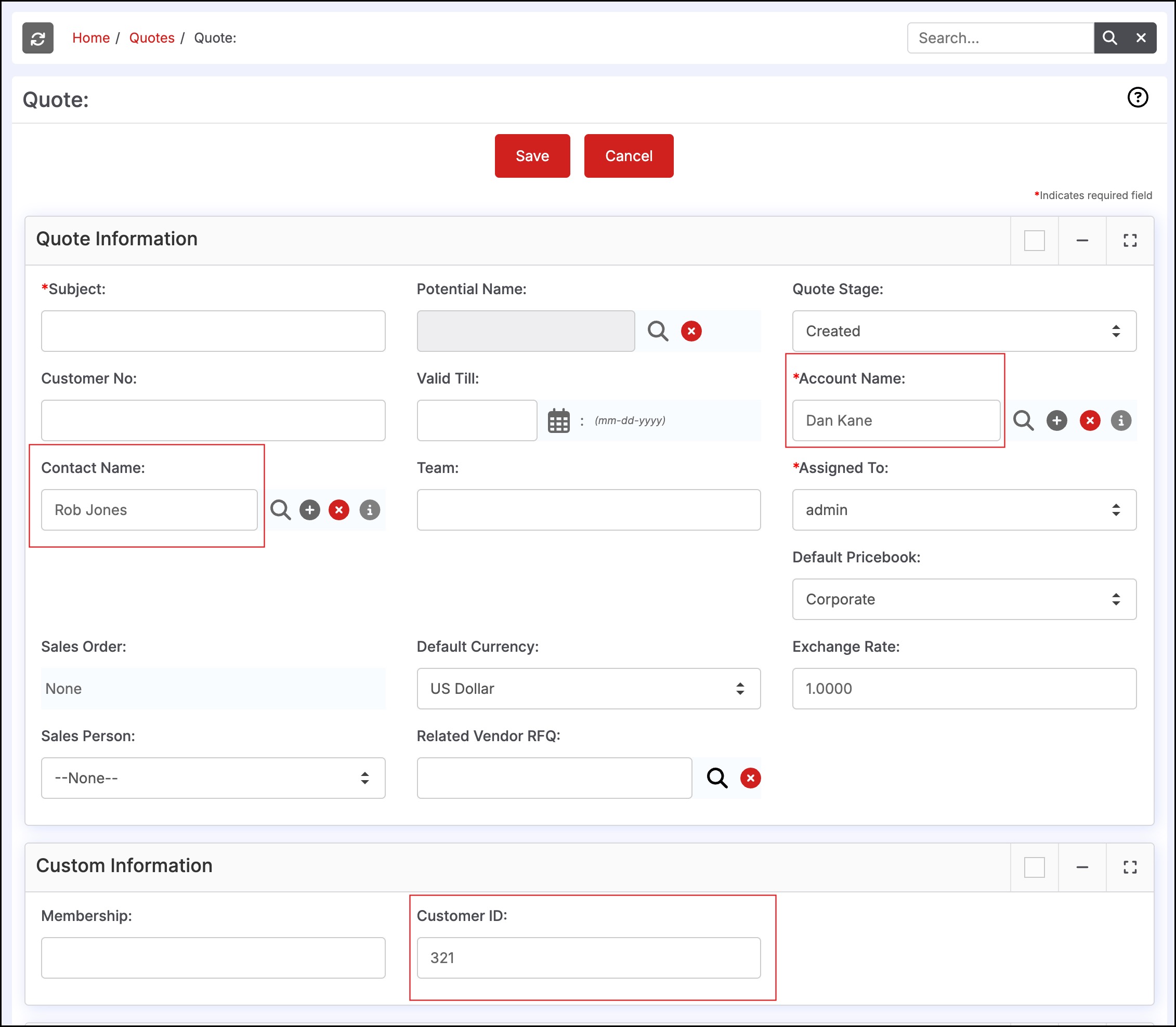
Updated 6 months ago
