iOS Receipt Printing
Note: Receipt printing must be enabled in the POS Channel settings, please see this link for POS Configuration settings.
To enable receipt printing on iOS, login to the Agiliron POS Application on the iPad/iPhone.
- Select the icon.
- Select "Hardware Settings".
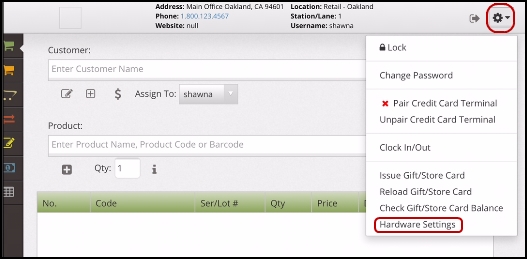
The following pop-up will appear.
- Click "Select Printer".

A list of printing options will appear.
- Select "AirPrint" to print to an AirPrint enabled printer.
- Select "Star Printer" to search and connect to a Star Printer on the network.
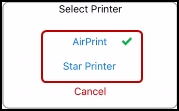
Once the information has been added, receipts can then be printed from the device.
Updated 11 months ago
