Setting up Agiliron to Facilitate integration with QuickBooks - Existing Agiliron Instance
To setup Agiliron to integrate with your QuickBooks Company file, you need an Agiliron Business Instance and User Account.
Connecting to QuickBooks from existing Agiliron instance:
- You have already signed up with Agiliron for a subscription (existing customer) or 30-day trial (from our website) and have access to an Agiliron instance.
- Login into Agiliron and go to "Settings > QuickBooks > Setup".
- Then click the "Connect to QuickBooks" button.
- This will walk you through the process of logging into your Intuit Account and connecting to your QuickBooks Company File.
- Note: The window that comes up to enter your Intuit Account credentials often does not have enough height to see the fields for entry of the password and the button to be clicked. You will need to use
<Tab>on your keyboard to jump to the next field and reveal it and the "Sign In" button in the window. - The screenshots below capture the steps.
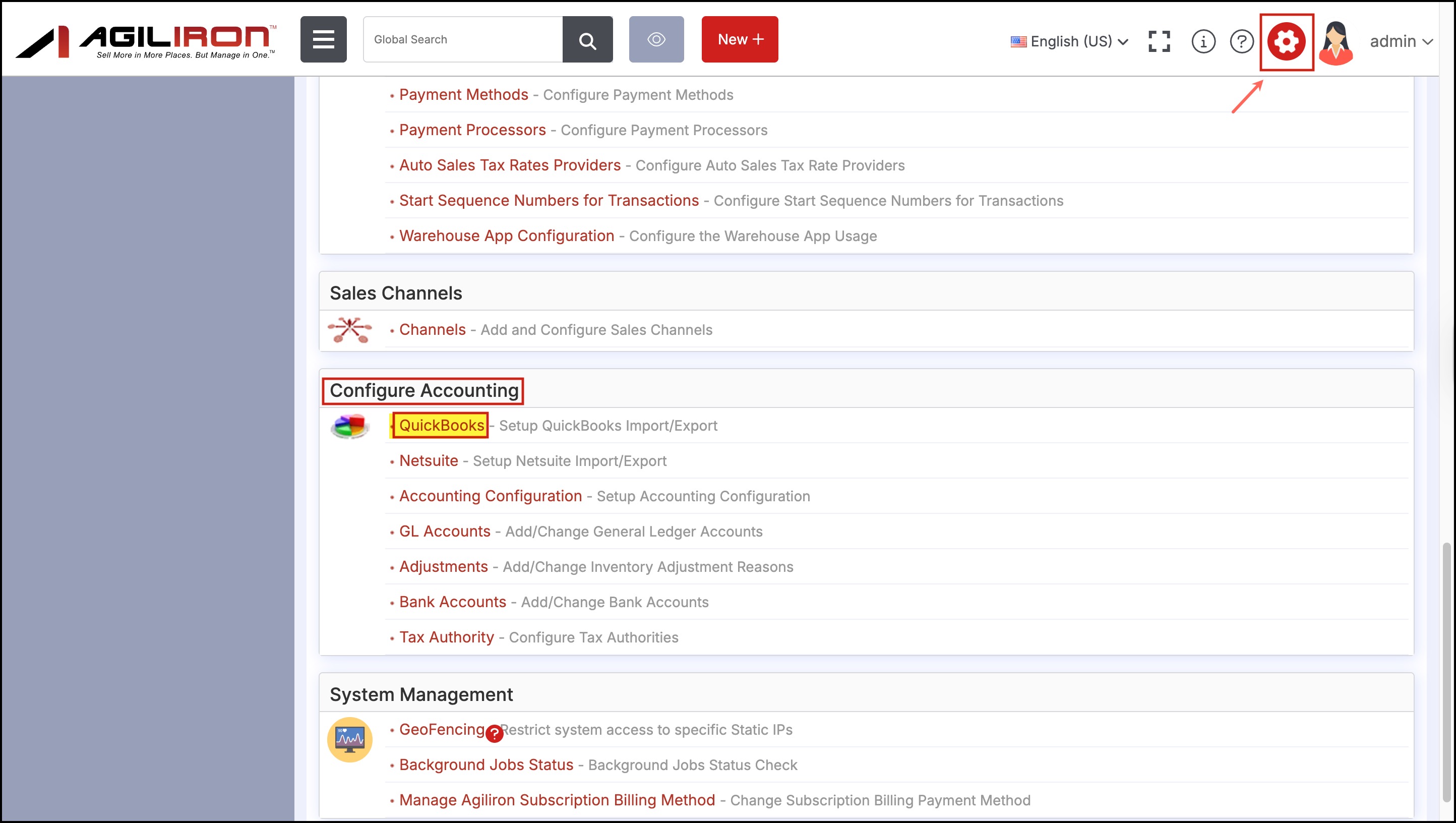
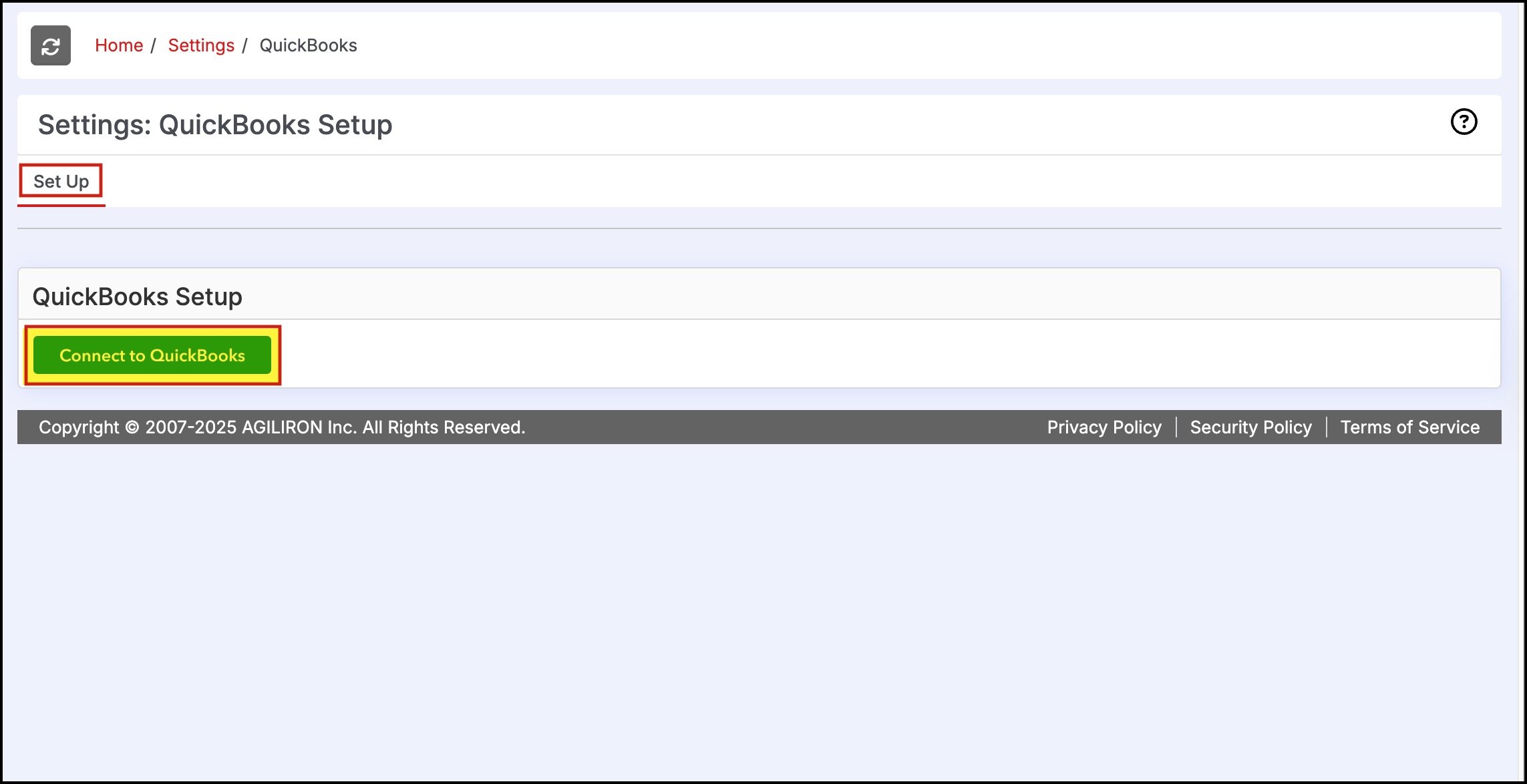
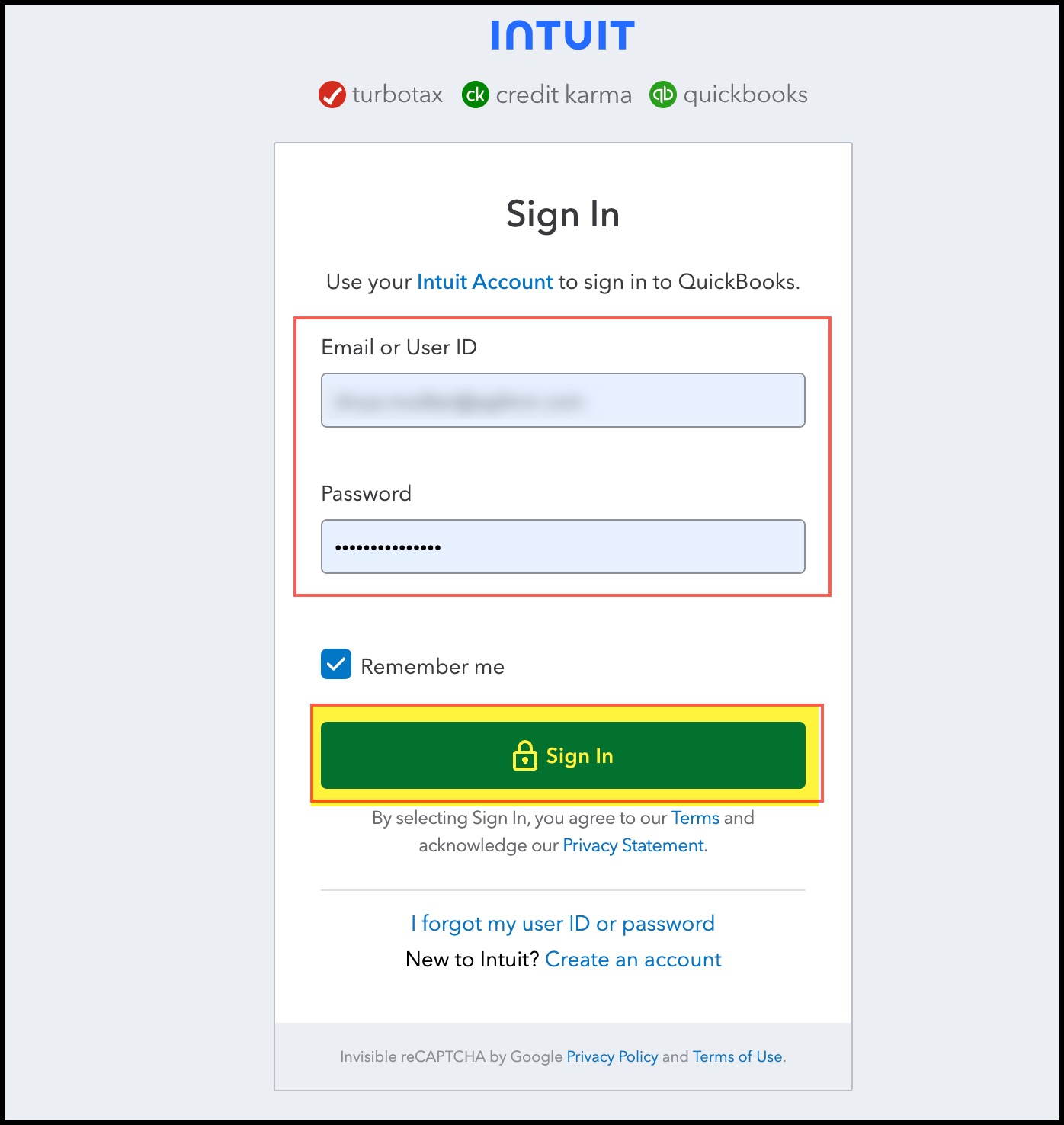
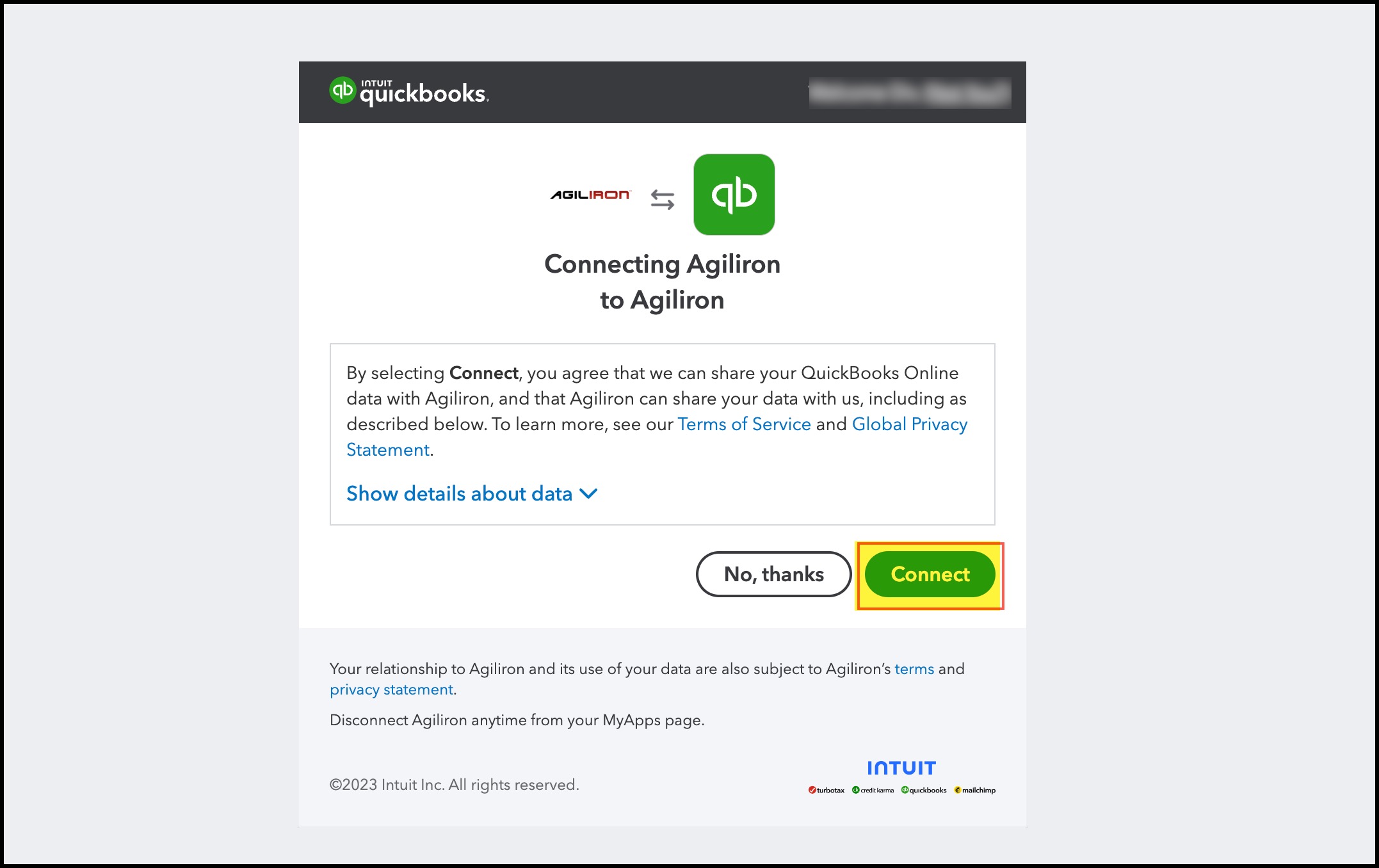
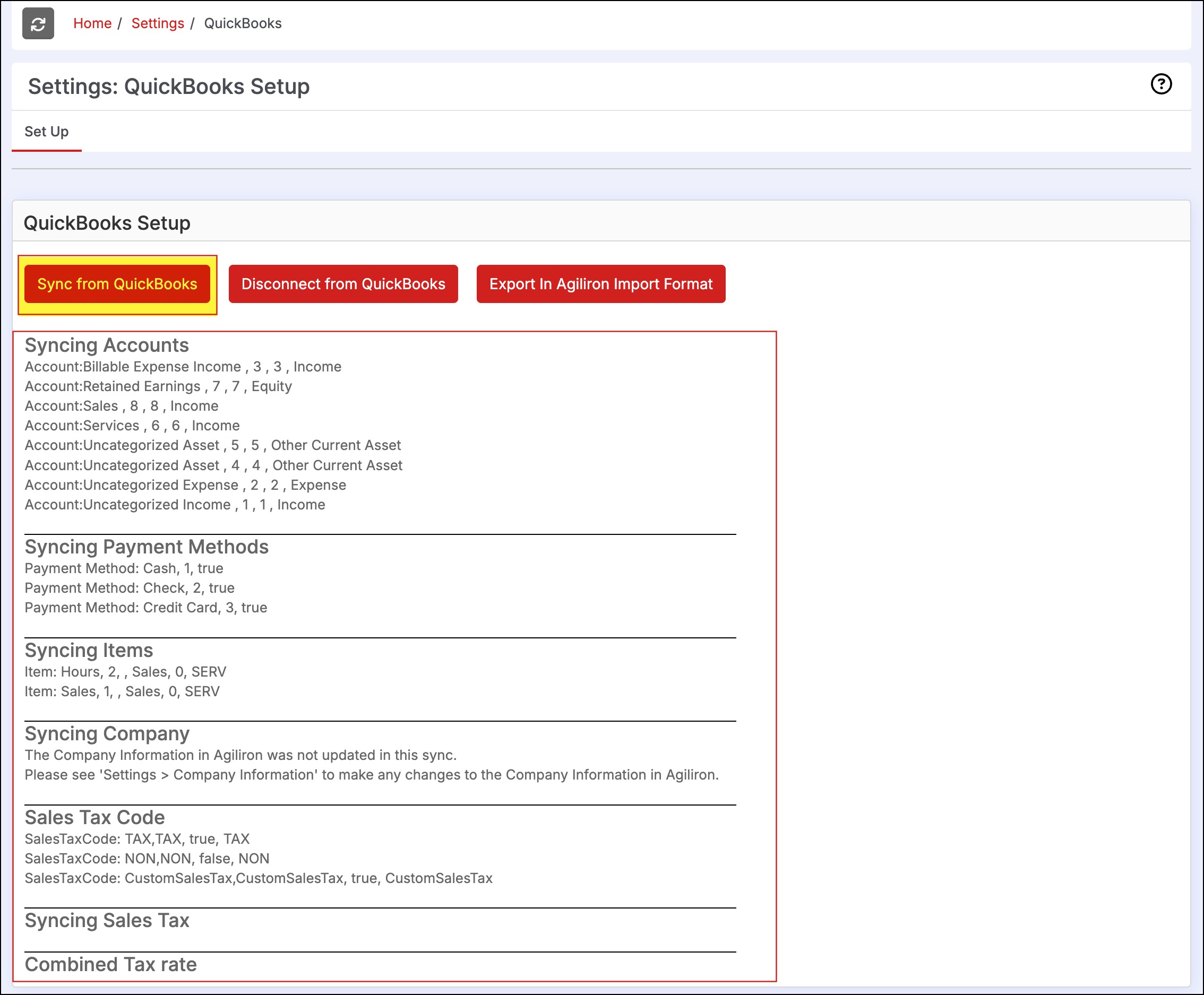
The QuickBooks Company File lists information that was imported into Agiliron automatically at the end of the connection process.
The entities that were imported into Agiliron from QuickBooks are listed below:
- Company Information
- Chart of Accounts
- Item List
- Payment Method List
- Shipping Method List
- Sales Tax Authorities
- Sales Tax Categories
Updated about 1 month ago
