Listing Products/Items on eBay
- Go to the "Products" tab.
- Select the product(s) to list on eBay and select the "eBay" channel from the drop down menu.
- Click on the "Channel Actions" button.
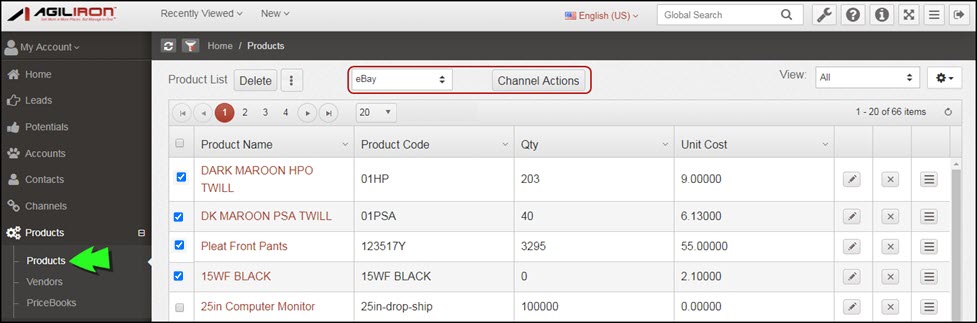
This brings up the following screen.
- All the default settings are filled in, select from the settings on screen or click "edit" to make any changes necessary for this listing and click on the "Verify" button. This submits the listing to eBay for verification - this helps you test your settings before actually listing an item.
- Note - make sure the eBay item attributes are setup as custom fields (Settings > Custom Fields > Product Custom Fields) in the Product before listing on eBay.
- The fields MPN and Brand are required for listing on eBay and must be created as custom fields for all products that will be listed on eBay.
- For new eBay Listings from Agiliron, the Sku now sent to eBay is the Product Code in Agiliron.
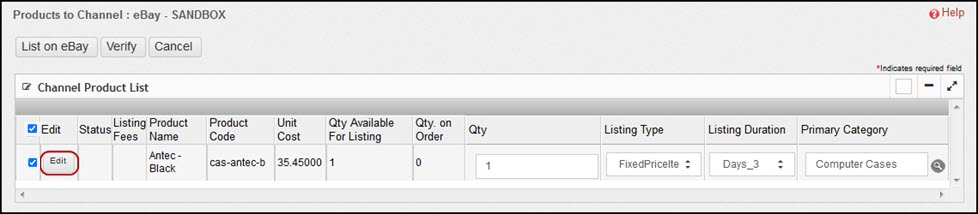
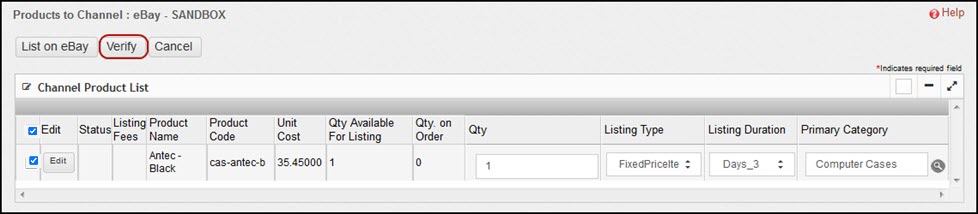
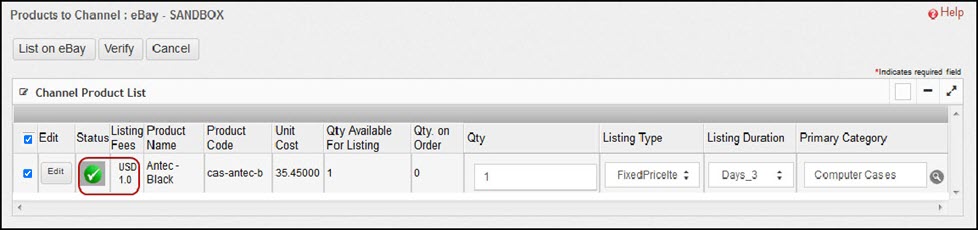
Status Verification
- The listing gets highlighted "red" if eBay found an error with the listing selections.
- The listing gets highlighted "yellow" if eBay has a warning regarding the listing selections.
- The listing gets highlighted "green" if eBay has verified that all the settings are good for listing.
- In all of these cases, click the "Status" button to get more details regarding the messages from eBay. If the listing settings are good, the listing fees for the item are displayed as shown below.
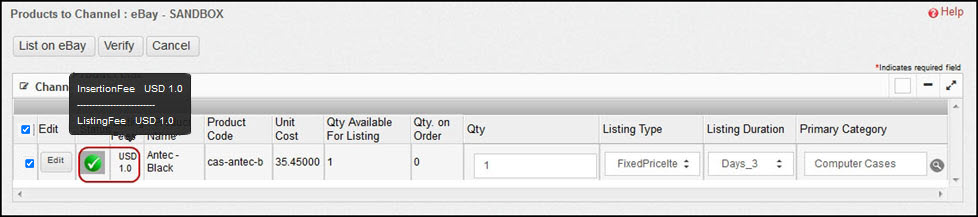
- If you are ok with the status of the listing, click the "List on eBay" to submit the item for listing on eBay.
- Once the listing has been submitted to eBay, the following screen is presented.
- Click on the "eBay Item" column entry to see the listing on eBay as shown below.
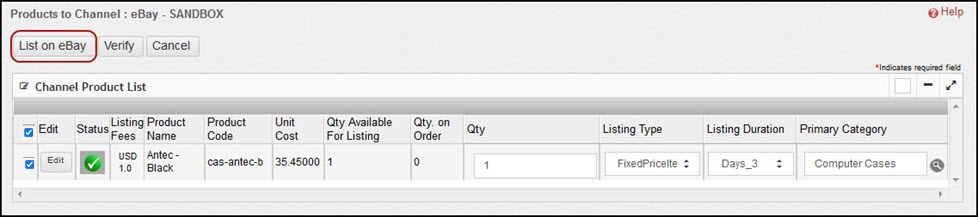
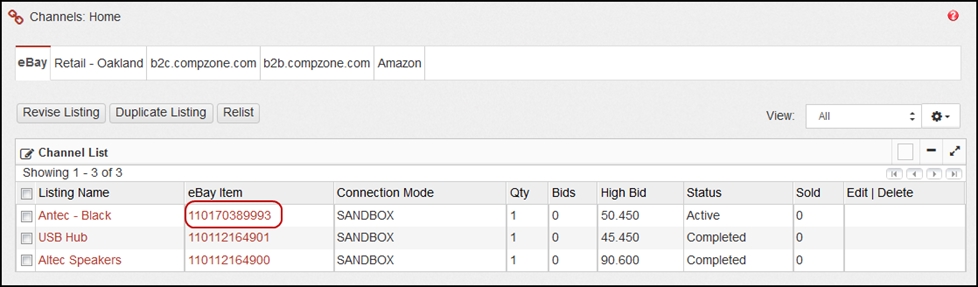
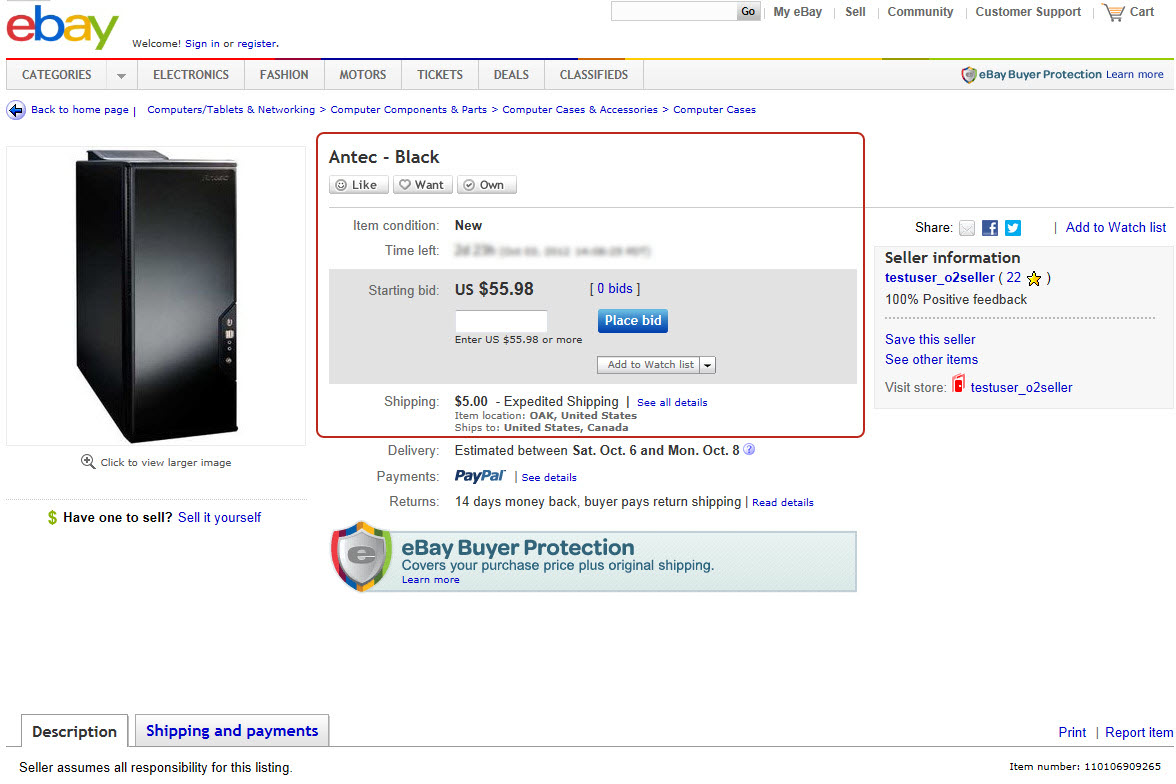
- Click on the entry under "Listing Name".
- This brings up the screen that provides all the details regarding the listing as shown below. See the bottom for links to "Questions for Seller" and "Buyer Feedback"
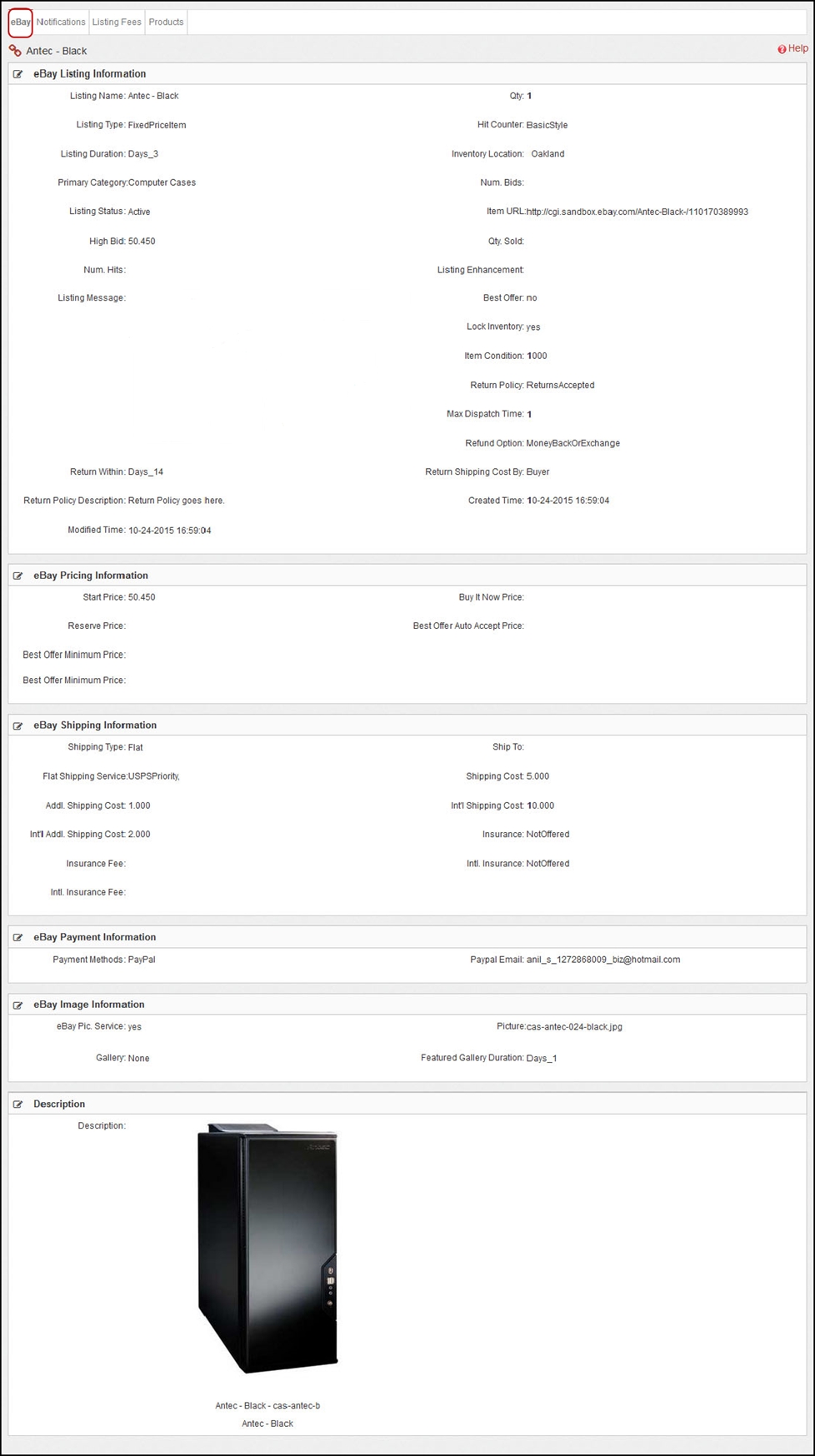
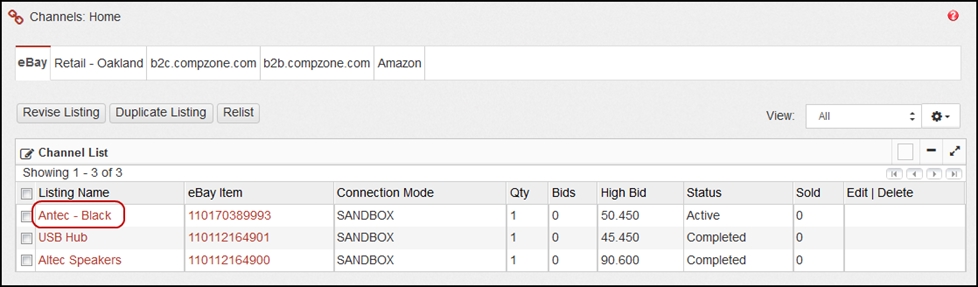

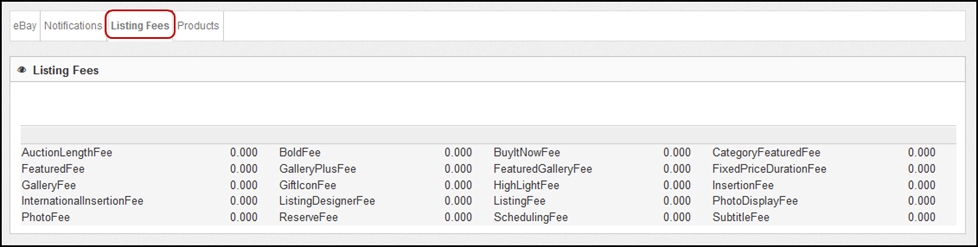
Updated 12 months ago
