Sales Return Import
Sales returns can be imported in bulk via Excel Spreadsheet.
- To begin, download the Sales Return Import Template by navigating to Orders > Sales Returns.
- Scroll down to the bottom under "Sales Return Tools" and click the "Download Template" link to download the Excel Template.
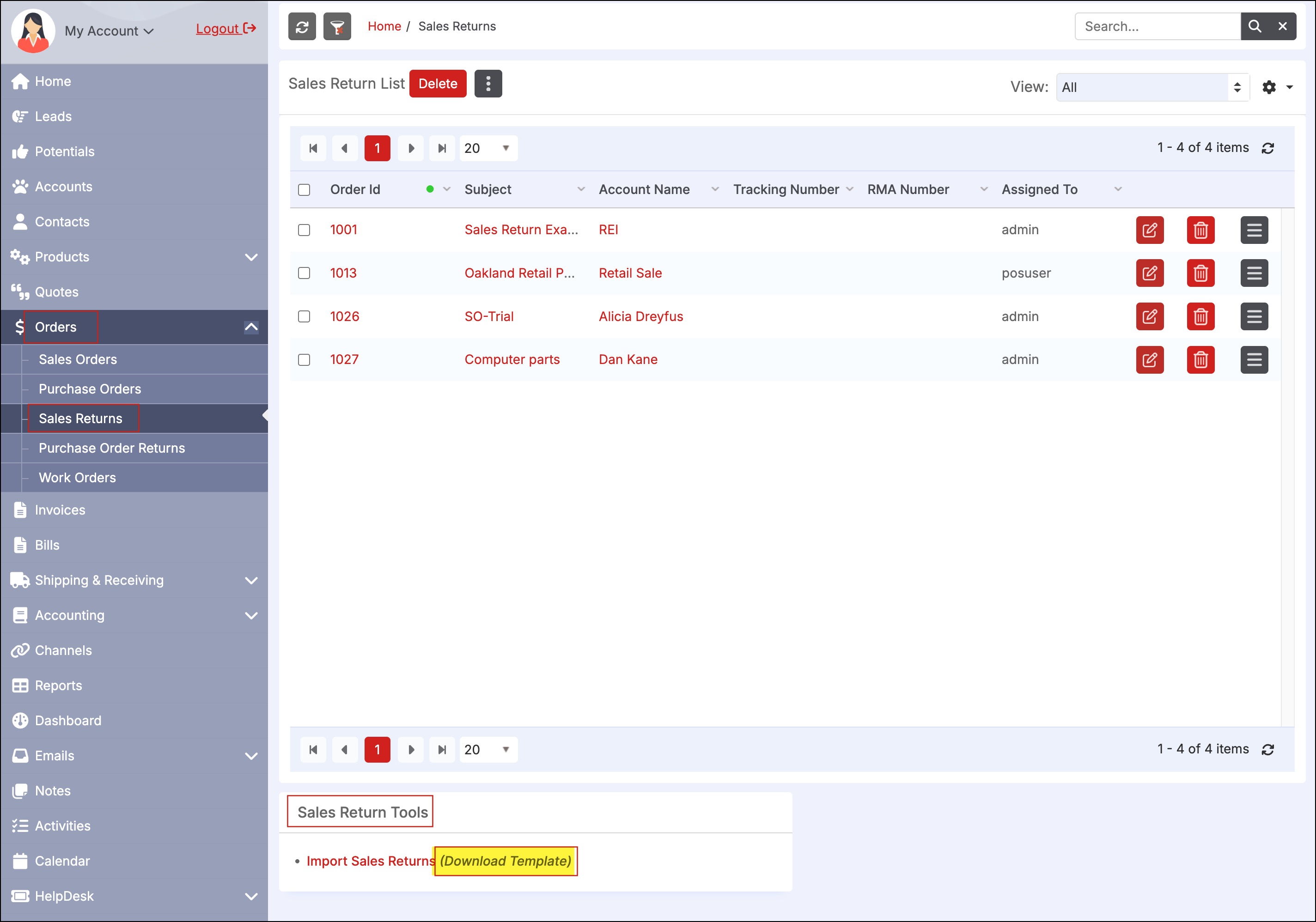
- Instructions for populating data into the template are contained in the first tab of the workbook.
- Enter the Sales return information in the template, then save the file in CSV format.
- Go back to Orders > Sales Returns in Agiliron and scroll down to "Sales Return Tools".
- Click on the "Import Sales Returns" link.
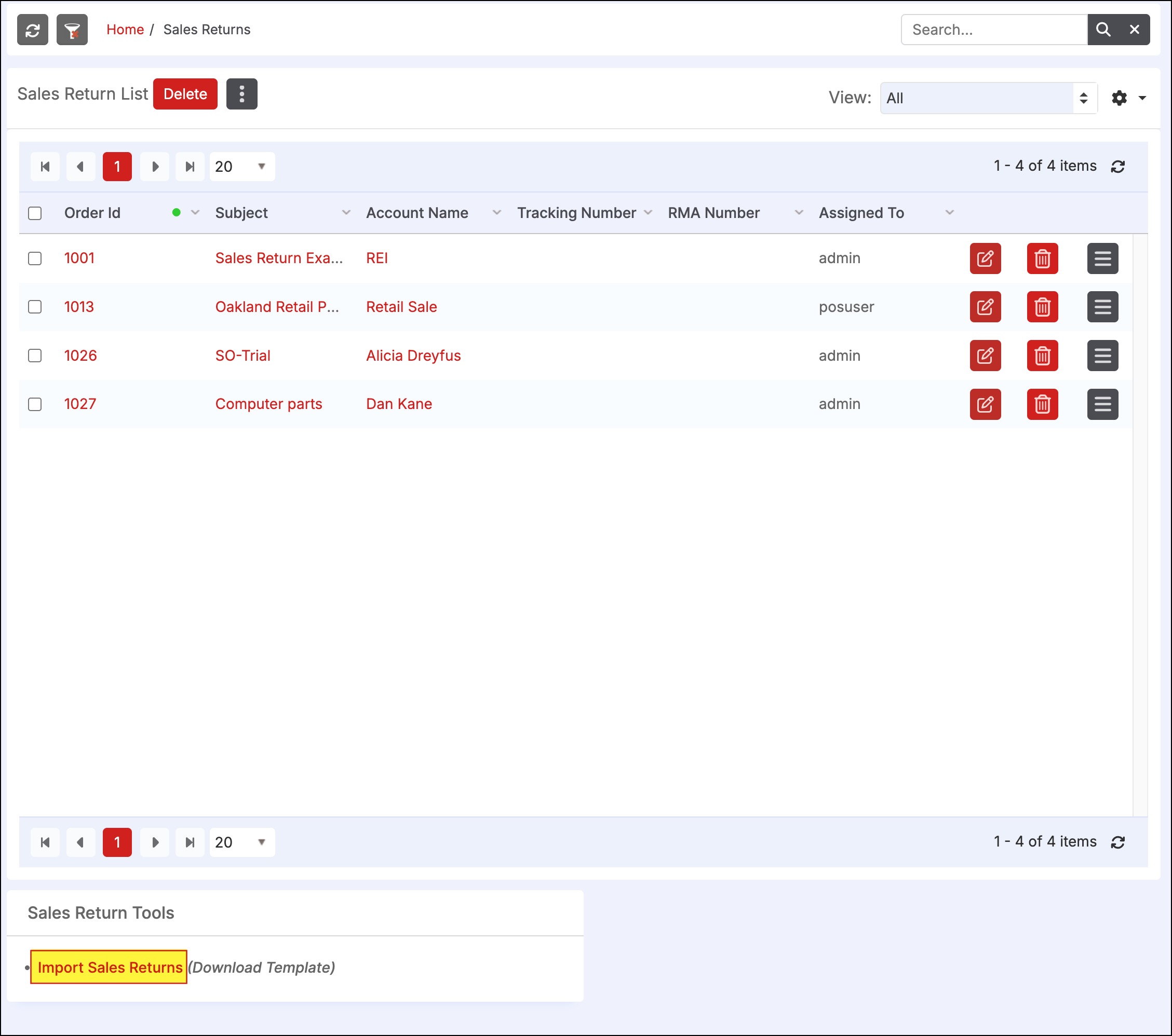
- Follow the steps outlined in the import Wizard as shown below.
- Click "Next".
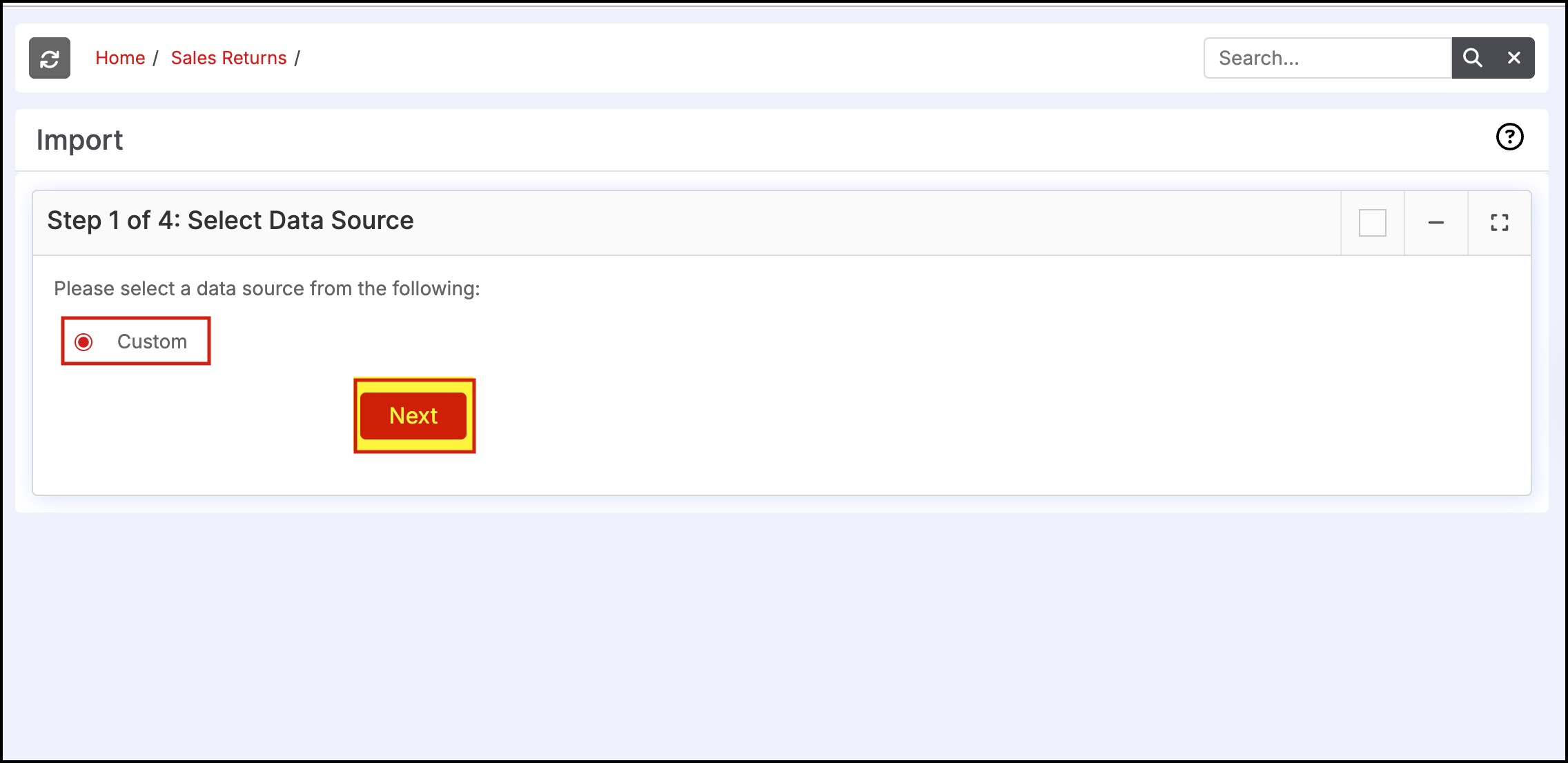
- Select "Choose File" and select the CSV file you just saved.
- Click "Next" to continue.
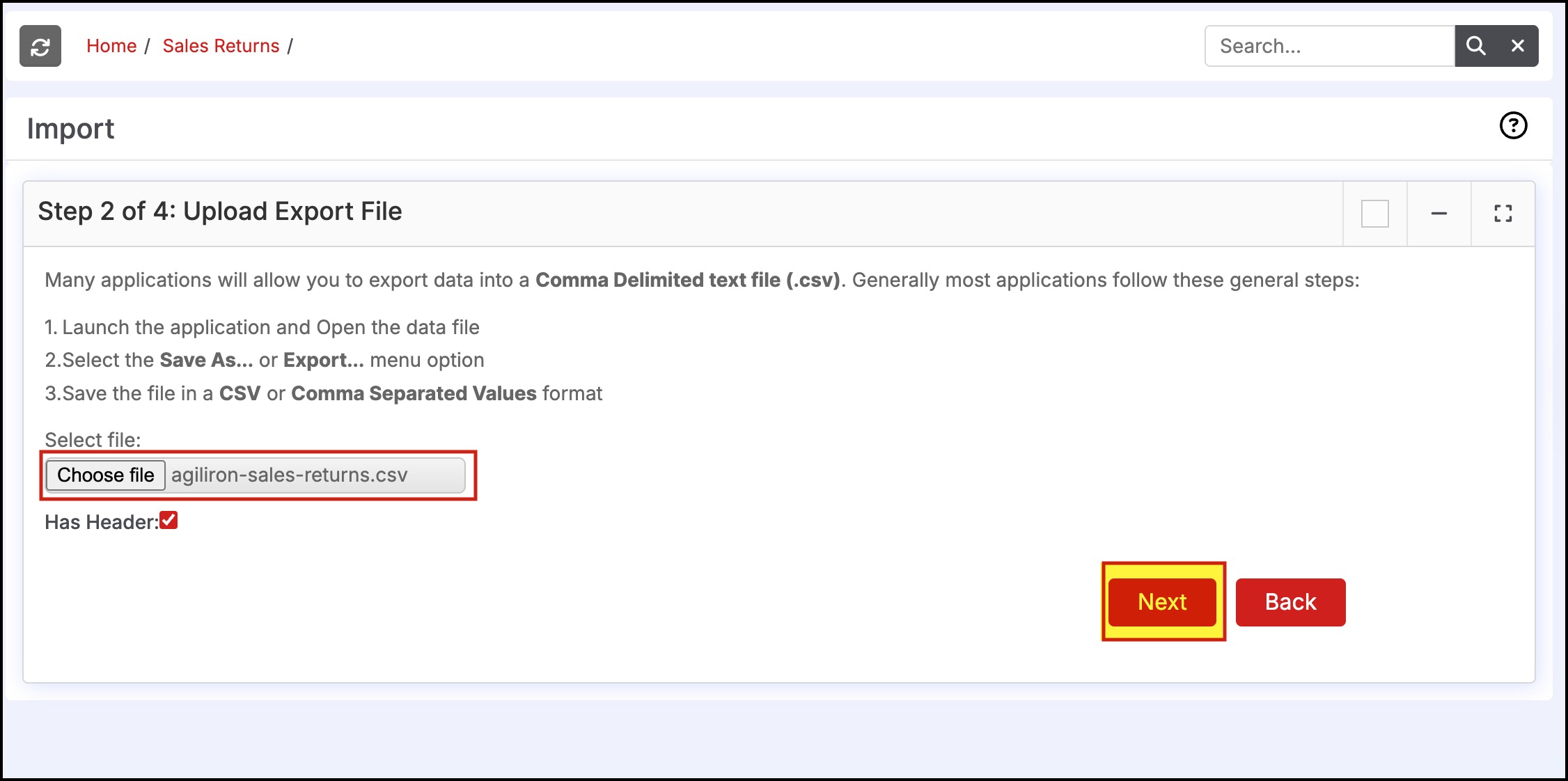
- Review the field mappings and make sure there aren't any fields that show "Do Not Map This Field".
- The exception to this would be a custom field column in the Excel File that contains no data nor is the custom field setup in Agiliron. Then that message is ok to leave as is.
- Click "Import Now" to import the Sales Returns. Once the import is complete they will appear in the Sales Returns module.
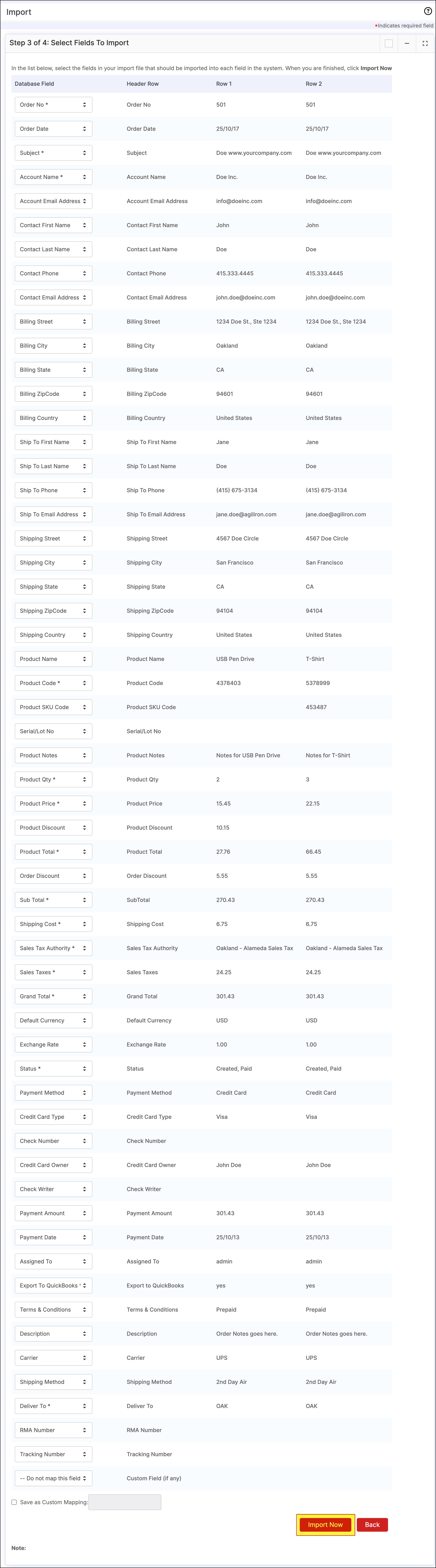
Updated 5 months ago
