View Customer Account Credits at POS
To view customer account credits at the POS, enter the customer name in the Customer field.
- Click the "$" icon.

A pop-up window will appear displaying the customer account credits, if any.
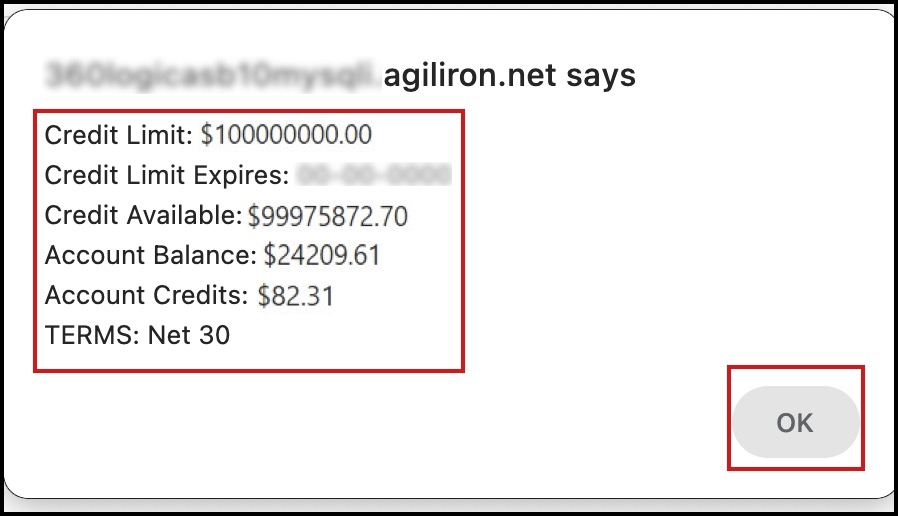
The credit can then be applied to a sales order.
- Enter products into the sales order.
- Select "Apply Credits" icon for Apply Credit as the payment method.
- Enter the amount of the credits to apply to the order in the "Amount" field.
- All or part of the credit balance may be used on the sales order. Any credit balance unused will be displayed on the customer account as credits to use in the future.
- If the account credits do not cover the entire order amount, select an additional payment method to take care of the balance.
- Click the "Checkout" button to complete the transaction.
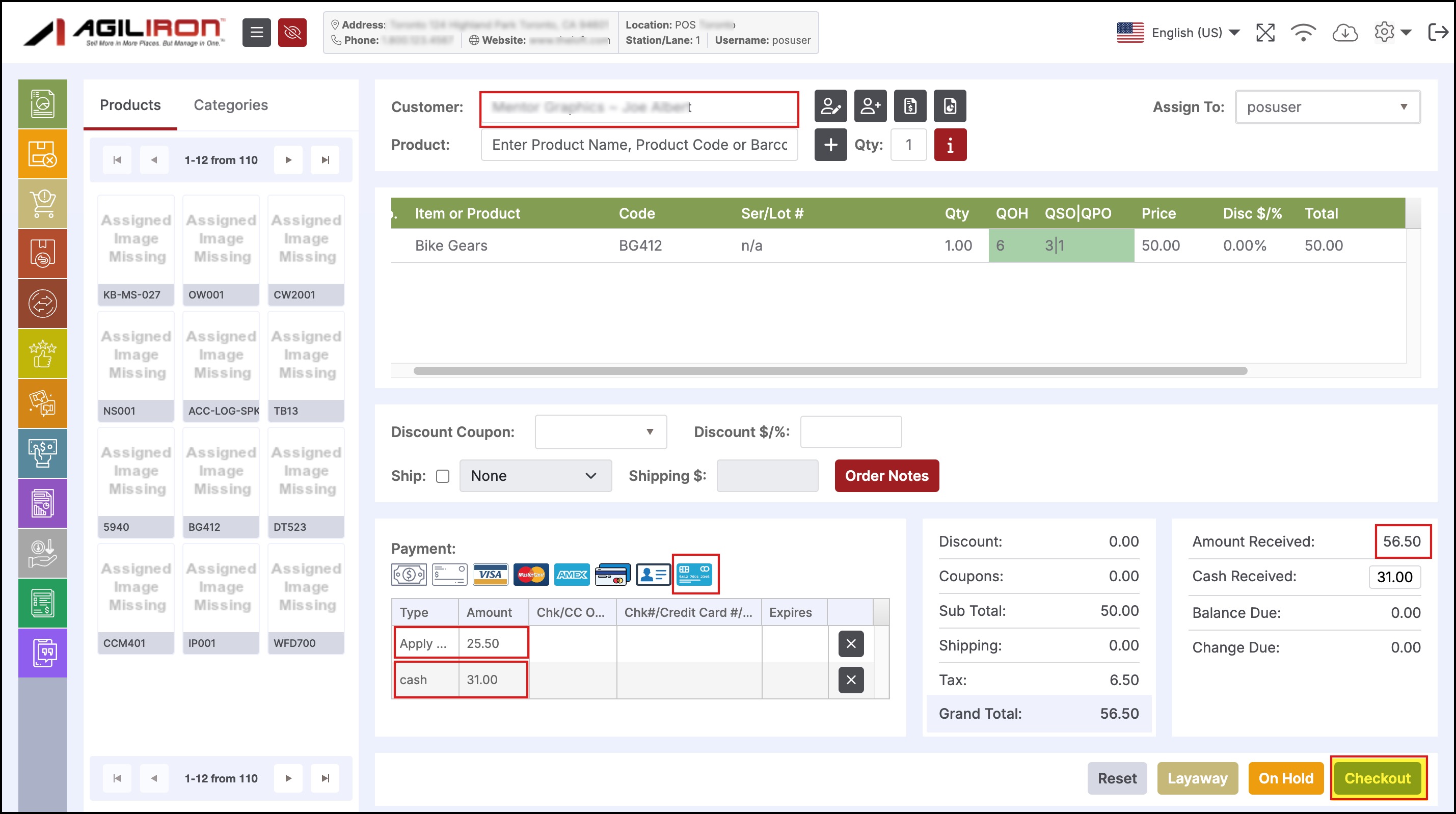
Updated 11 months ago
